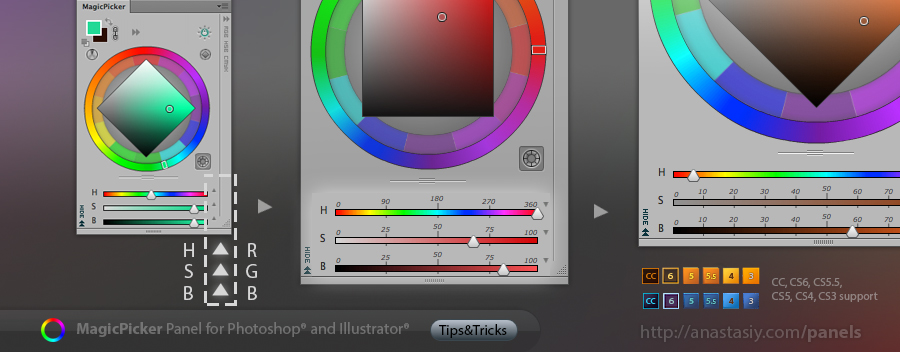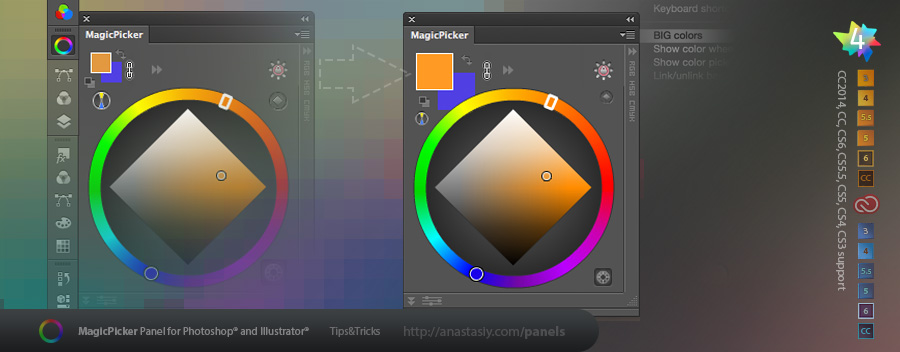
Color size does matter! For better perception of color you can at last increase swatch size from MagicPicker’s fly-out menu! Switch between big and small swatches. (Works in Adobe Photoshop and Adobe Illustrator. New in MagicPicker 4.x).
Programming, designing, painting, thinking, taking pictures and sharing tutorials
Recent updates to MagicPicker – 4.1 and 4.2 improve color wheel behavior, fix a couple of issues with tablet pressure and clicking on the color wheel. Bring new feature – you can quickly switch between Color Temperature Wheel and other Color Wheel types by alt-clicking on the color wheel type button! Fix an issue with color schemes on CC and lower, improve performance for a couple of scenarios on Mac and PC, improve UI performance for HiDPI and Retina displays.
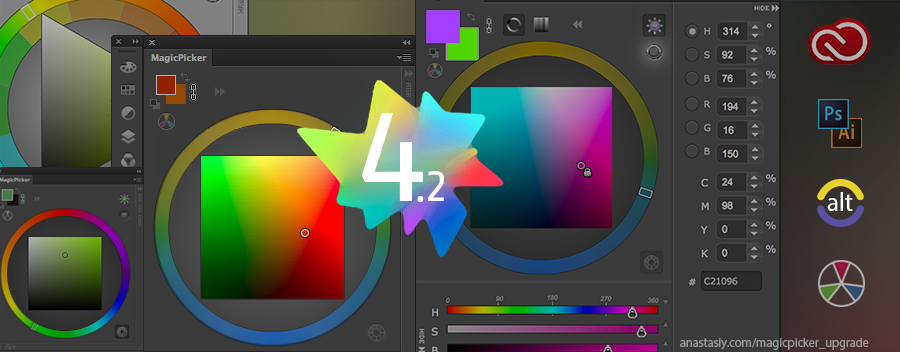
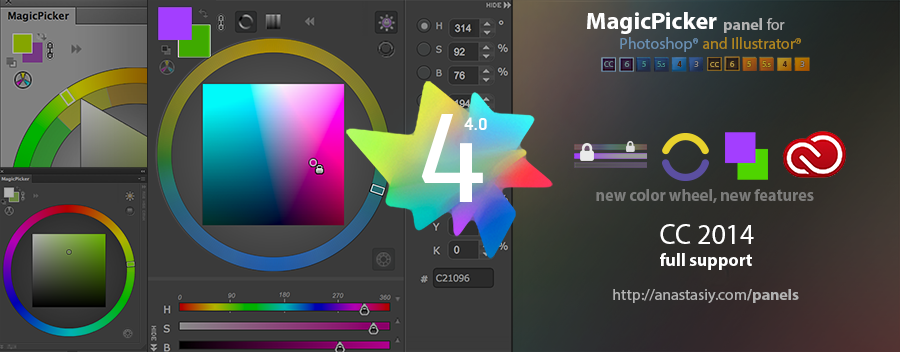
Happy to announce new MagicPicker 4.0 – our most innovative update to the Color Wheel/Color Picking panel. Rewritten from the ground up MagicPicker supports new Adobe CC 2014 platform (Photoshop and Illustrator), brings new Color Temperature Wheel for separating cold/warm colors. Brings (optional) BIG color swatches for better color perception and new color engine optimized for speed. Tone Lock 2.0 lets you keep color’s tone while changing hue or saturation and now works with sliders. Color schemes improvements, more features – all supported across CC2014, CC, CS6, CS5, CS4 and CS3 platforms.
Upgrade to MagicPicker 4.0 color wheel/advanced color picker
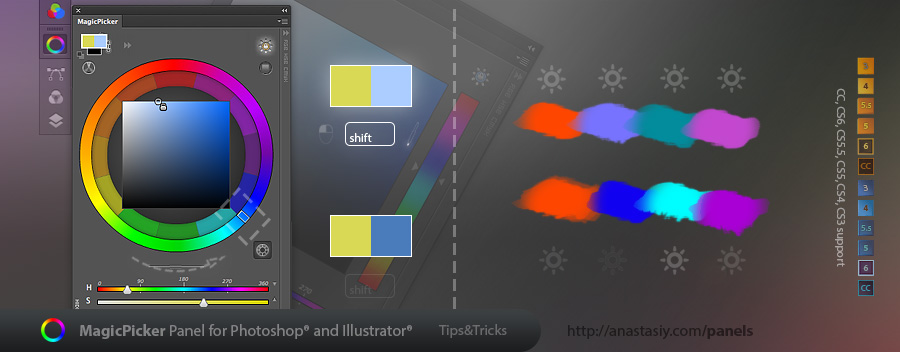
Press SHIFT while dragging the pointer on the color wheel (or the stripe in the color pane mode) to bring the colors you pick to the same tone. SHIFT activates temporary Tone Lock mode (usually switched on with the button). While moving your mouse MagicPicker will bring all the colors you choose to the same gamma.
MagicPicker 3.1 helps you to assign keyboard shortcut to the panel from the menu! So you will always have your color wheel at your fingertips.
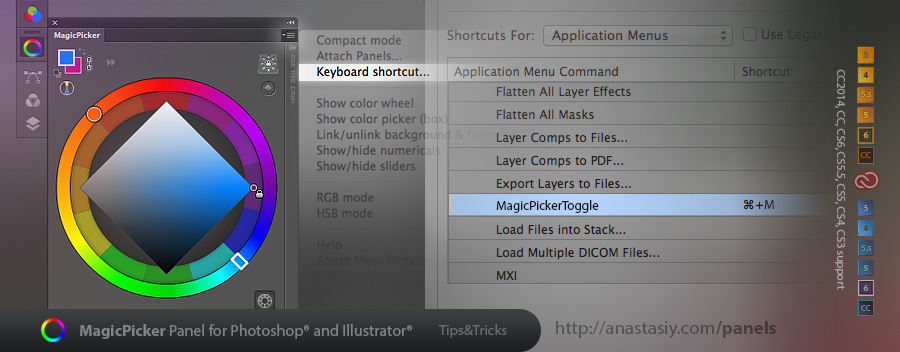
Just click MagicPicker’s fly-out menu -> Keyboard shortcut… and follow the steps. In the end you will have MagicPicker in the list of all of your keyboard shortcuts in Photoshop so you can change it later on! The shortcut will toggle MagicPicker on or off very quickly.
MagicPicker – the color wheel and an advanced color picker for Photoshop and Illustrator
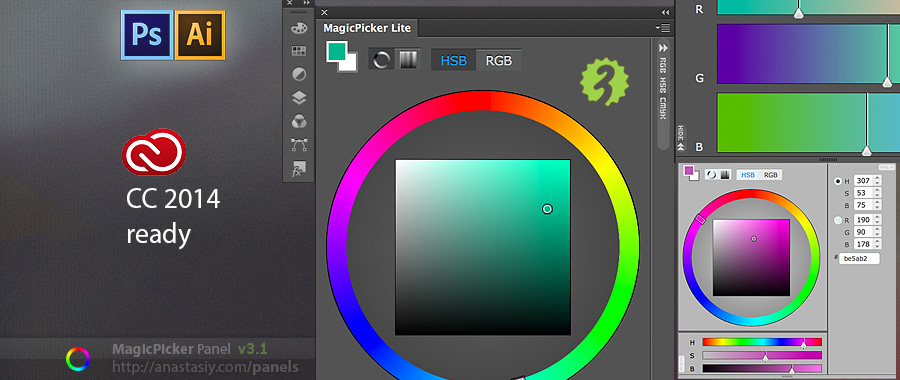
MagicPicker 3.1 supports Photoshop CC 2014 and Illustrator CC 2014! Now all the Photoshops and Illustrators from CS3 to CC 2014 have a color wheel panel!
Together with CC Next announcement from Adobe we’re happy to present the new version! MagicPicker Lite is a special version for new Adobe Creative Cloud 2014. And a special edition it has a special price! You can get new MagicPicker lite from here:
MagicPicker Lite – the ultimate color wheel and color picker for Illustrator & Photoshop CC 2014
And if you already have MagicPicker 3.1 license – you get it for free! (on the same page).
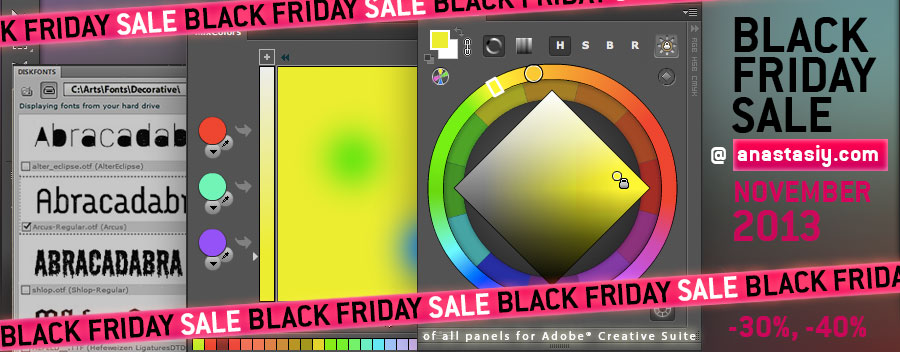
We just opened the holiday season here with the big Black Friday/Cyber Monday sale of all our products. You can check it here: Black Friday on anastasiy.com
This time I will tell you how to toggle MagicPicker color wheel panel with a shortcut. You can open and close the panel with the same keyboard shortcut!
This is a Photoshop solution currently, we’re working to make it for Illustrator as well!
1) Download this script
2) Unpack and put file MagicPickerToggle.jsx into Presets/Scripts folder
3) Now launch Photoshop and click Edit -> Keyboard shortcuts… and assign a new shortcut for File / Scripts / MagicPickerToggle
*Note – in Photoshop CS3 you can skip steps 1,2 and assign shortcut to File / Scripts / Run MagicPicker
Works on Mac and Windows. Enjoy!
You can easily refer to precise values of the colors you pick with RGB/HSB sliders in MagicPicker color wheel panel. Click small triangles to display the smart rulers with numbers. Hide/show them individually. The rulers display more information as you resize the panel! #PS and #AI compatible.