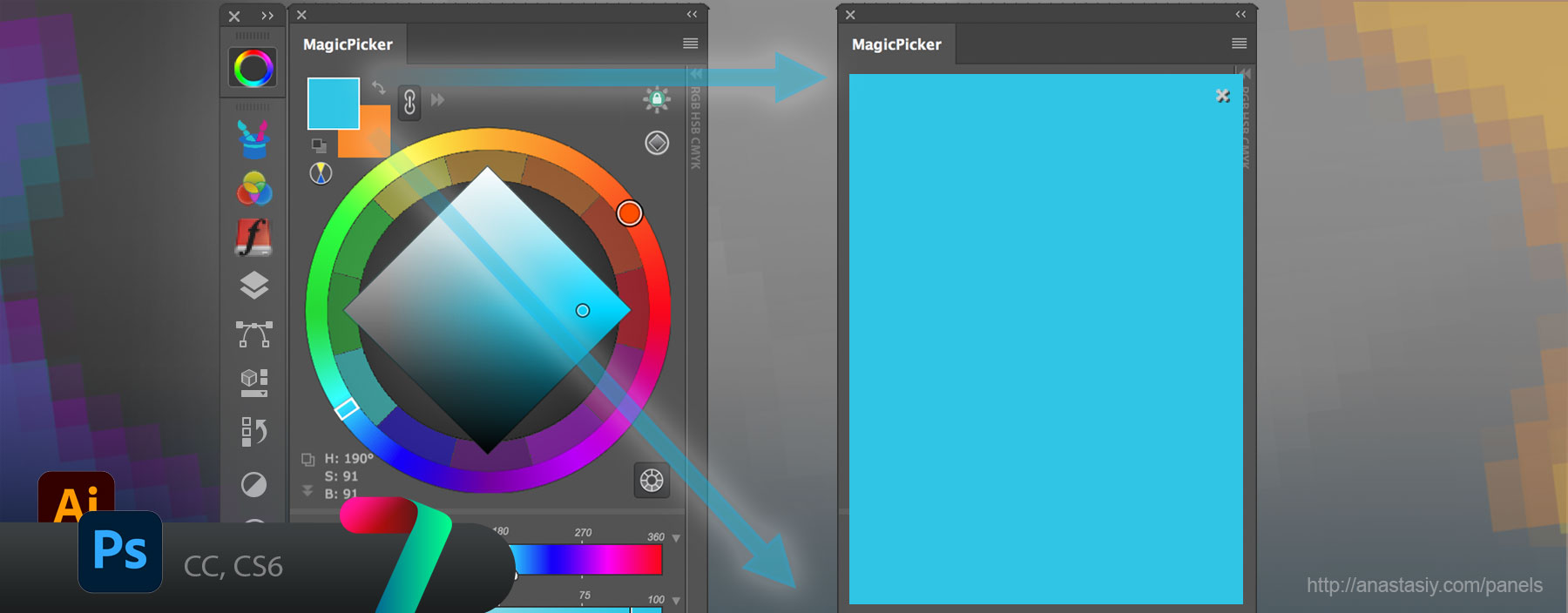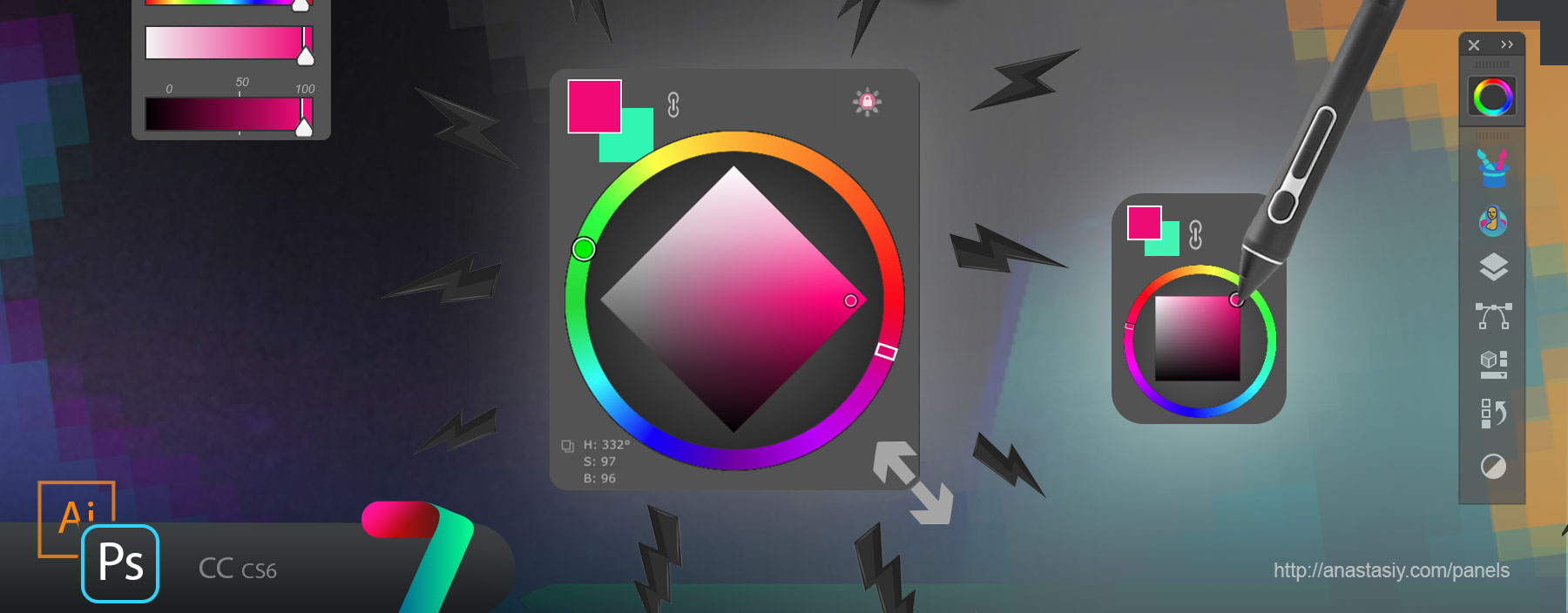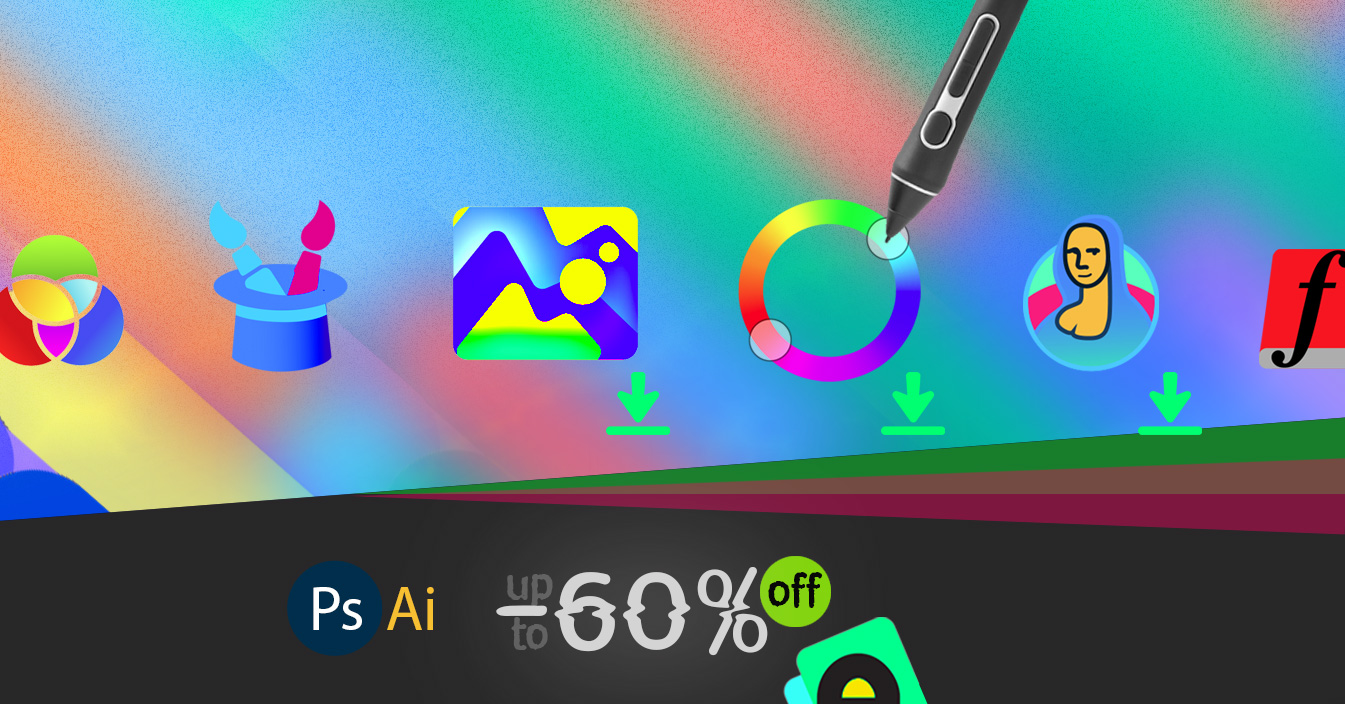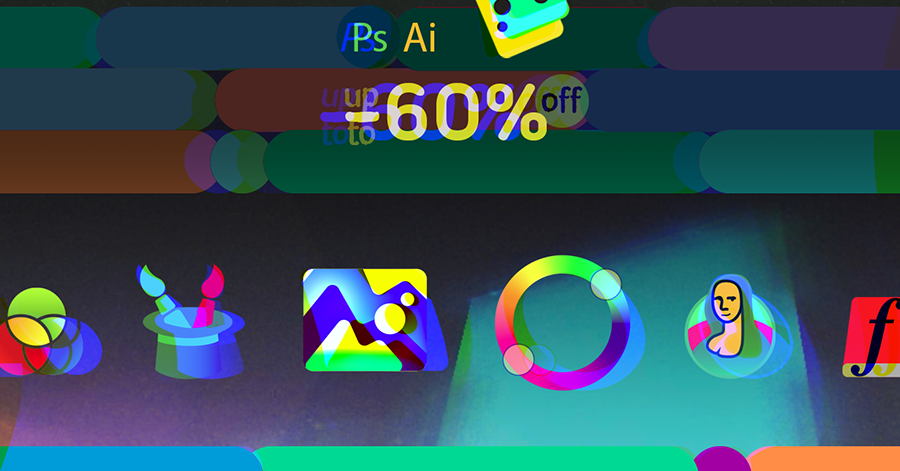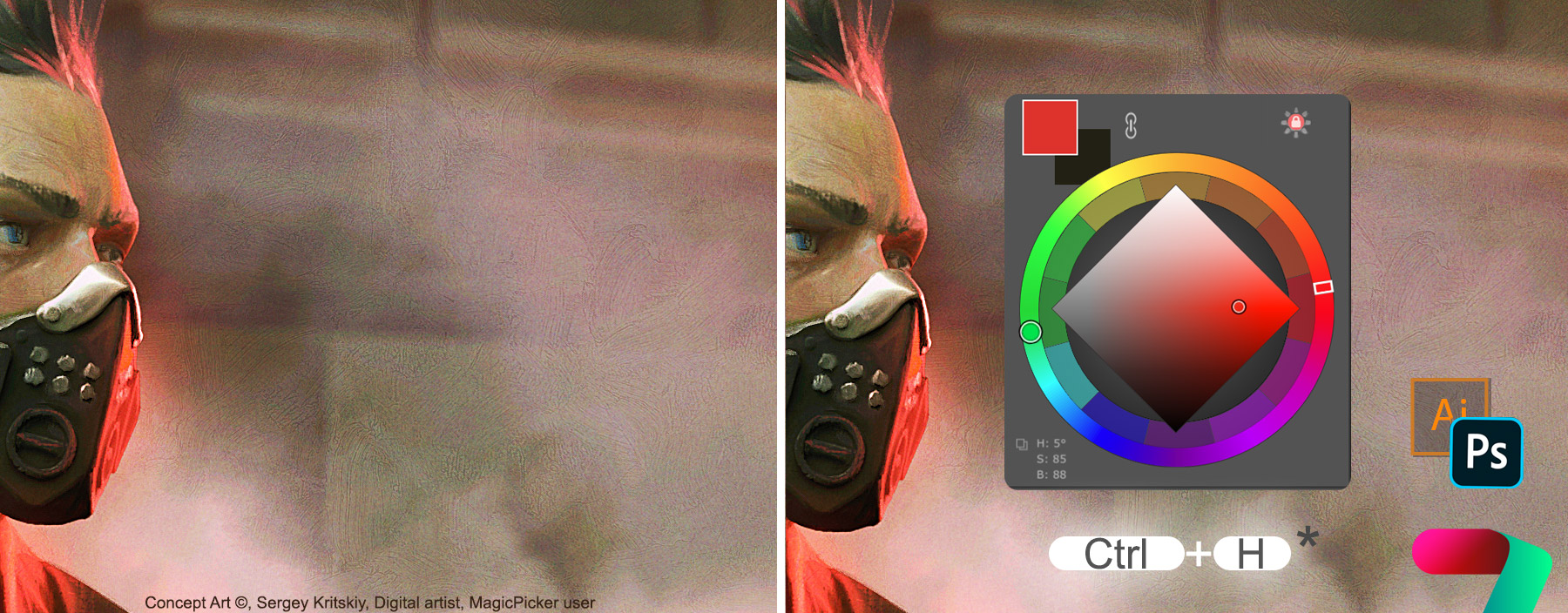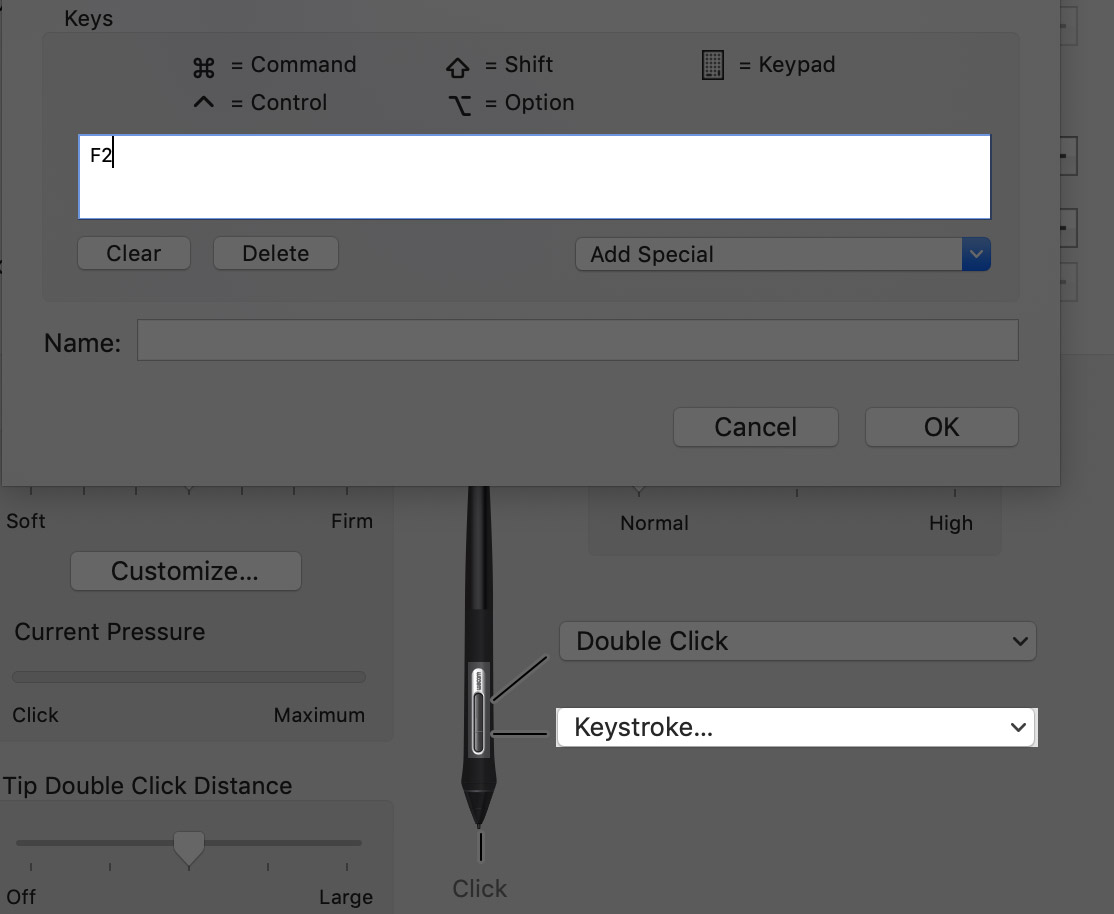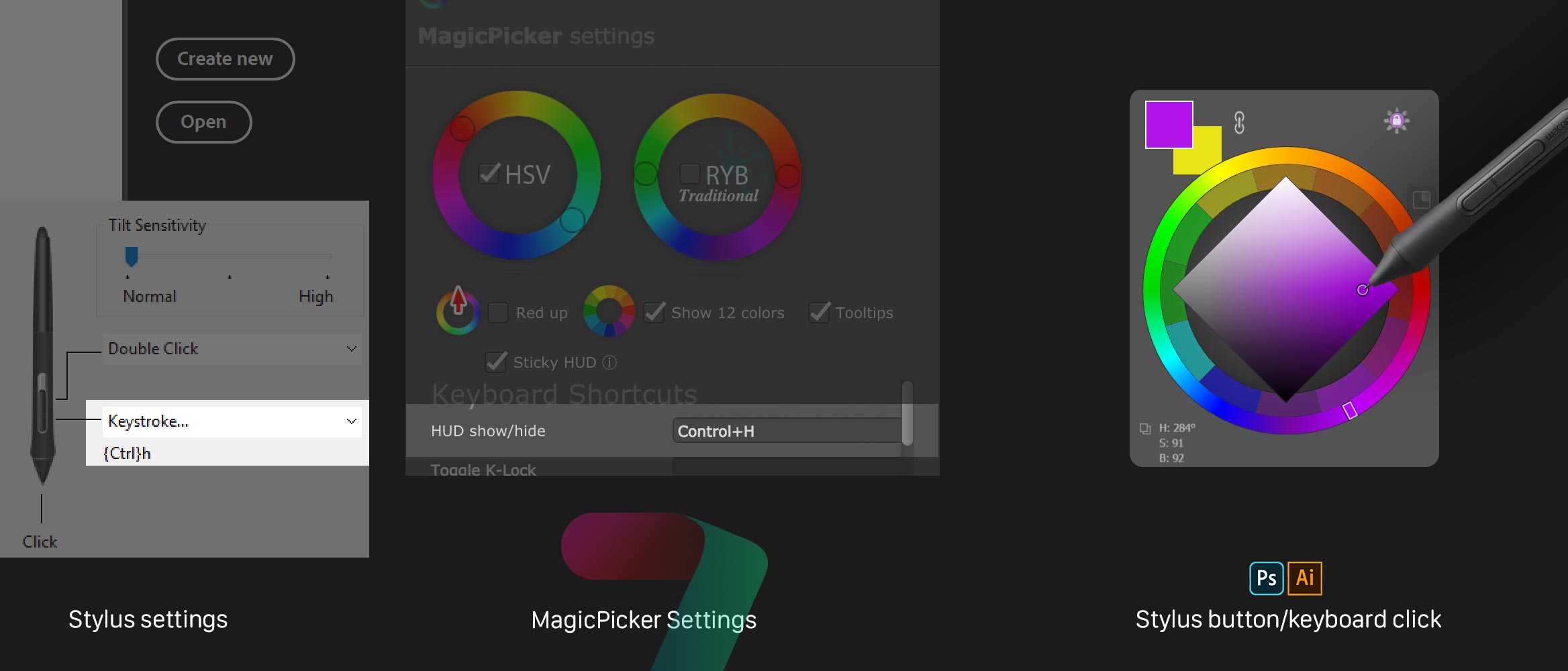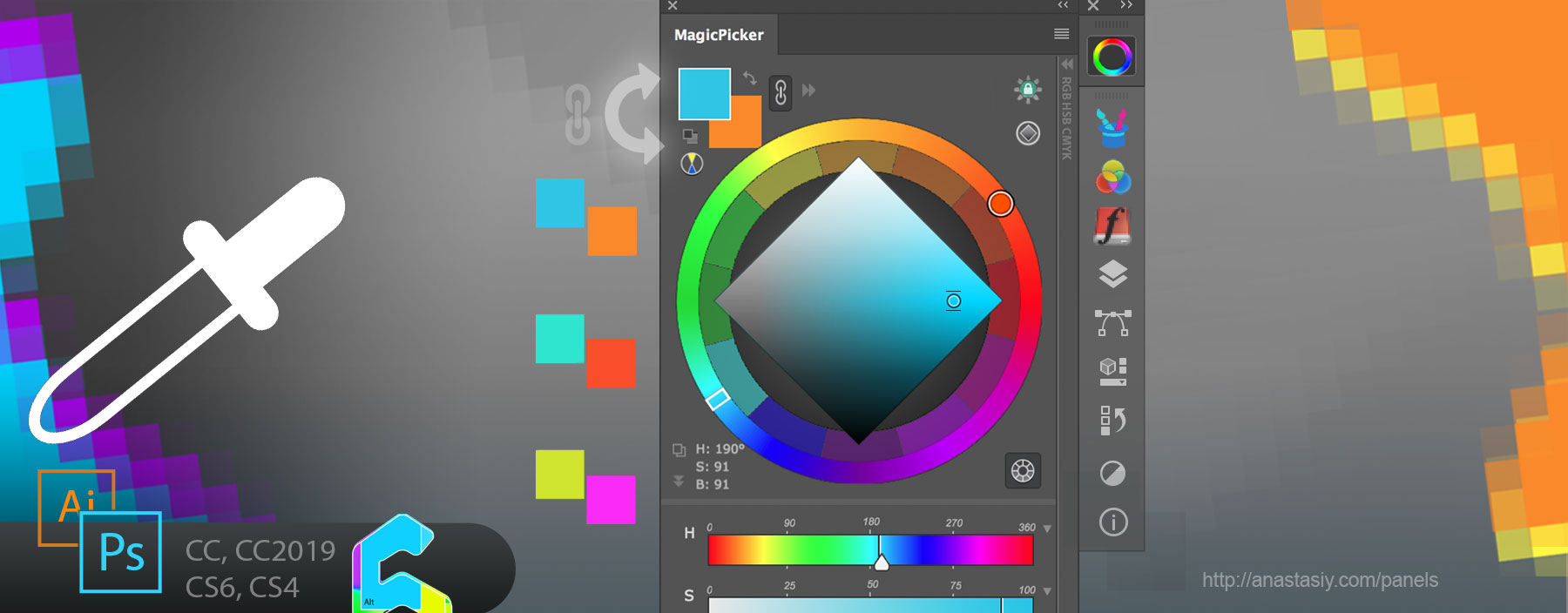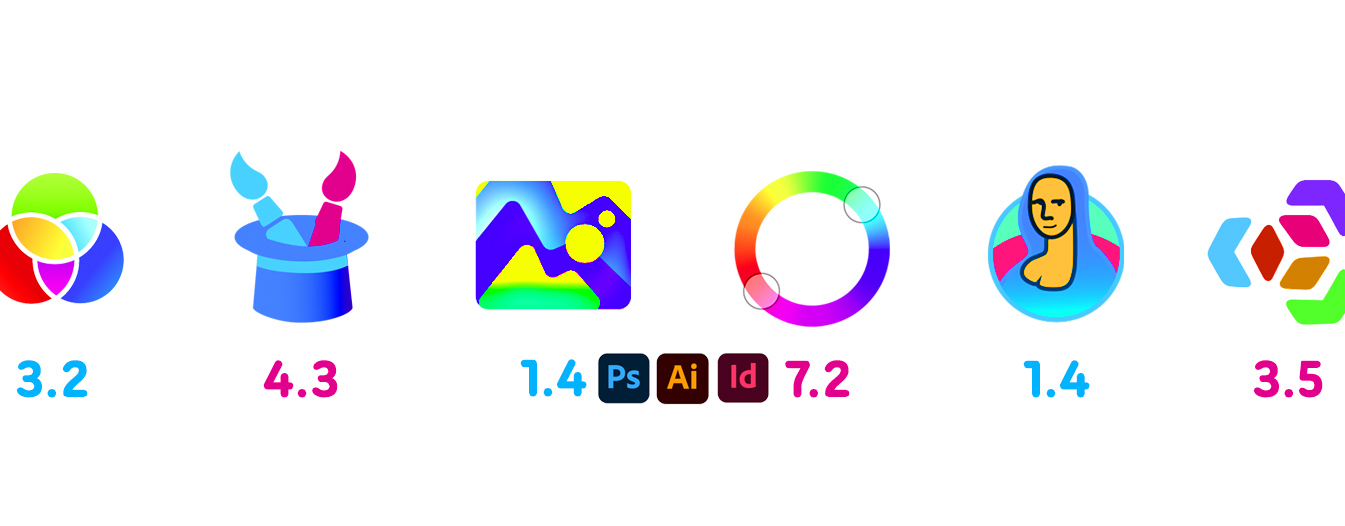
New MagicSquire 4.3 is here:
– Improved keyboard shortcut handling in Photoshop CC 2021 and above
– Minor UI speedups
New MagicSquire, brush organizing panel for Photoshop
New MagicRefs 1.4 is here:
– CC 2021 support
– Fixed problem with international characters in image names and paths
– Fixed a problem when MagicRefs was creating empty document on start
New MagicRefs, life is easy with reference images in Photoshop
MagicTints 1.4:
– CC2021 support
– Improved handling of trimmed layers
New MagicTints, 1-click pro color correction and color grading in Photoshop
New MagicPicker 7.2 is here:
– Fixed problem with linking colors in some scenarios on Photoshop CC 2020 21.1+
– Fixed problem with changing background color in some scenarios on Photoshop CC 2020 21.1+
– Fixed a problem with using keyboard shortcuts on Illustrator on macOS Catalina for international users
– Better support for Adobe CC 2021
New MagicPicker, advanced Photoshop color wheel panel
MixColors 3.2:
– Improved UI performance
– Better support for Adobe CC 2021
New MixColors, Photoshop color mixer
Install or update all the panels with new Anastasiy’s Extension Manager that fully supports new Adobe Creative Cloud 2021