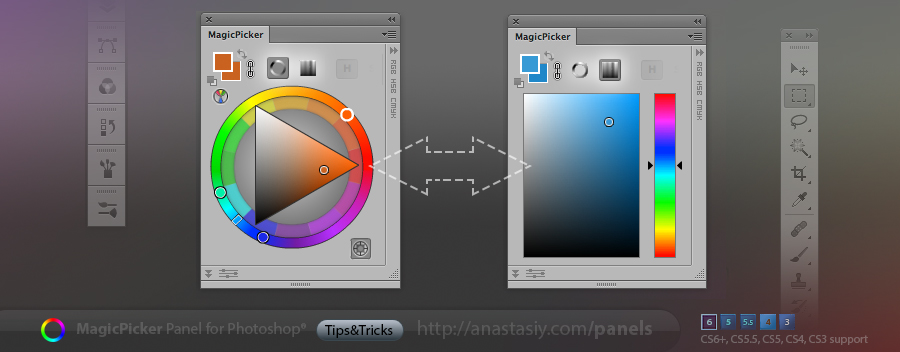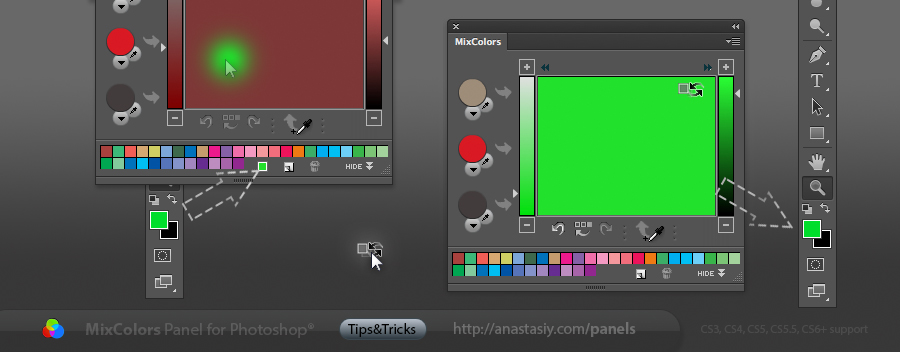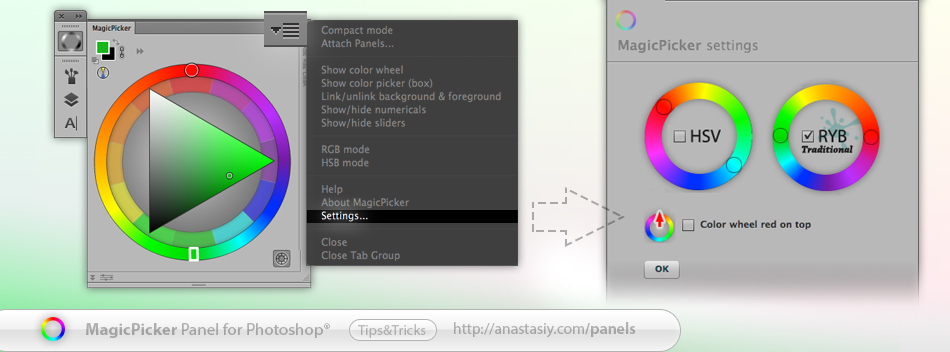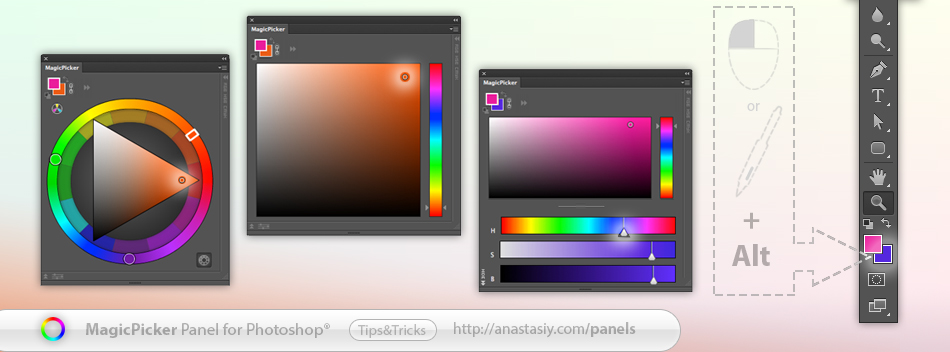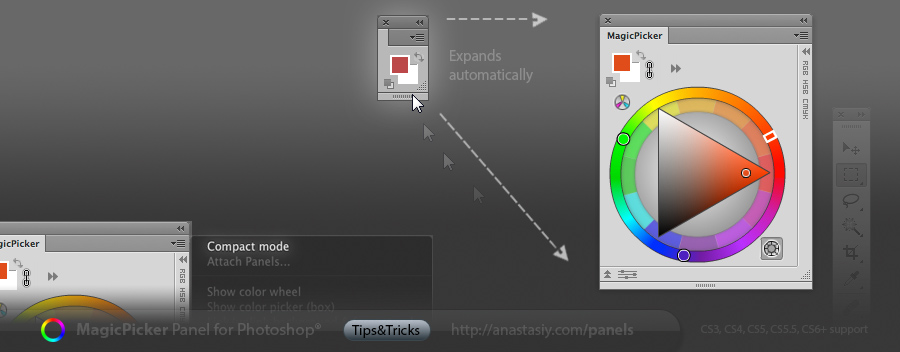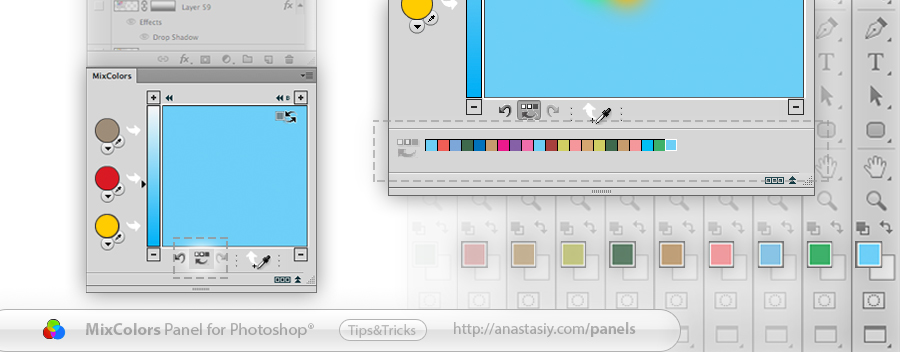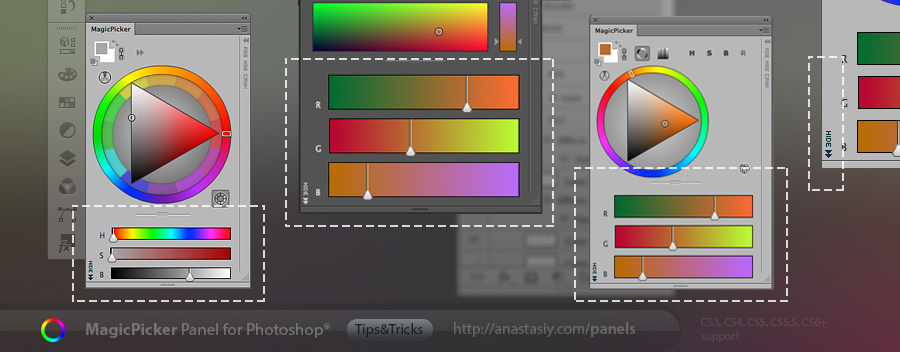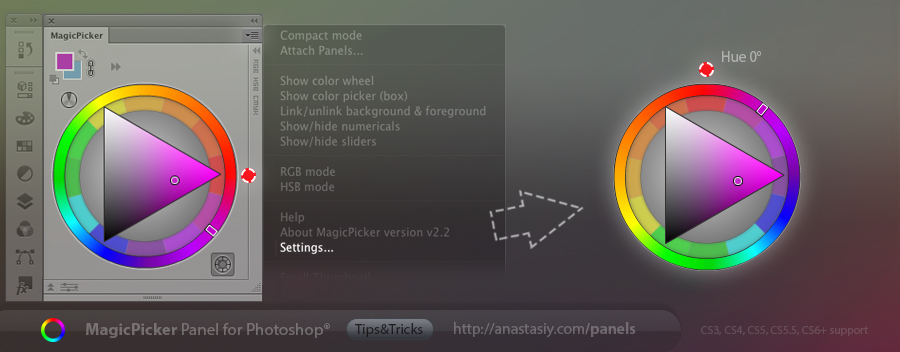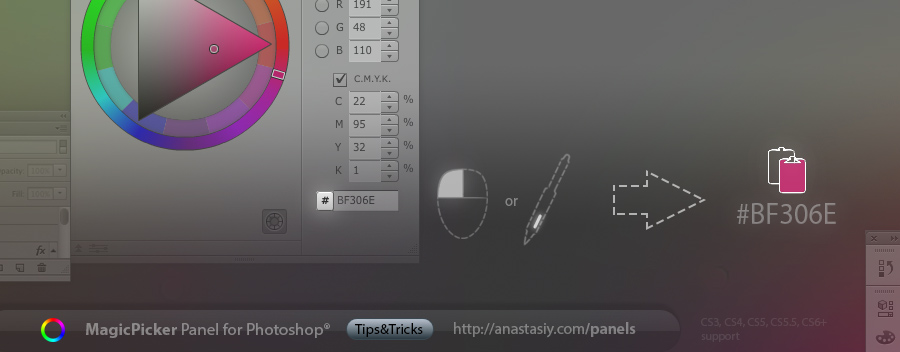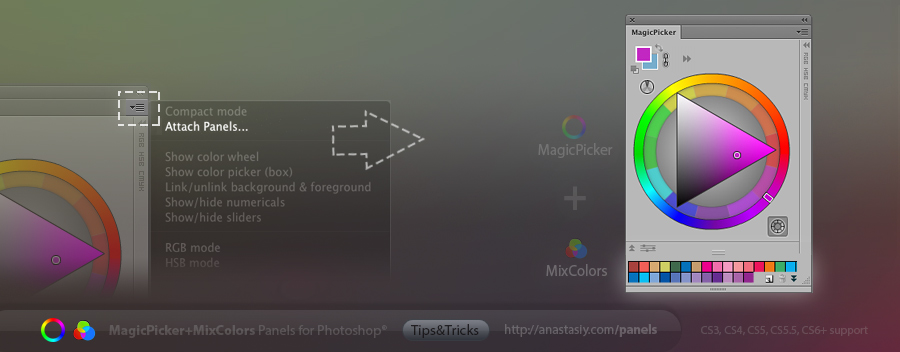Easily switch between color wheel and color pane in Photoshop with MagicPicker panel. Use buttons on the top to change the color picking mode. Color pane supports H,S,B and R,G,B modes while Color wheel supports color schemes – providing advanced color picking solution for digital painting, photo manipulation or graphic design