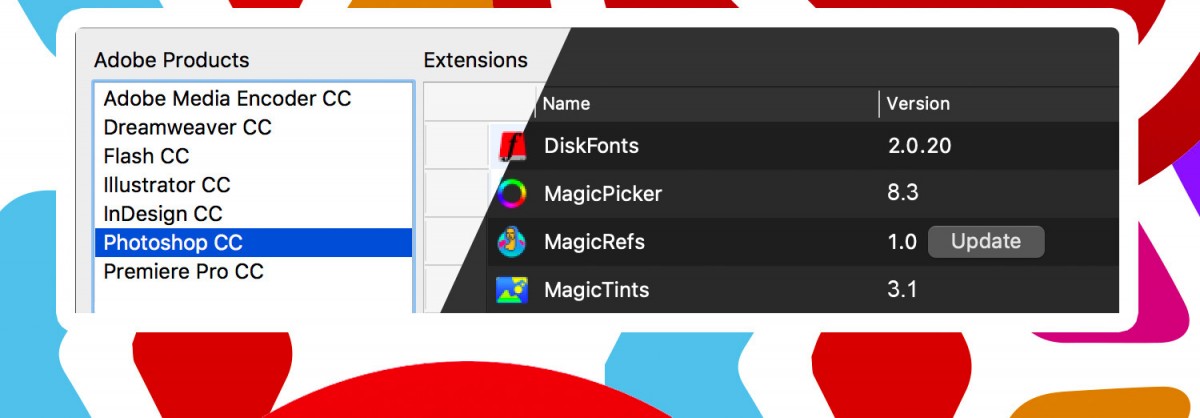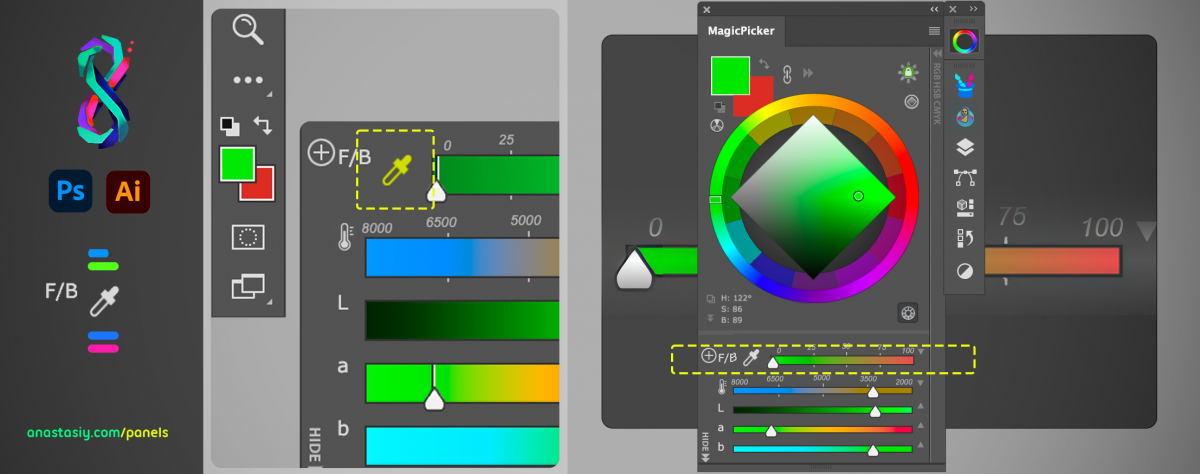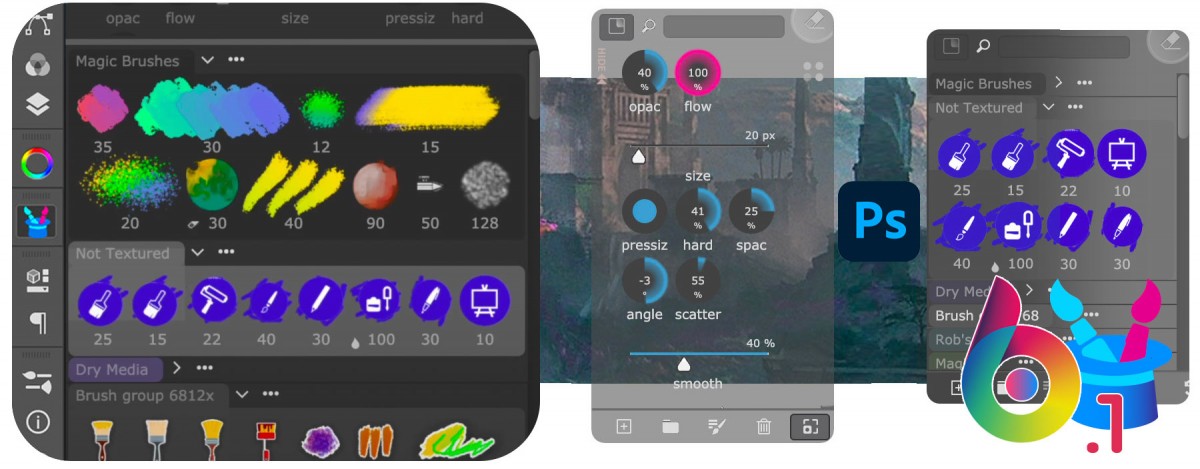Install/Uninstall/Update/Manage all your Adobe extensions and panels easily with FREE Anastasiy’s Extension Manager 4.0! Now with Adobe Creative Cloud CC 2023 support.
Supports all 3rd party ZXP & UXP extensions for Adobe Photoshop, Illustrator, InDesign, Animate, Flash Pro, Premiere Pro, Dreamweaver, Fireworks, XD.
Recommended by Adobe!
Free Download of Anastasiy’s Extension Manager
New in v4.0:
-
Compatibility with all latest CC 2023 and CC 2022 updates
-
Fixed UI issues on Windows 11, mac OS Monterey and Ventura
- Various UI updates
-
All made by your feedback! Please keep it coming –Anastasiy