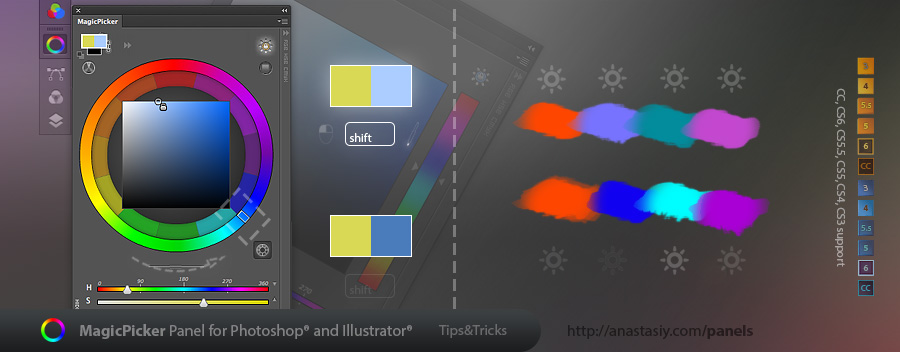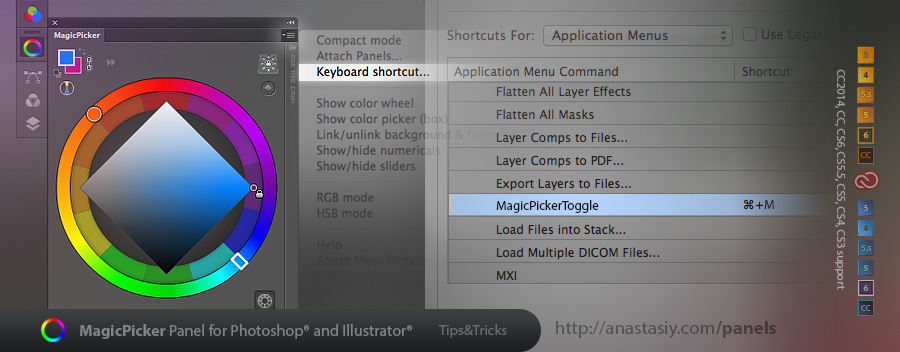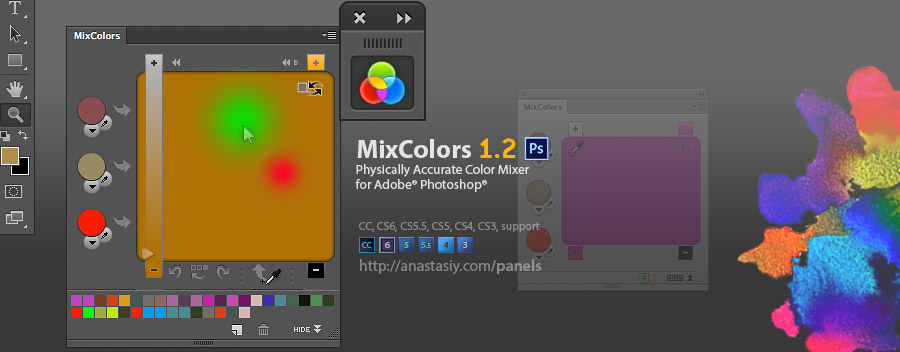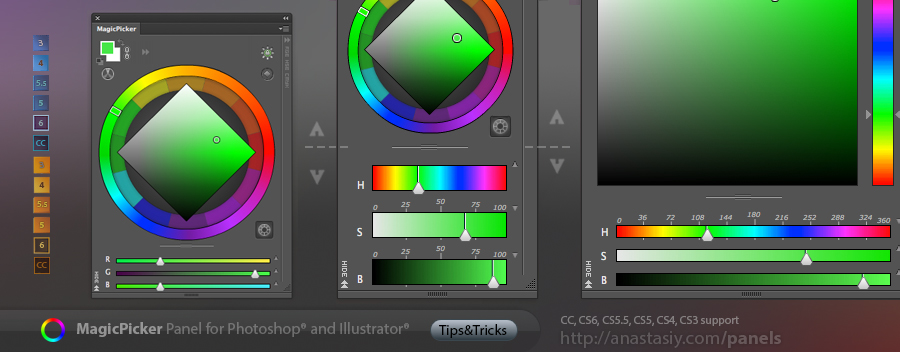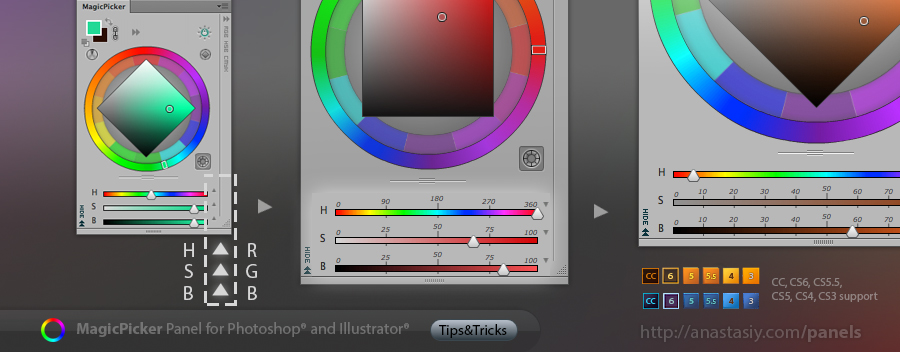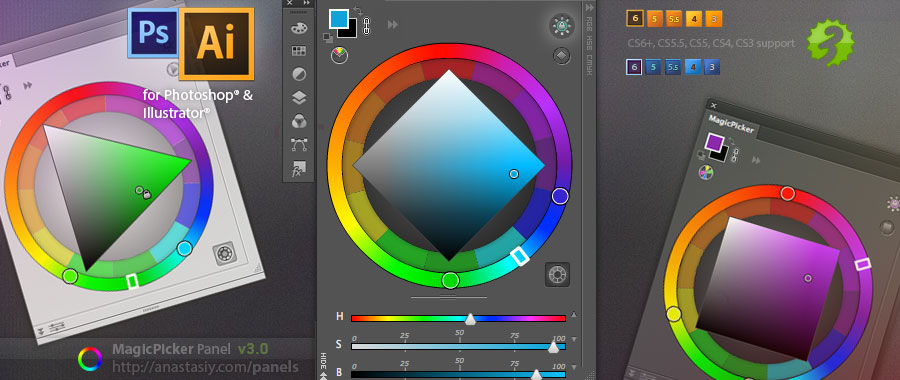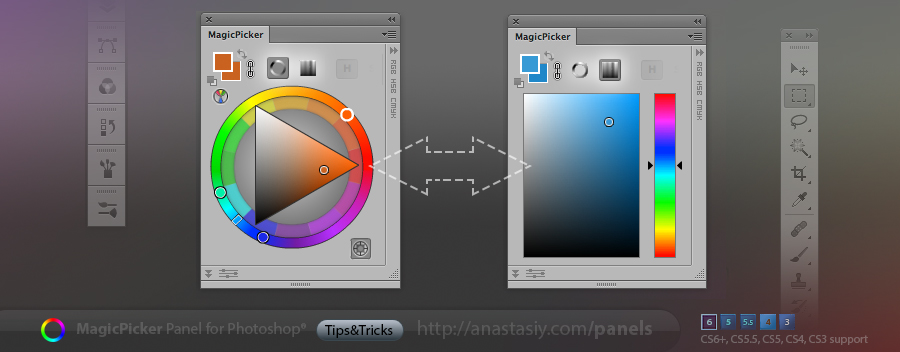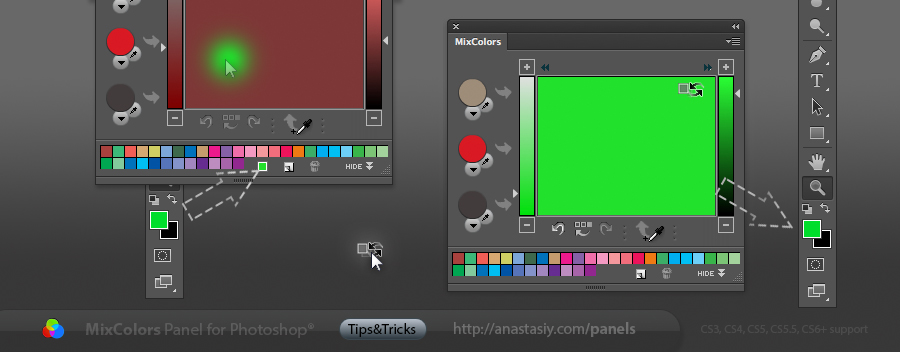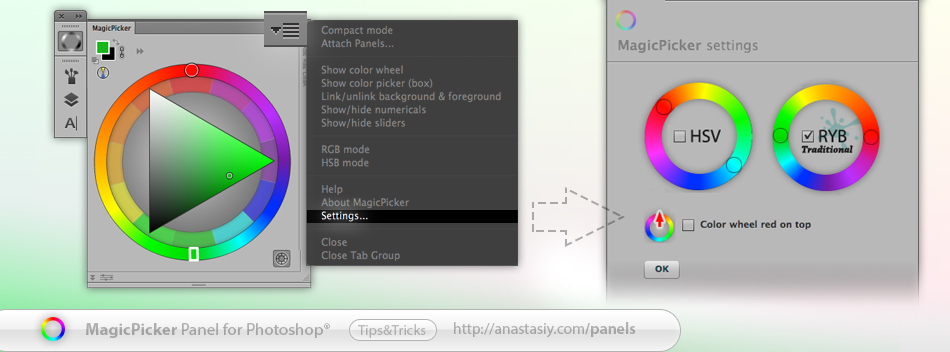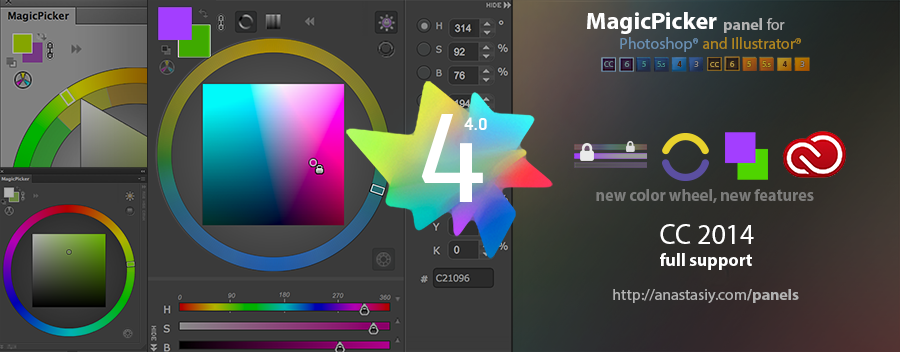
Happy to announce new MagicPicker 4.0 – our most innovative update to the Color Wheel/Color Picking panel. Rewritten from the ground up MagicPicker supports new Adobe CC 2014 platform (Photoshop and Illustrator), brings new Color Temperature Wheel for separating cold/warm colors. Brings (optional) BIG color swatches for better color perception and new color engine optimized for speed. Tone Lock 2.0 lets you keep color’s tone while changing hue or saturation and now works with sliders. Color schemes improvements, more features – all supported across CC2014, CC, CS6, CS5, CS4 and CS3 platforms.
Upgrade to MagicPicker 4.0 color wheel/advanced color picker