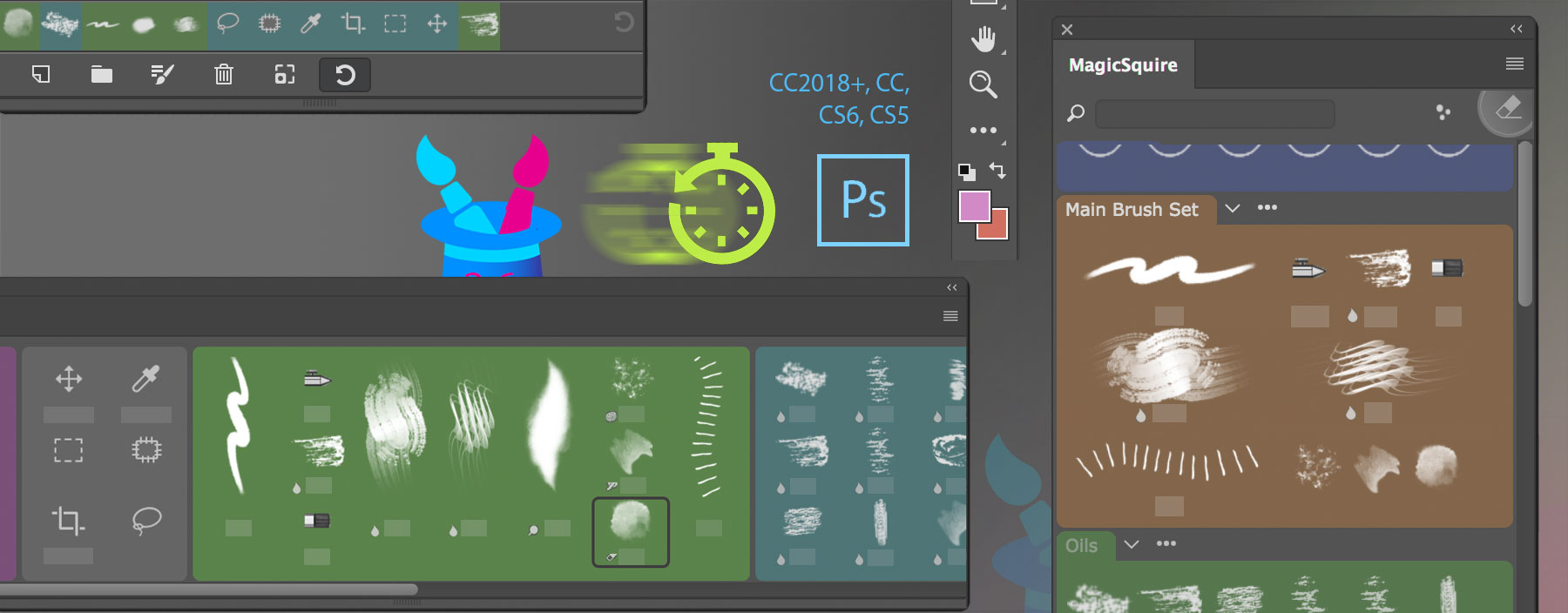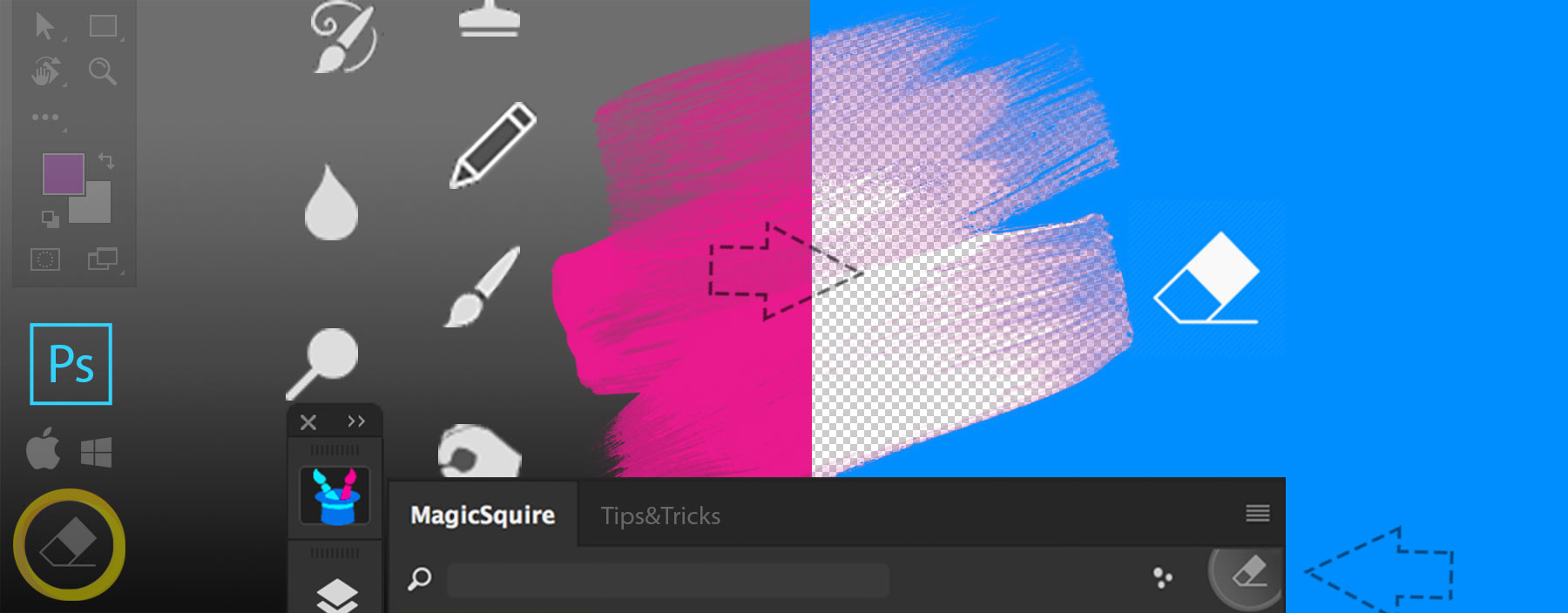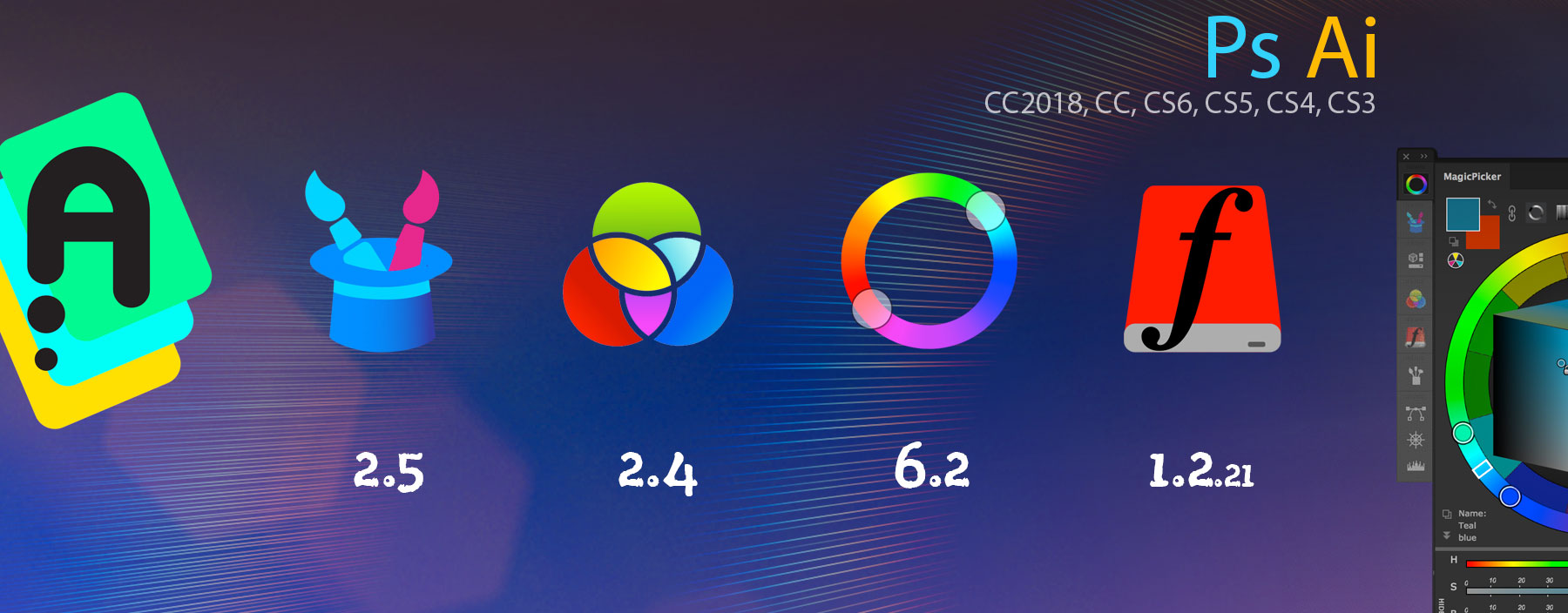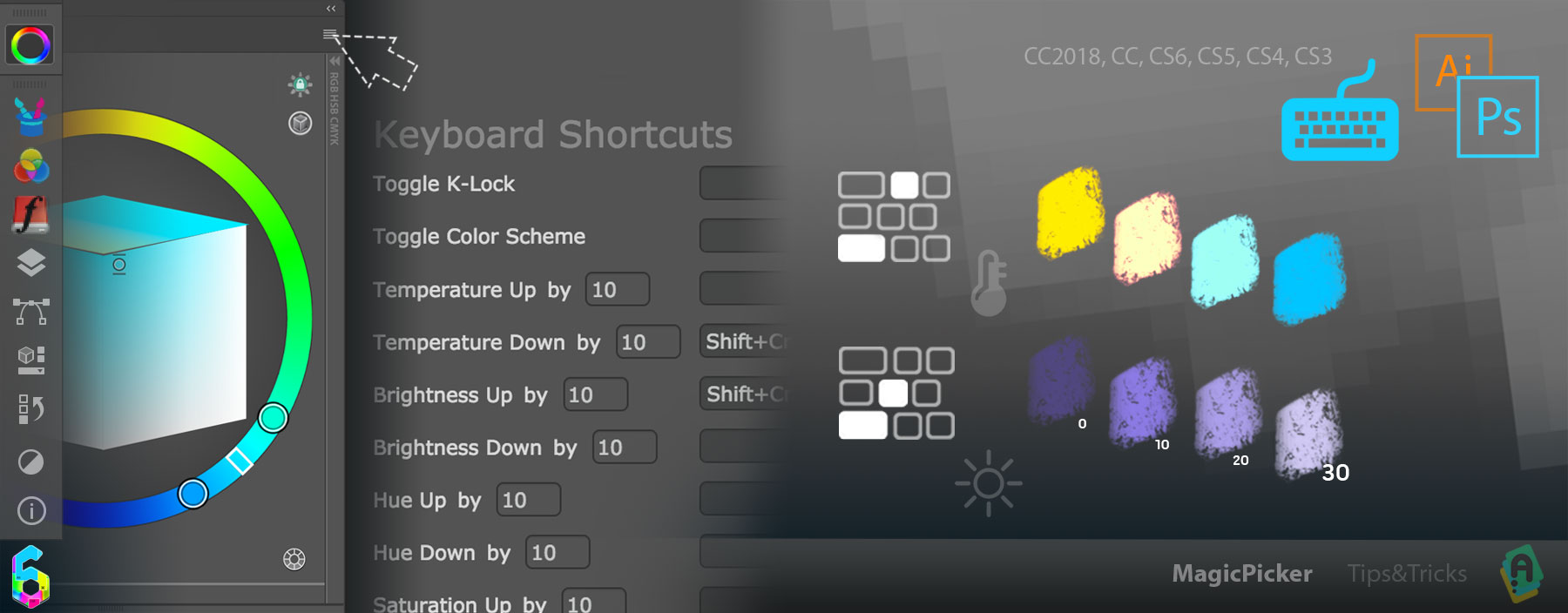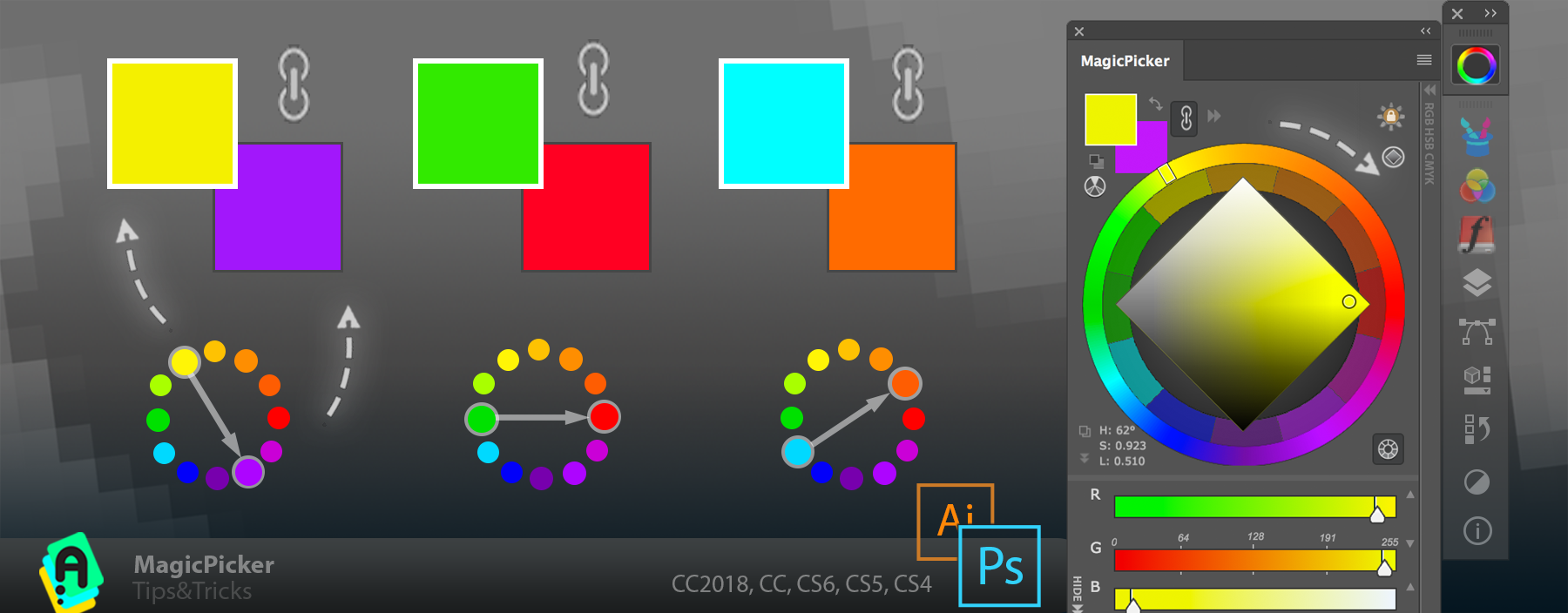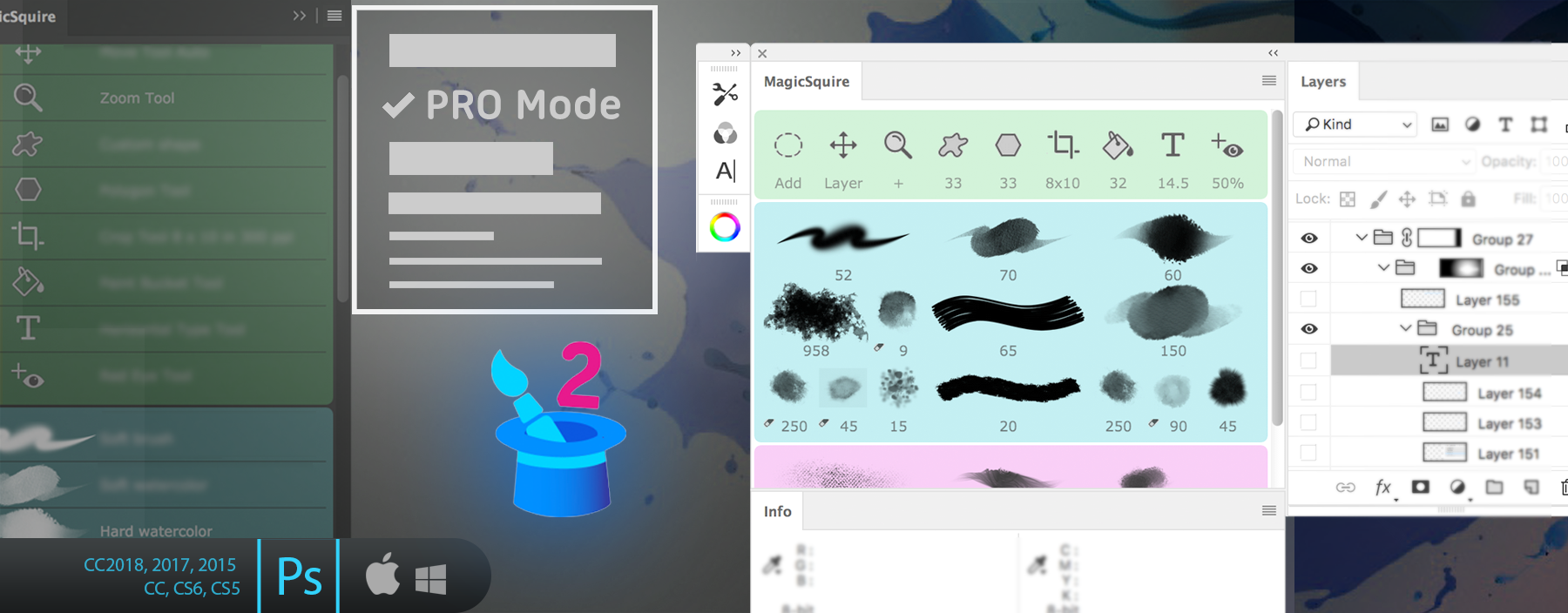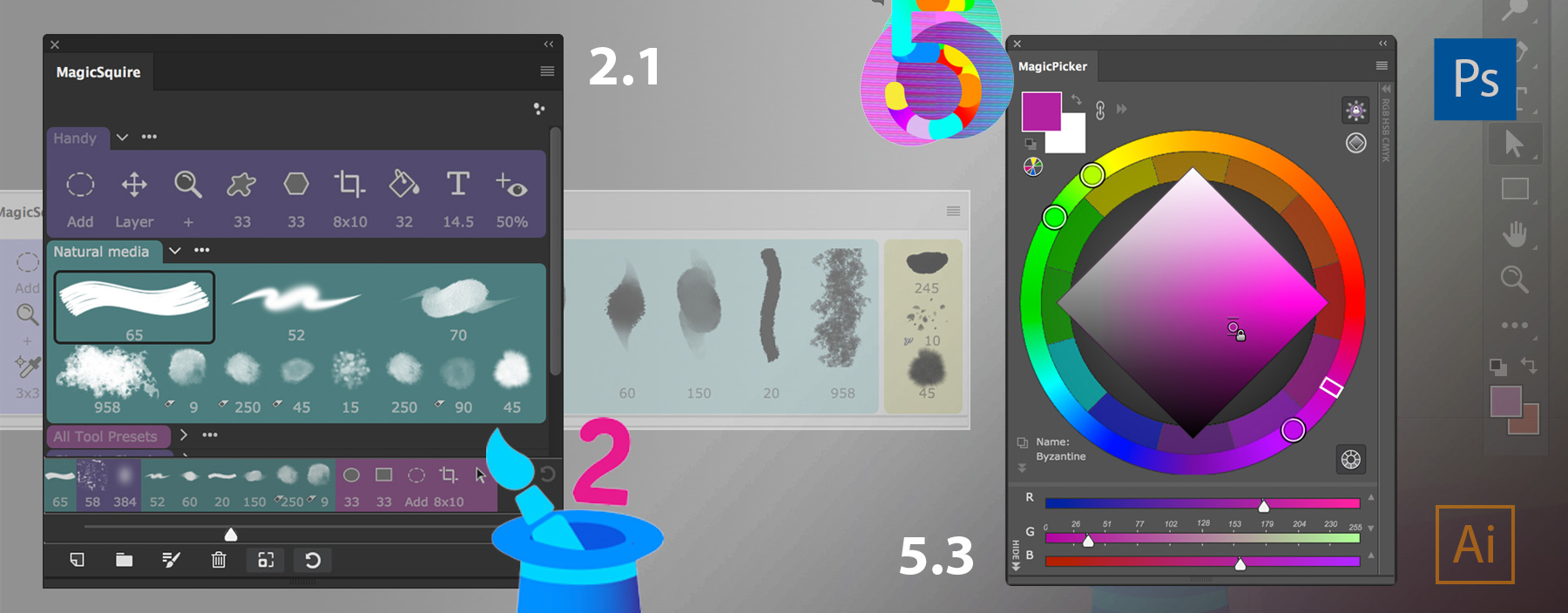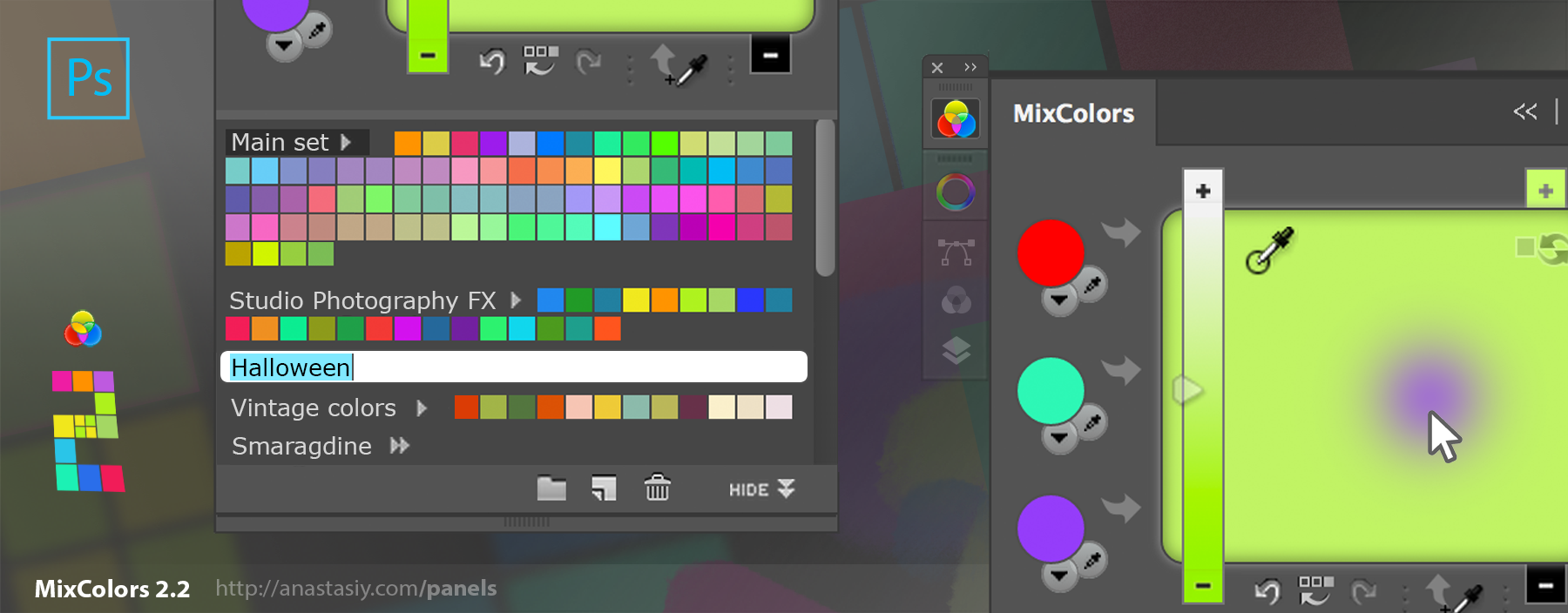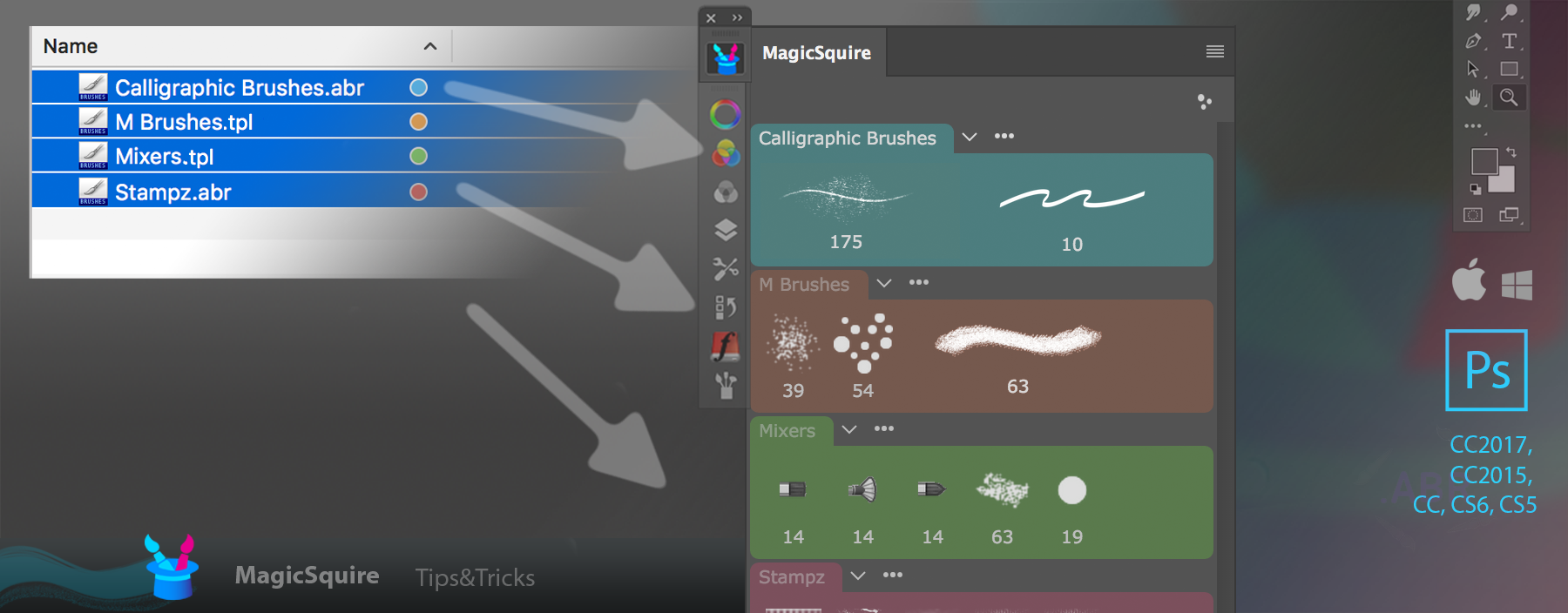Click on the three dots on the left bottom of MagicPicker color wheel to display current color’s Pantone (new to MagicPicker 6!), RGB, CMYK, HSL, Color Name, HSB, YUV, YCbCr, XYZ, L*C*h values.
Works in Adobe Photoshop and Illustrator CS3, CS4, CS5, CS6, CC, CC2014, CC2015, CC2017, CC2018+!
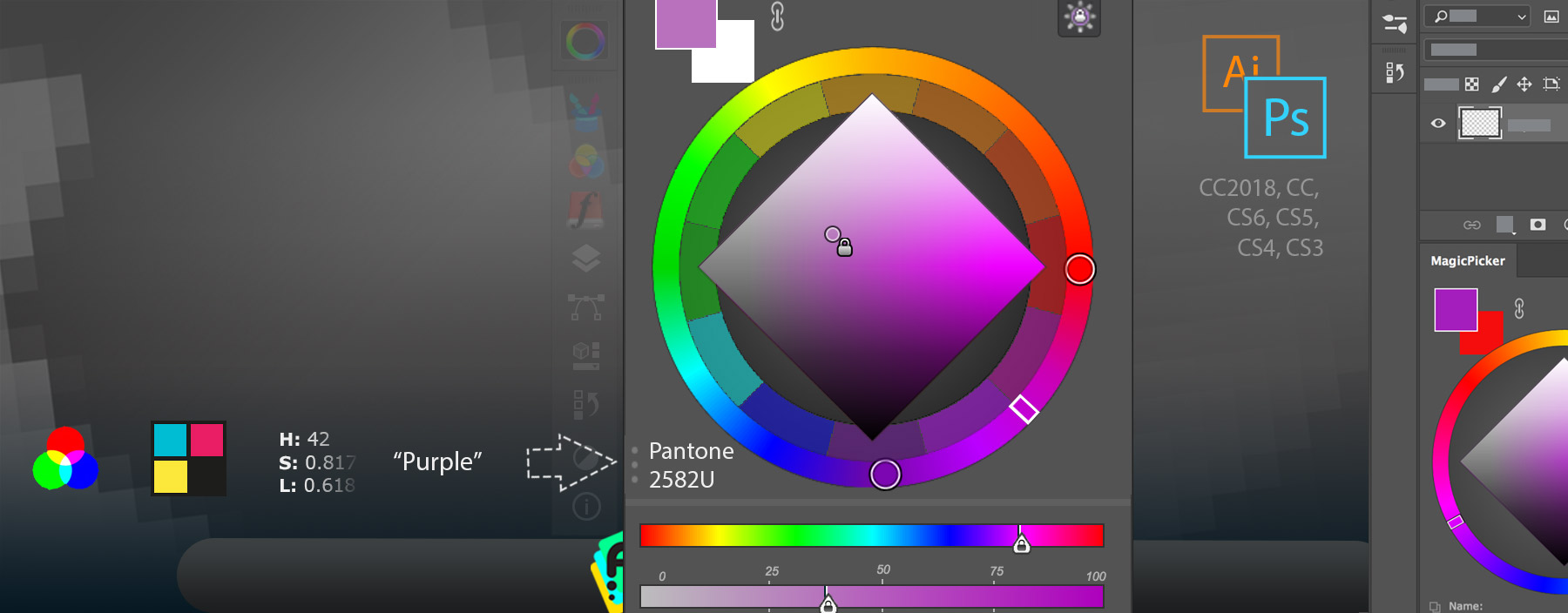
MagicPicker is a professional color wheel extension for Adobe Photoshop and Adobe Illustrator