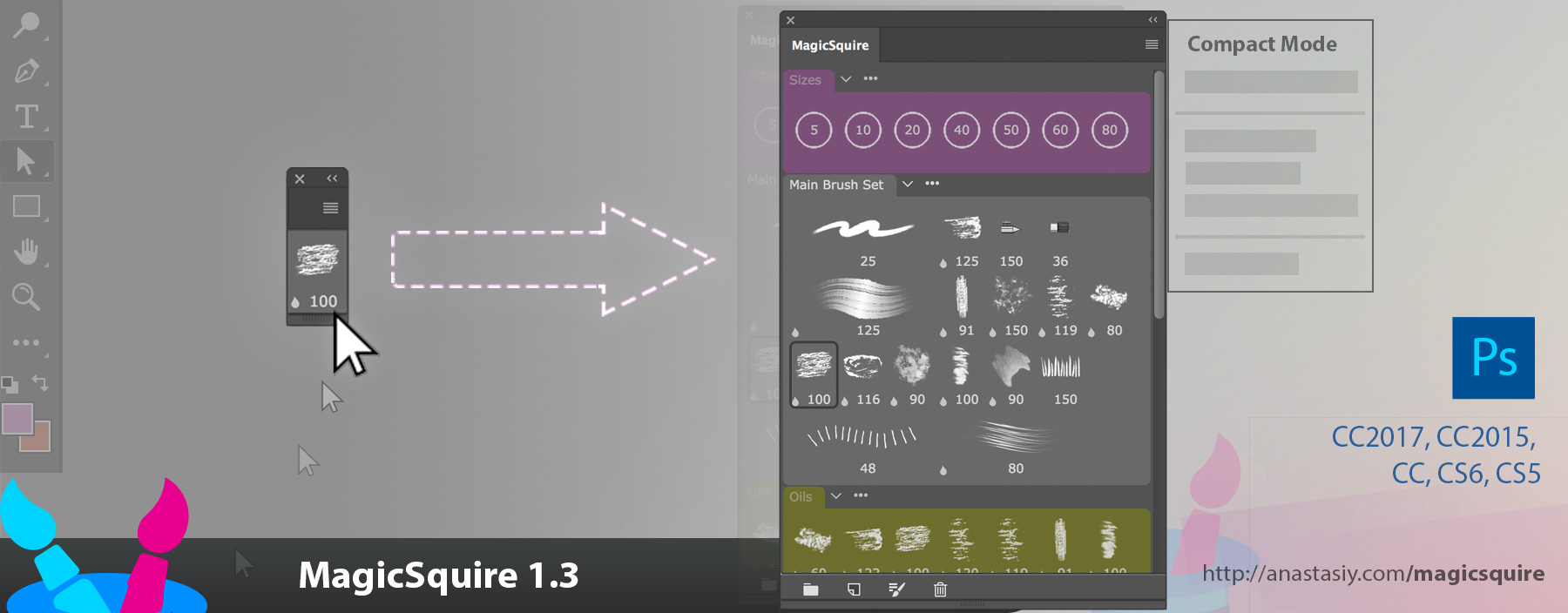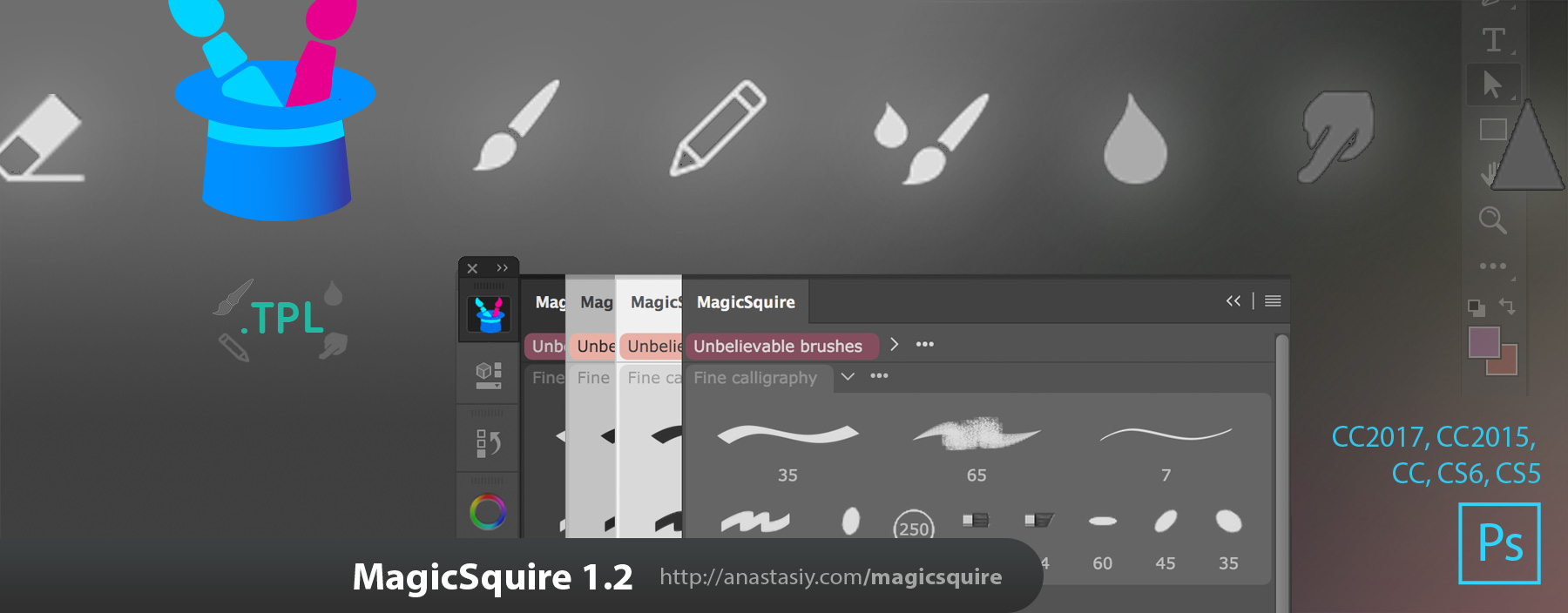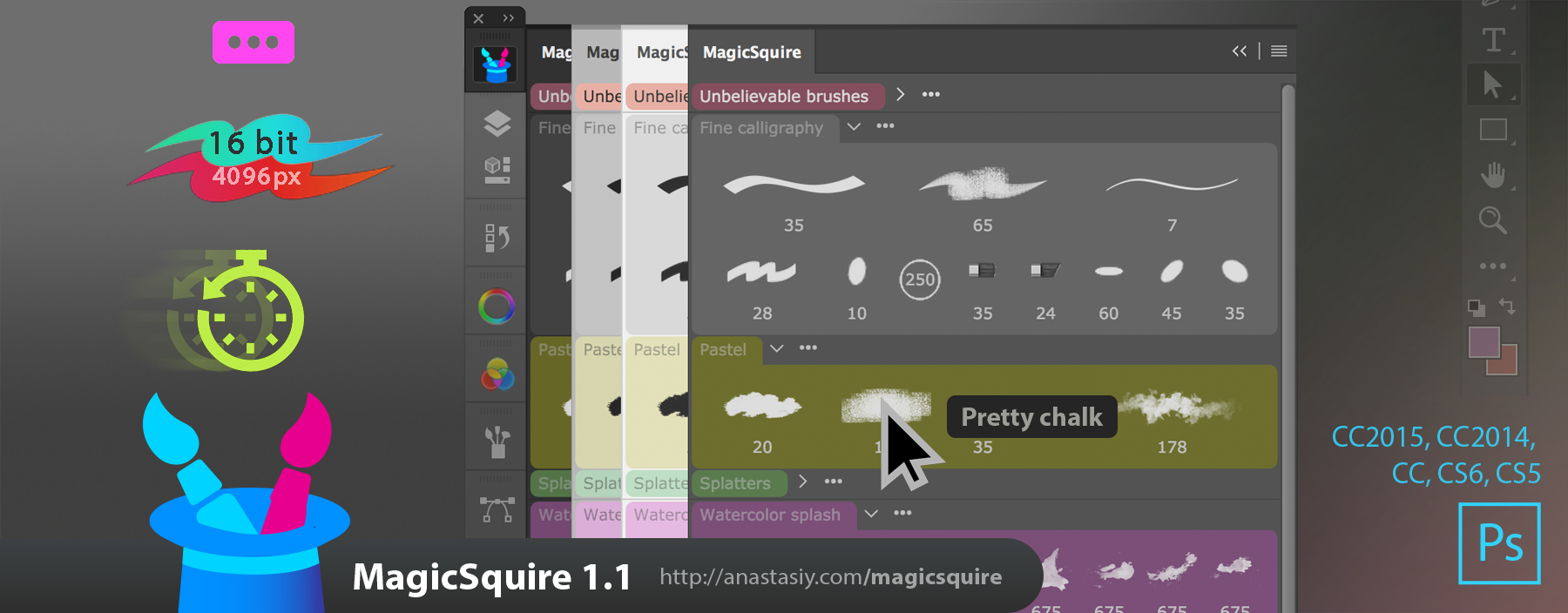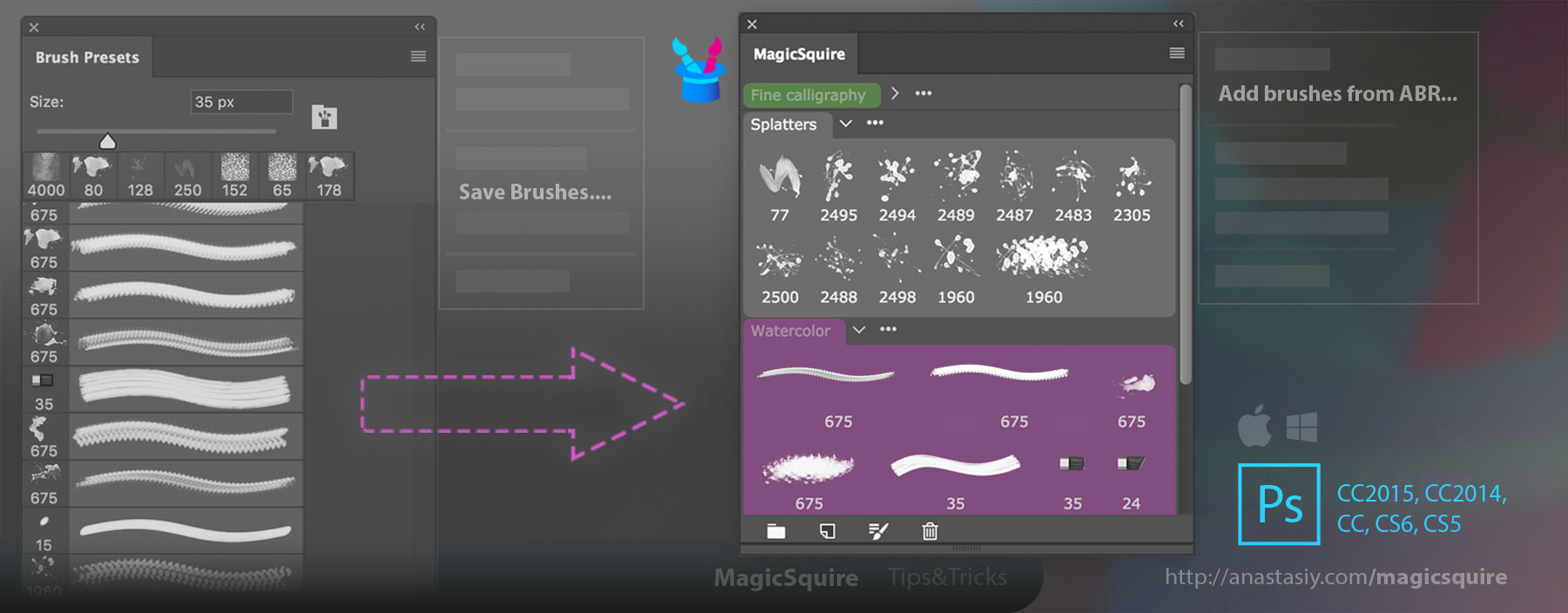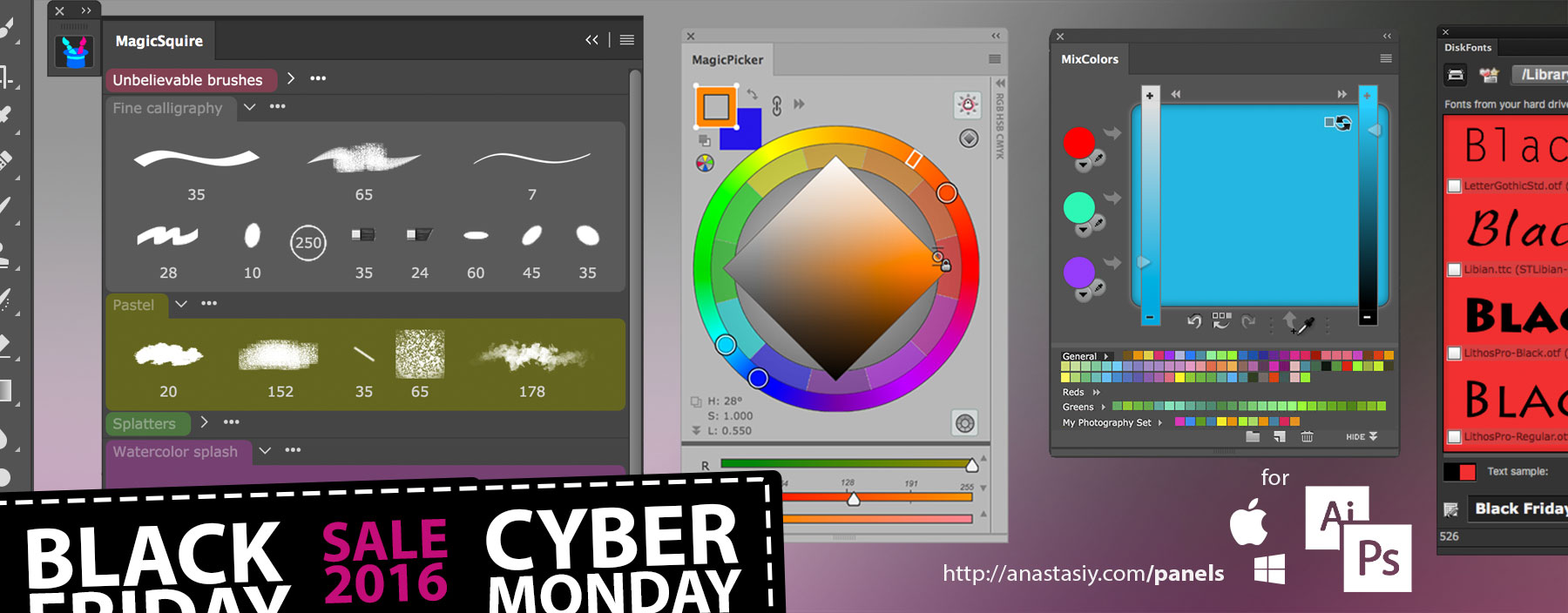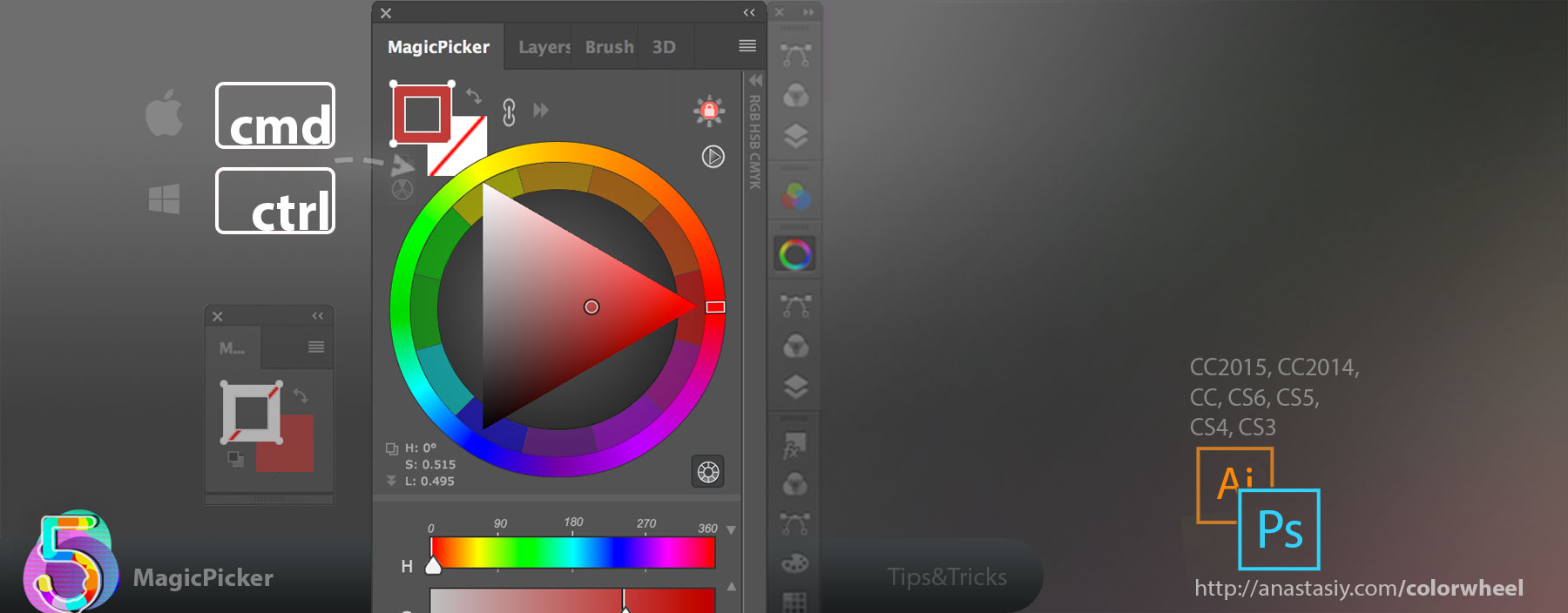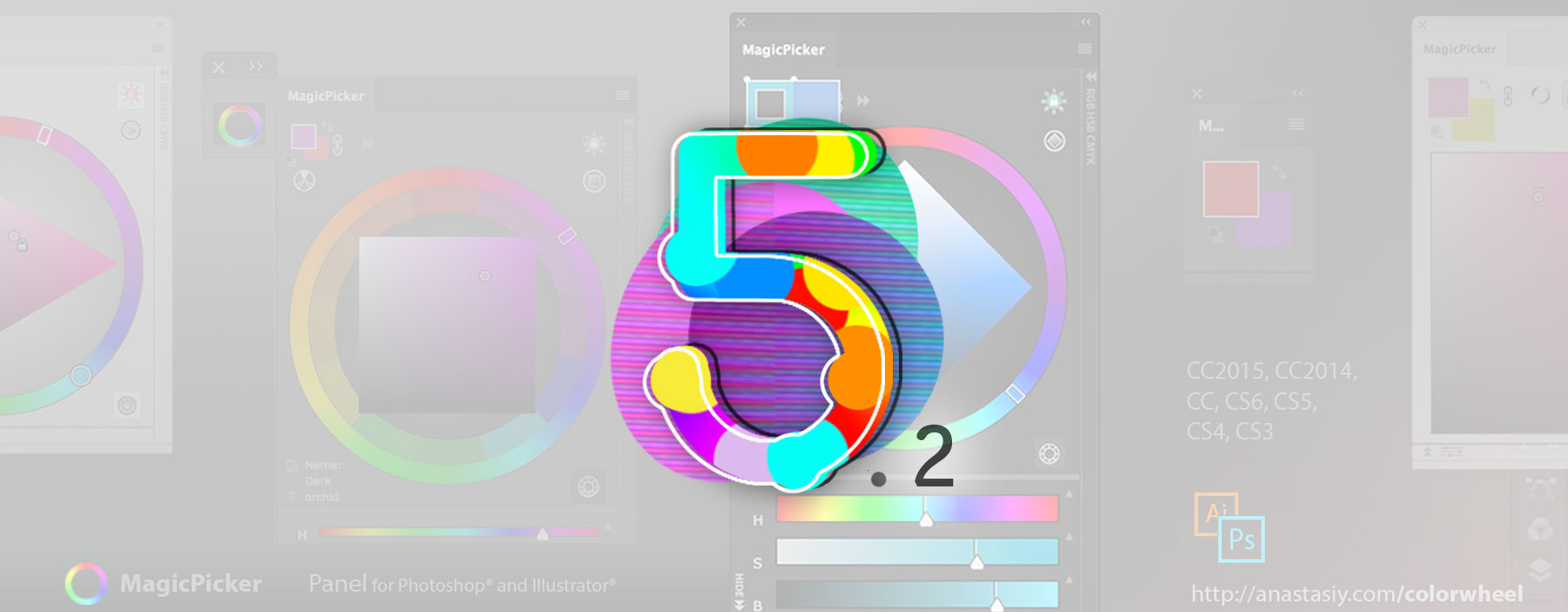New MagicSquire 1.5 displays your brushes and tools in full detail with 2 new list modes! Full brush names & resizable columns that adapt your workspace. Edit names with double-click. Even more!
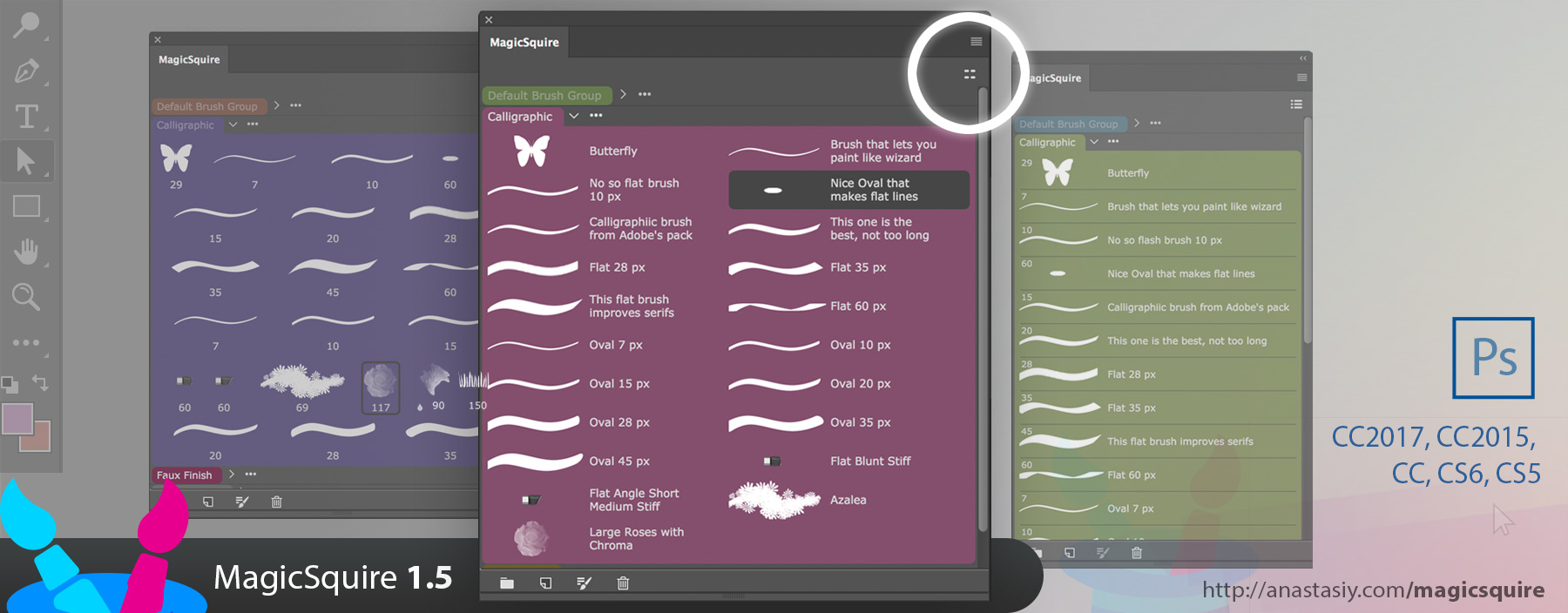
WHAT’S NEW:
– Click new button the top right for two new Brushes/Tools display modes: Detailed list view with Brush/Tool names and adaptive multi-column list
– Direct editing of Brush/Tool names by double-clicking them
– Now you can assign arbitrary colors to the groups by editing MagicSquire.json in Documents folder. Change “colorCode”‘ value to a hex RGB color like “#3197FF” (in quotes)
– Improved handling and displaying of Pencil presets
– Improved UI on CS5, CS5.5 and CS6
– Improved panel behavior when there are many groups of brushes on CS6
– Panel now supports more .abr types
– Various UI improvements and speedups
MagicSquire, the brush grouping & management panel in Adobe Photoshop