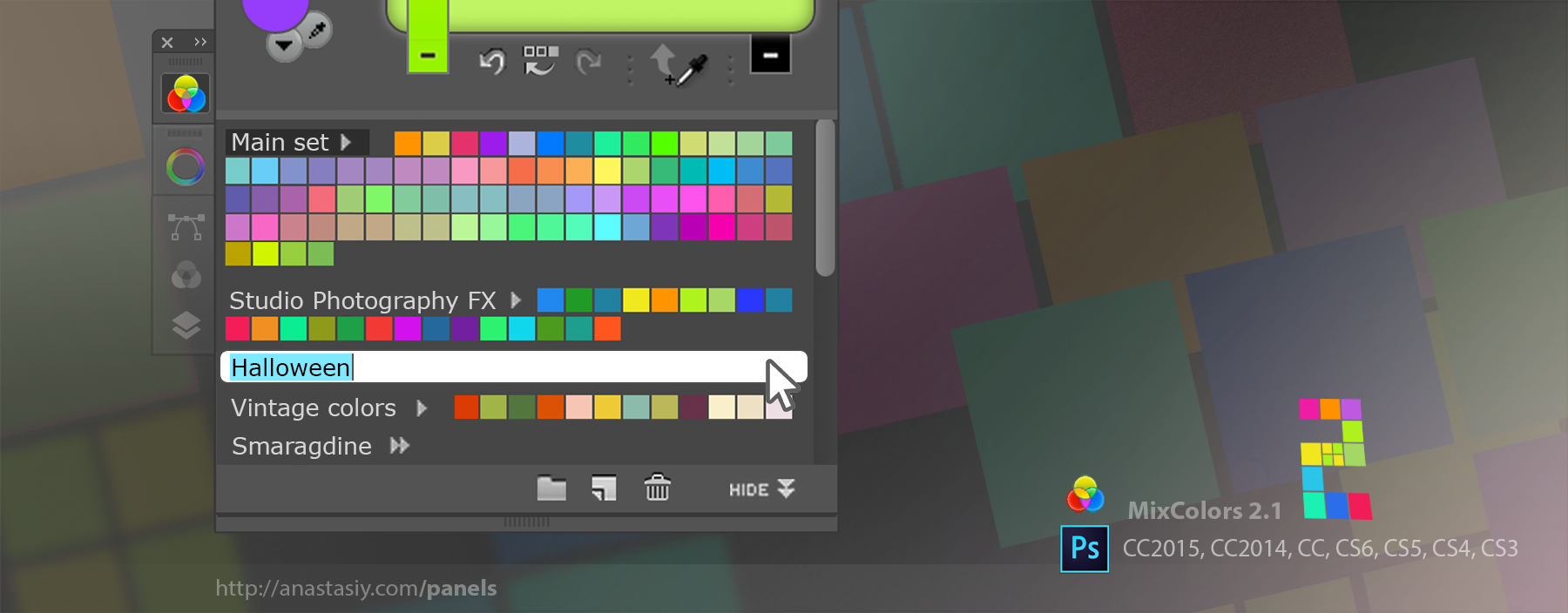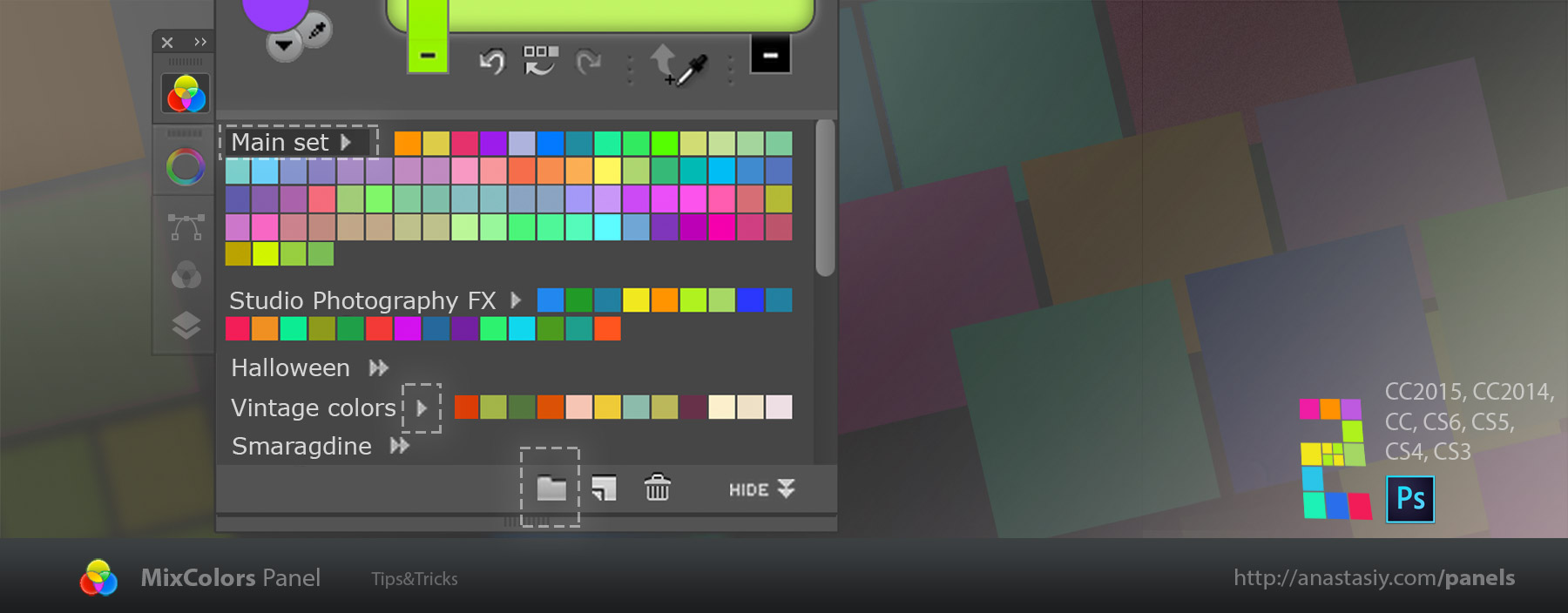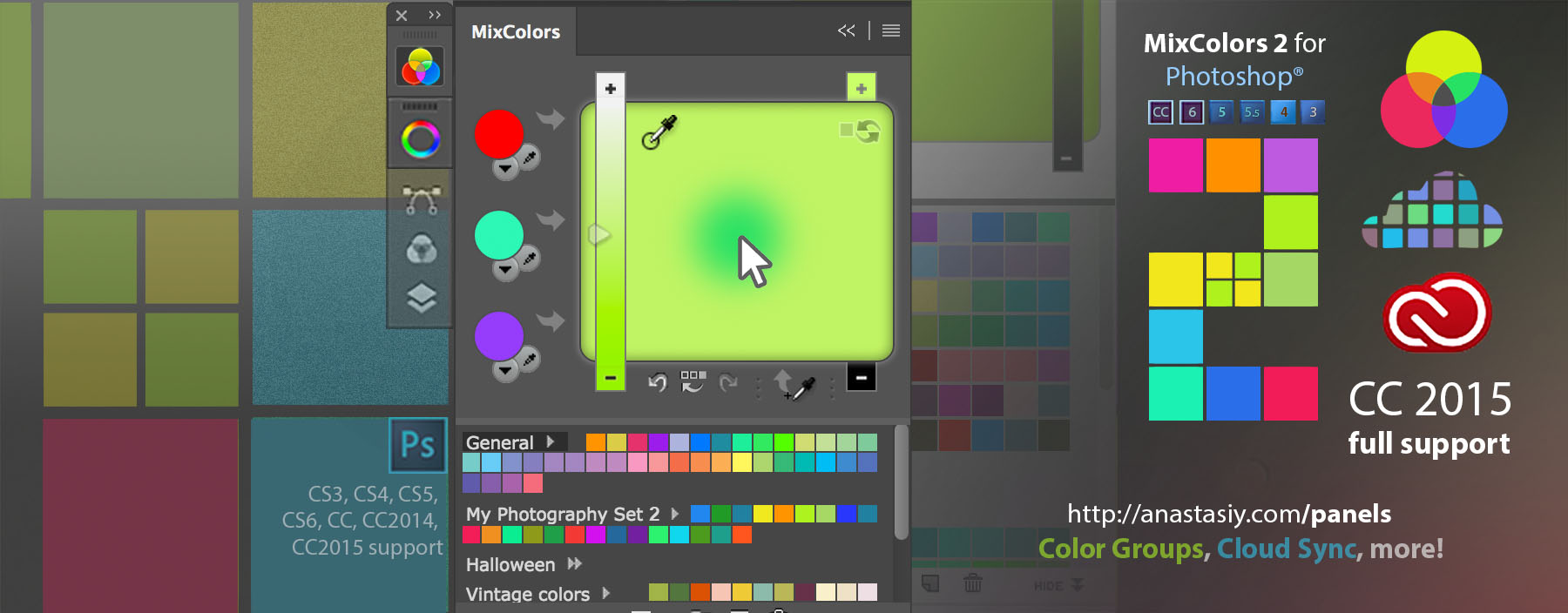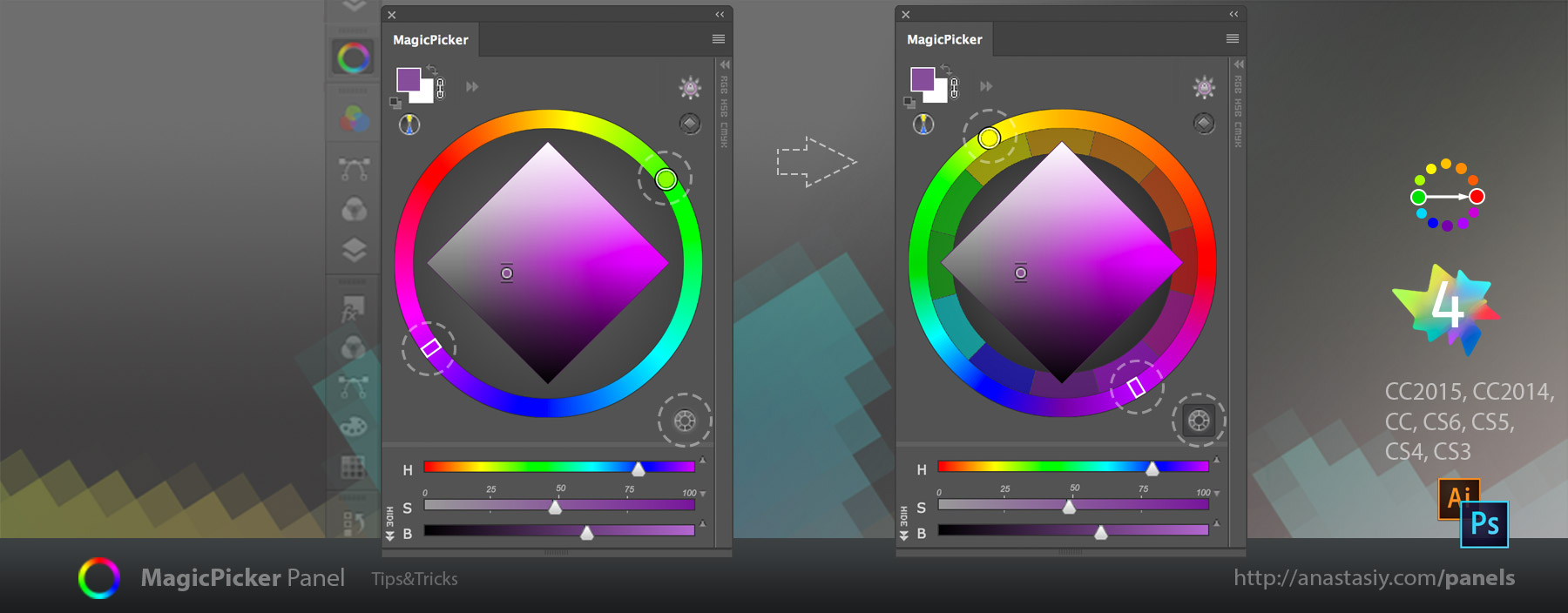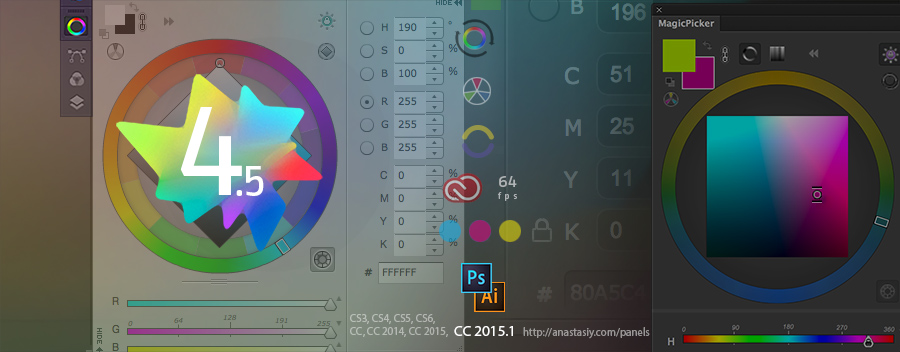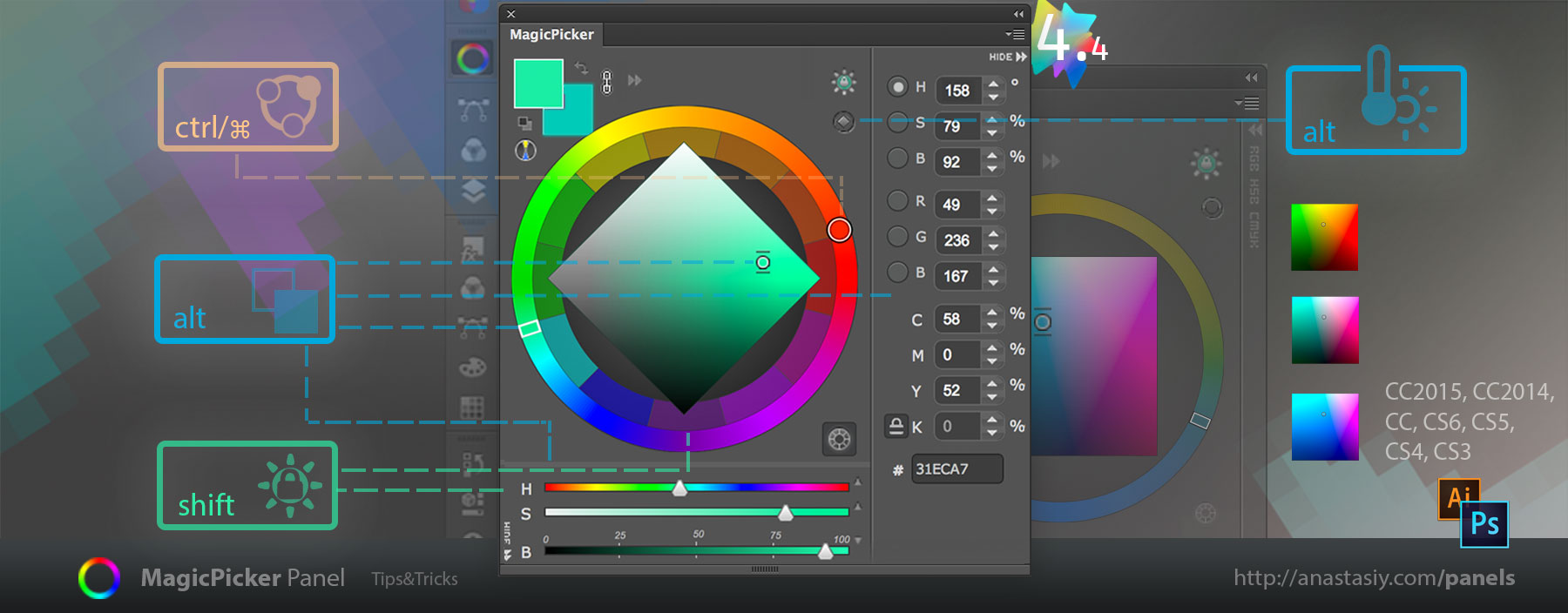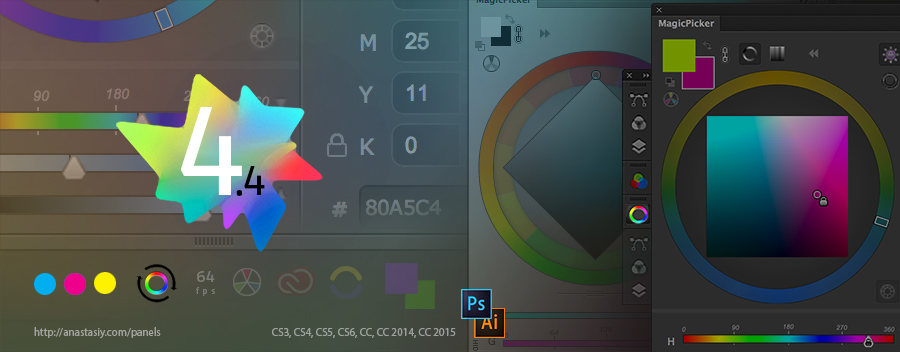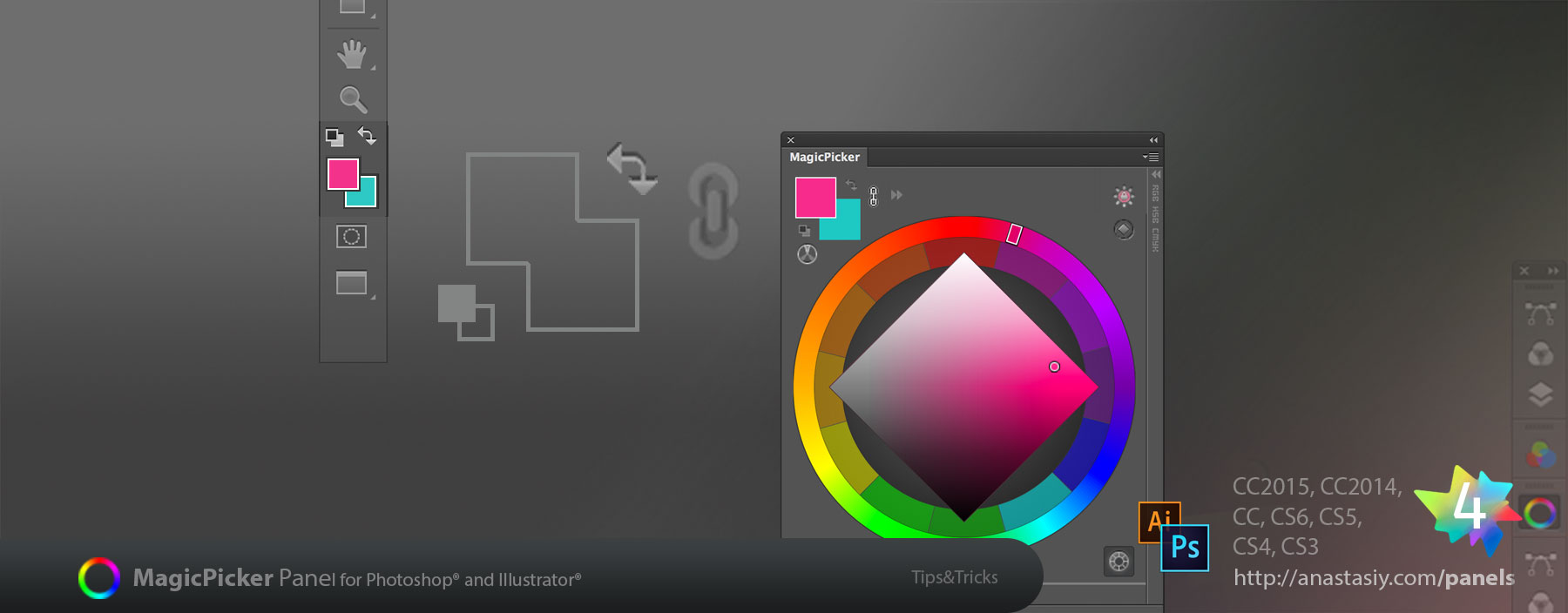K-Lock lets you keep your colors bright in CMYK and decrease K level to 10% or zero in any given color! You can make colors darker or brighter while keeping value of K the same so they all come out vivid when printing. Just set the value and then click the button to lock it down. You can adjust K on the fly in that mode making colors even darker!
MagicPicker, the advanced color wheel and color picker for Adobe Photoshop & Illustrator
Image © Marcelo Maiolo, colorist on Batman Beyond, Pacific Rim