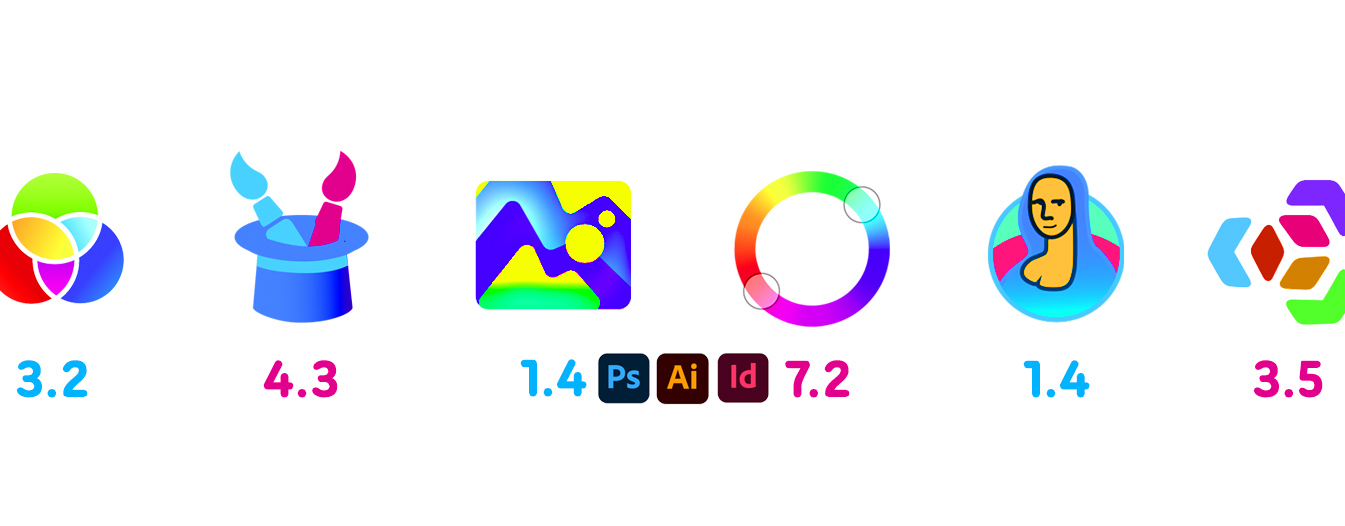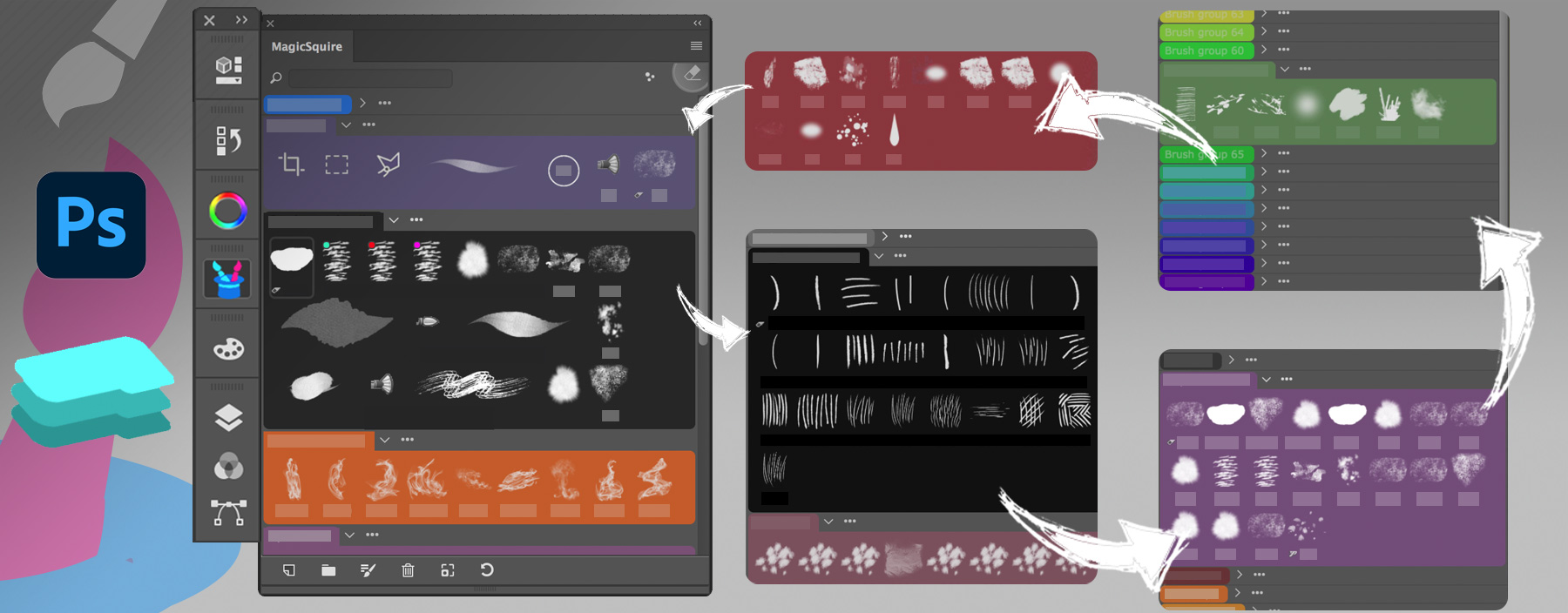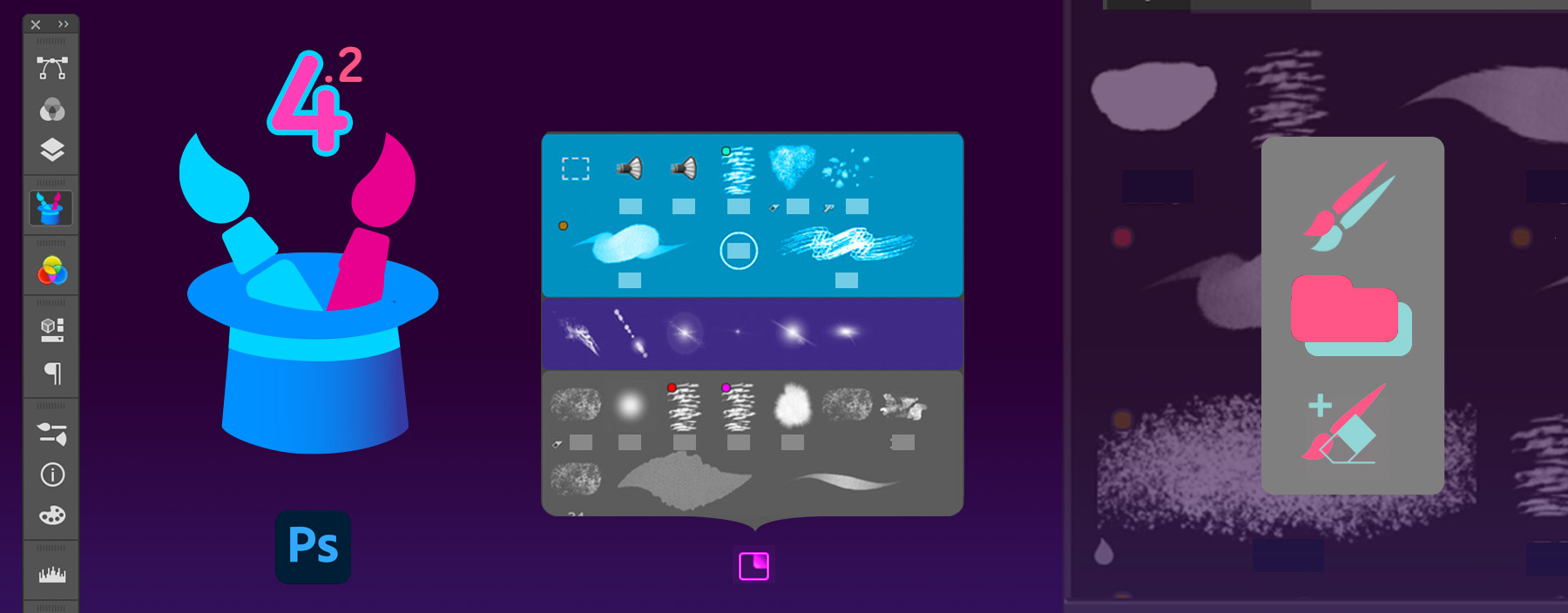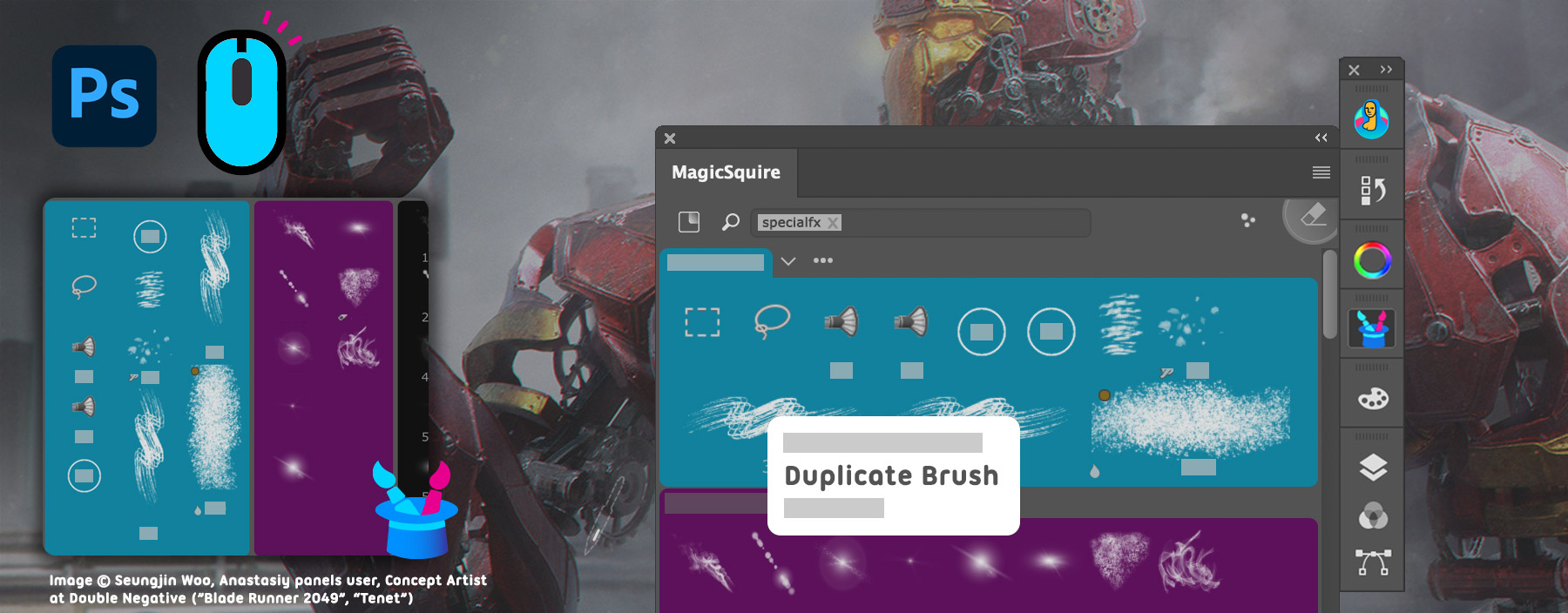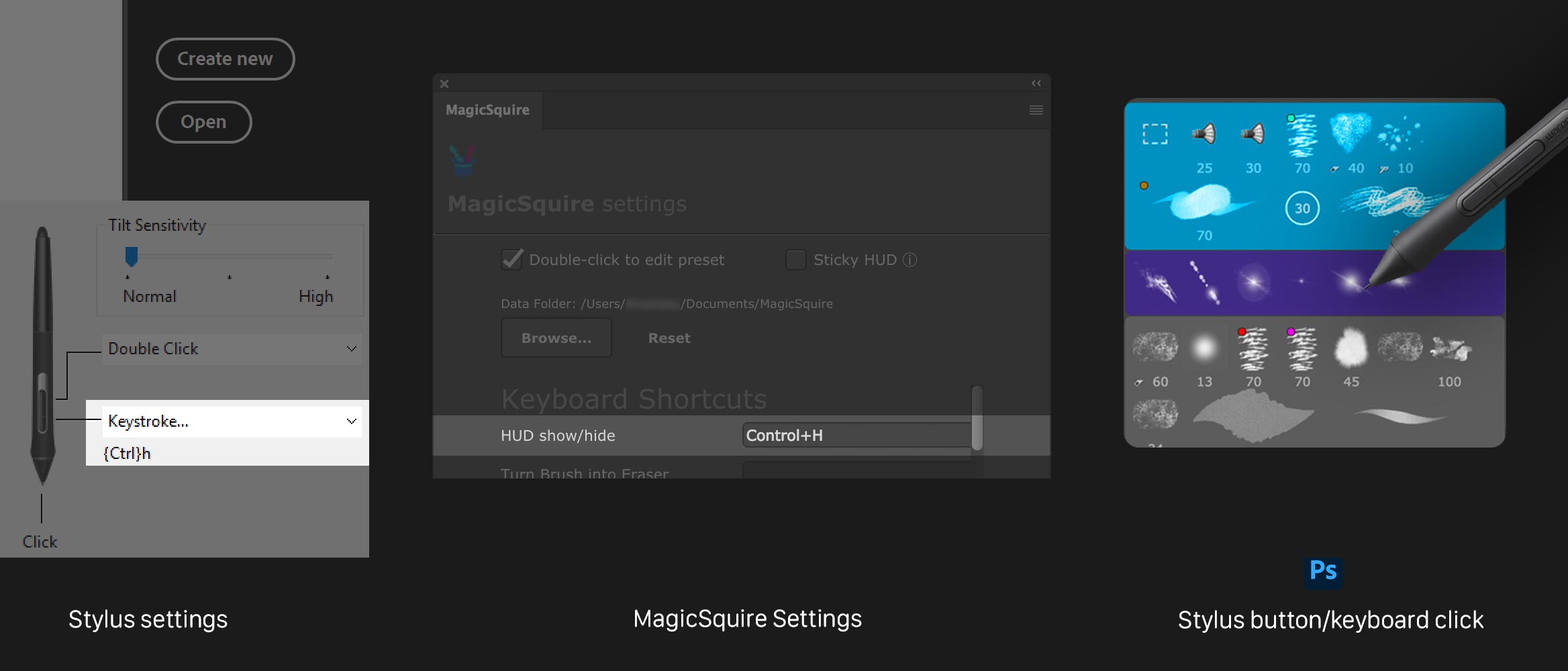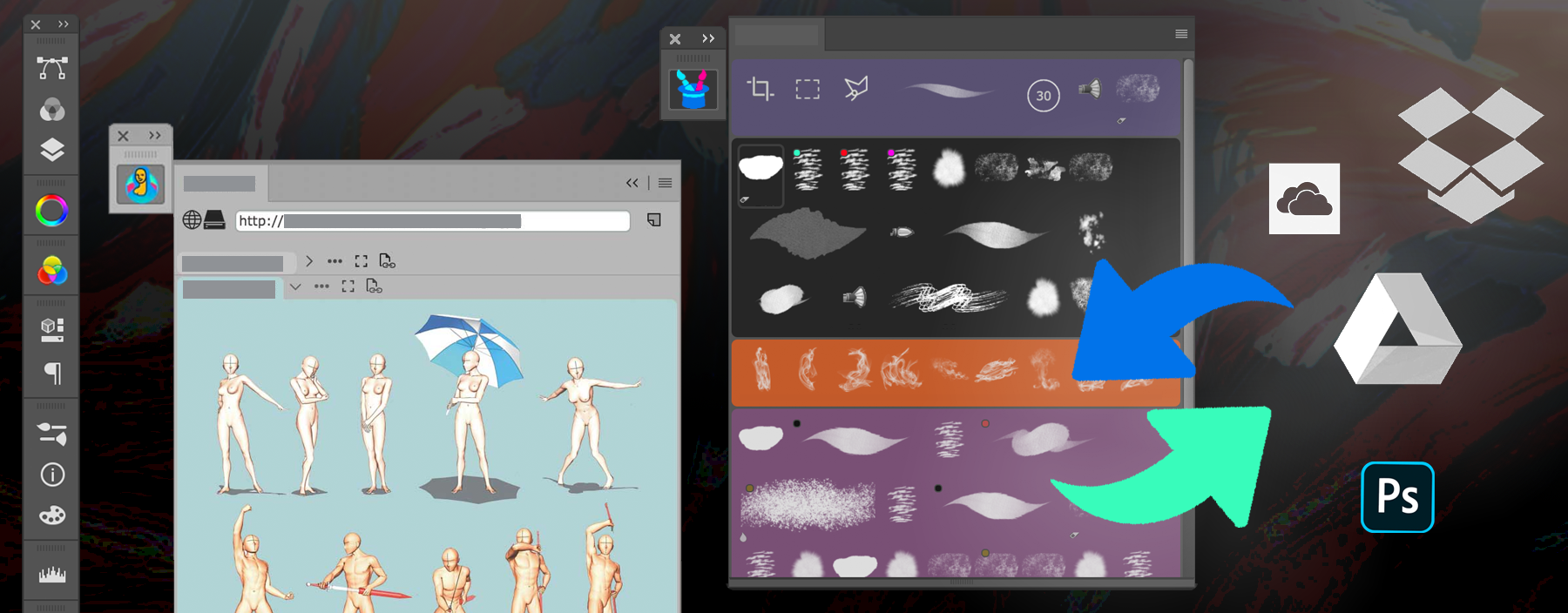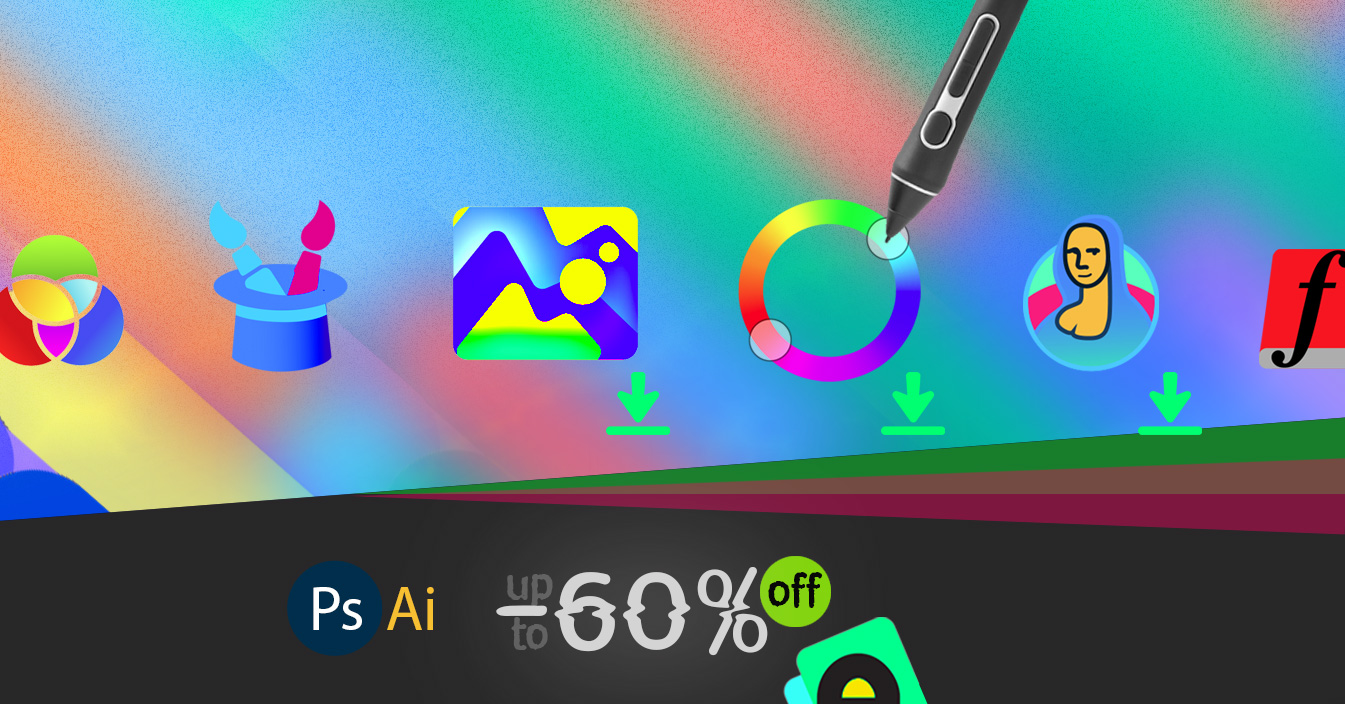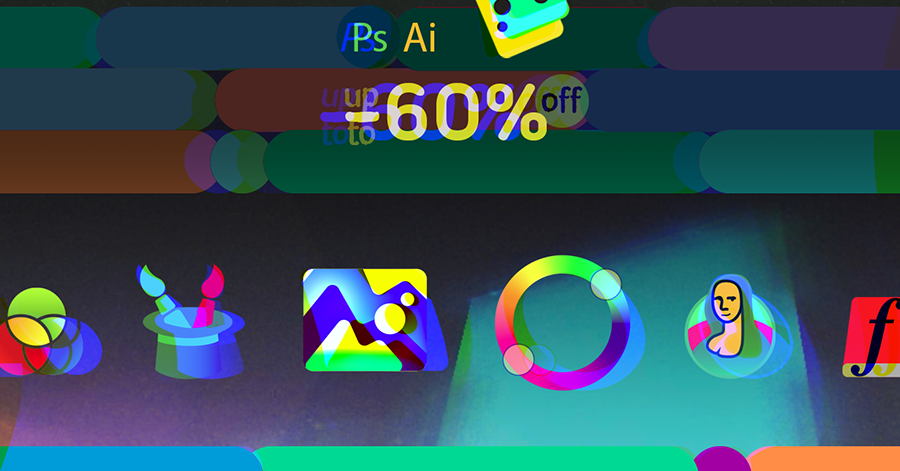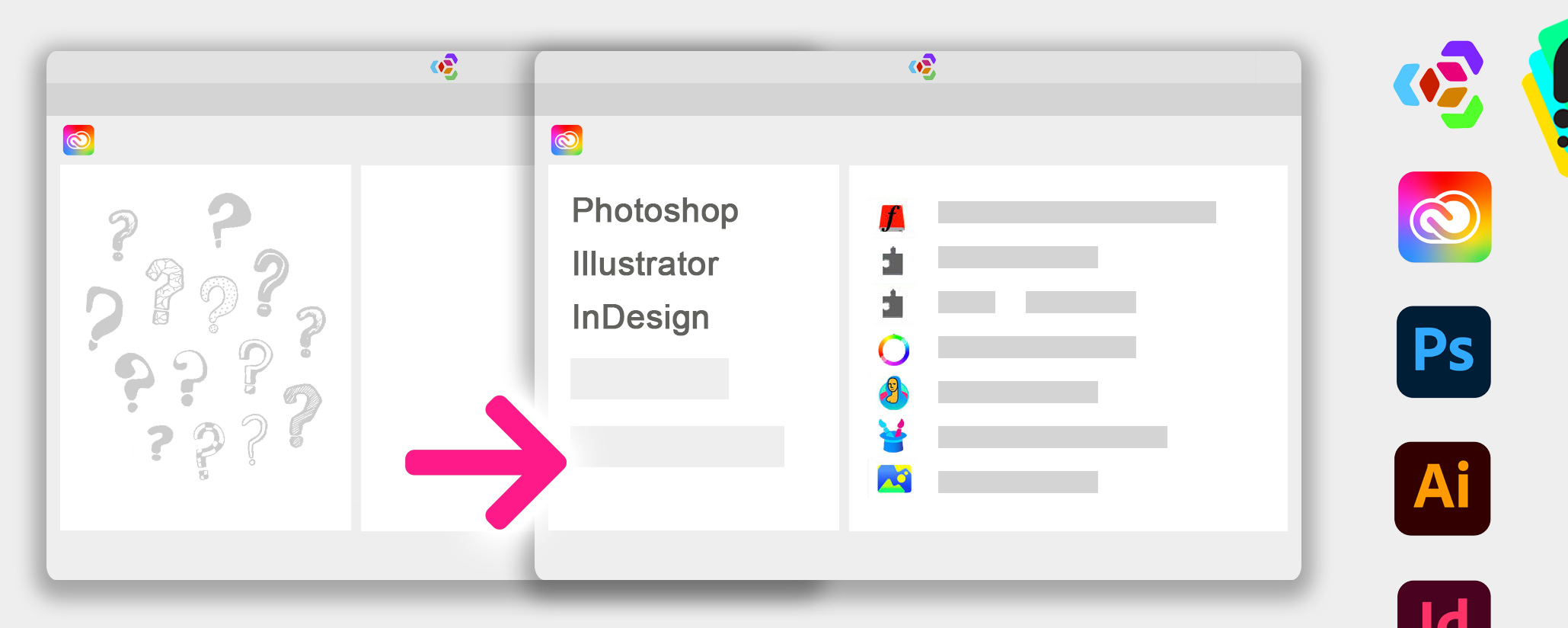
If you experience one or more of the following problems with Anastasiy’s Extension Manager in Adobe Creative Suite (2021 included):
- Only Photoshop is listed in the Anastasiy’s Extension Manager list (or only Adobe Illustrator)
- Photoshop is absent on the extension list
- Adobe extension list is empty/blank
- Extensions don’t show up after installation on Photoshop or other Adobe Creative Cloud products (like InDesign, Illustrator or Adobe Premiere Pro)
- Extension Manager doesn’t list your application or extension
- ZXP extensions are not displayed in the Extension Manager after installation
- Installation of Adobe extension failed
It’s easy to fix! First of all please make sure, you’re using the most recent version of Anastasiy’s Extension Manager – at least v3.6. Then:
1) Click File -> Reset extension list in the main menu of Anastasiy’s Extension Manager
2) That’s it! Now all Adobe products should appear and when you install new extensions (or reinstall old ones) they will re-appear on the list