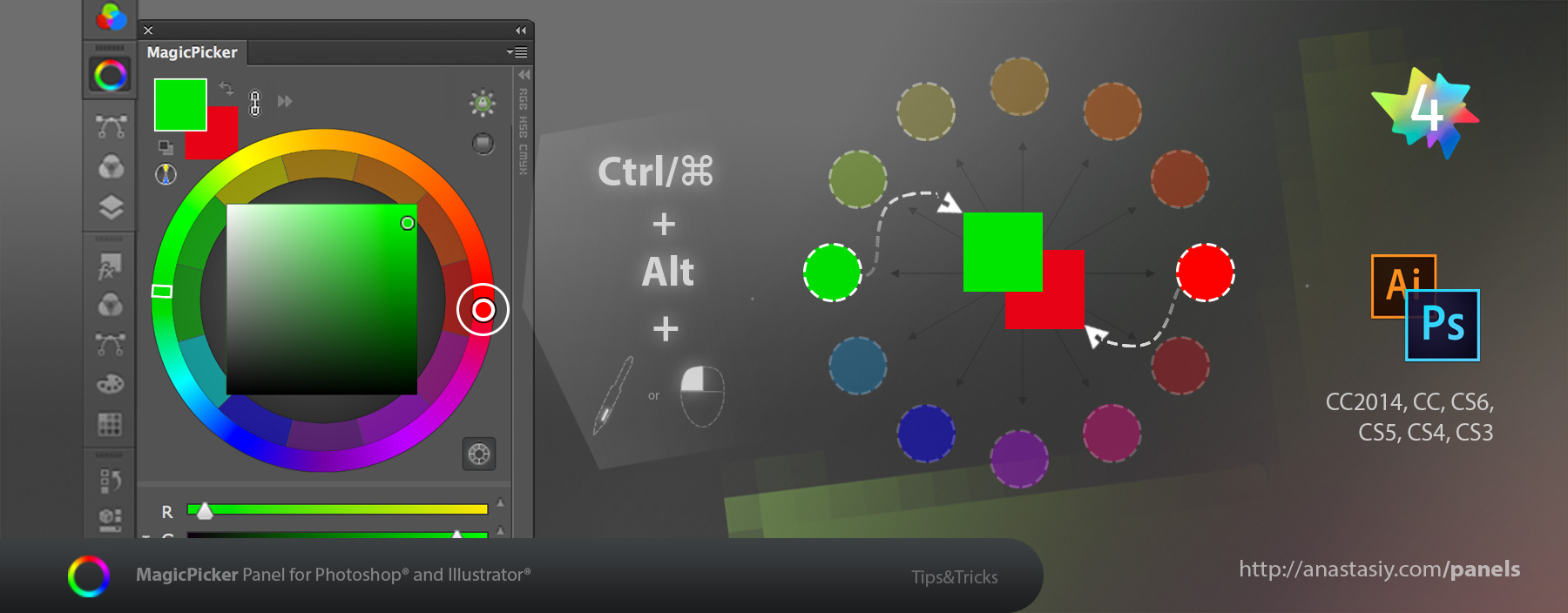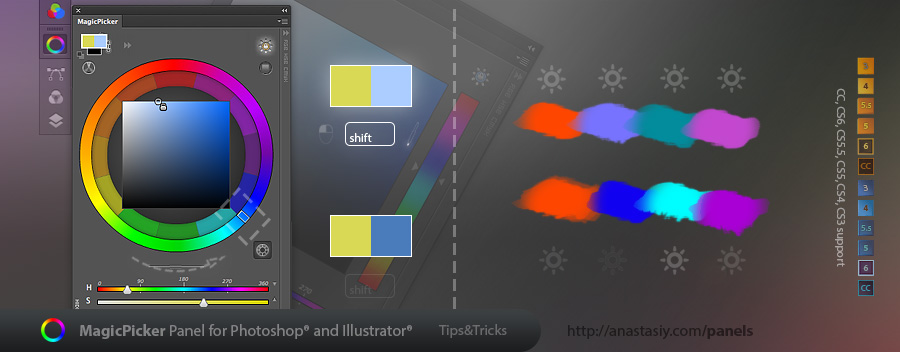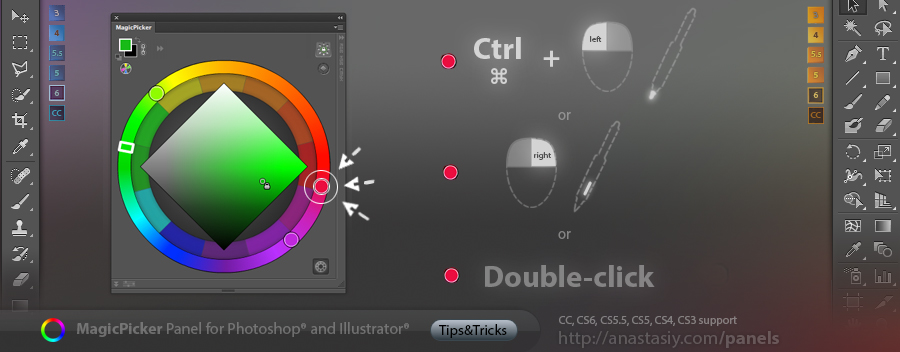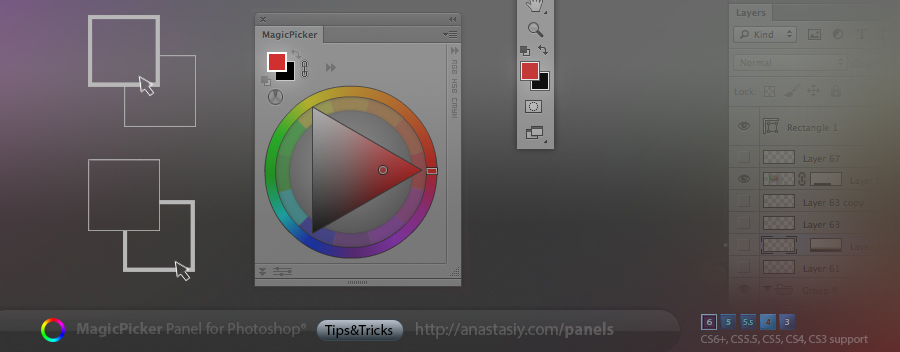Easily change relationships between secondary colors on the color schemes in MagicPicker. Choose the desired color scheme and then just drag secondary color (click and move) to increase or decrease distance. Click and move main color and the new distances will “stick”.
You can pick the color from the secondary color by Cmd/Ctrl-Clicking it.
Make it active with Right- or Double-click.
Add Alt- to select background.
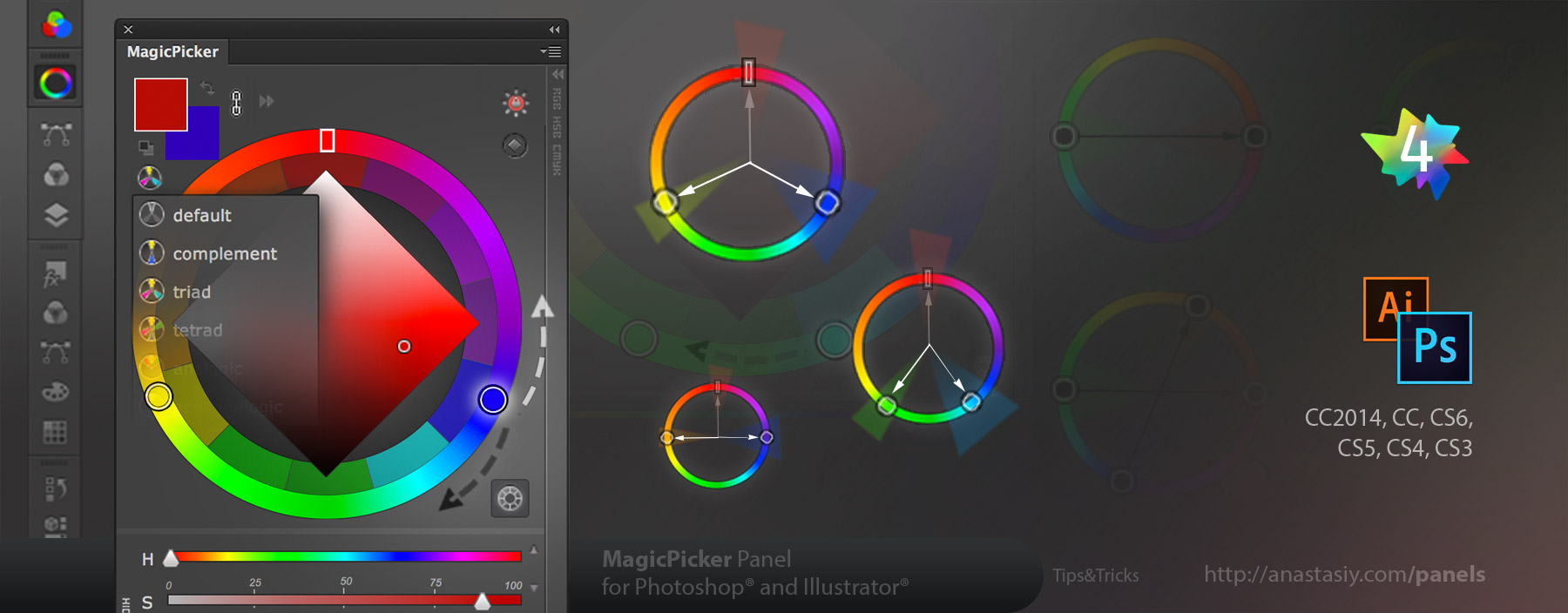
Works in Photoshop and Illustrator CS3, CS4, CS5, CS6, CC and CC 2014.