Switch from foreground to background picking by clicking the appropriate color box on the MagicPicker color wheel panel. You can always switch back by pressing foreground color box.
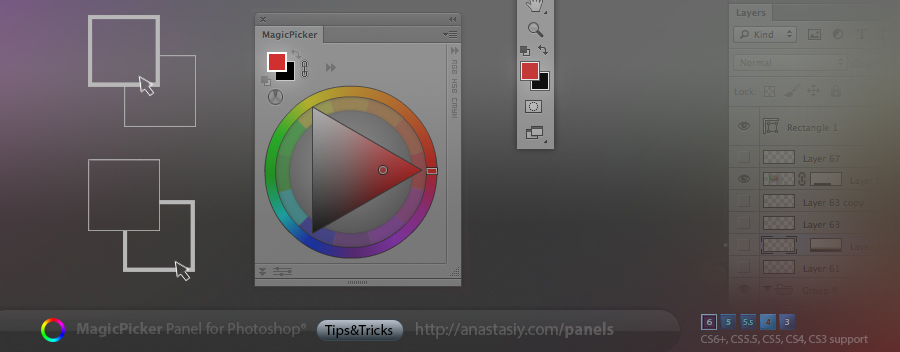
Programming, designing, painting, thinking, taking pictures and sharing tutorials
Get correct profile-calibrated CMYK values from MagicPicker panel for correct reproduction of colors when printing your artwork. MagicPicker uses your current Color Profile in Photoshop to calculate proper values. You can convert between CMYK/RGB/HSB color spaces easily.
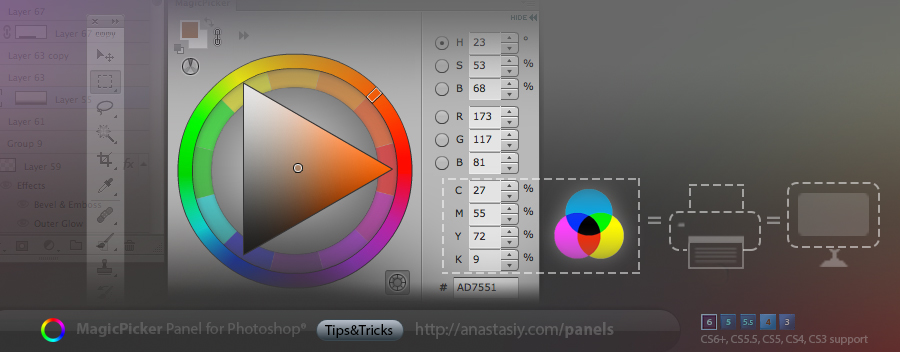
Easily switch between color wheel and color pane in Photoshop with MagicPicker panel. Use buttons on the top to change the color picking mode. Color pane supports H,S,B and R,G,B modes while Color wheel supports color schemes – providing advanced color picking solution for digital painting, photo manipulation or graphic design
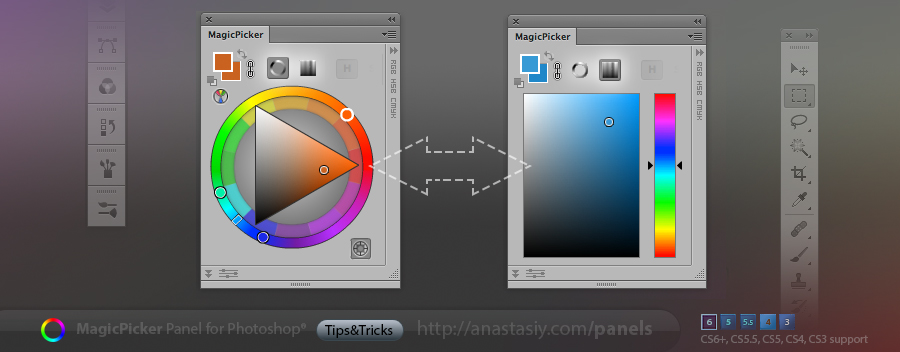
All our panels have Settings menu (click right-top on the panel and then Settings) where you can quickly tune up some parts of the interface. In MagicPicker you can switch between HSB and Traditional (RYB) color wheel (sometimes called Itten’s color wheel – dated back to 1708). Or you can make your color wheel pointing up – so red (Hue=0) is always on top, which is very convenient in some design jobs.
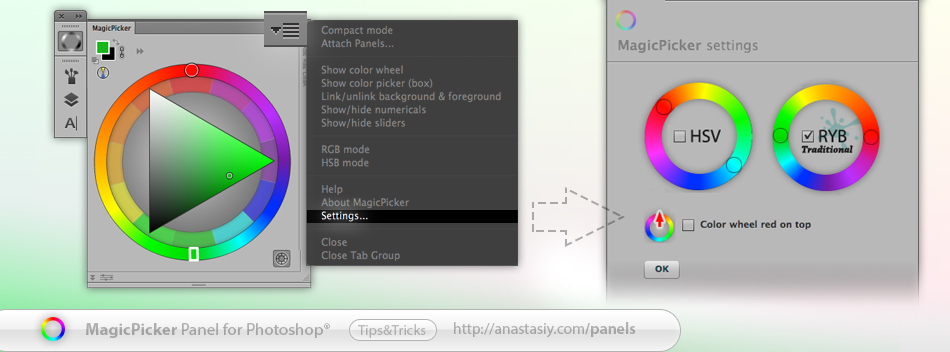
Compact Mode is really handy when you want to paint and choose colors very fast! Choose “Compact Mode” from MagicPicker’s menu and after that just move your mouse over two colors to expand MagicPicker. Move mouse away and only two colors will remain visible. Now you can see your full work without distraction by Photoshop UI. And see color wheel only when needed (Supported by MixColors too, Mac & PC).
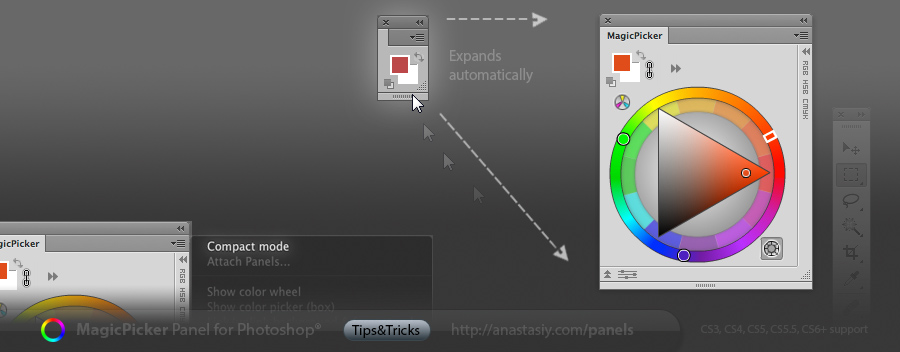
Unleash the power of RGB/HSB sliders in MagicPicker. You can use sliders together with Color Wheel or Color Box in Photoshop. Switch the RGB/HSB modes with buttons on the top. Sliders are displayed and hidden using button on the left-bottom of the panel
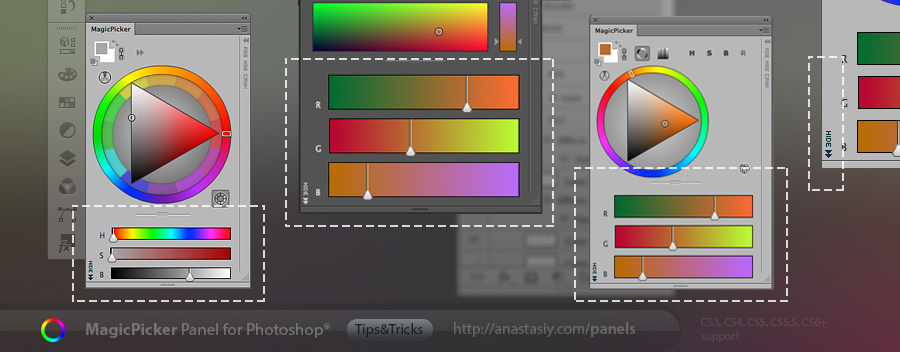
You can turn MagicPicker’s color wheel in Photoshop so red is pointing up. From a painting color wheel where warm colors are on the top, cools are on the bottom to design-ish one with zero Hue degree on the top. (Use Settings of MagicPicker’s menu).
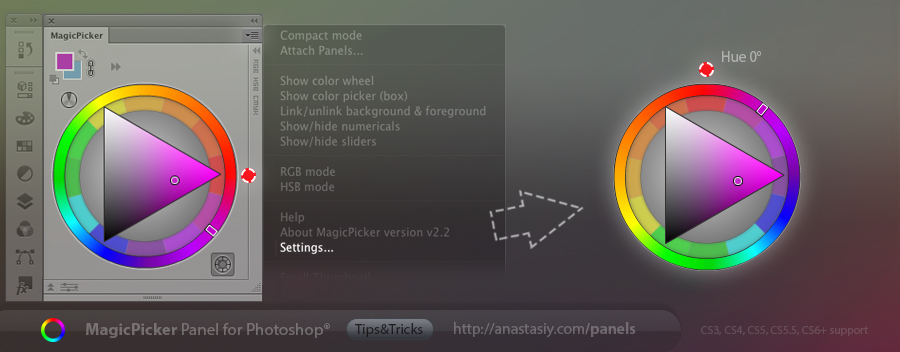
Works both on Traditional and HSV color wheels
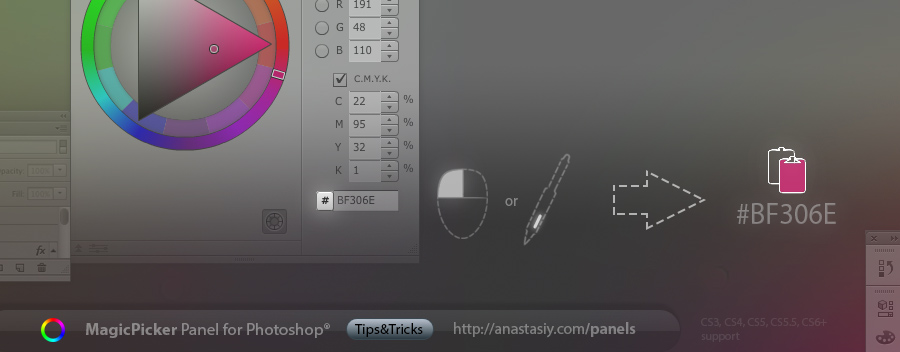
Tip#12: Copy hex value of color to clipboard with one click on the “#” button! (MagicPicker panel’s RGB/HSB/CMYK pane). New in MagicPicker 2.2.
http://anastasiy.com/colorwheel