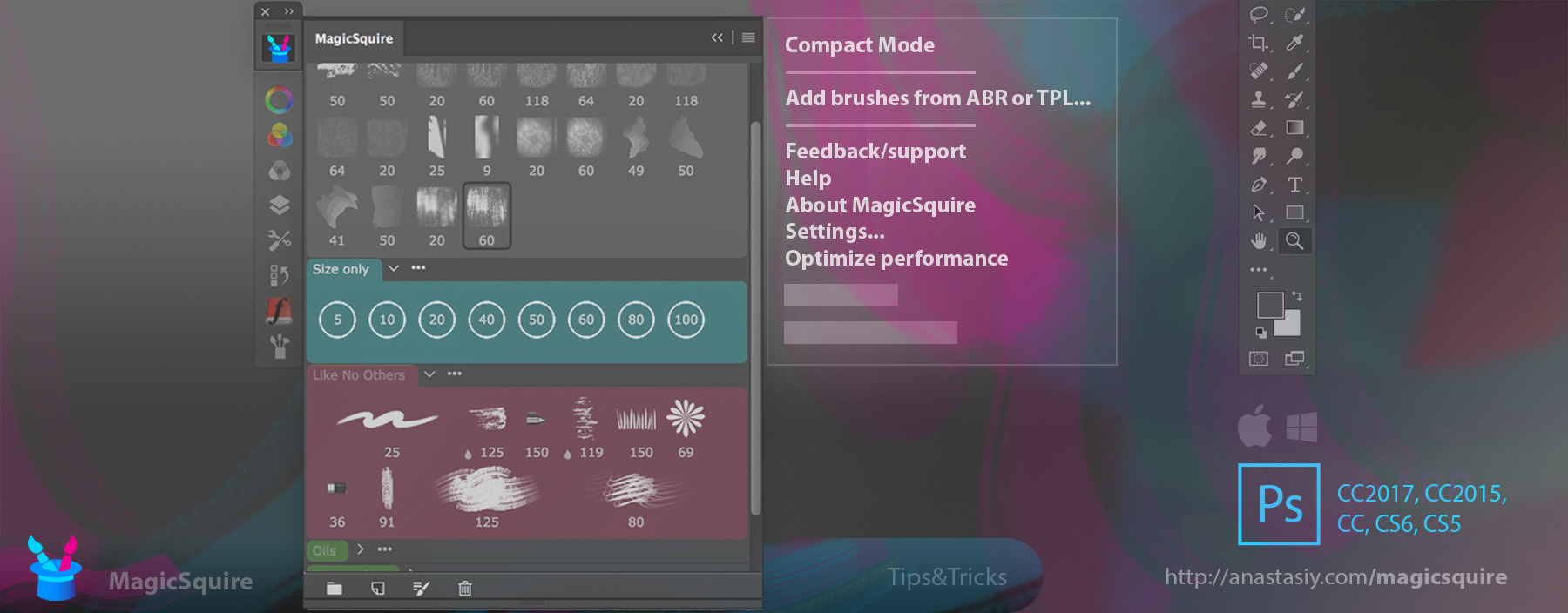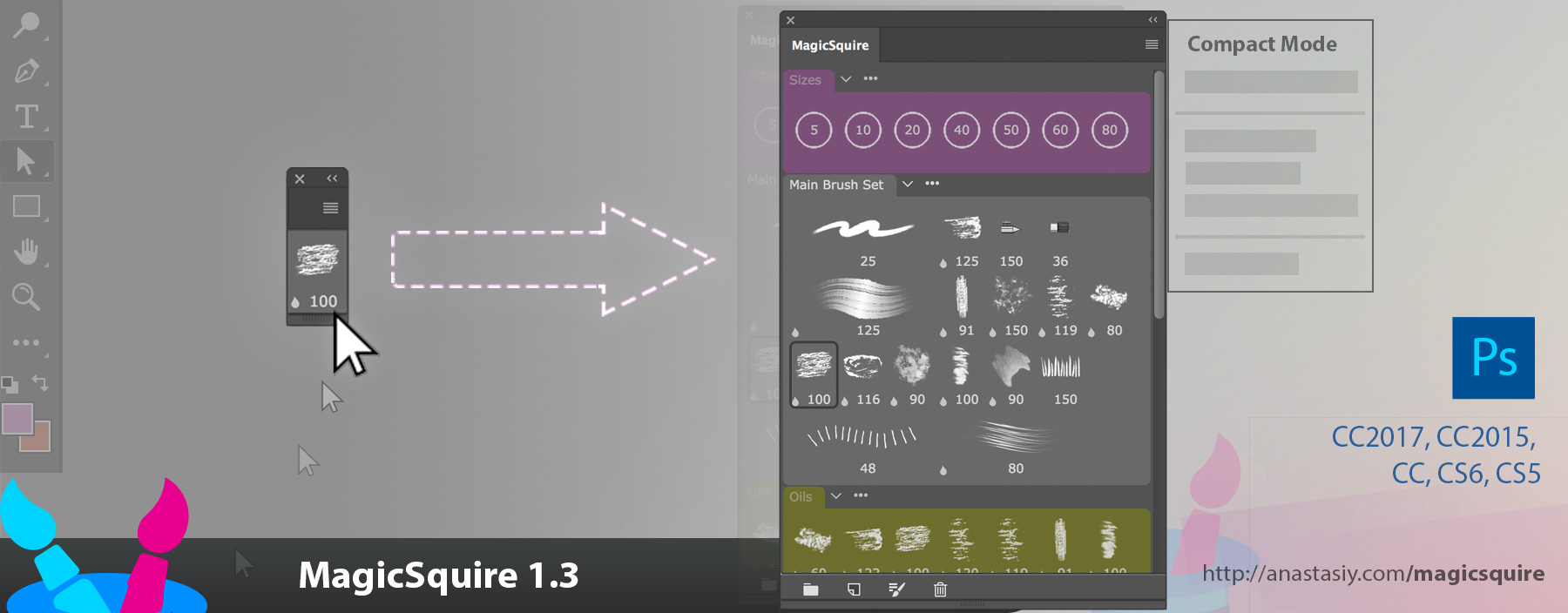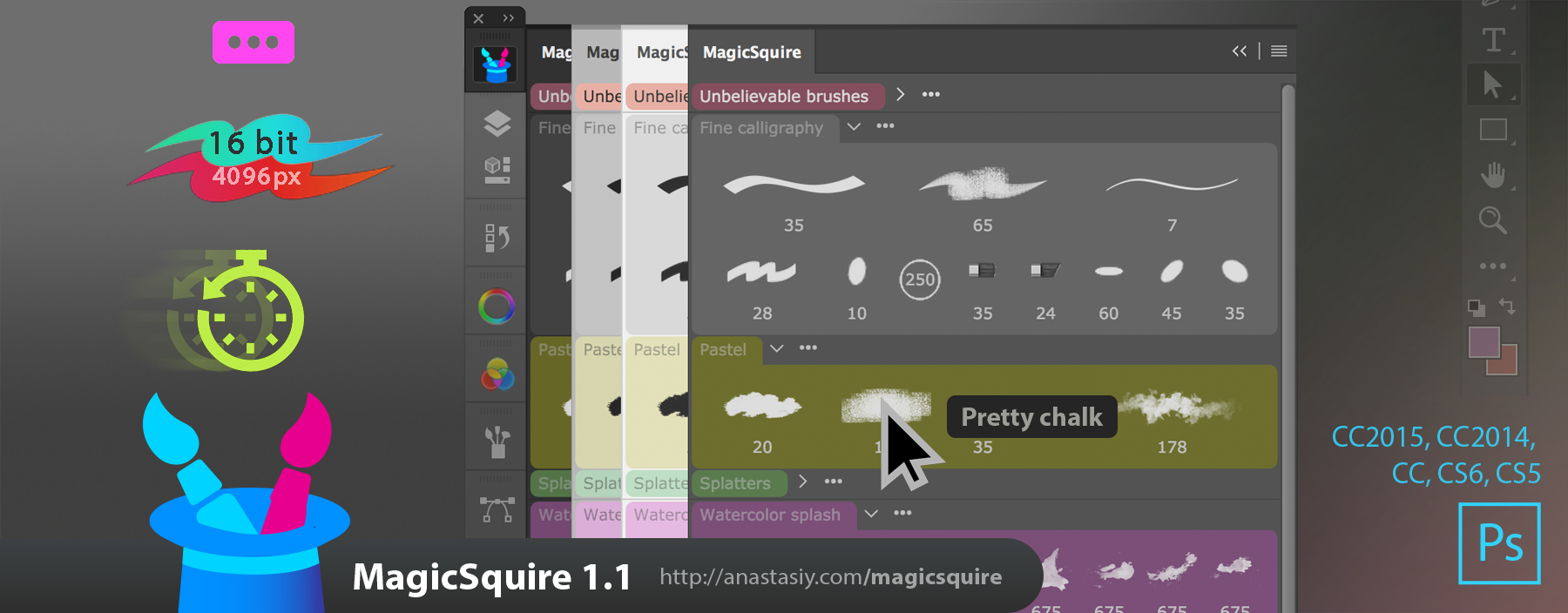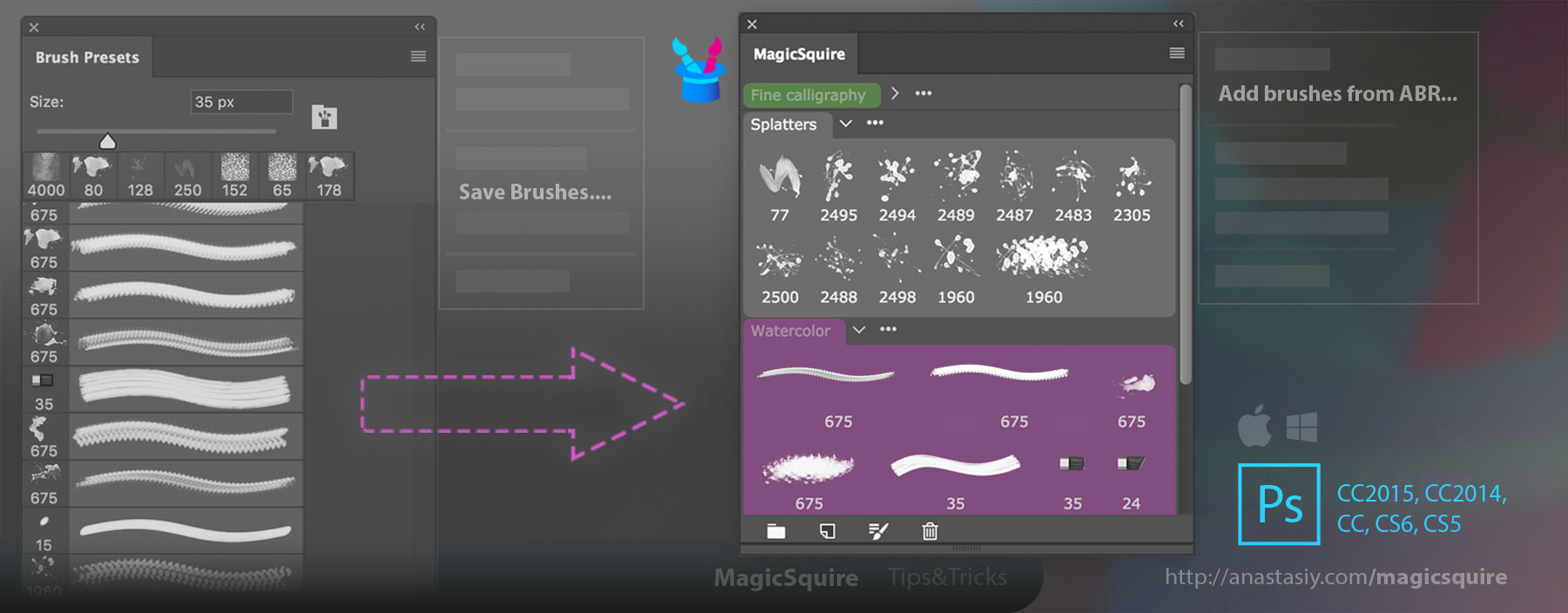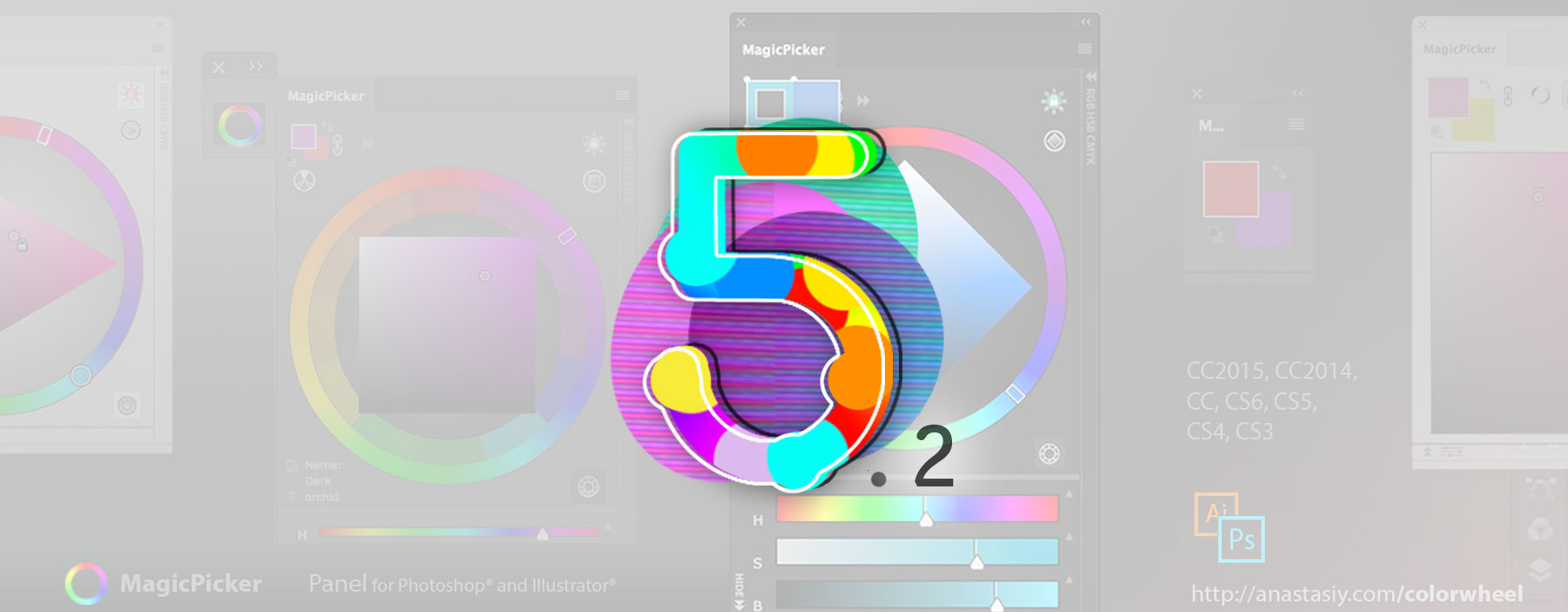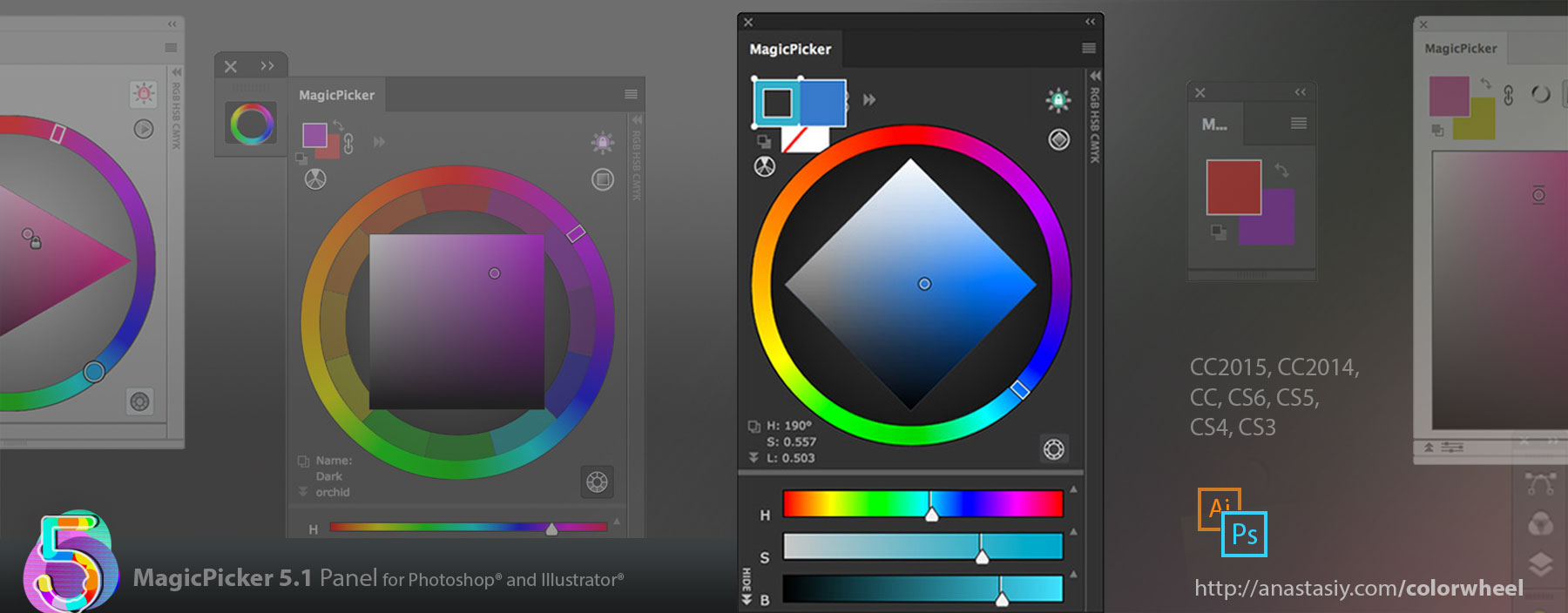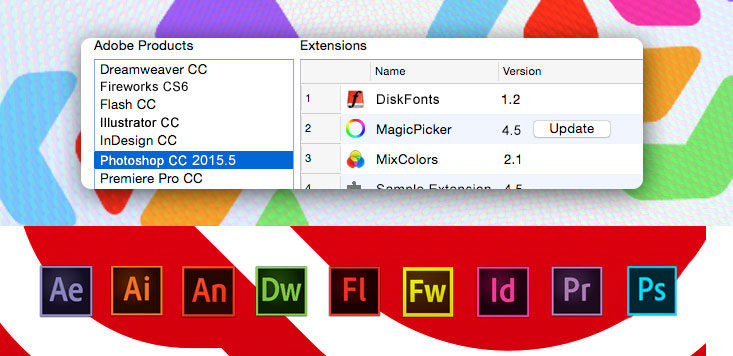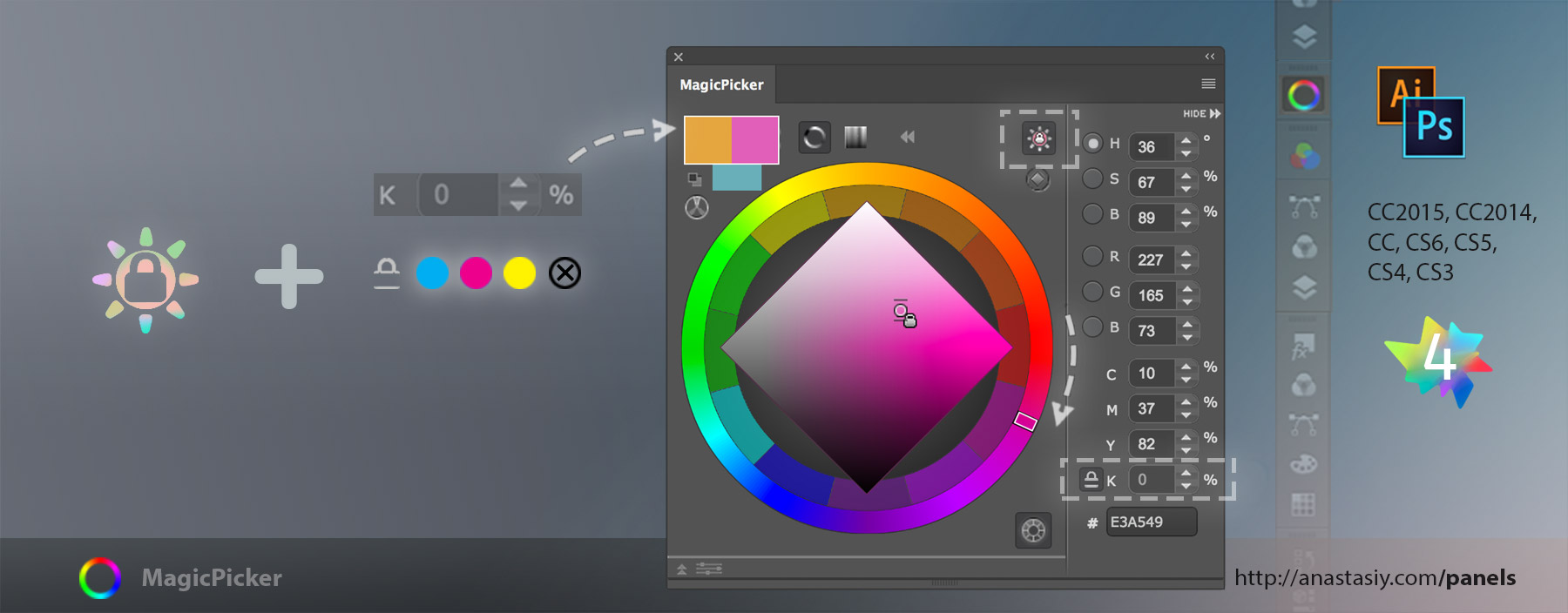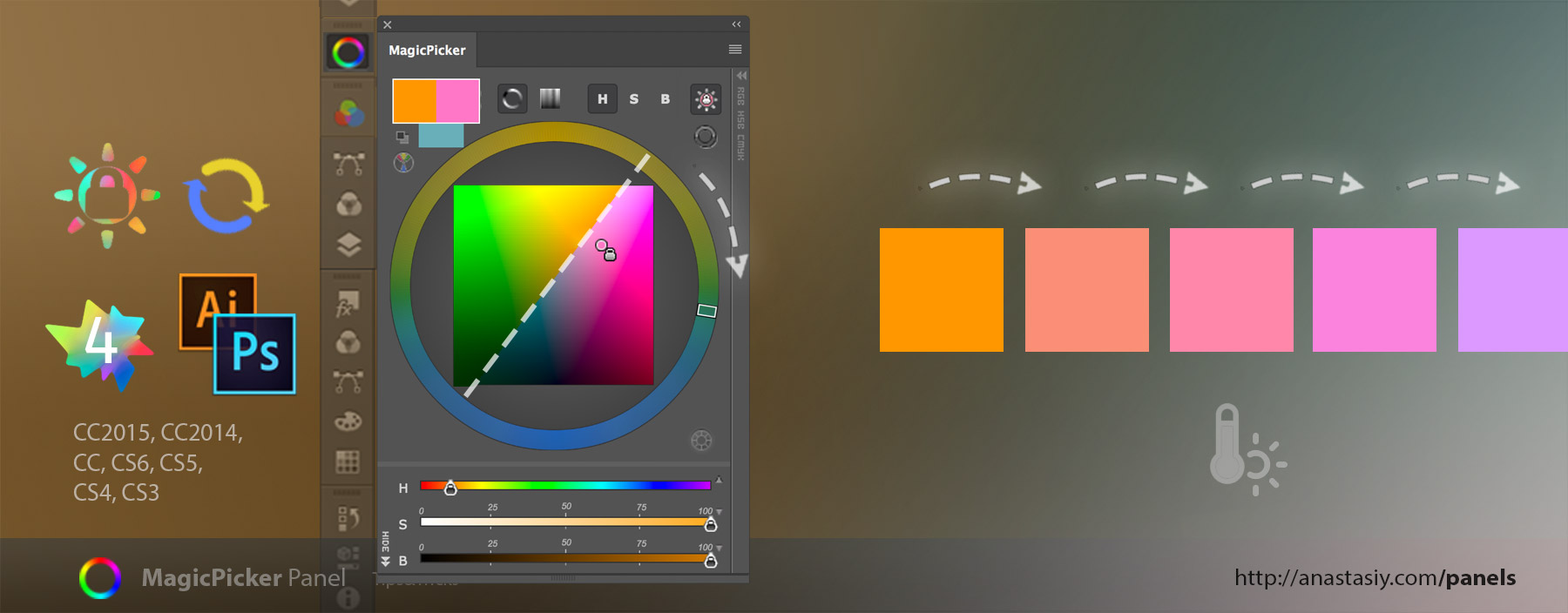MagicSquire 1.1 is here with much better performance of brush creation, 4096px/16bit texture support, tooltips with brush names – the new step to the ultimate brush organizing panel!
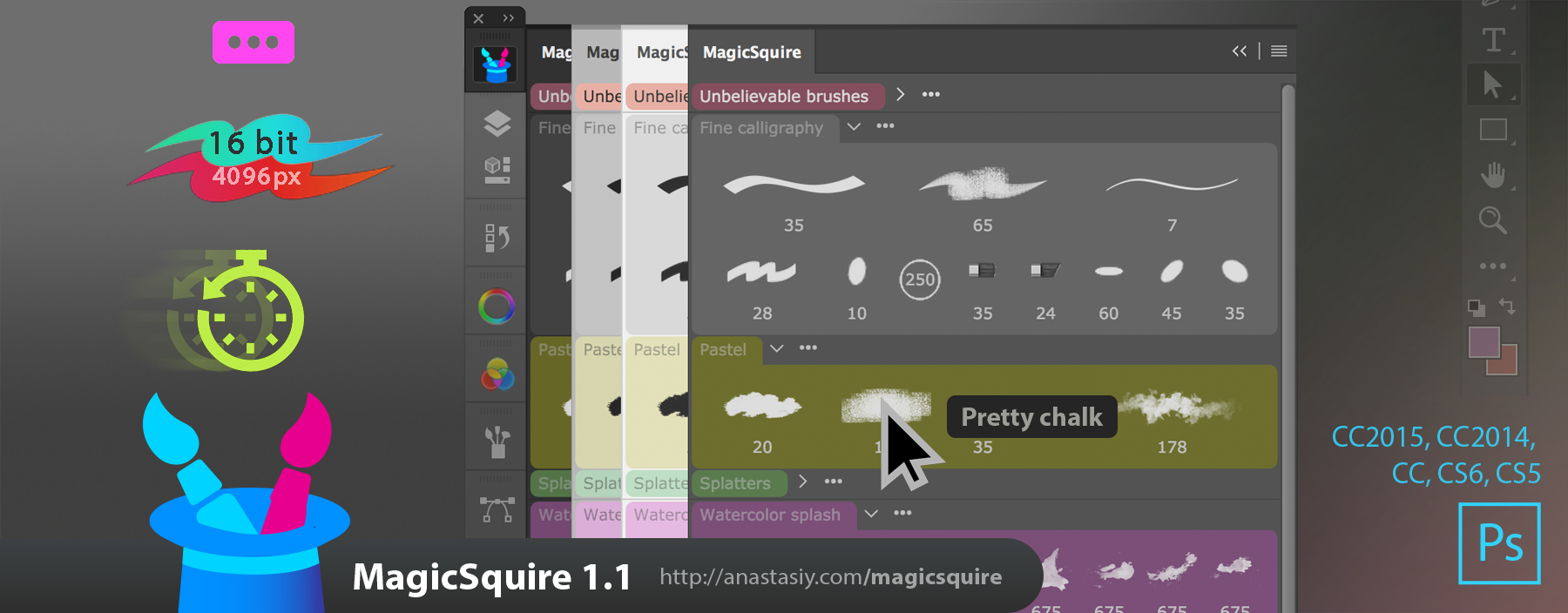
IMPROVEMENTS AND NEW FEATURES:
– Tooltips now display brush names
– Significant performance improvements when creating new brush
– Support of wider range of brushes, including 16-bit and brushes from older versions of Photoshop, Dual Brushes and textures up to 4096x4096px and higher
– Better drag’n’drop on CS6
– More improvements to brush handling on CS6 and CC2017
– more
If you experience problems with performance or errors click MagicSquire 1.1 menu and then “Optimize performance”. That will fix it.
We listen to your feedback! Tool Presets and .TPL support is coming!
Upgrade MagicSquire
MagicSquire, the colored brush organizing panel for Adobe Photoshop