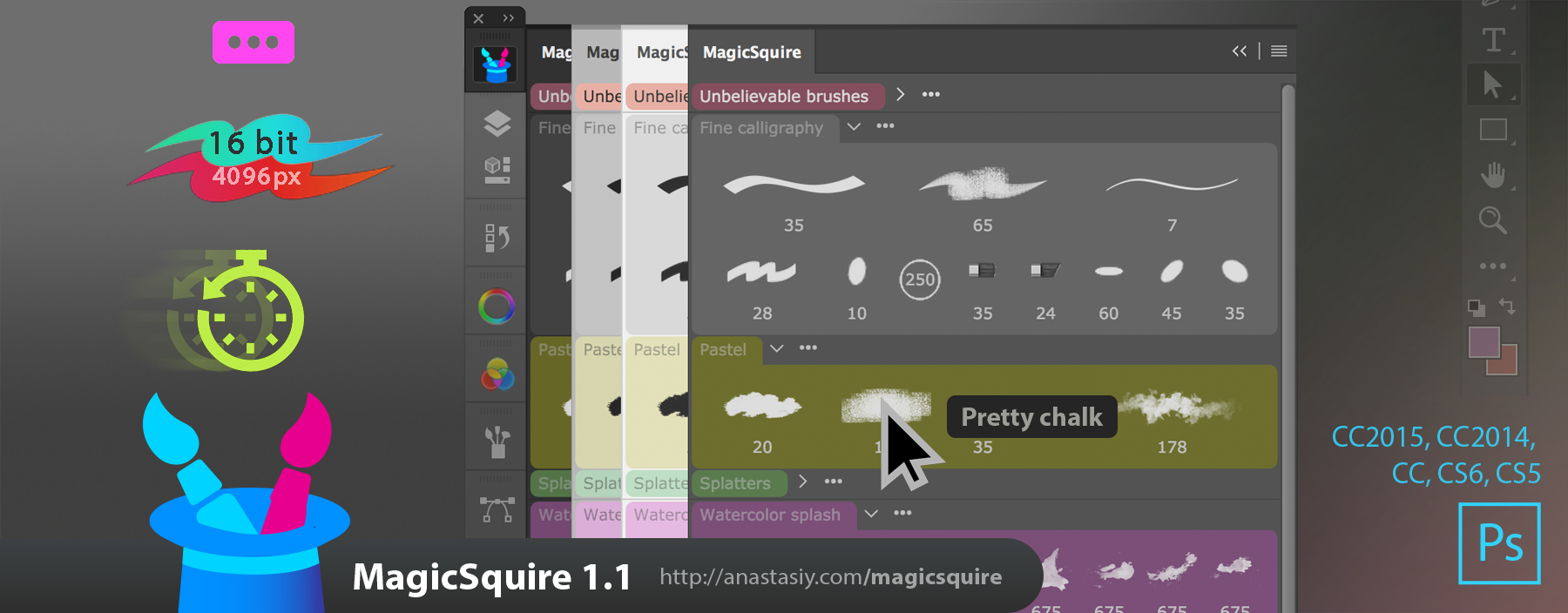Anastasiy’s Photoshop Panels website is all new! Better navigation, better information layout, better access to your favorite Adobe® Photoshop and Illustrator panels for expert brush management, advanced color picking, collecting fonts and more. Loved by industry professionals worldwide!
Tag: CC2015
Tip#63: Size-only brushes in MagicSquire
Quickly switch brush sizes with one click of a stylus or a mouse! Use MagicSquire’s unique size-only brush presets in Photoshop to switch between predefined (defined by you) sizes for any currently brush. “Size-only” brushes are integral part of MagicSquire brush engine, you can add them to groups from the “New” dialog.
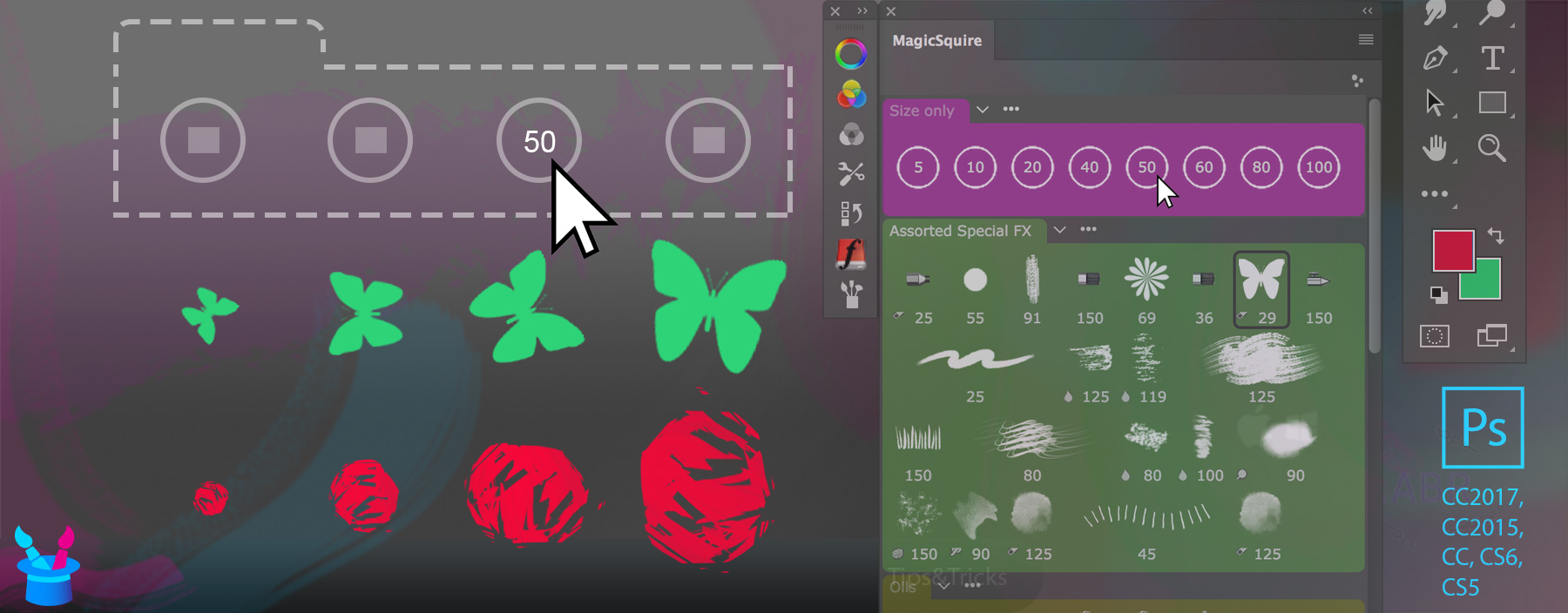
MagicSquire is an advanced brush folder organizer for Adobe Photoshop
Tip#62: MagicSquire fly-out menu
MagicSquire features a fly-out menu that helps you access various advanced features and perform the following:
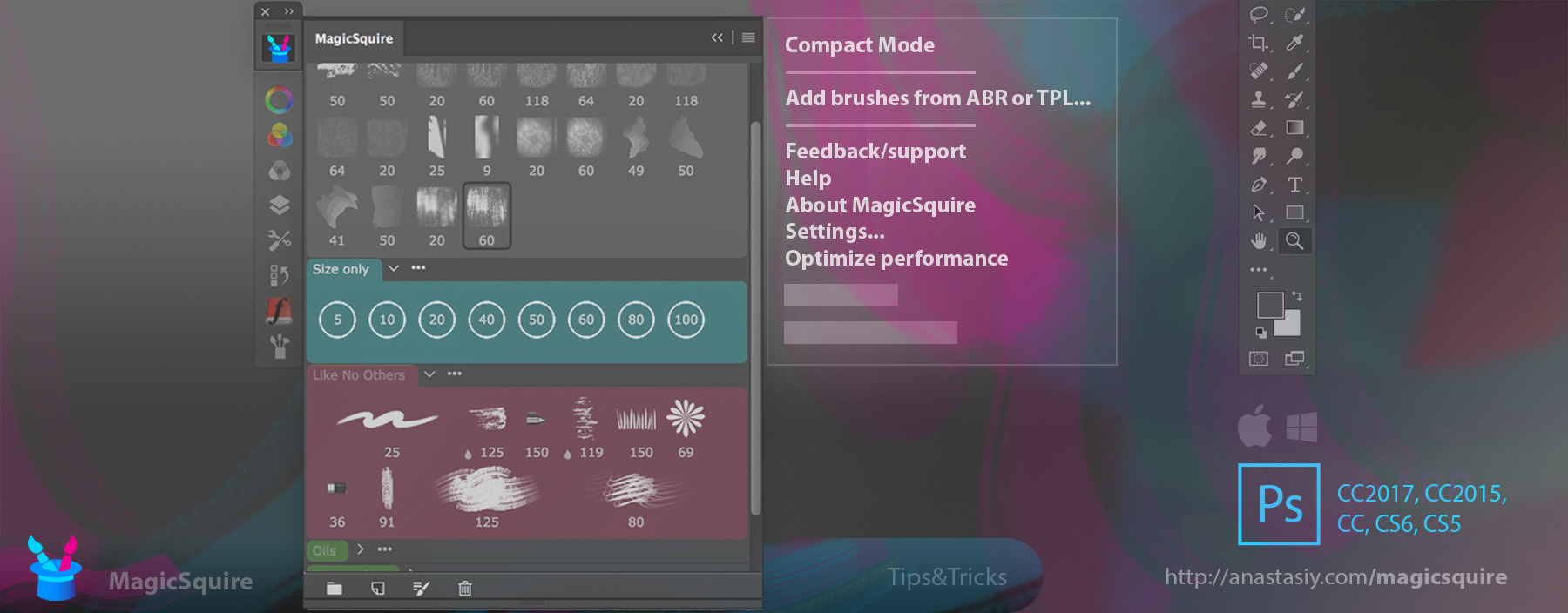
Quickly enter MagicSquire Compact Mode, load brushes from .TPL or .ABL files, Optimize MagicSquire performance or access detailed MagicSquire manual thru Help, change Settings or get free 24/7 Tech Support and About information.
MagicSquire, the advanced brush organizing plugin for Adobe Photoshop.
MagicSquire 1.5 update: List with Brush names, more!
New MagicSquire 1.5 displays your brushes and tools in full detail with 2 new list modes! Full brush names & resizable columns that adapt your workspace. Edit names with double-click. Even more!
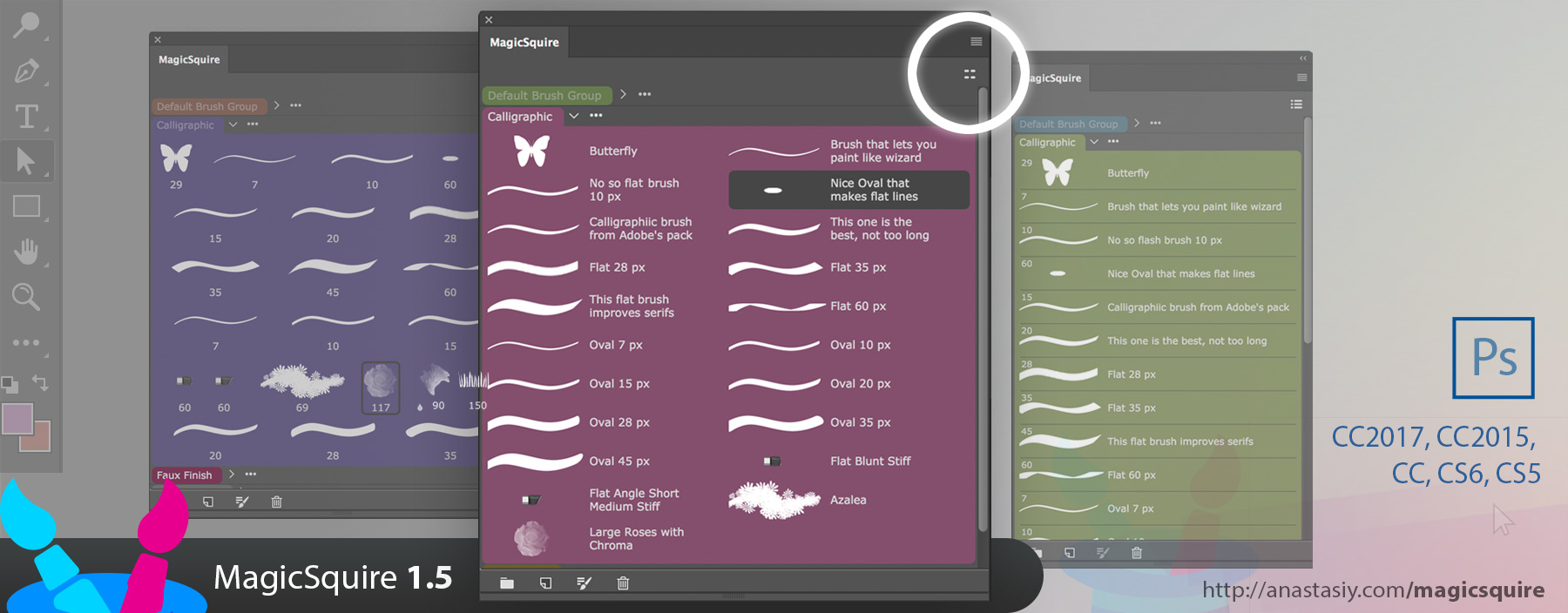
WHAT’S NEW:
– Click new button the top right for two new Brushes/Tools display modes: Detailed list view with Brush/Tool names and adaptive multi-column list
– Direct editing of Brush/Tool names by double-clicking them
– Now you can assign arbitrary colors to the groups by editing MagicSquire.json in Documents folder. Change “colorCode”‘ value to a hex RGB color like “#3197FF” (in quotes)
– Improved handling and displaying of Pencil presets
– Improved UI on CS5, CS5.5 and CS6
– Improved panel behavior when there are many groups of brushes on CS6
– Panel now supports more .abr types
– Various UI improvements and speedups
MagicSquire, the brush grouping & management panel in Adobe Photoshop
MagicSquire gets performance boost with new update! Version 1.4 is here.
Loading brushes! Boom! Adding new presets! Pew! MagicSquire is now 2x-10x faster in key areas, try it out yourself! The panel proudly supports all recent Photoshops: CS5, CS6, CC, C2014, CC2015, CC2017.
WHAT’S NEW:
– Significantly improved speed when: creating a new brush, loading .abr/.tpl files!
– Memory management improvements
– Compact Mode improvements
– Improvements to the UI
– Improvements to loading of .TPL files
Here goes the video describing all recently added features:
Better than the right-click? No click! New MagicSquire 1.3 delivers right-click replacement
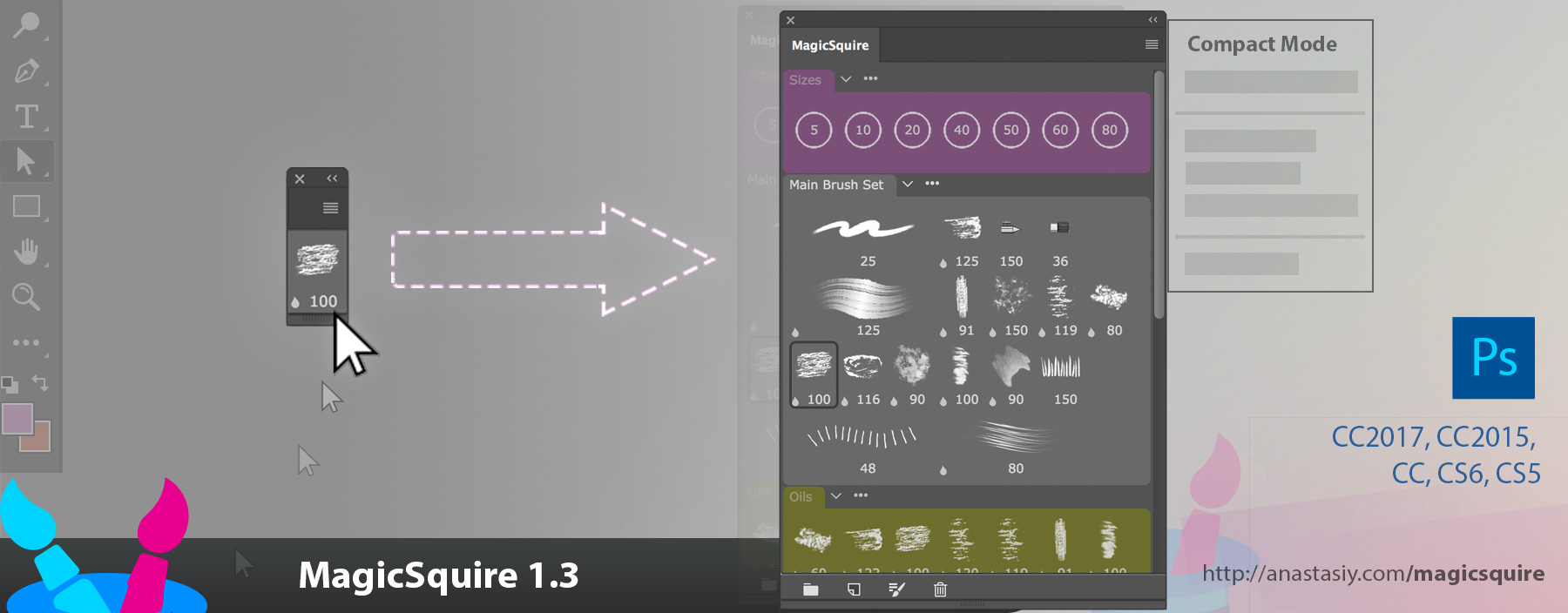
– NEW! Use new touchless Compact Mode (click MagicSquire menu, then Compact Mode). Panel shrinks to a one-brush display, when you hover your cursor over the panel it expands to the full brush view! Now click to select brushes. Switch between two views without a single click.
– NEW! ALT-click a brush to use it as a Eraser or any other tool! Works the following way: 1) Alt-click the brush 2) Select the new tool you want to apply the brush to. Paint and erase with the same brush!
– More improvements and fixes to brush/tool handling on Adobe Photoshop CS5, CS6, CC, CC2014, CC2015 and CC2017
MagicSquire, the compact brush organizing plugin for Adobe Photoshop
OMG! MagicSquire 1.2 finally delivers Tool Presets/.TPL support in Photoshop!
Now you can organize and group Brushes, Mixer Brushes, Erasers, Smudge Tools, Pencils, etc.! You got it! MagicSquire 1.2 panel now supports Tool Presets and .TPL files. Still supporting Photoshop CS5, CS6, CC, CC2014, CC2015, CC2017.
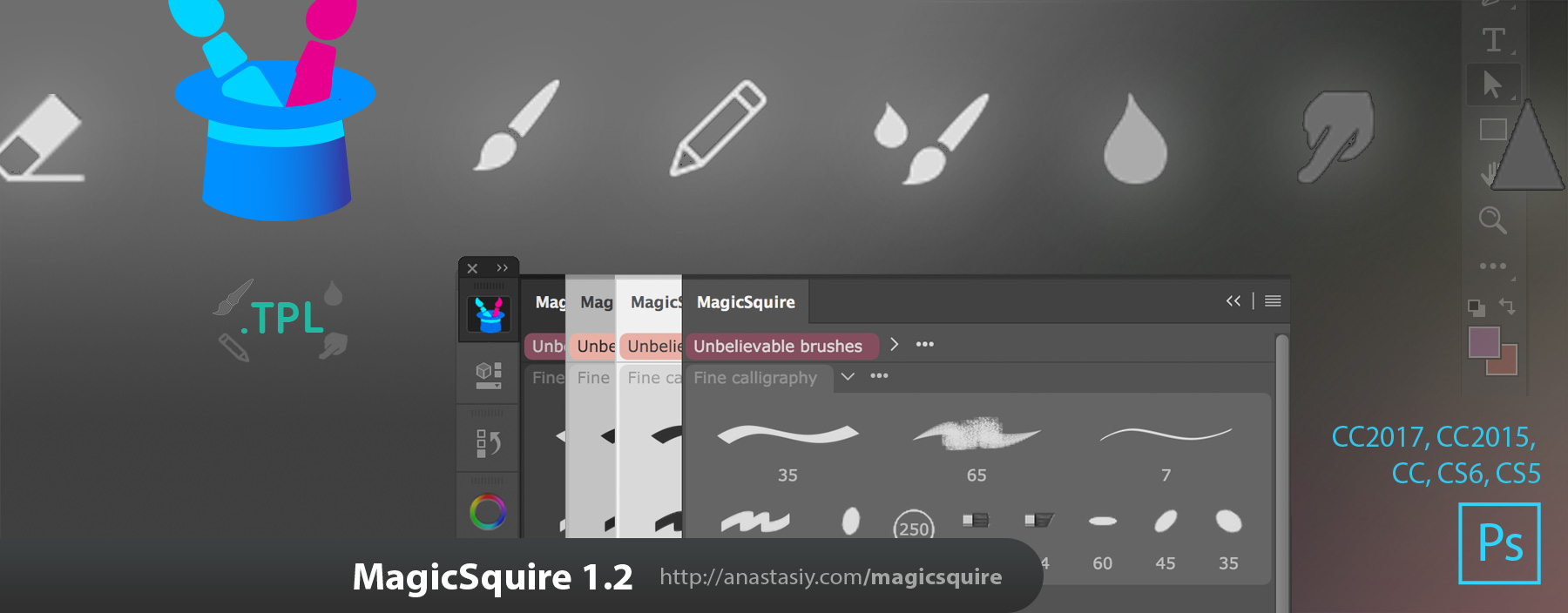
IMPROVEMENTS AND NEW FEATURES IN MagicSquire 1.2:
– Supports Tools Presets and advanced brushes: Brush, Mixer Brush, Smudge, Eraser, Pencil, etc.!
– Add, organize, drag’n’drop, move between groups, assign colors to the Tool Presets the same way you did it with the brushes
– Load .TPL files and to add various Tools from files into Photoshop (in addition to .ABR files support)
– Another performance boost. Close/open/hide/show panel with unprecedented speed!
– more!
You can upgrade here to MagicSquire 1.2
MagicSquire is the advanced organizing panel for tools and brushes in Adobe Photoshop.
MagicSquire 1.1 update improves performance, brings tooltips, more!
MagicSquire 1.1 is here with much better performance of brush creation, 4096px/16bit texture support, tooltips with brush names – the new step to the ultimate brush organizing panel!
IMPROVEMENTS AND NEW FEATURES:
– Tooltips now display brush names
– Significant performance improvements when creating new brush
– Support of wider range of brushes, including 16-bit and brushes from older versions of Photoshop, Dual Brushes and textures up to 4096x4096px and higher
– Better drag’n’drop on CS6
– More improvements to brush handling on CS6 and CC2017
– more
If you experience problems with performance or errors click MagicSquire 1.1 menu and then “Optimize performance”. That will fix it.
We listen to your feedback! Tool Presets and .TPL support is coming!
MagicSquire, the colored brush organizing panel for Adobe Photoshop
Tip#59: Move all brushes from Photoshop’s Brush Presets into MagicSquire groups
You can quickly move all your brushes from native Adobe® Photoshop Brush Presets into MagicSquire panel colored groups.
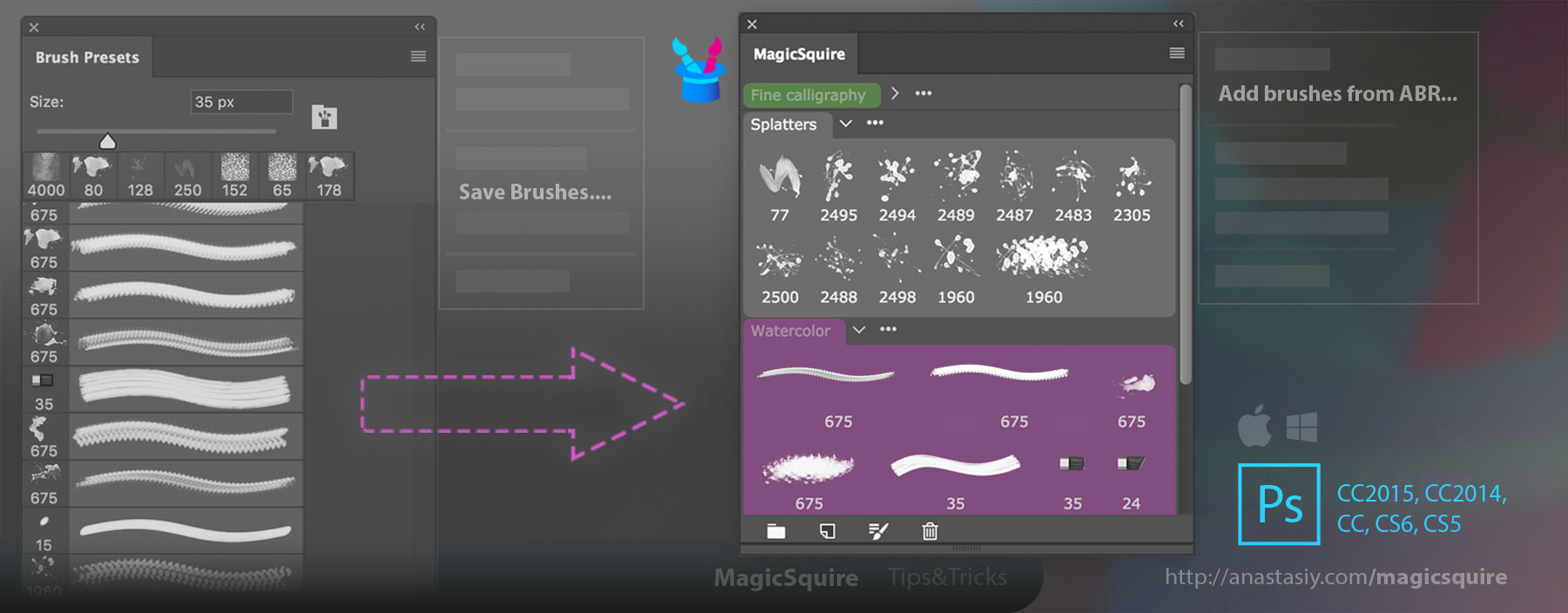
- Click on Brush Presets menu and then click Save Brushes…
- Export brushes into .ABR file
- Now you can remove all your brushes from Brush Presets (highly recommended to improve performance!)
- Load this .ABR file into MagicSquire using menu -> Add brushes from .ABR…
That’s it! Now you can rearrange your brushes to different groups using color coding inside MagicSquire! Works in CS5, CS6, CC, CC2015 and CC2017+.
New panel for organizing brushes in groups for Photoshop! MagicSquire is out!
MagicSquire is the new plugin for Adobe Photoshop that lets you organize brushes in smart and intuitive groups. While picture is worth a thousand words, the video is always worth million pictures, so see it in action, below!
The brief list of features includes:
- Your brushes organized in colored groups in Photoshop! — Puts your brushes in easy-to-use folders collections. MagicSquire structures your brushes so you don’t need to look for them every time in neverending piles
- Lets you rearrange brushes and brush groups with drag’n’drop
- Create brushes from scratch — Just click the New Brush button to add current brush to the panel. Edit and update brushes. Click Update to update parameters from Photoshop, no need to recreate them
- Be creative! MagicSquire automatically generates brush images with additional stroke types, never seen before in Photoshop: long, short, medium and brush texture. That lets you differentiate brushes visually
- Supports custom .ABR Loading existing brush collections from .ABR files with one click! Supports very large files of 200M and above. Supports loading of thousands of brushes from one file. .TPL support is on the way
Versatile Groups can be collapsed and rearranged with drag’n’drop - Complete Photoshop brush types support: Mixer, physical, textured, patterned, ordinary – ALL OF THEM
- Captures all brush parameters: brush size, flow, blend mode, opacity, etc. – you name it!
- Combines all power of Brush Presets, Tool Presets and Liraries in one single panel. With new features essential to digital art
- Full Photoshop Color UI Themes support
- High resolution rendering of brush images with beautfiul detail. In addition supports Retina dn HiDPI displays. Supports Wacom Companion, Microsoft Surface, Macbook with Retina Displays, 4K, 5K and 8K displays
- Supports Adobe Photoshop CS5, CS6, CC, CC2014, CC2015+
Read more and get MagicSquire, the brush group organizing plugin for Adobe Photoshop