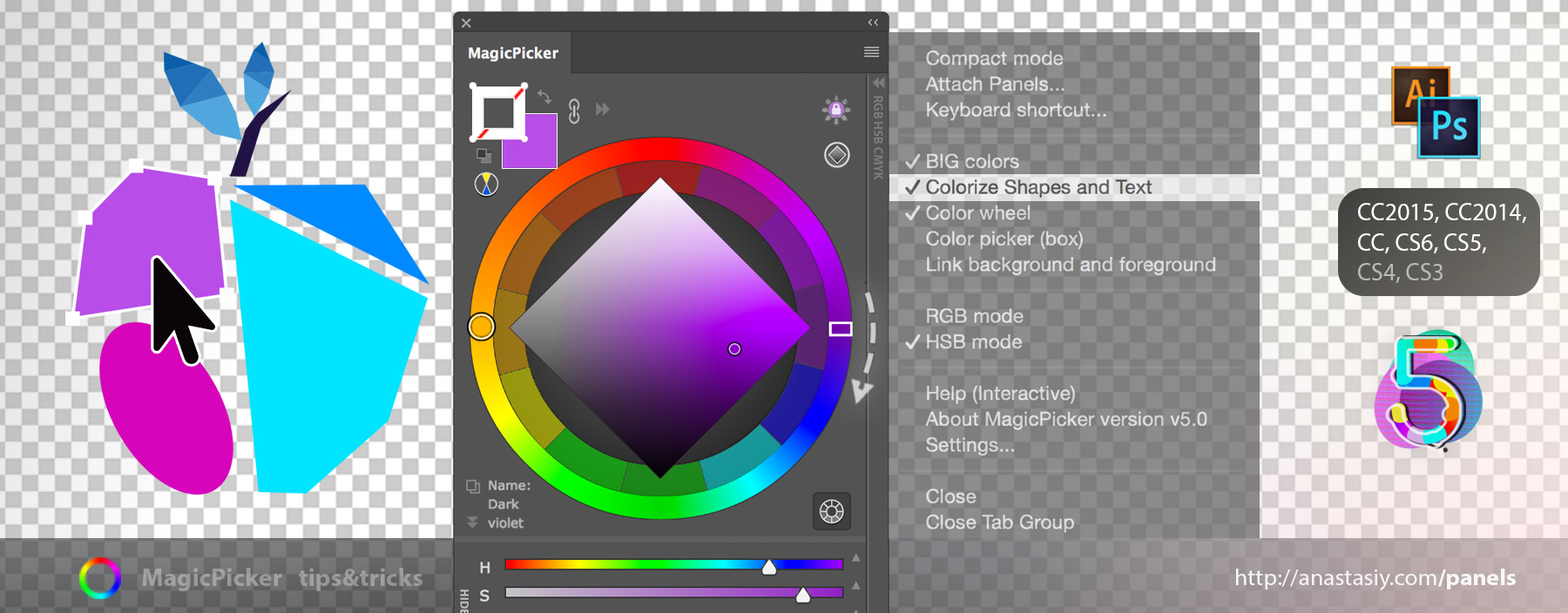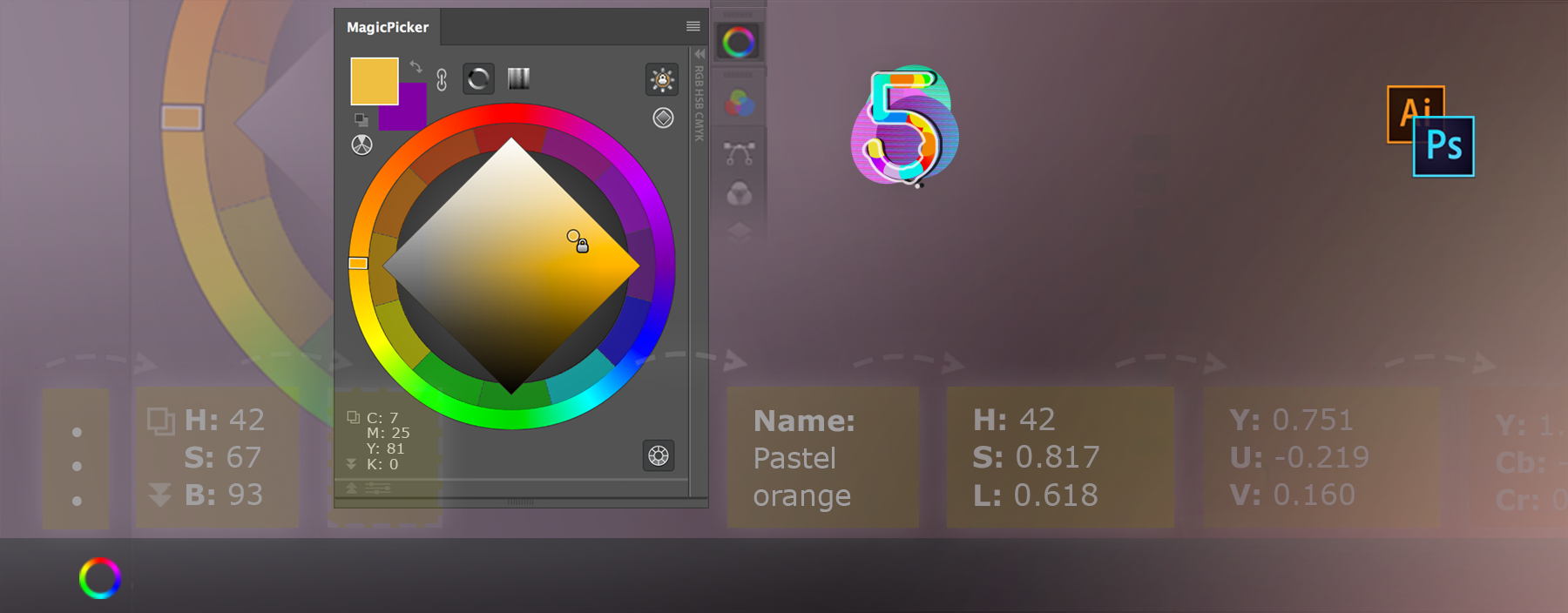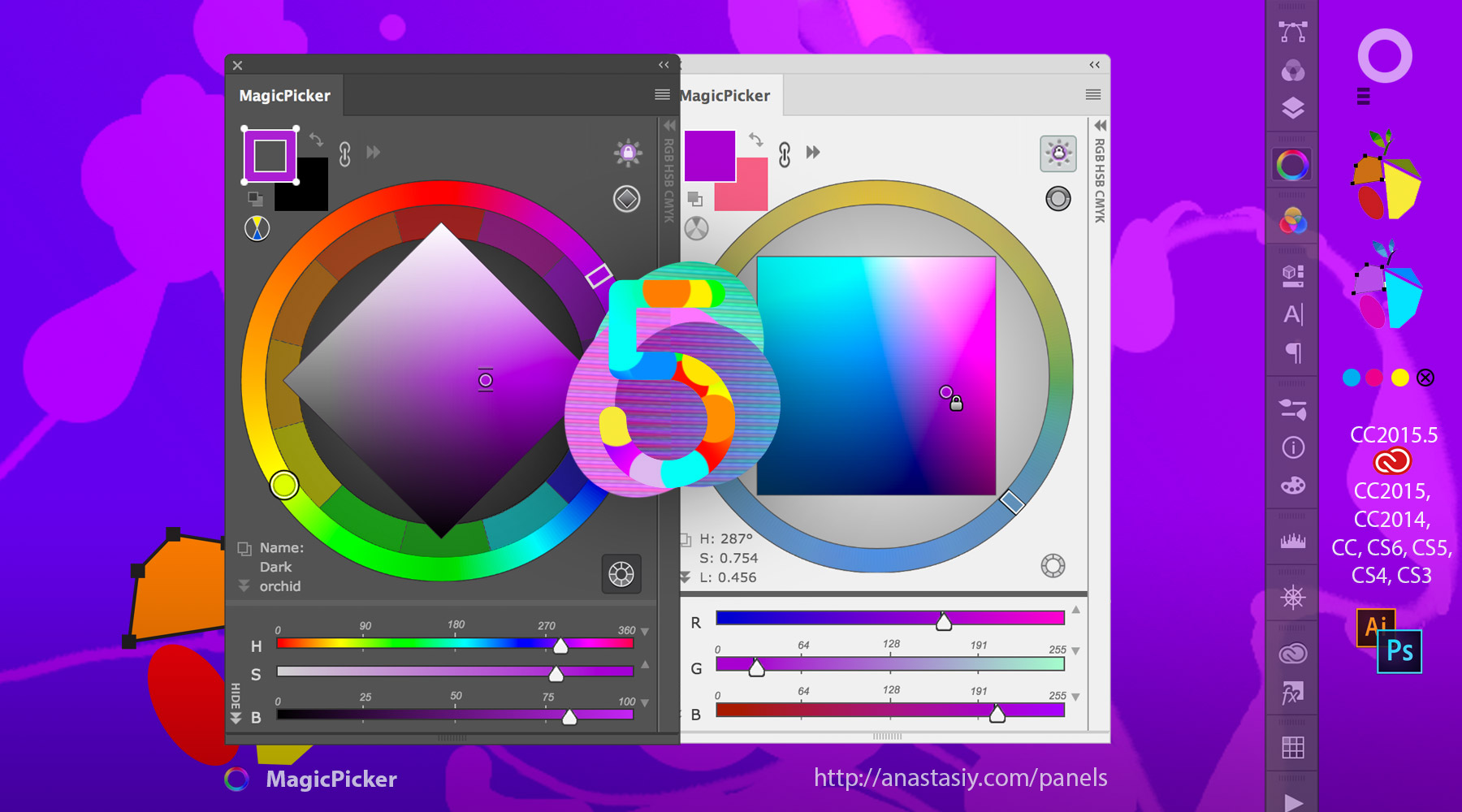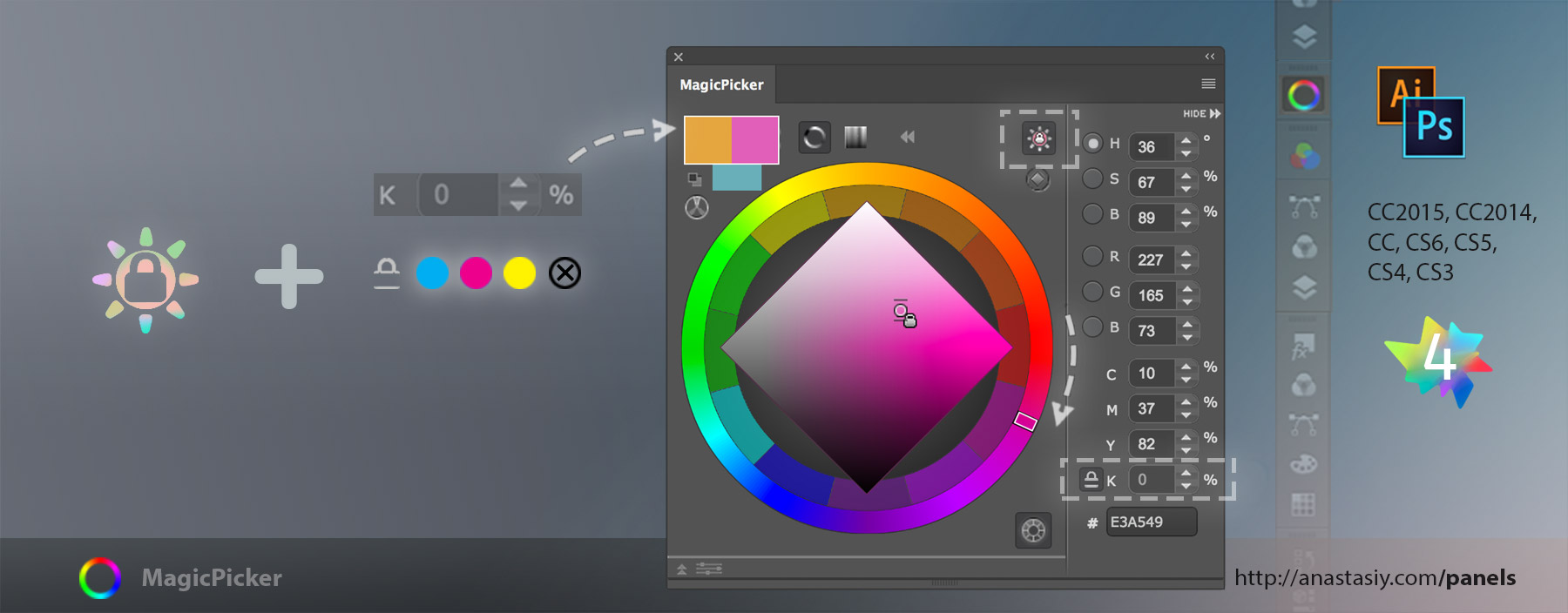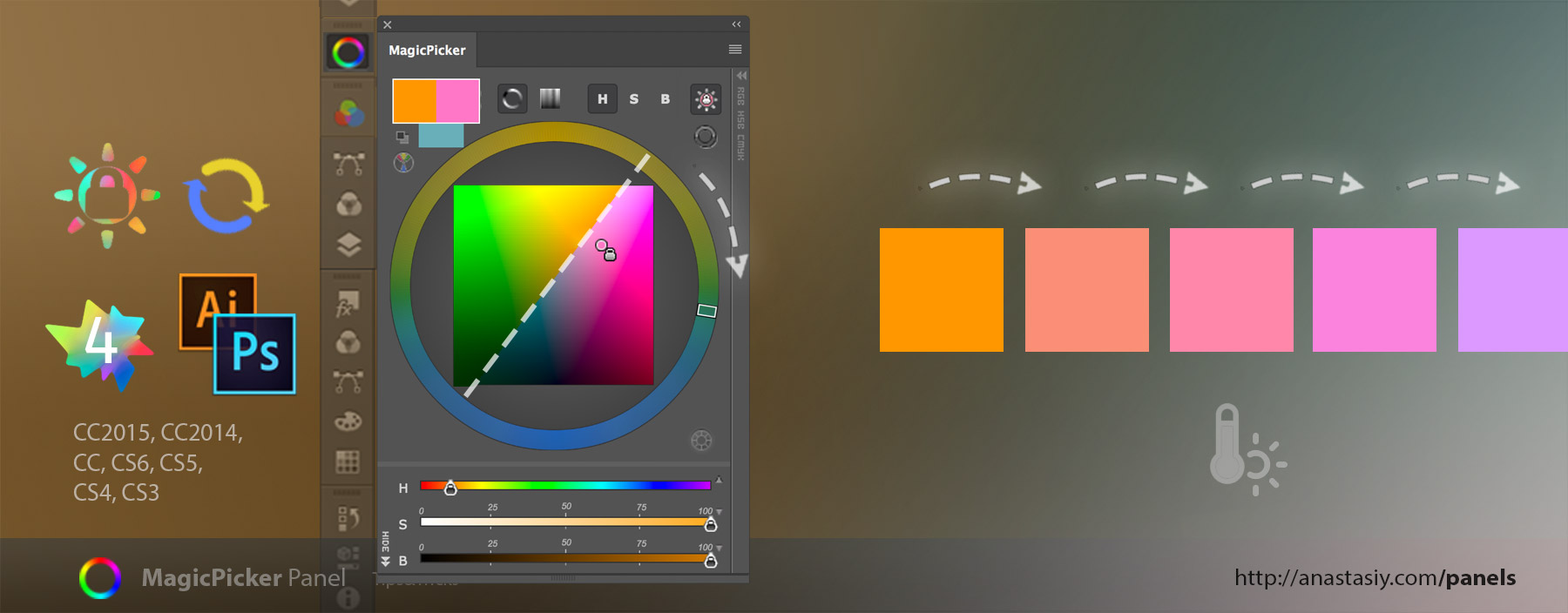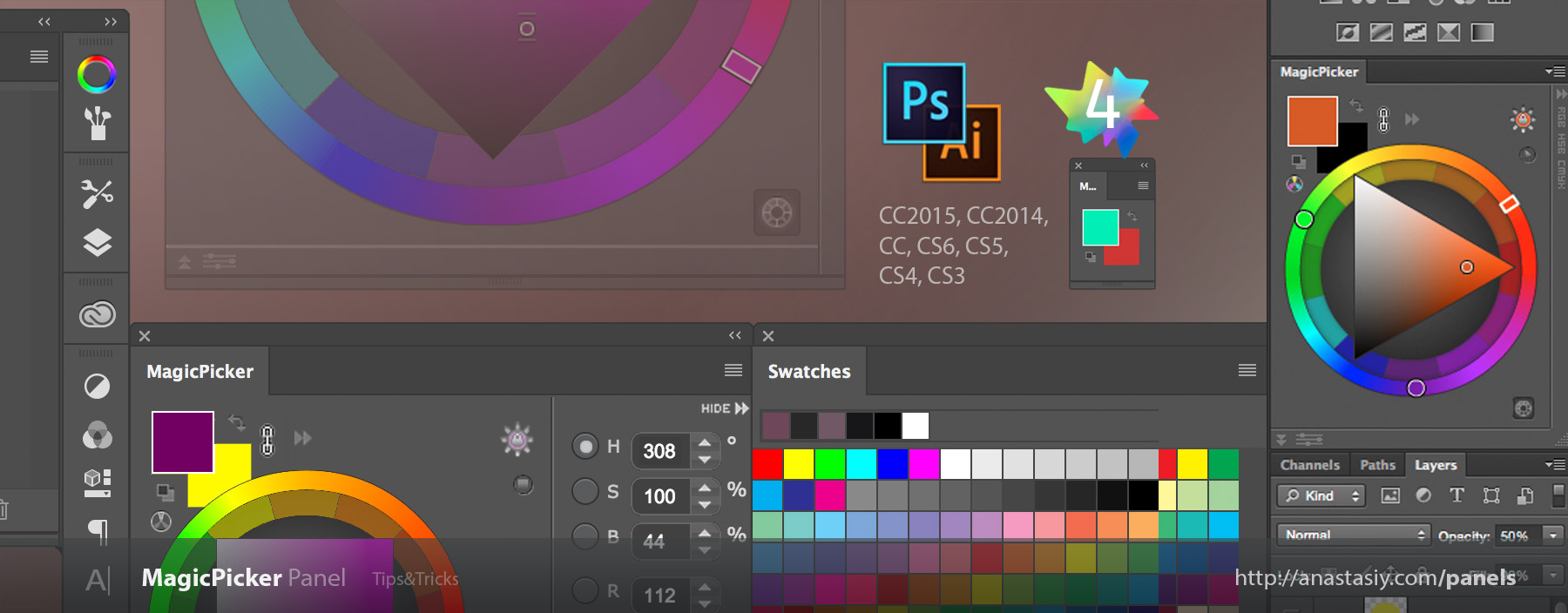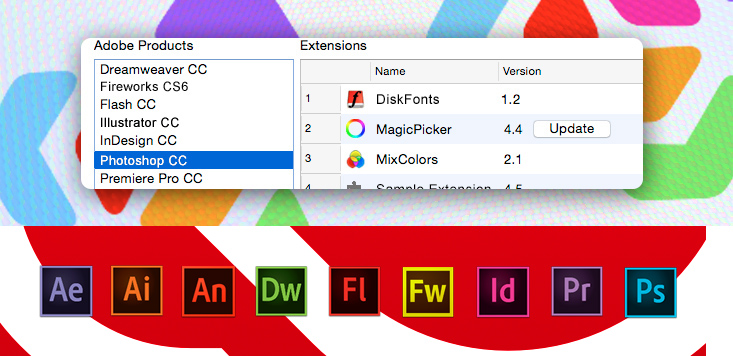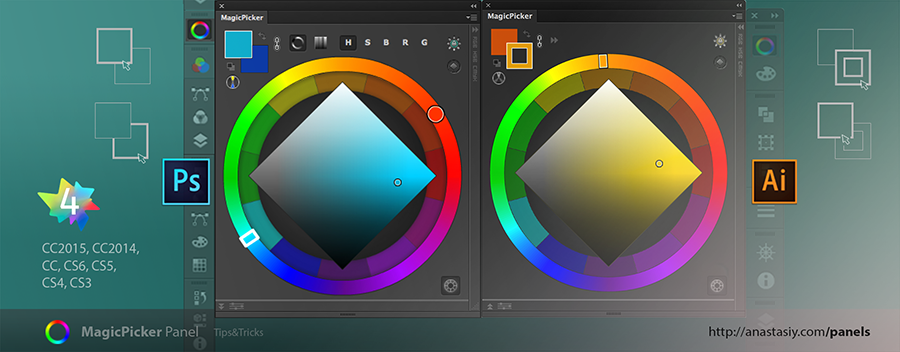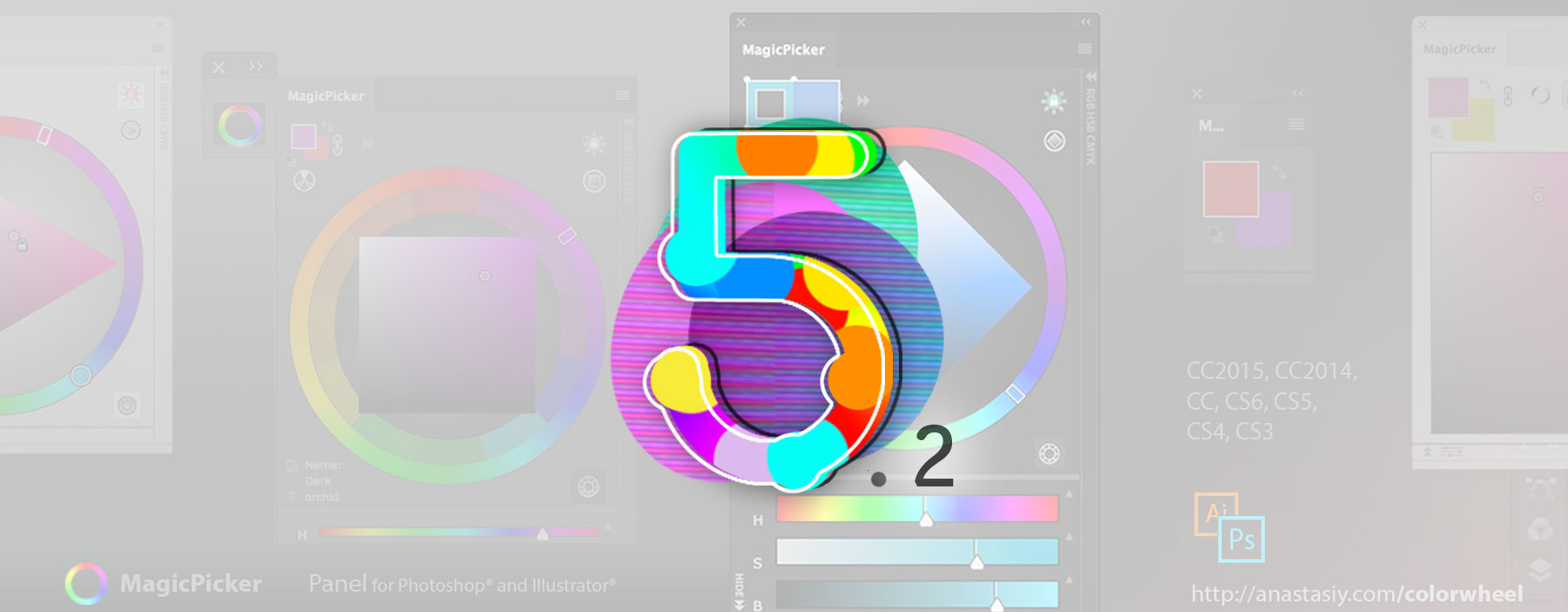
MagicPicker 5.2 introduces improvements by users’ feedback. Here’s what’s new:
– Faster handling of Fill/Stroke colors for shapes, shape groups, small shape groups, large shape groups, groups of large shapes and small shapes and text in all scenarios. Shortly speaking MagicPicker is now the true magic master of shapes and text in Photoshop and Illustrator. Select shapes to quickly change their color, that’s it!
– Interactive Help now correctly shows interactive tips on color name and YUV values
– R/G/B, H/S/B, C/M/Y/K boxes are now faster on Photoshop CC2015.5
– Background color swatch selection in BIG swatches mode is no longer delayed
– RGB/HSB Sliders on the bottom are now scaled correctly. Always
– Speeded up various parts of MagicPicker interface on CC2015/2015.5 (yeah, it’s quicker with every update)
– Improved installation on Illustrator CC2015.3
– Fixed gray window on Photoshop CS4
You can upgrade here or read more about MagicPicker 5.2 – the best and most advanced color wheel and color matching experience in Photoshop and Illustrator