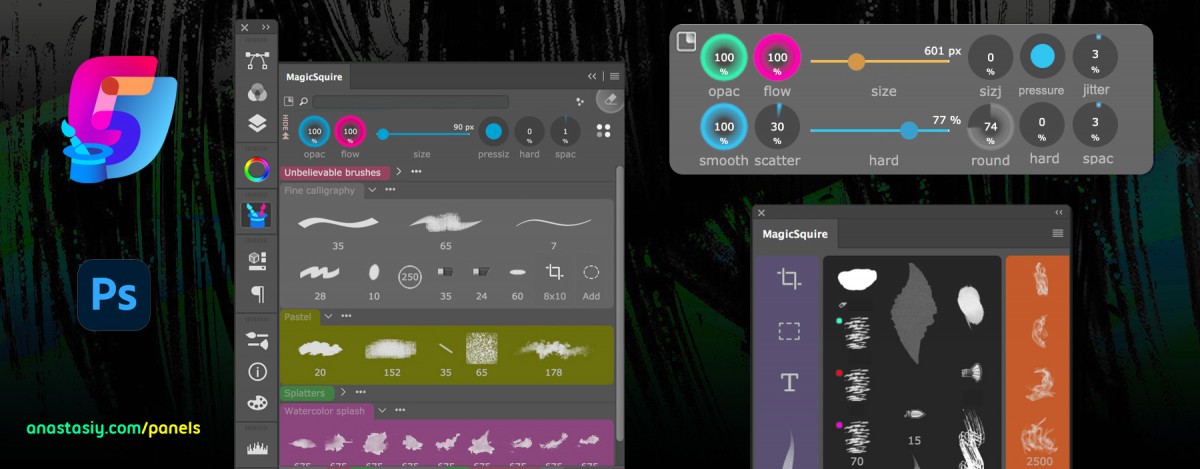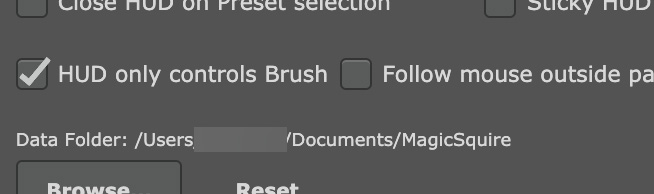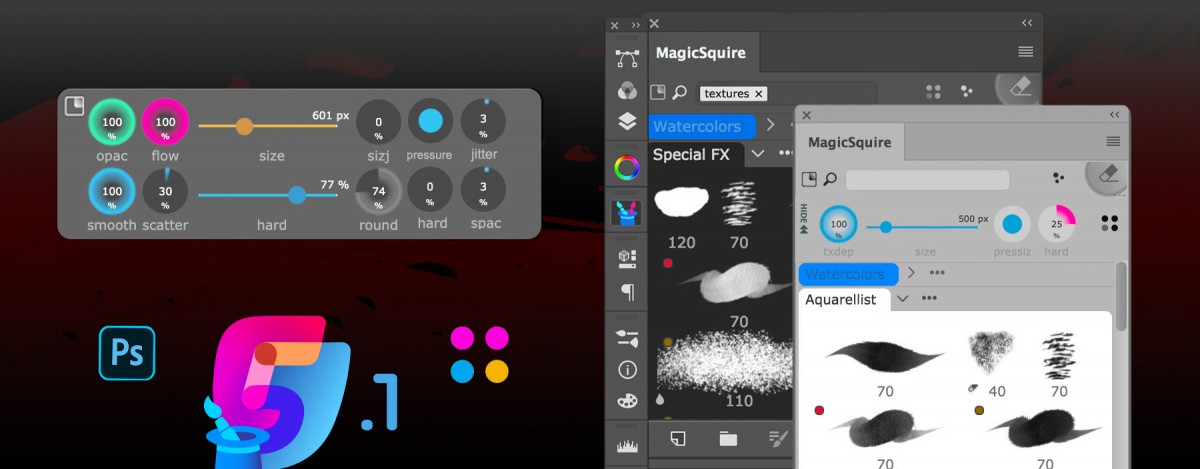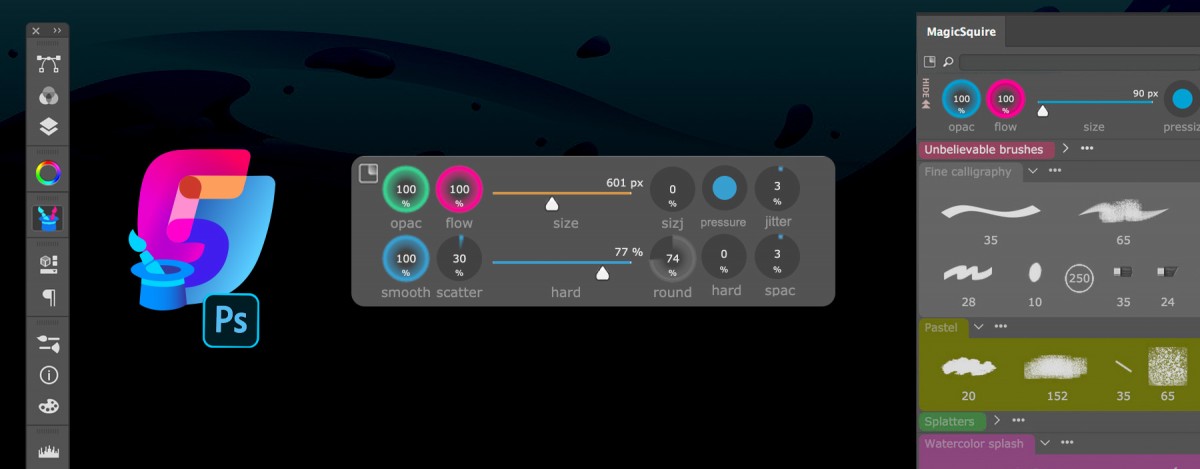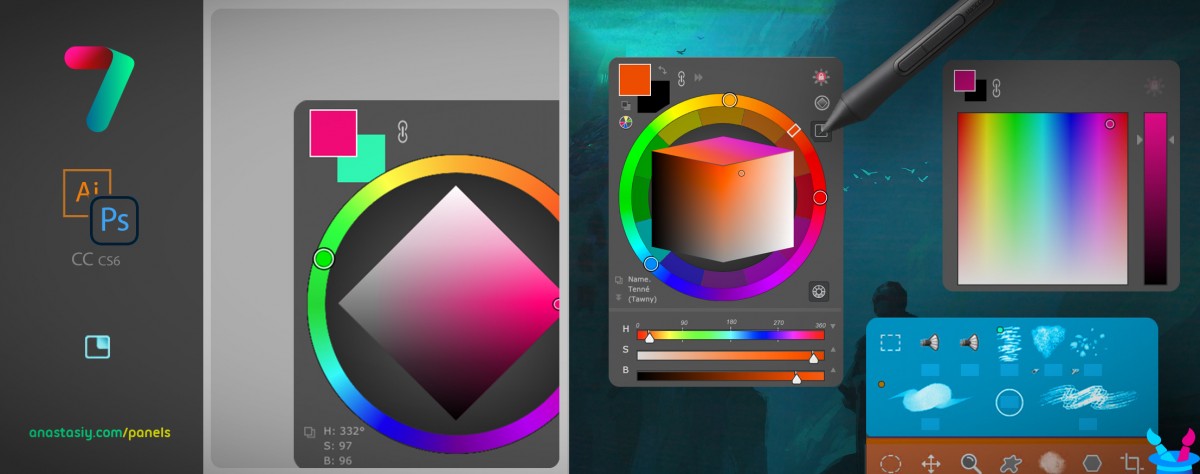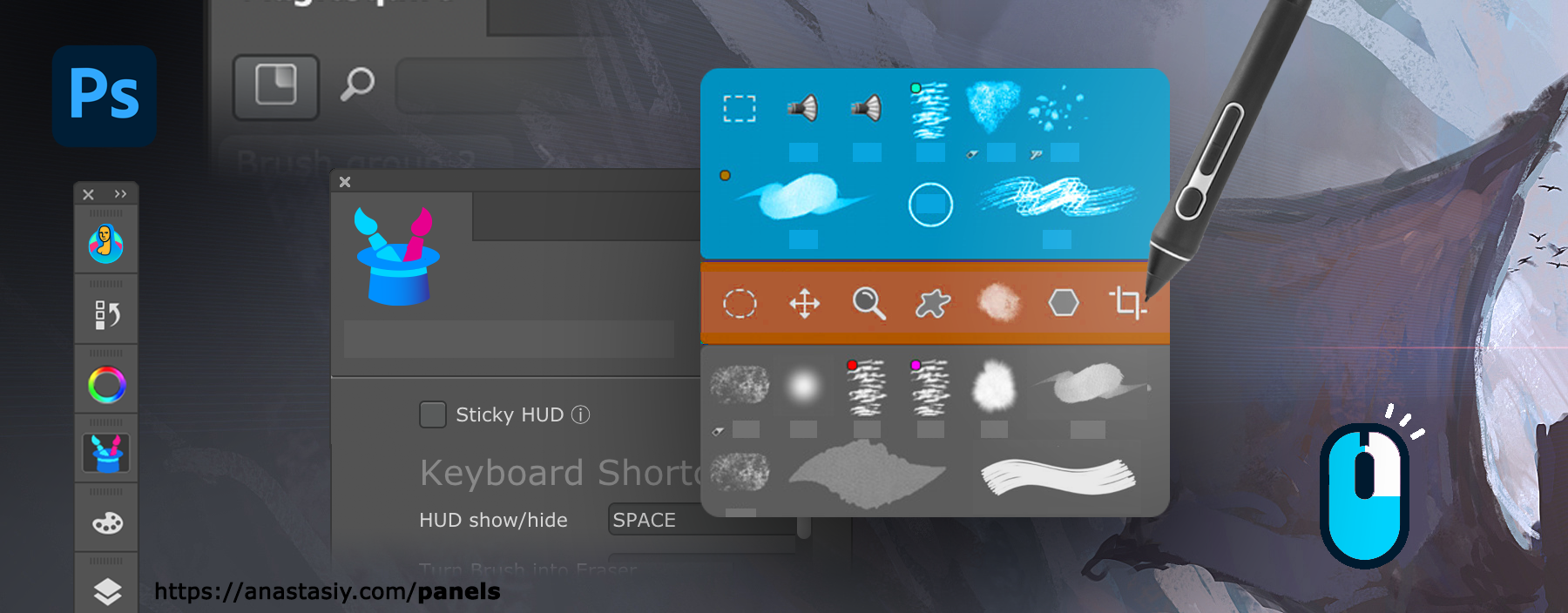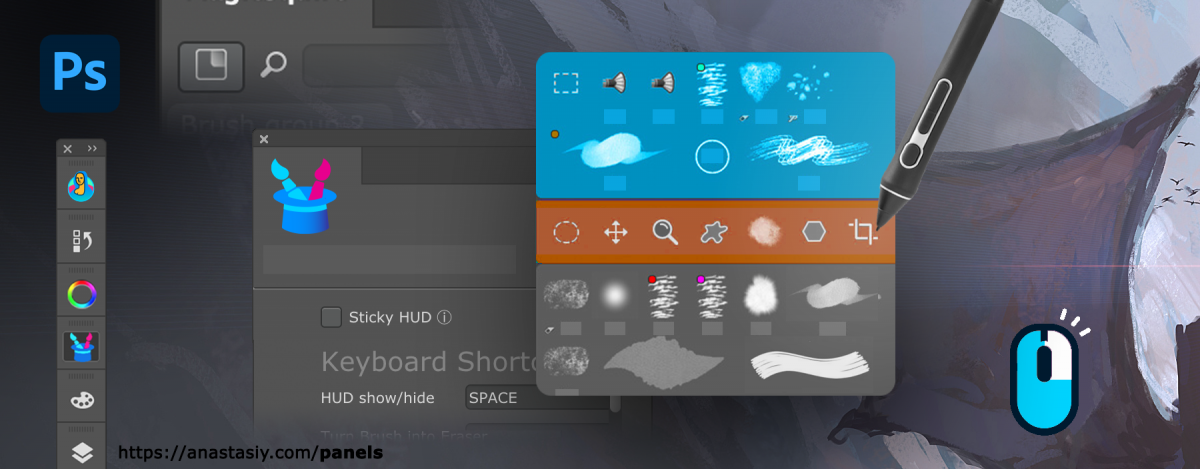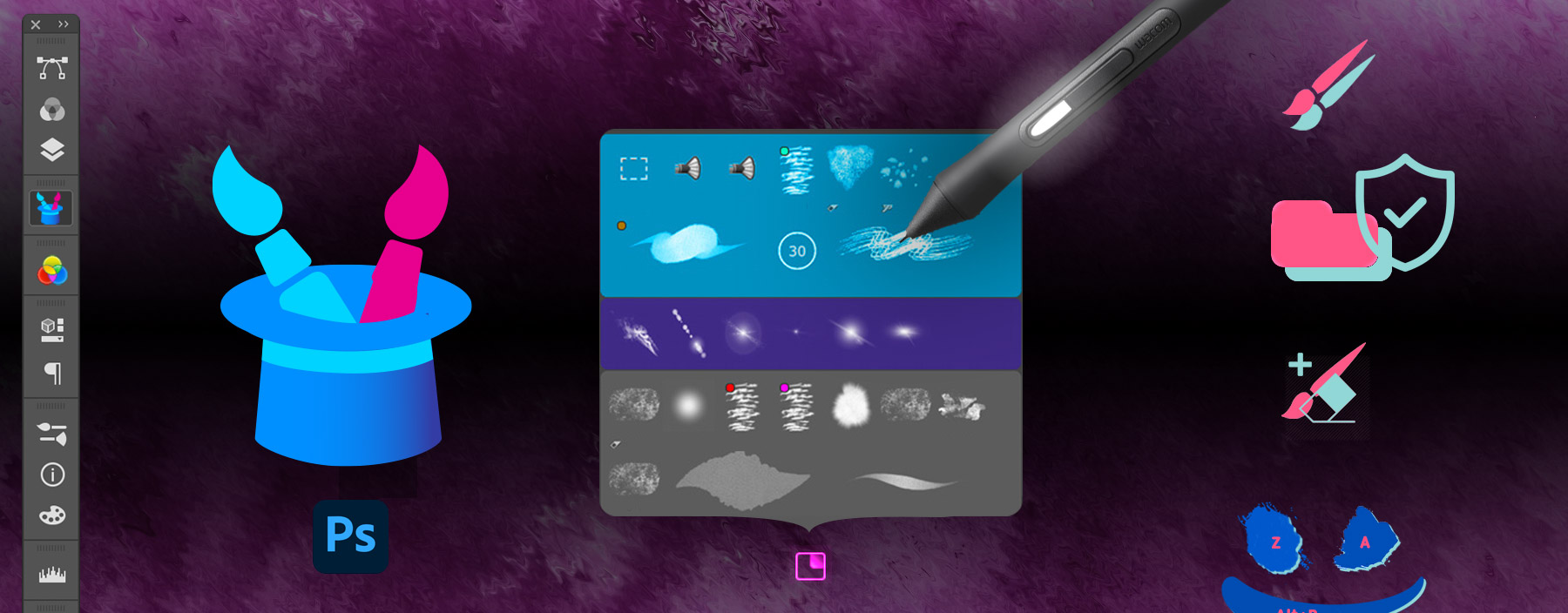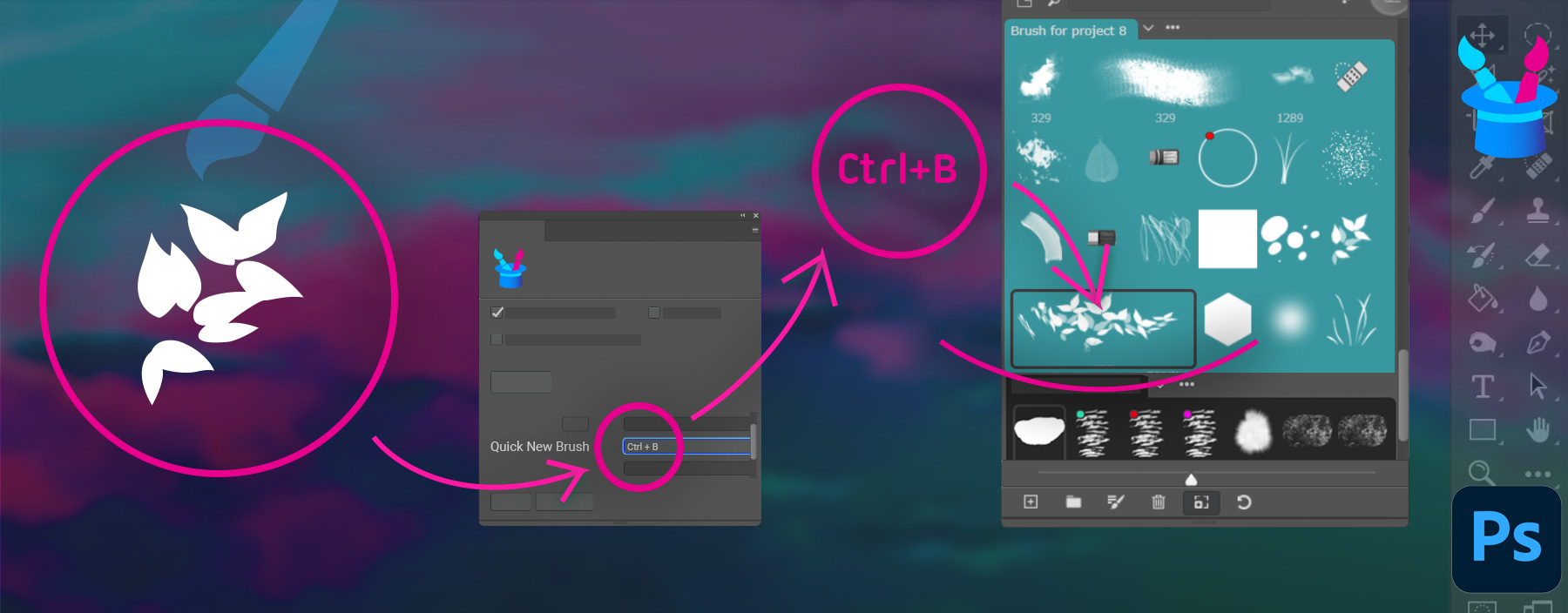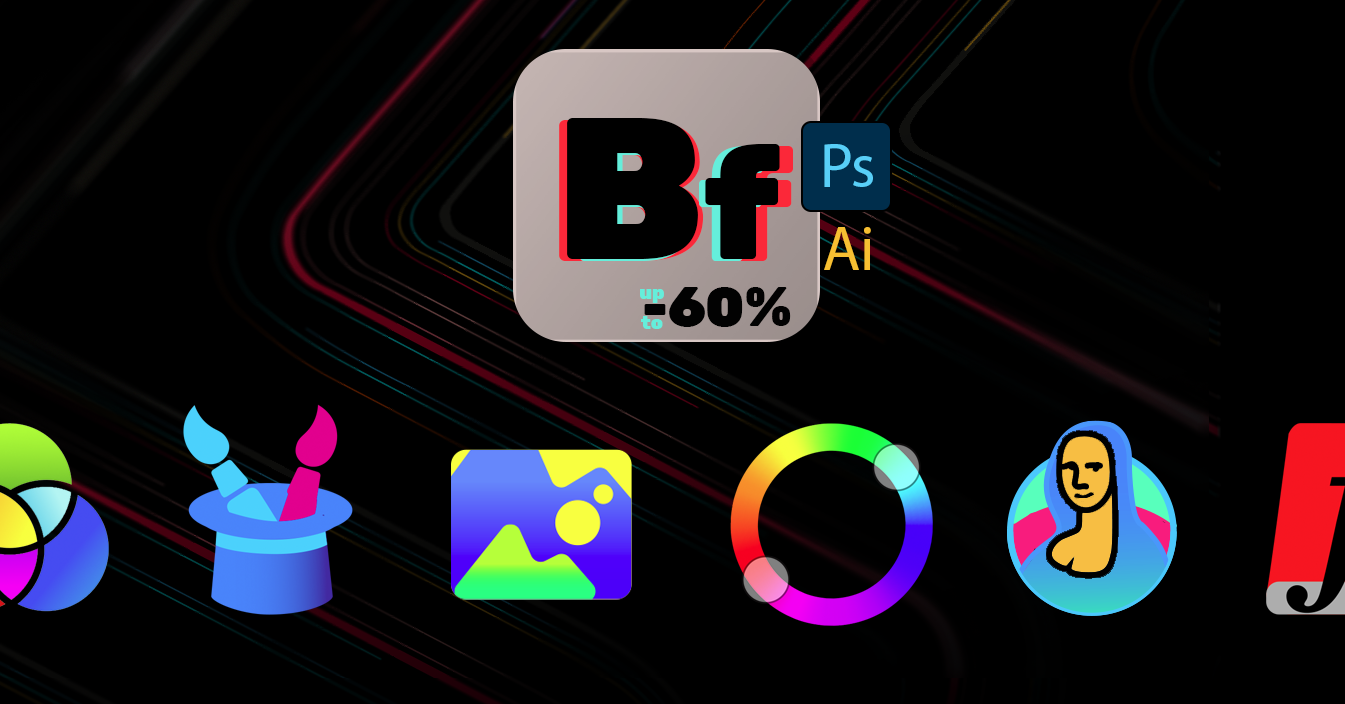MagicSquire 5.0: The Pro Brush Group Manager for Adobe Photoshop is updated! New version brings: Supercool Mini Brush Controls (size, opacity etc), Mass-Tagging, Change Stroke on multiple presets, scrolling drag’n’drop, fixes, much more!
WHAT’S NEW:
Incredible improvement in visual performance when displaying and scaling brushes, opening/closing groups
and dragging/dropping brushes. Speeded up brush selection on large collections.
NEW! Customizeable Brush Controls!
– Add the following Brush Controls on top of MagicSquire:
Size, Flow, Opacity, Roundness, Hardness, Spacing, Size Jitter, Angle Jitter, Roundness Jitter,
Pressure controls Size, Pressure controls Opacity, Flip X, Flip Y, Scatter, Smoothing, Wet Edges,
Scatter Count, Scatter Count Jitter, Texture depth
Need more controls? Please write to https://anastasiy.com/support will be adding more later on!
– Display only the controls you need and hide ones you don’t need using Add/remove brush controls button
– Rearrange and assign accent colors to specific controls
– Several types of the controls: Gauge, Slider, Checkbox
– Change brush values with mouse tip or mouse wheel
– Display only Brush Controls in HUD while having list of presets on the panel
– Pops up under your cursor, if needed. Supports Sticky Mode
* You can always hide this new part of MagicSquire with a Hide button
NEW! Mass-tagging! You can now select unlimited brushes/tools and assign tags to them all at once!
You can also edit tags for multiple brushes
NEW! Edit appearance of multiple selected tools presets/brushes. You can select unlimited brush or tool presets
and change stroke type for all of them at once.
NEW! Revamped Edit Preset dialog when editing strokes/tags for multiple selected brushes
NEW! List now scrolls when you drag brushes, so now you can move brushes between far separated groups
NEW! Supports all new .abr files features introduced in recent Photoshops.
Now supports loading groups from modern .ABR files into groups in MagicSquire
NEW! Right-click menu (expanded) – now allows to edit selected presets
NEW! Clear search field with an “x” button that auto-appears when needed
NEW! Finally! Open/Close ALL GROUPS at once (New – Collapse All Groups/Expand All Groups in the MagicSquire menu)
– Saves and restores Painting Mode (Multiply/Overlay/Screen etc) of the Brush
– Fixed a long standing but rare problem when brushes loaded from files become missing
– Fixed problems when loading brushes from various .ABR and .TPL files, especially when loading
non-brush tool presets
– Improved UI
– Visual improvements and critical fixes:
– List would scroll after editing a brush – no more
– Fixed problems when clicking Cancel in Settings dialogs (some values weren’t cancelled)
– Fixed various dialogs, improved paddings and buttons
– Speeded up display of large amounts of brushes
– Fixed titles for some dialogs
– “Edit Tags” dialog now renamed to “Edit Preset”
– Fixed a problem when button in the empty group became unclickable
– Correctly switches Collections when Edit Collections dialog is open
– Keeps List View Mode synced between HUD and normal panel
– Greatly improved right-click menu behavior – especially when multiple brushes are selected
– Now doesn’t open by itself on Photoshop startup in some scenarios
– Improved compatibility with latest Photoshop CC 2021+
– Speeded up loading of huge .ABR files
Upgrade MagicSquire
Read more about MagicSquire Brush Group Manager with Brush Controls for Adobe Photoshop