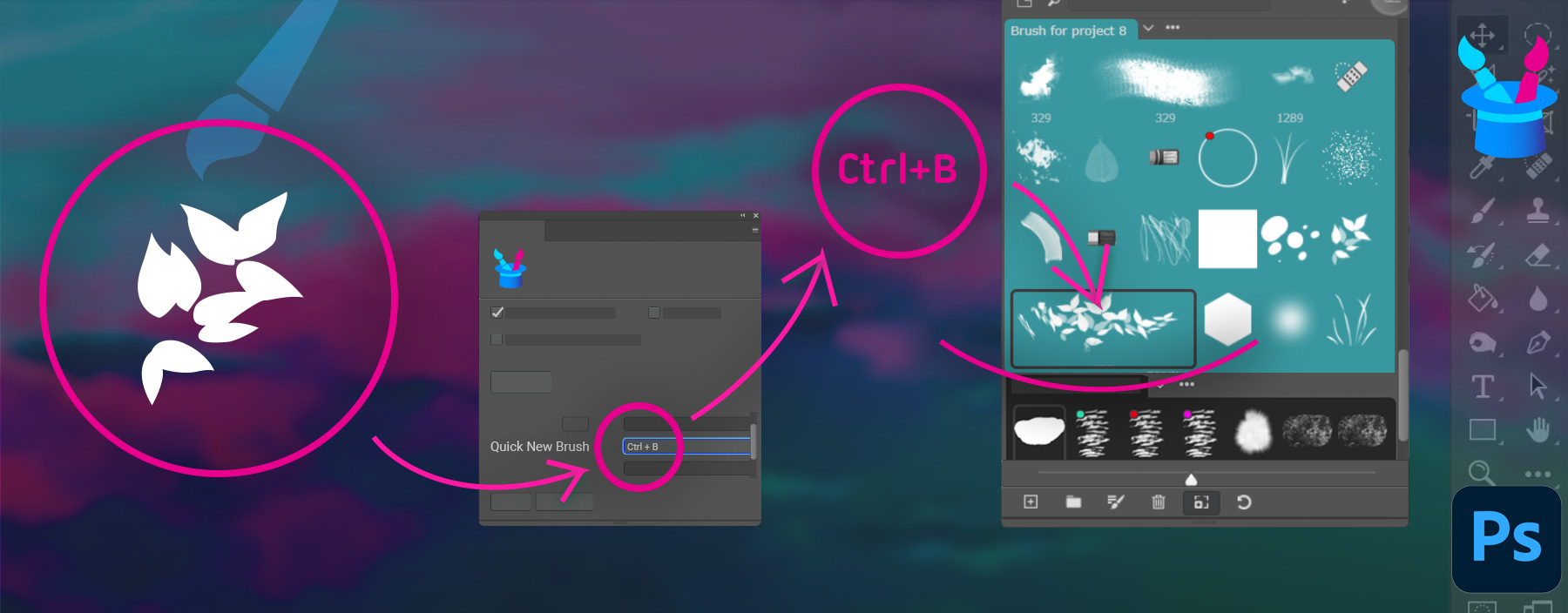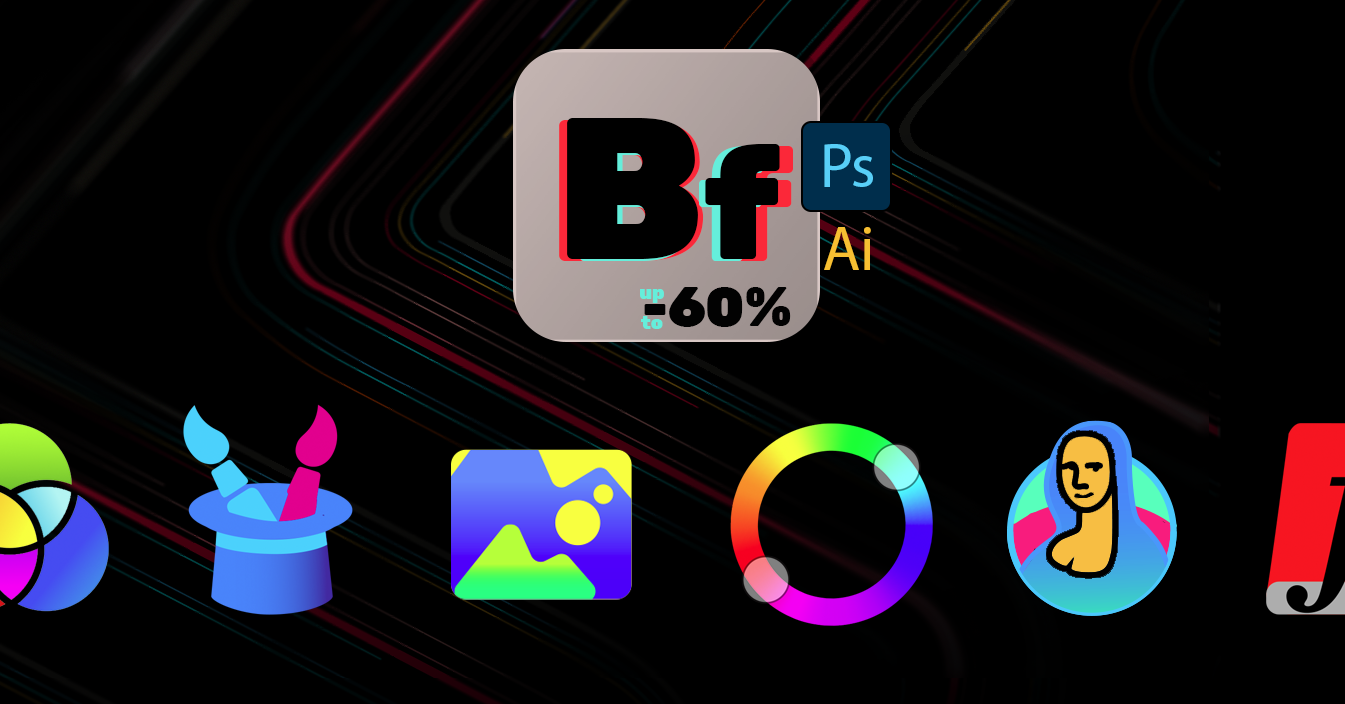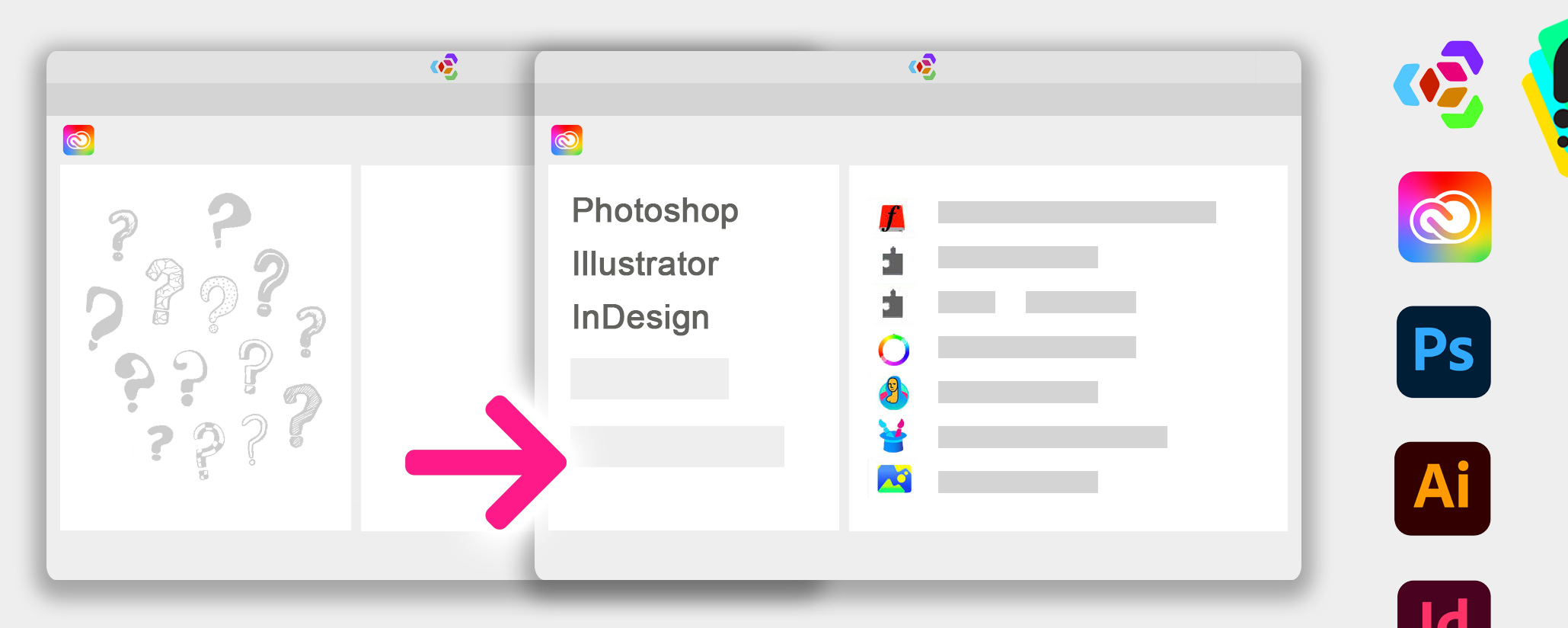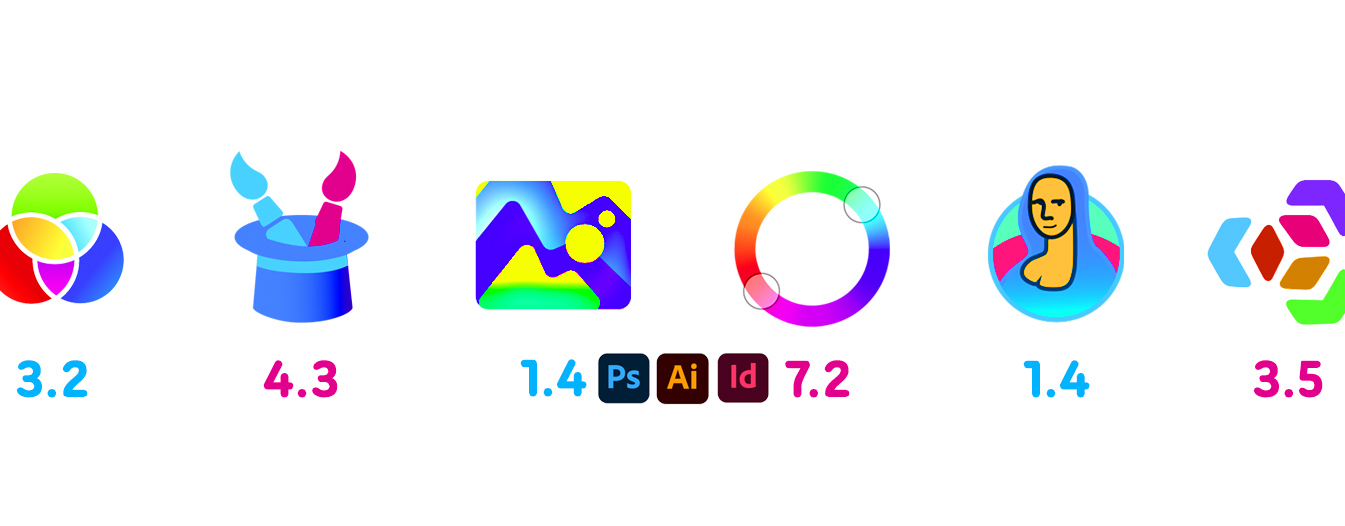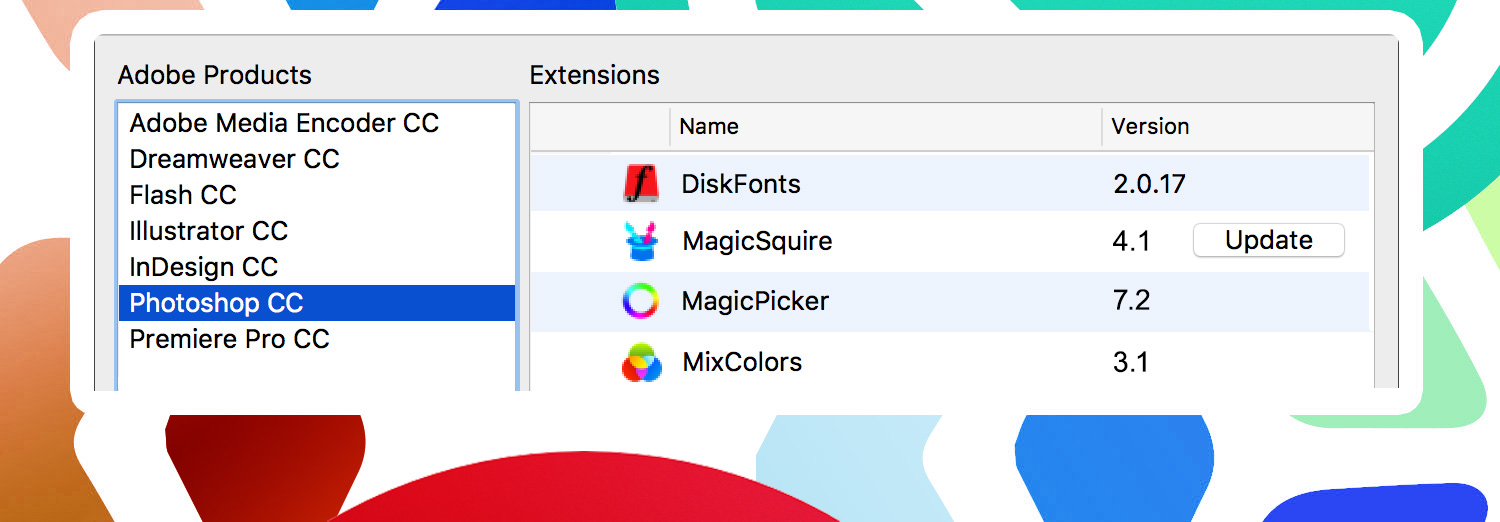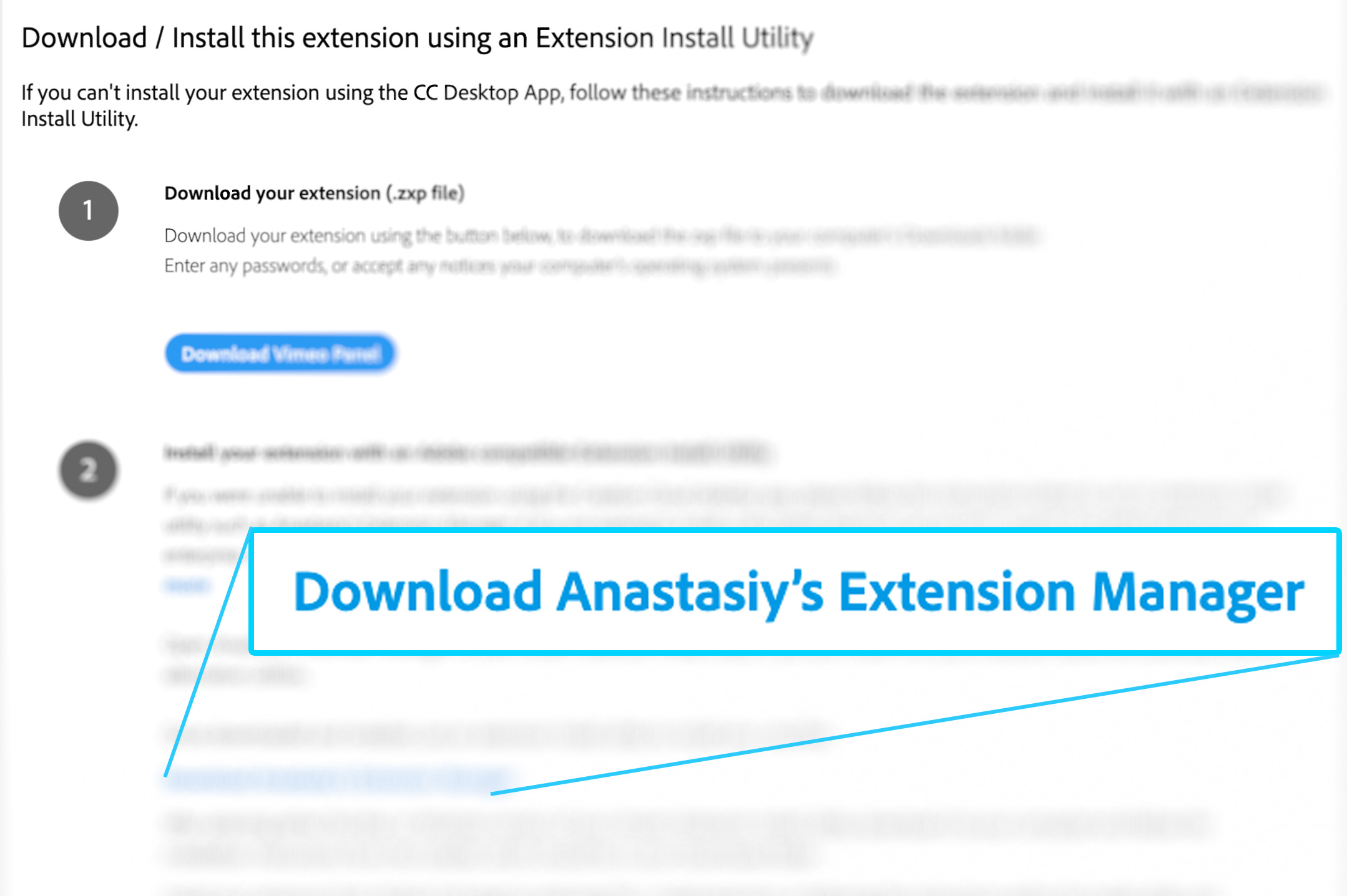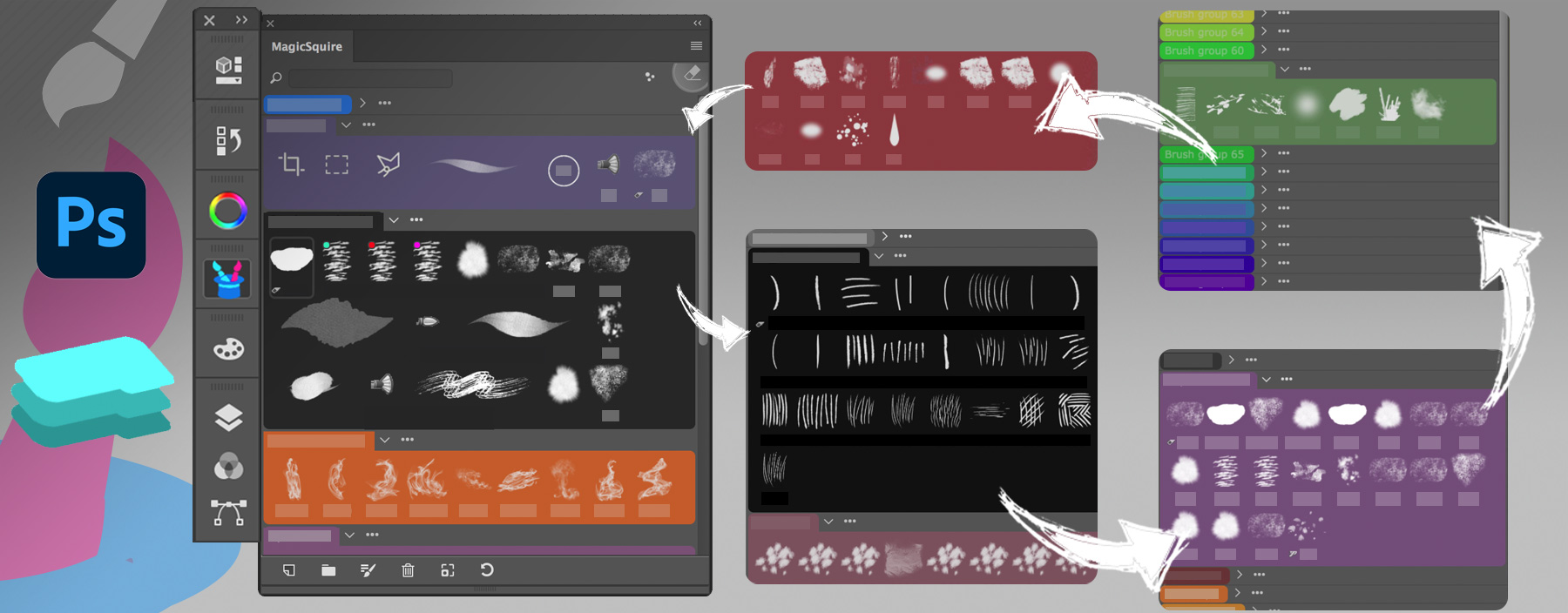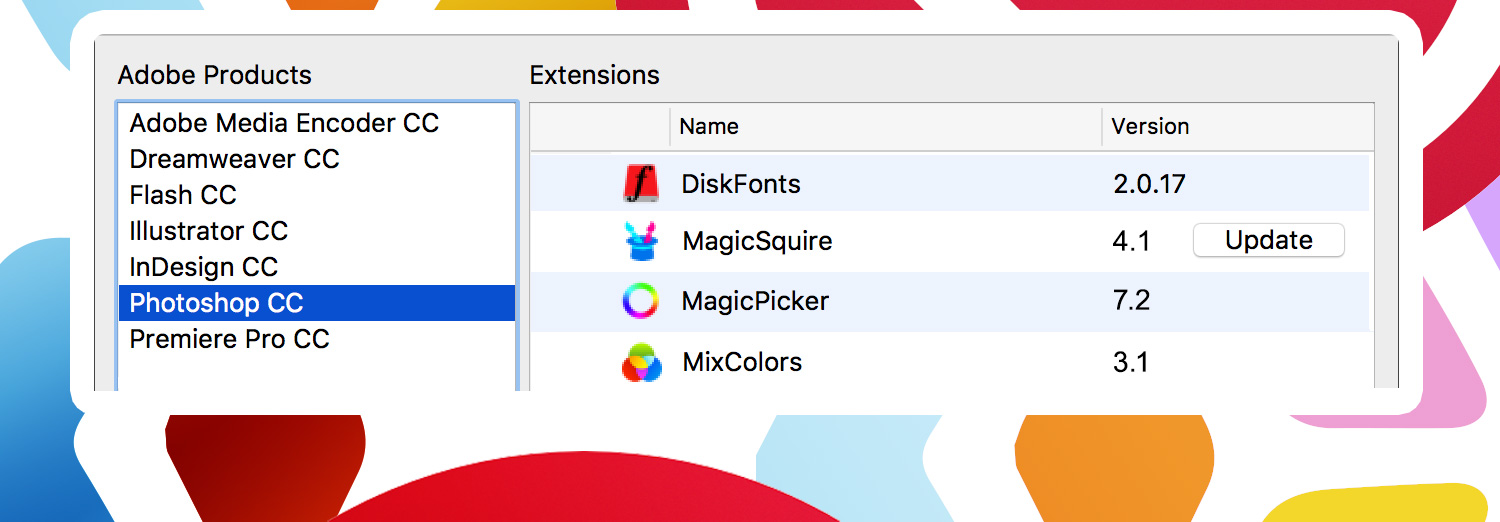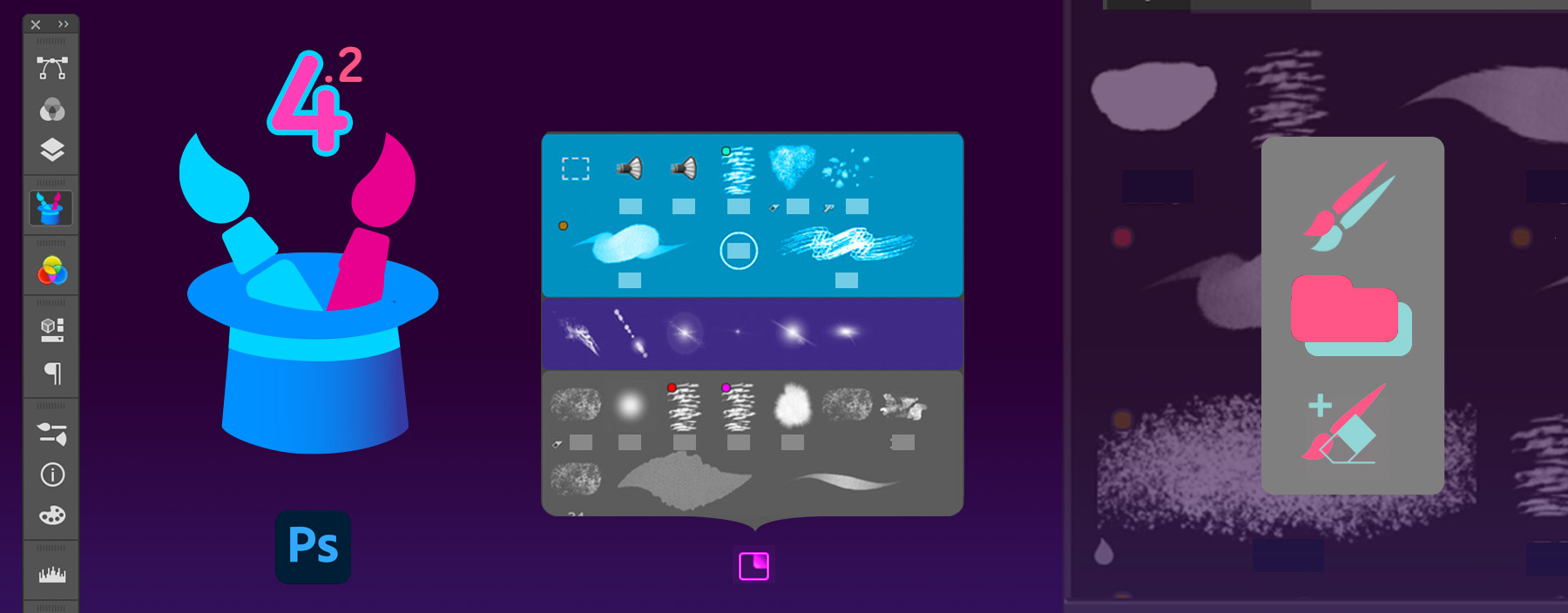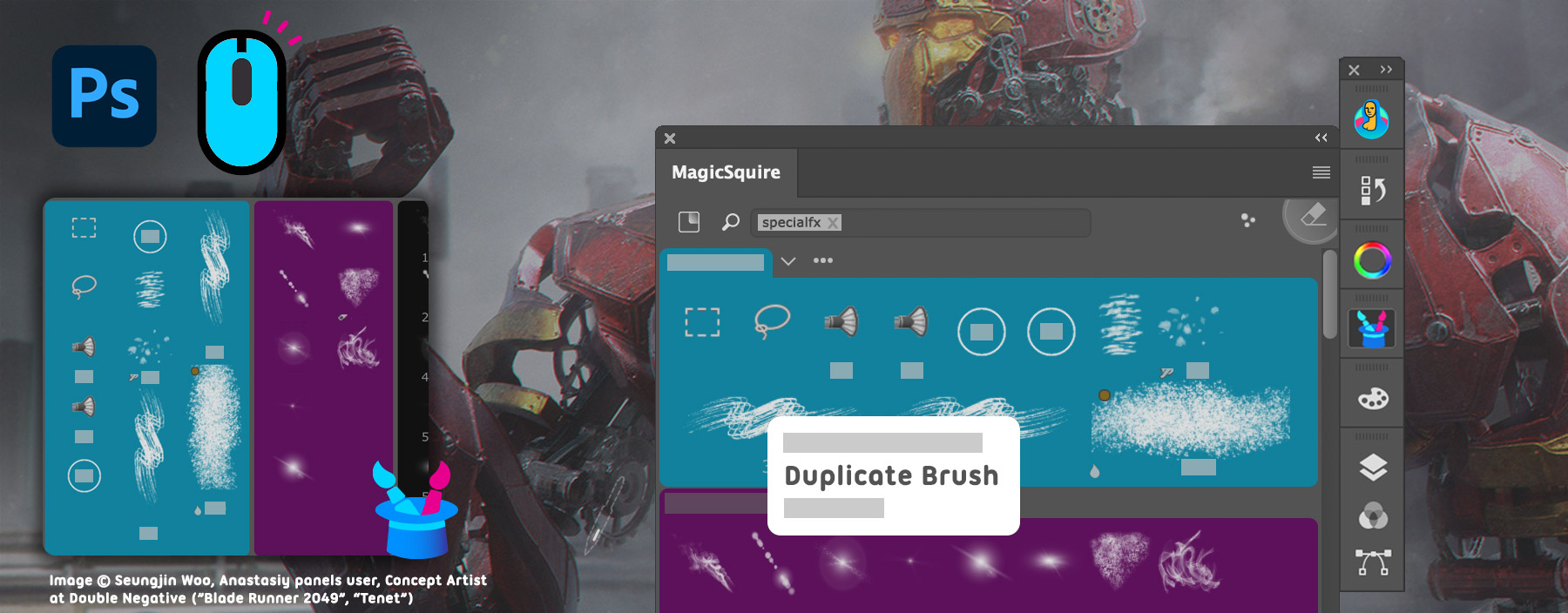Version 4.4 brings major polishing to all recent features: Auto-close panel on selecting brush, duplicate groups & presets, new eraser from brush, HUD Popup under cursor, “Sticky” brushes…
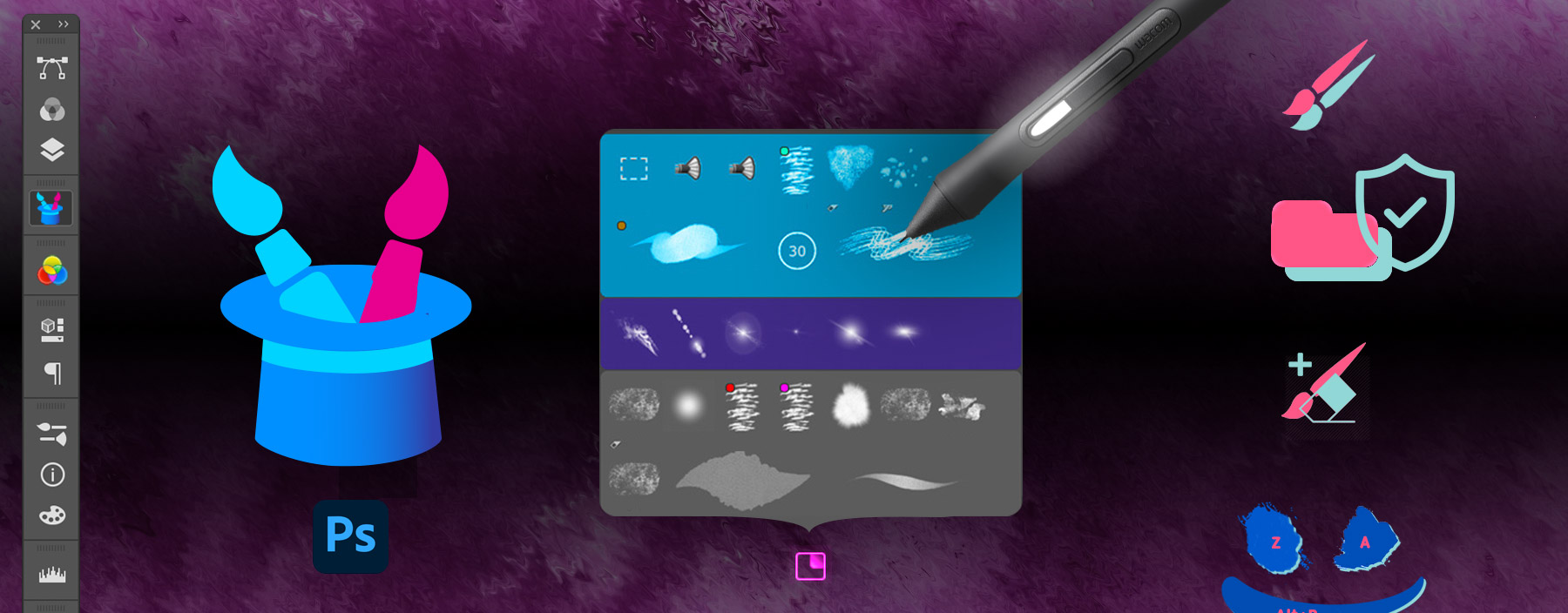
WHAT’S NEW:
– Apple M1 support improved
– Fixed problems with brushes disappearing from HUD
– Fixed rare problem with MagicSquire data folder errors on CC 2018 and above
– Improved loading animation on CC 2021 and higher
– Minor improvements to UI here and there on CC 2021 and higher
– Switched servers, now HUD can be downloaded from China, Turkey and more countries
– Available now for Photoshop 2021, 2020, CC 2019, CC 2018, CC 2017, CC 2015, CC 2014, CS5, CS6, CC
– much more
Upgrade MagicSquire, advanced Photoshop pro brushes manager
MagicSquire 4 features on video