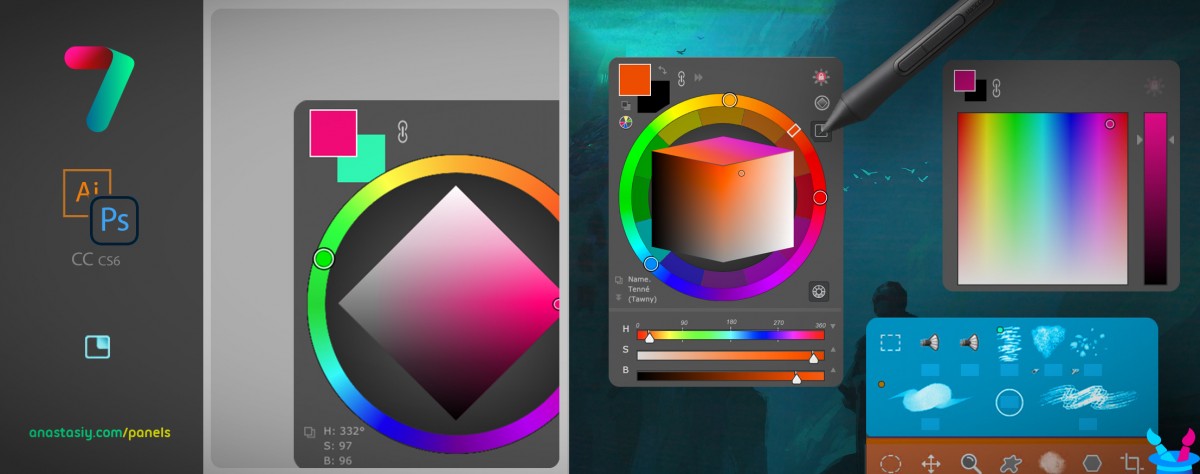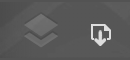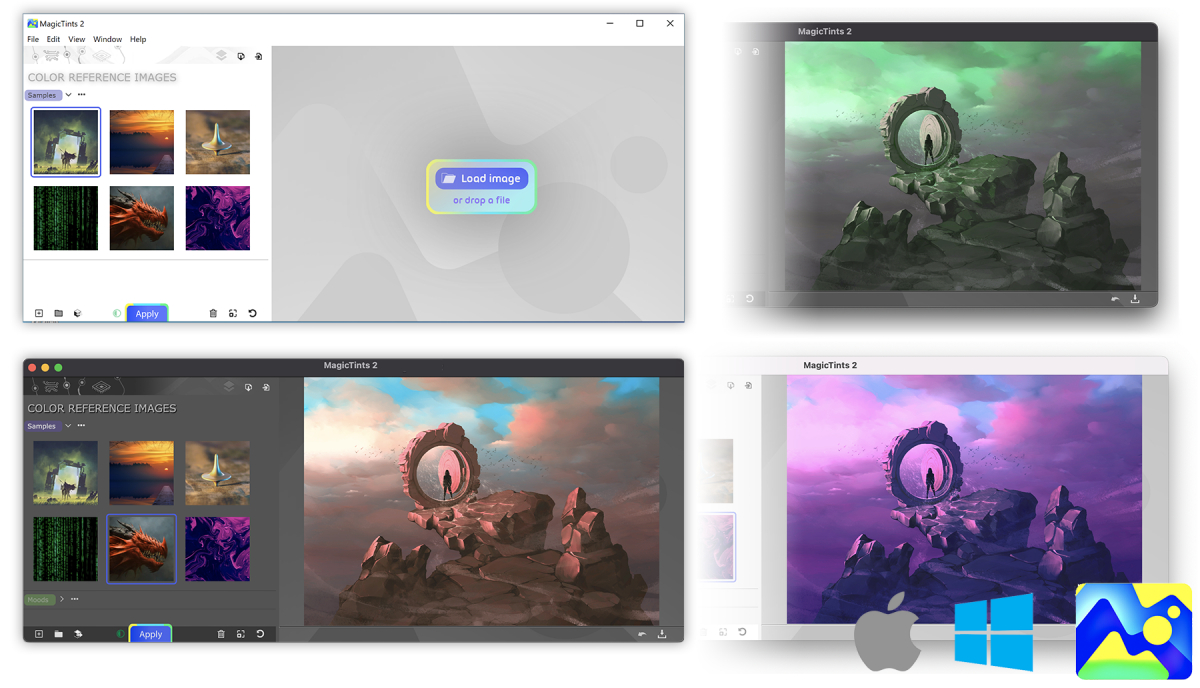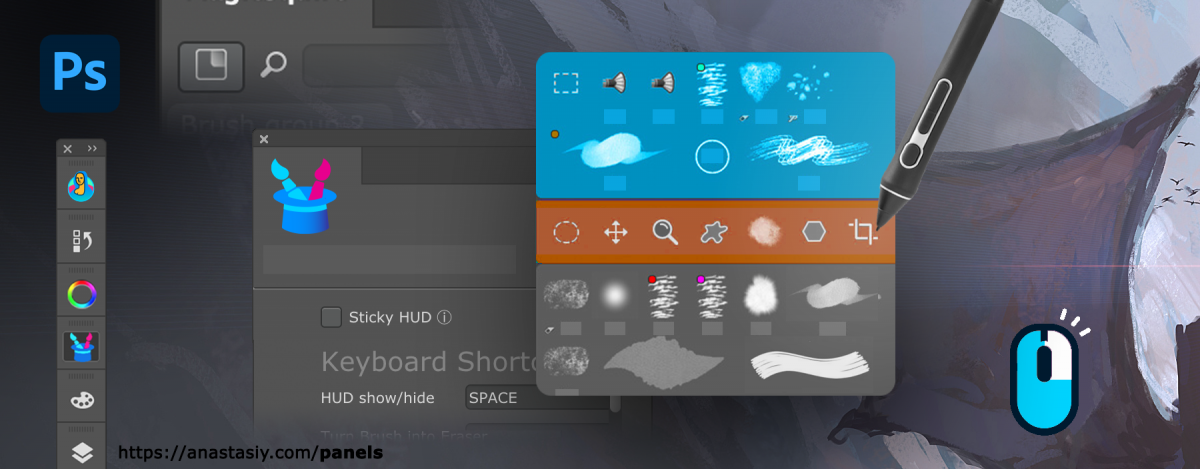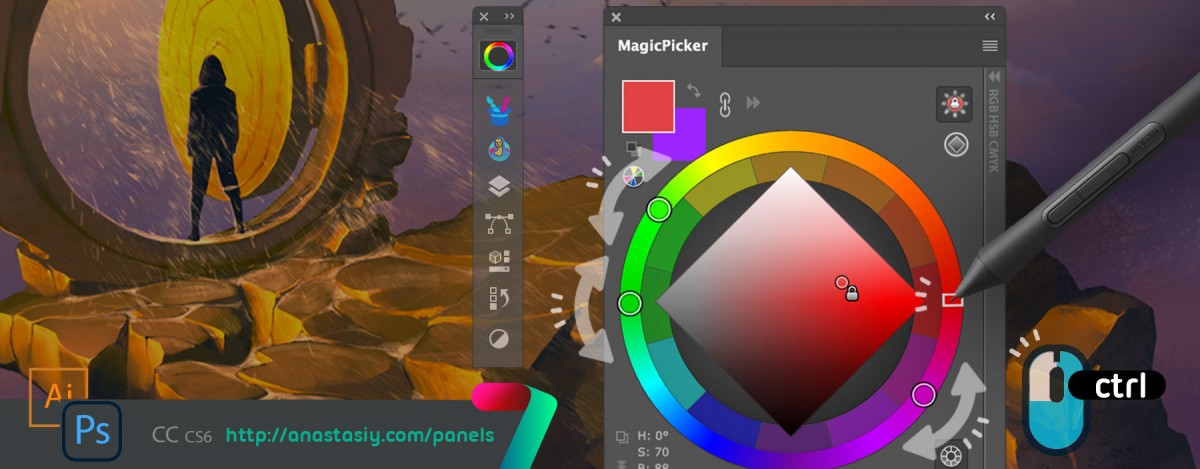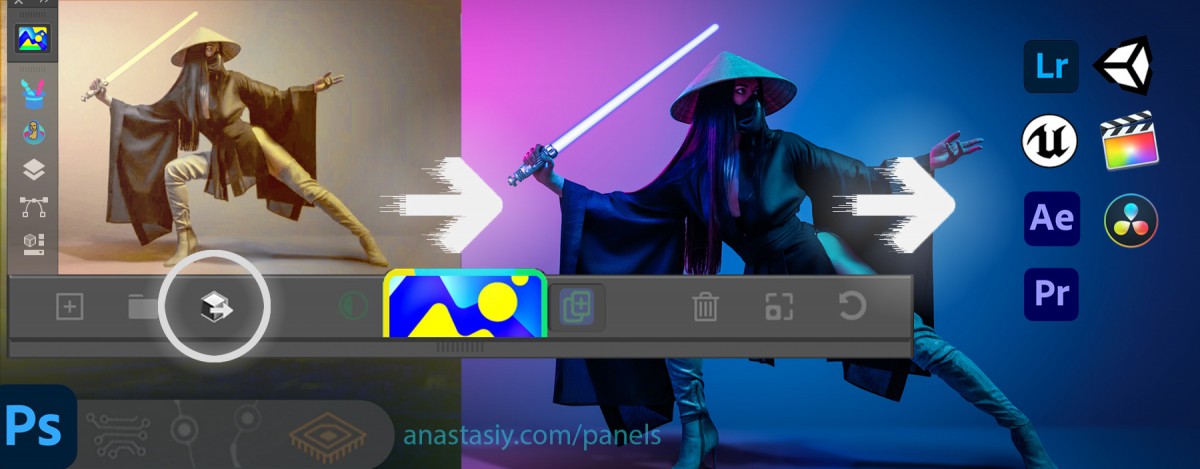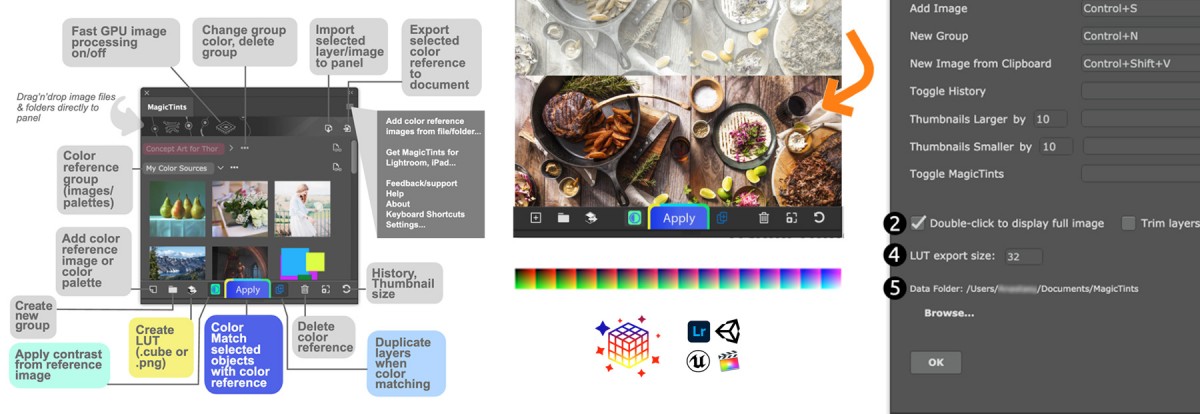In HUD mode the Photoshop panel shows up under your cursor whenever you click a keyboard shortcut. (Or press the HUD button on the panel). ![]() Staying hidden when you don’t need it – saving your valuable screen real estate.
Staying hidden when you don’t need it – saving your valuable screen real estate.
The HUD mode is new to MagicPicker 7 and MagicSquire 4.
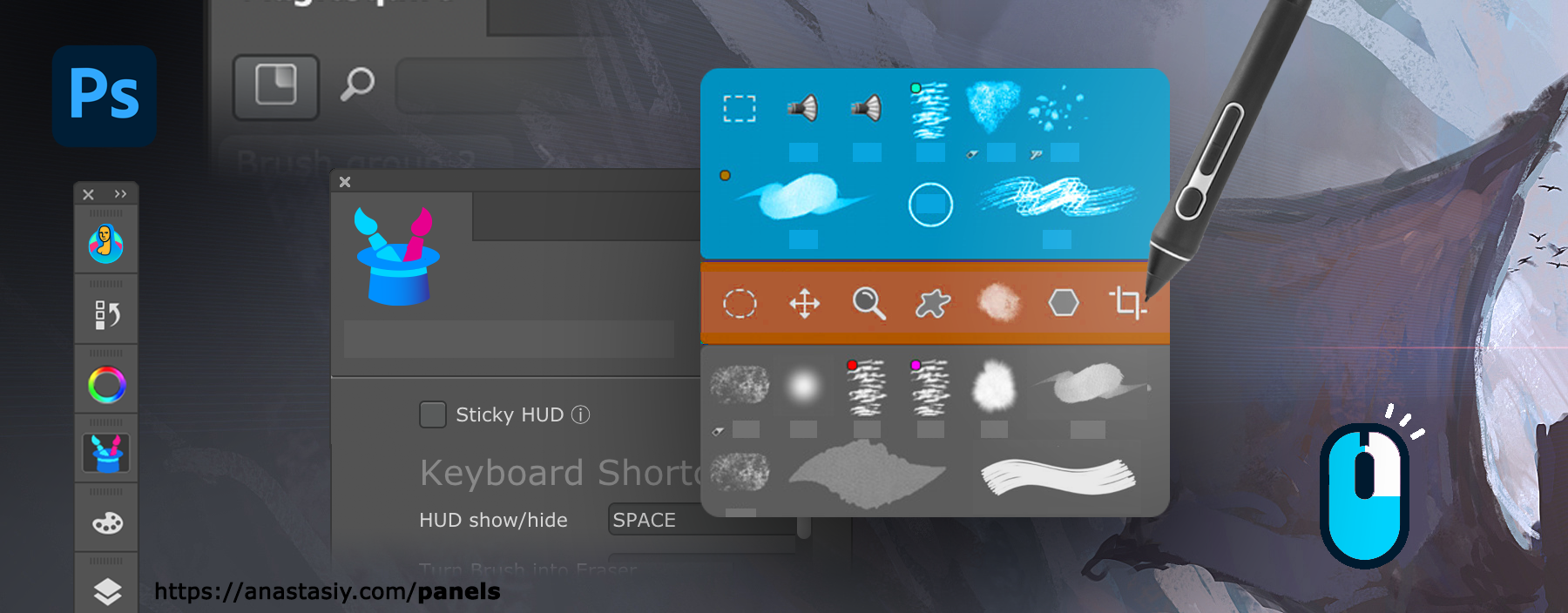
All the features of the panels are available in this mode. Also if you experience problems with Wacom stylus in Photoshop then HUD will fix all those problems.
All power of MagicPicker color wheel, including color schemes, color tone lock, K-lock, various modes of the wheel are available in this mode. Unlike Photoshop’s native limited HUD the MagicPicker is fully featured.
MagicSquire also supports this mode, making all your brushes available under cursor.
You can also use it in “Sticky” mode when you press a button to show the HUD and release it to hide. You can also bind it to your stylus button.
Here are the ways to activate HUD.
From series of tutorials for MagicPicker, the pro Photoshop color wheel and MagicSquire, advanced Photoshop brush manager