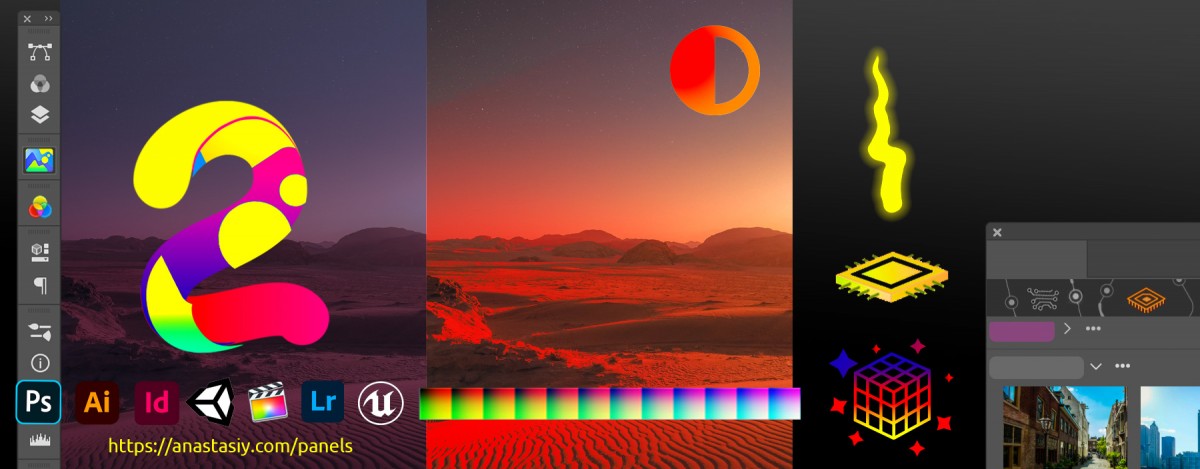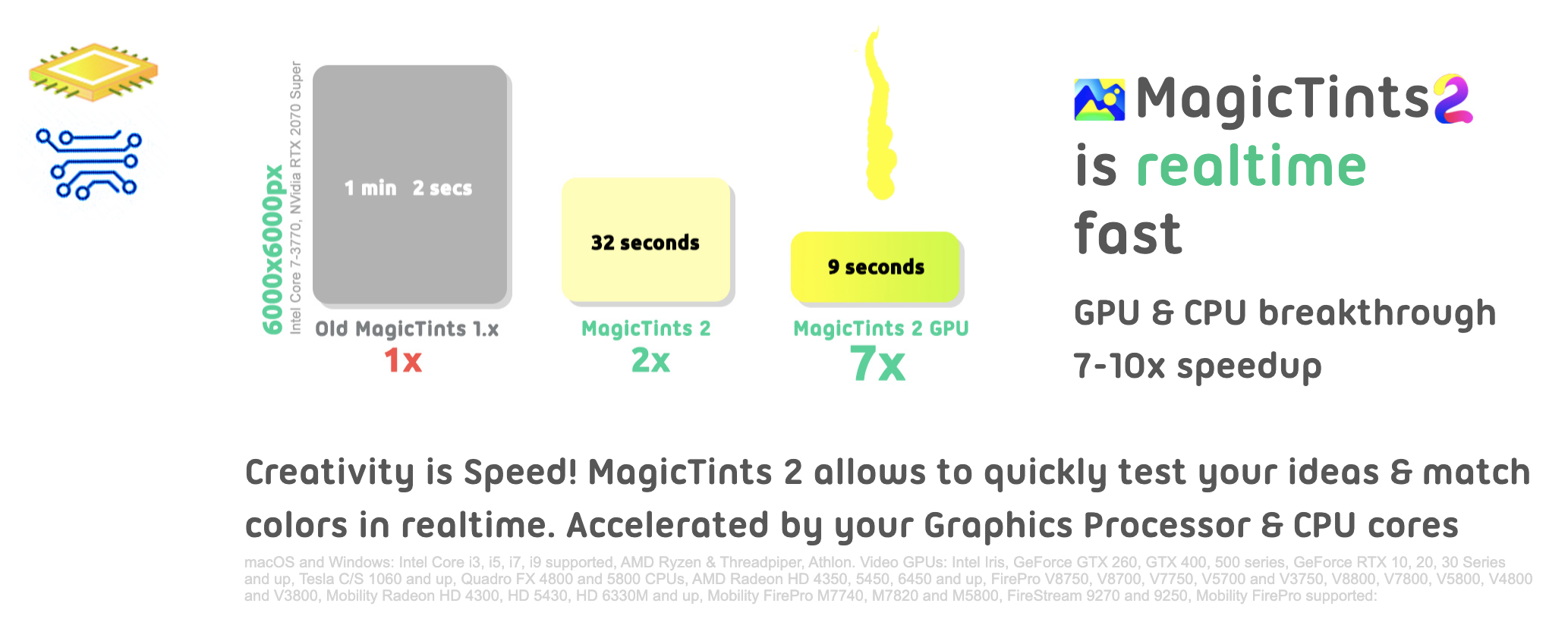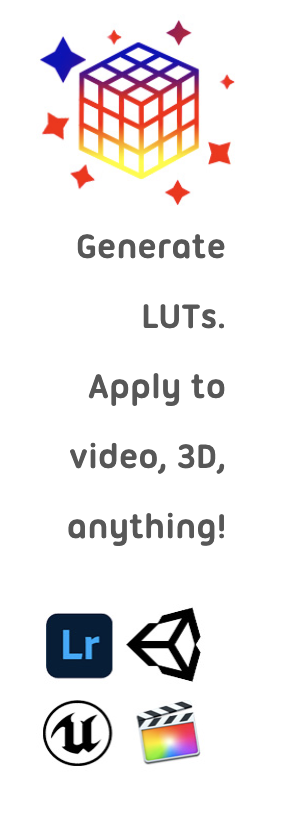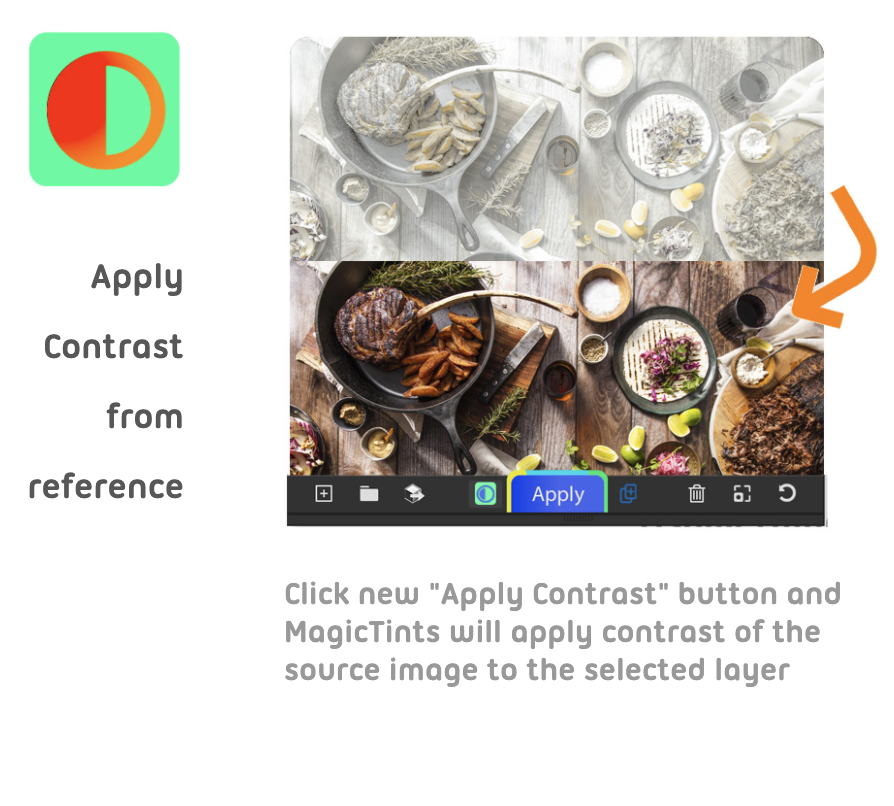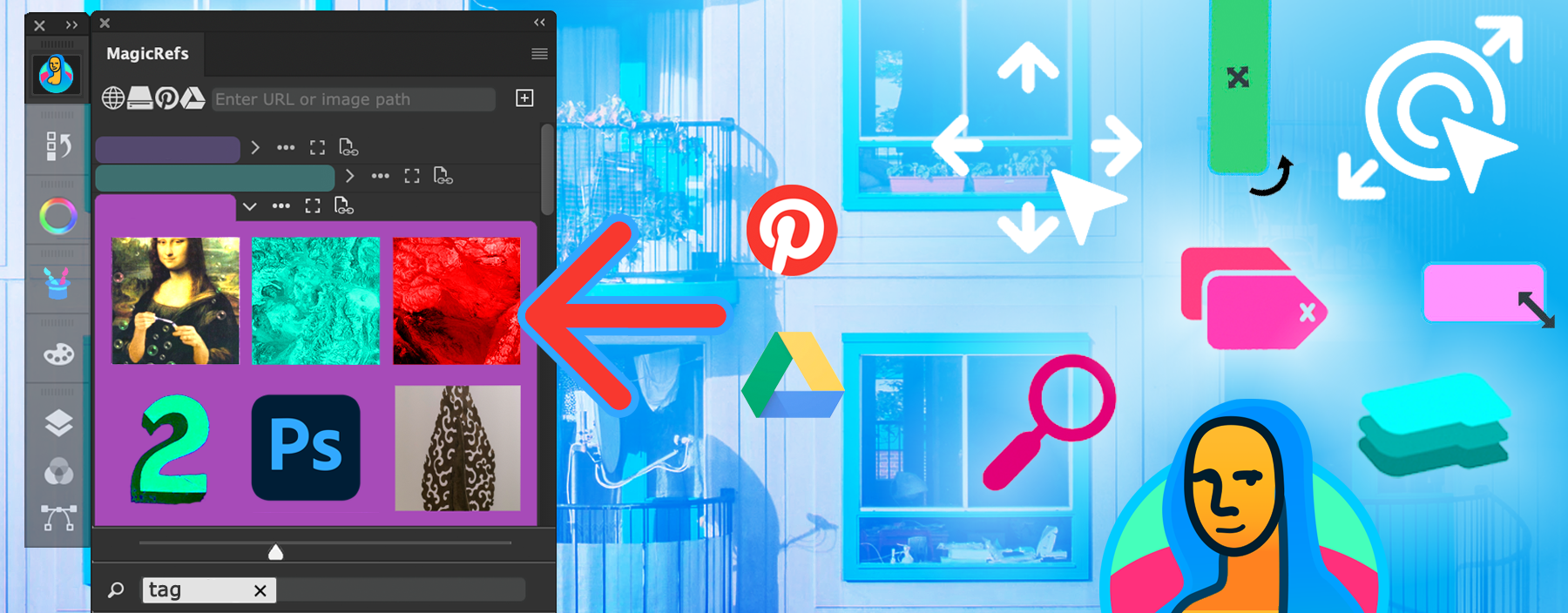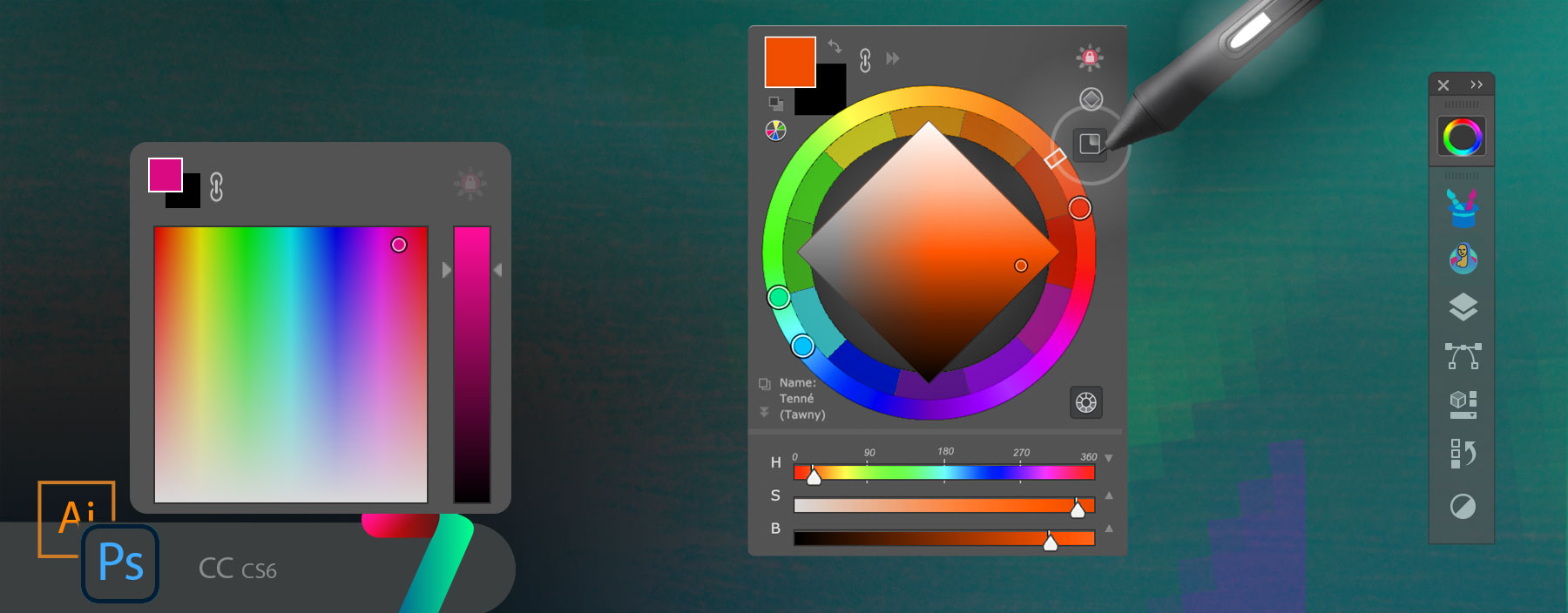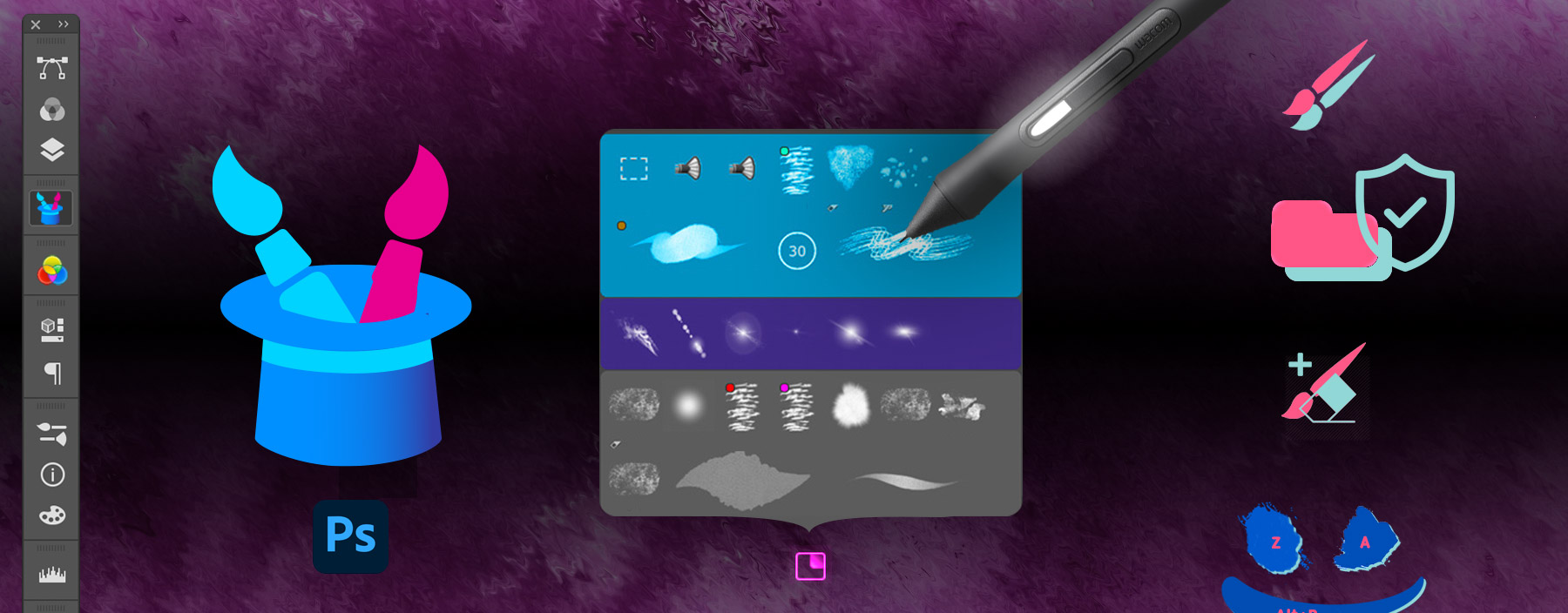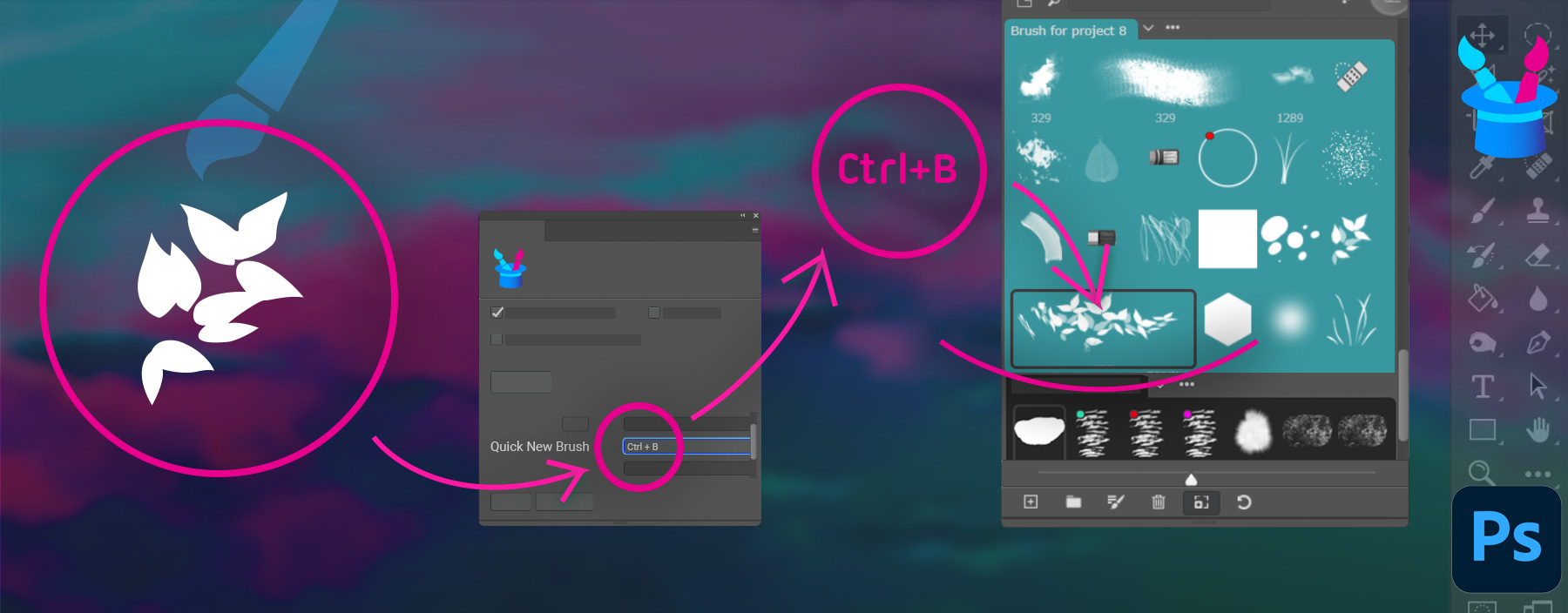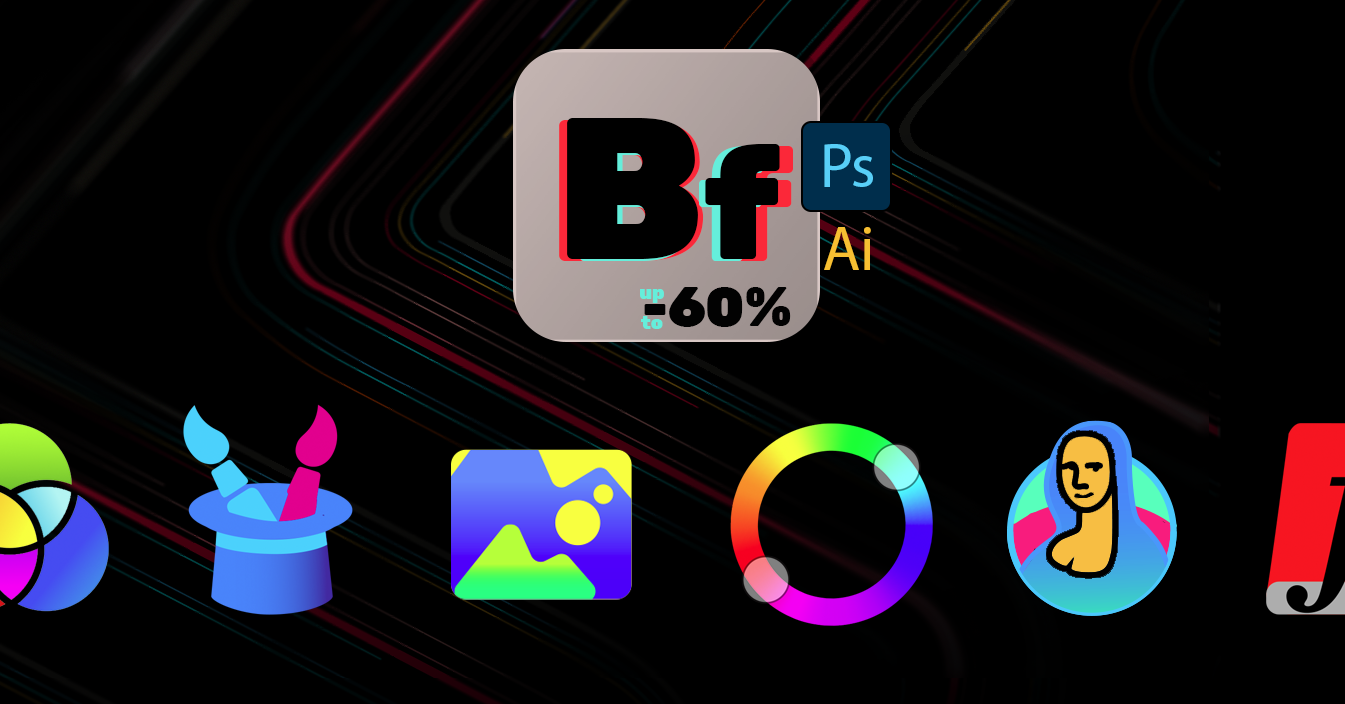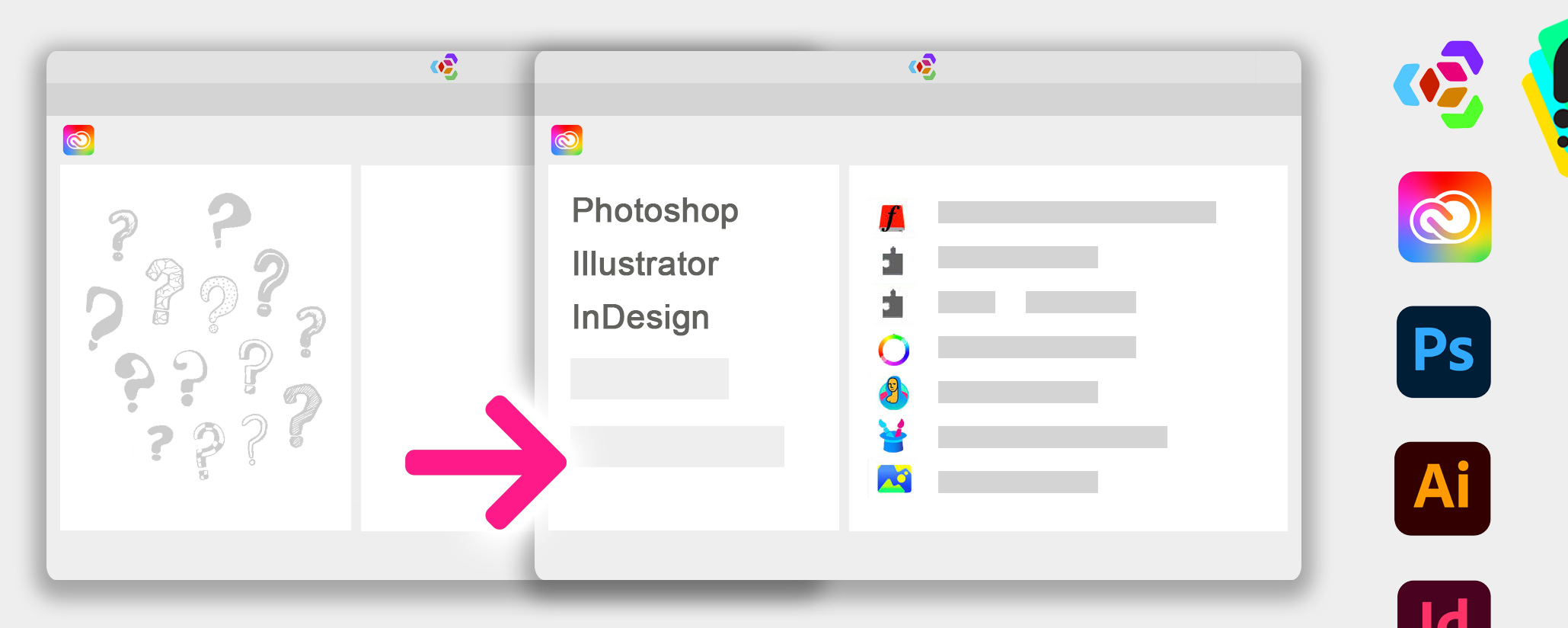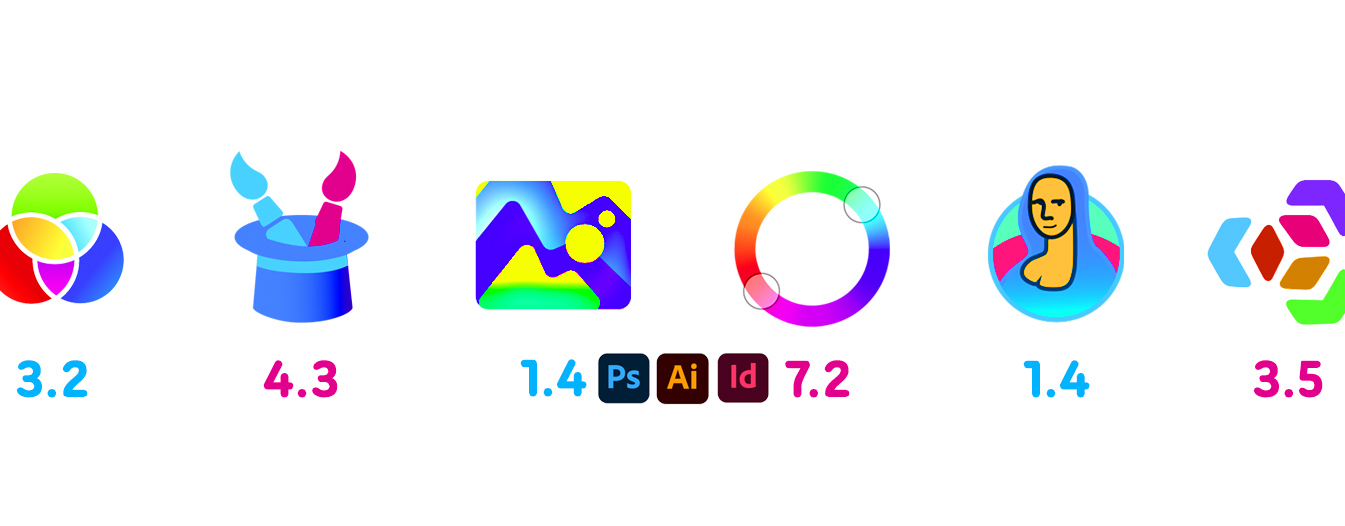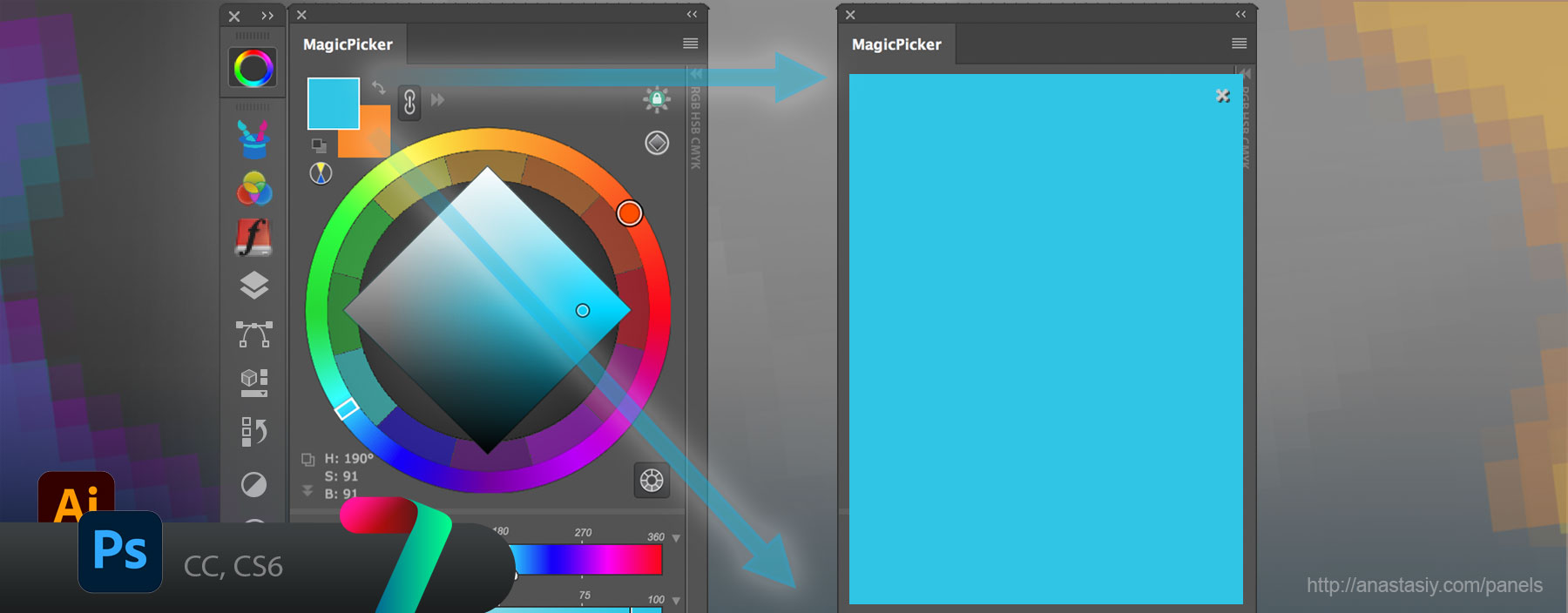MagicTints 2.0 update is here! Color Grading Revolution! No need to spend hours to create LUT, just specify one target image with reference colors and that’s it!
WHAT’S NEW:
– NEW! Incredible speed improvement.
Greatly improved color matching speed on macOS and Windows – especially for high resolution images of 4000x4000px, 6000x6000px etc and higher.
Now works 7-10x faster.
– Image processing is much faster
– Image loading is much faster
– Uses newer CPUs parallel features of Intel (Core i5, i7, i9), AMD (Ryzen/Threadpiper)
– Uses GPU acceleration of NVidia, AMD and Apple videocards for unprecedented speeds
– Easily processes images of high resolution
In addition:
– Better GPU and advanced CPU detection are now clearly visible on the panel
– You can see how speed is improved by hovering your mouse over those buttons
– You can click on the GPU icon to disable GPU acceleration
– NEW! Color-grading revolution – MagicTints now exports LUT tables.
– 1-click Primary Color grading is now possible
– Pick an image as color reference and create a Color-Lookup-Table (LUT) to convert any image to that color
– Click new “Generate LUT” button on the toolbar to generate a LUT from selected images
– Use created LUT in Unity, Unreal Engine, Premiere, Final Cut, AfterEffects, Lightrom, Photoshop, DaVinci Resolve – any software that supports LUTs
– Apply result from MagicTints to the whole Video Footage or a batch of images
– Or use it in hardware LUT Boxes
– Works both for Video Production and color grading of still images
– Exports .CUBE and unwarped .PNG (for Unity/UE)
– Supports arbitrary LUT sizes: 17x17x17, 25x25x25, 16×256 etc.
– Enter any LUT size in Settings
– NEW! New advanced color grading algorithm now can apply contrast from color reference
– Click new “Apply Contrast” button on the left to “Apply” button to activate this mode
– In this mode MagicTints will apply contrast of the source image to the selected layer
– Transfer look from print to negative or from a high-contrast image to low-contrast automagically
– Combining this with LUT export you can apply contrast in your Video Editing software on the whole footage
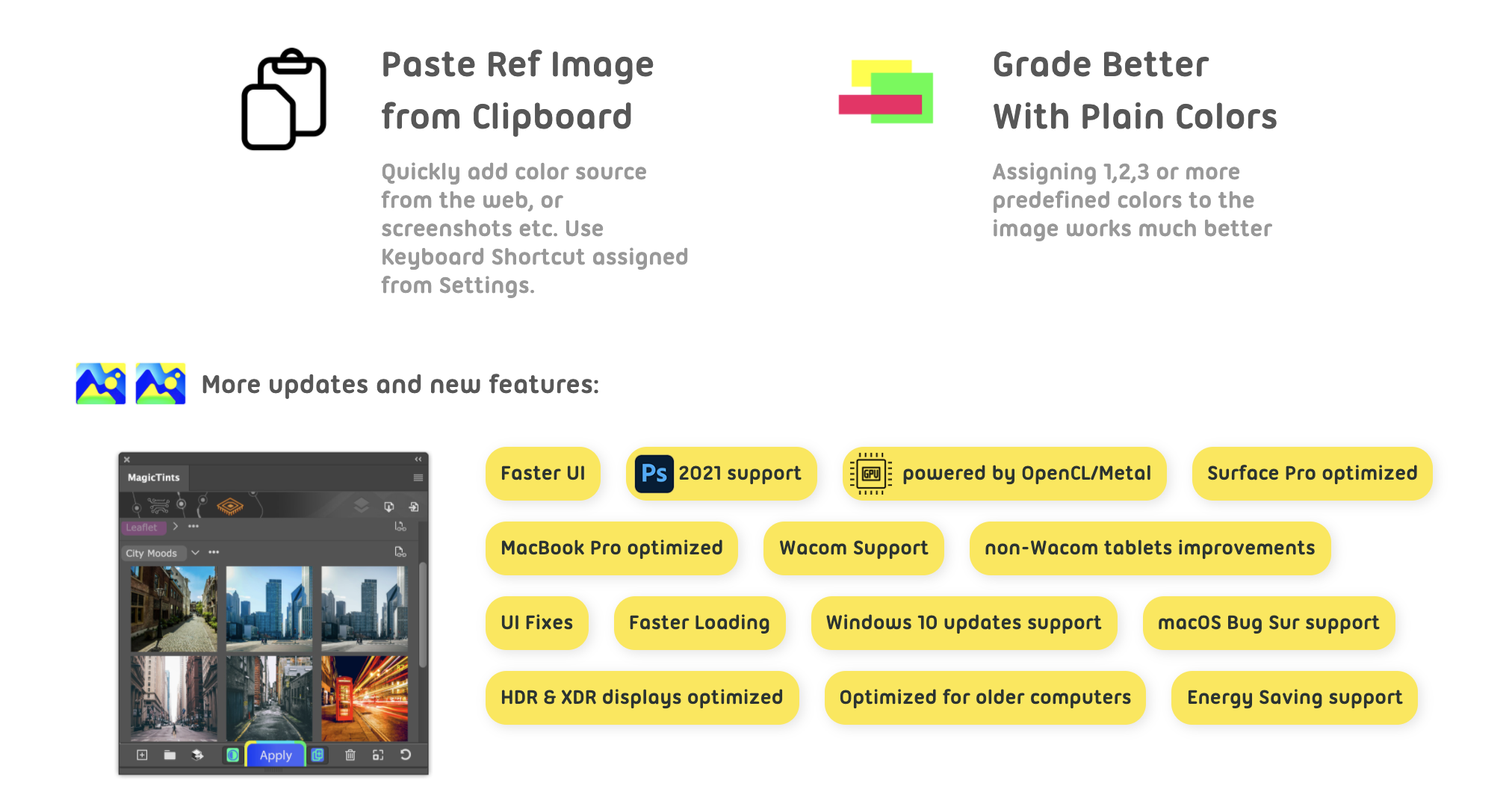
– NEW! Better color matching to Swatches. If you use plain color swatches as color source you will see much better results
– Easily assign 1,2,3 or more predefined colors to the image, now works much better
– NEW! Paste color references from Clipboard.
– Use Settings to assign it to a Keyboard Shortcut
– Advanced option to relocate Data folder from Settings (by clicking Browse)
– “Create new layers” button now lights up on panel start if it was activated before
– “Add new image” button is now consistent with Photoshop UI on CC2020/2021+
– Improved inserting images from Photoshop on some international platforms
– Improved Keyboard Shortcut handling with multiple Photoshop Workspaces
– New updated and speeded up modern UI framework, that supports all modern GPU features
– Optimized for better power management on laptops, Surface devices and MacBooks
– Optimized to run on older computers
– Supports Adobe Photoshop CC2014, CC2015, CC2017, CC2019, CC2020, CC2021+
– Better support of Surface Book and Surface Pro
– Better support of non-Wacom tablets
– Improved UI performance in different scenarios
– Fixed various minor UI problems
– Optimized to work with macOS Big Sur, new Windows 10 updates
– Correctly works with XDR and HDR displays (on OpenGL supported GPUs)
– All improvements implemented by real-life users’ feedback
Read more about MagicTints, 1-click color reference LUT creator here