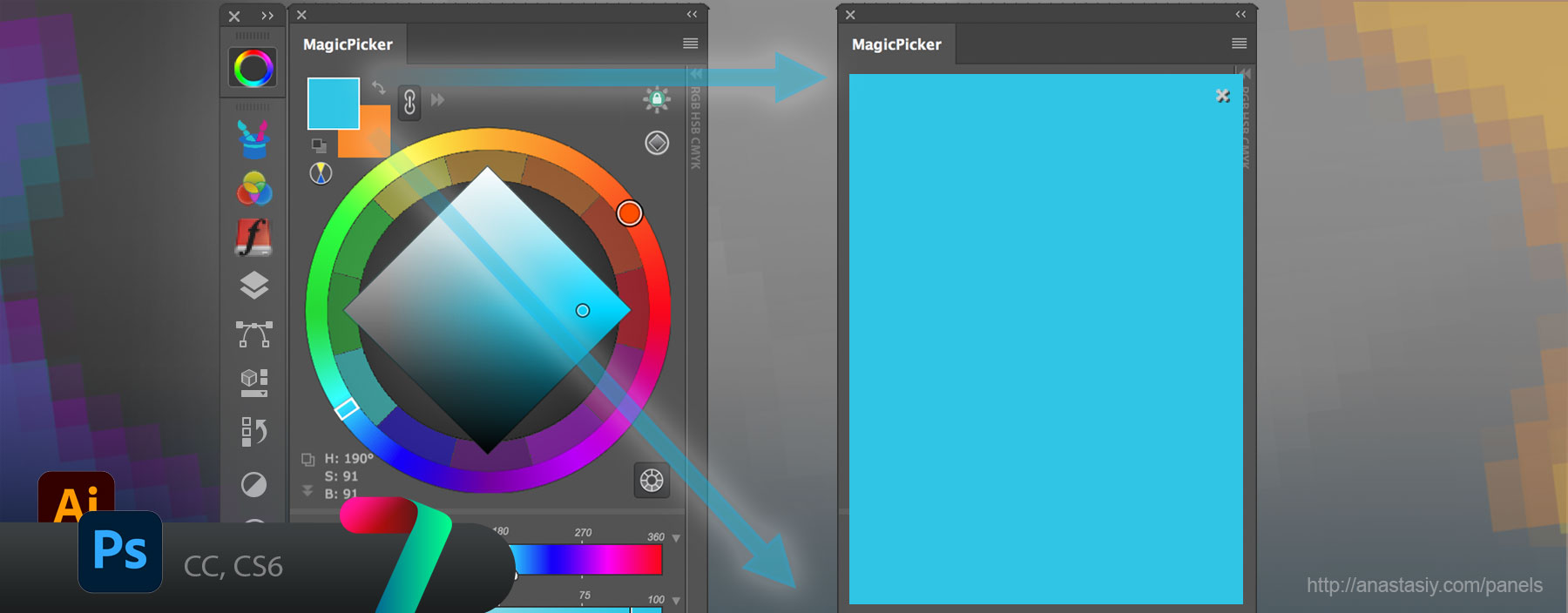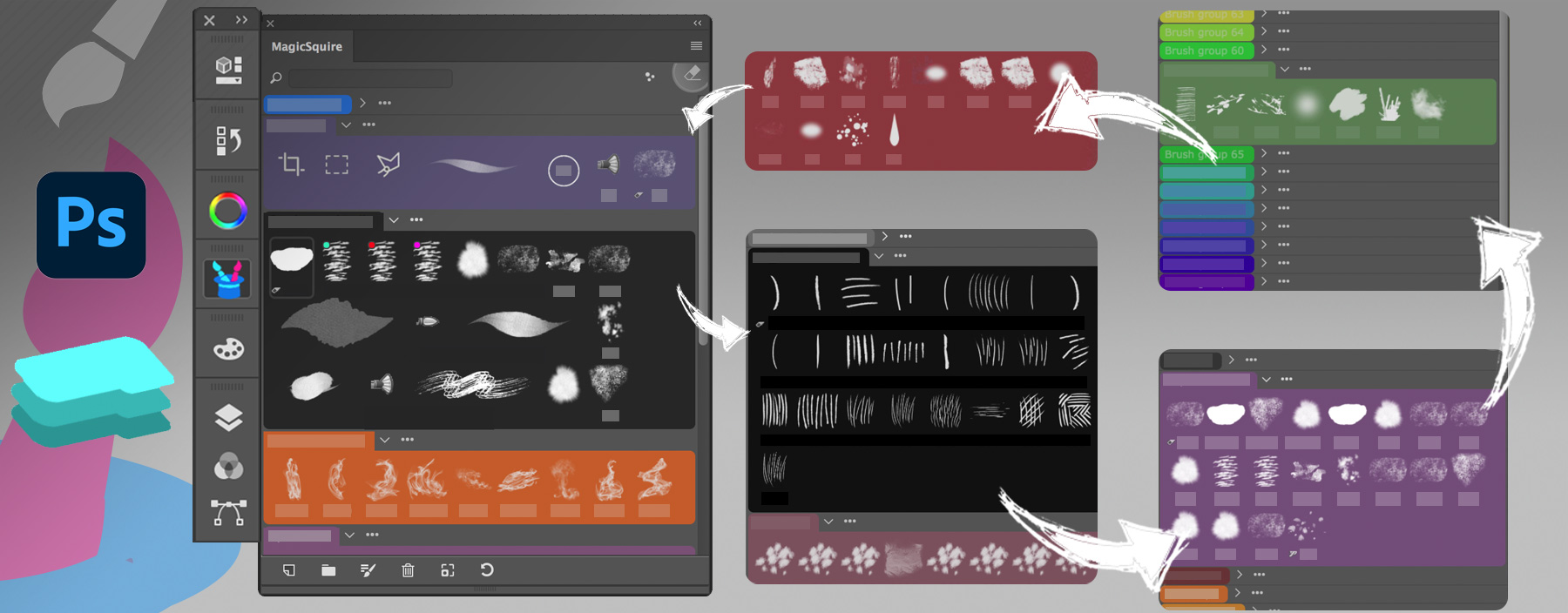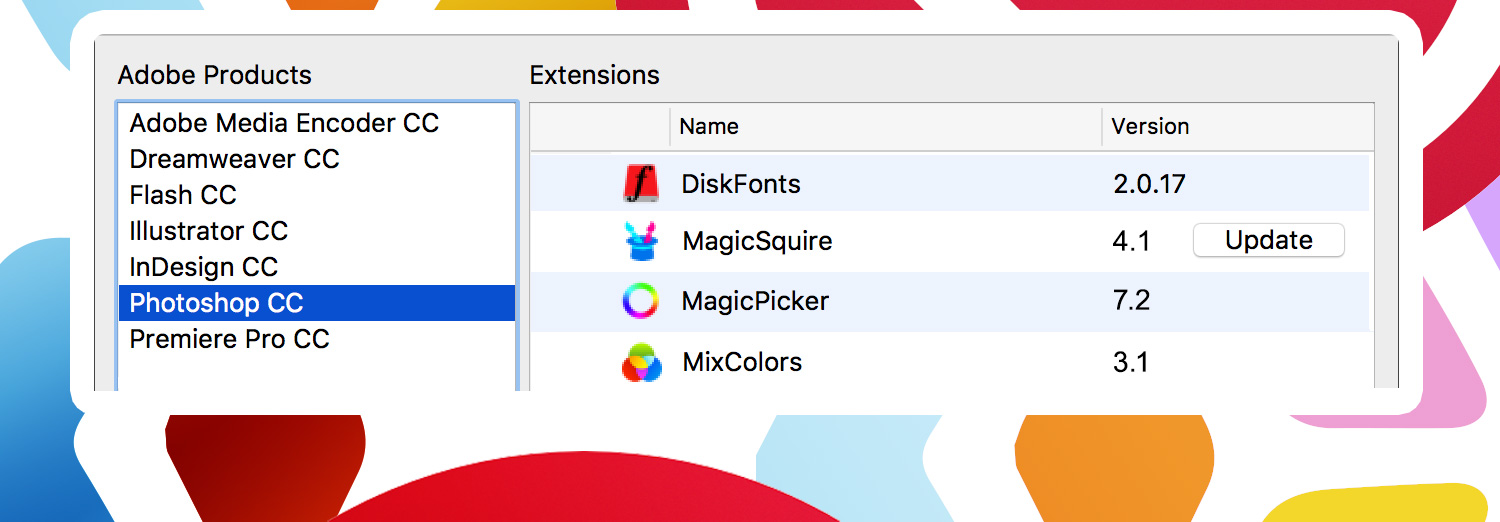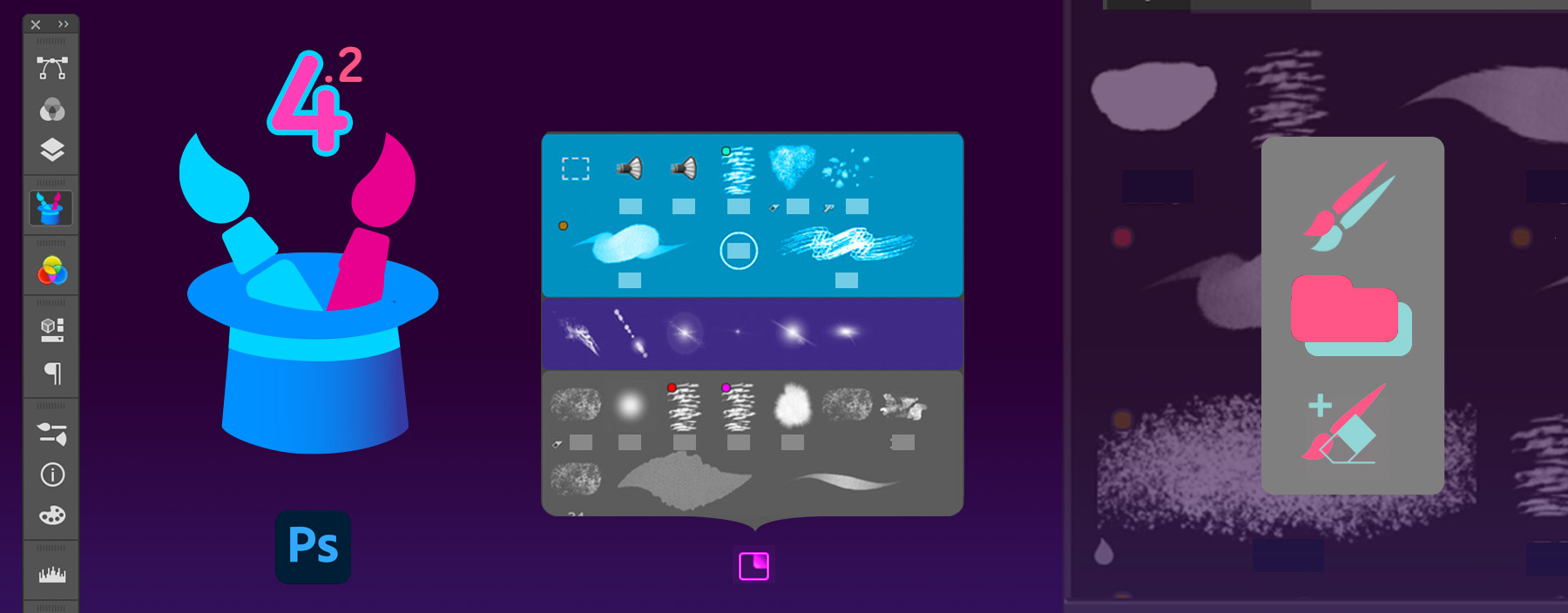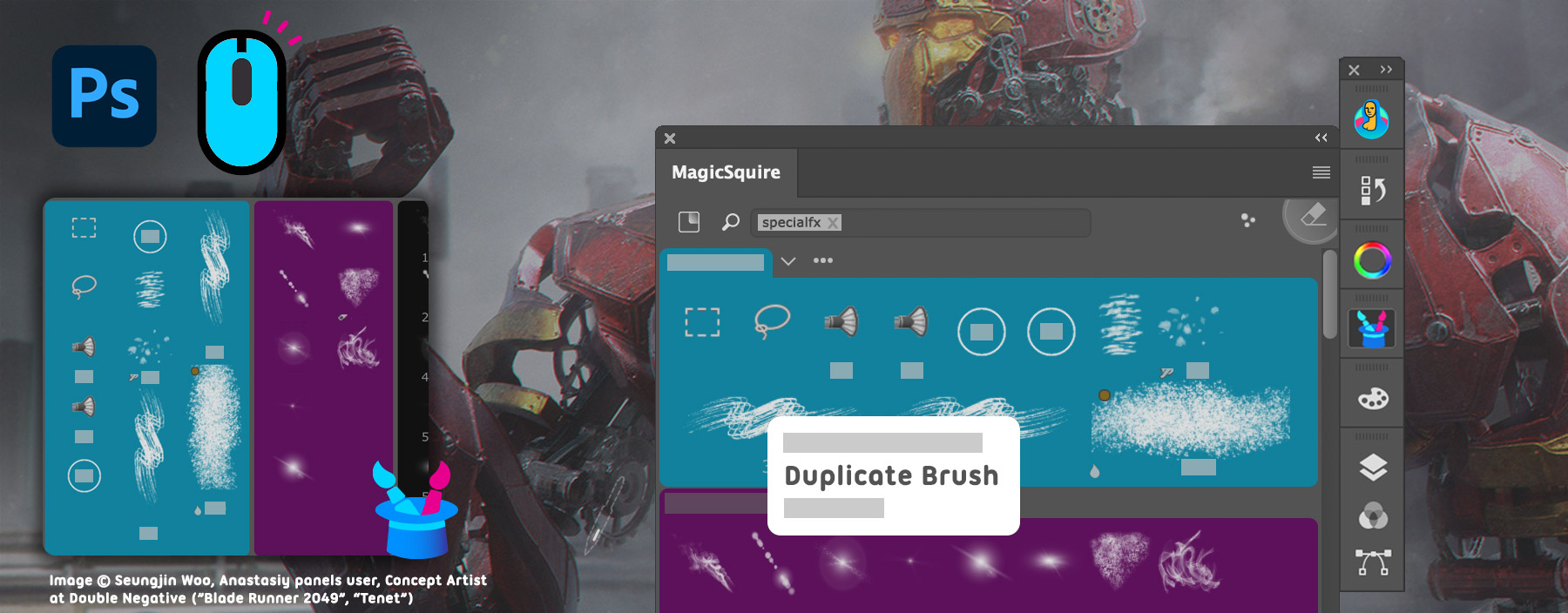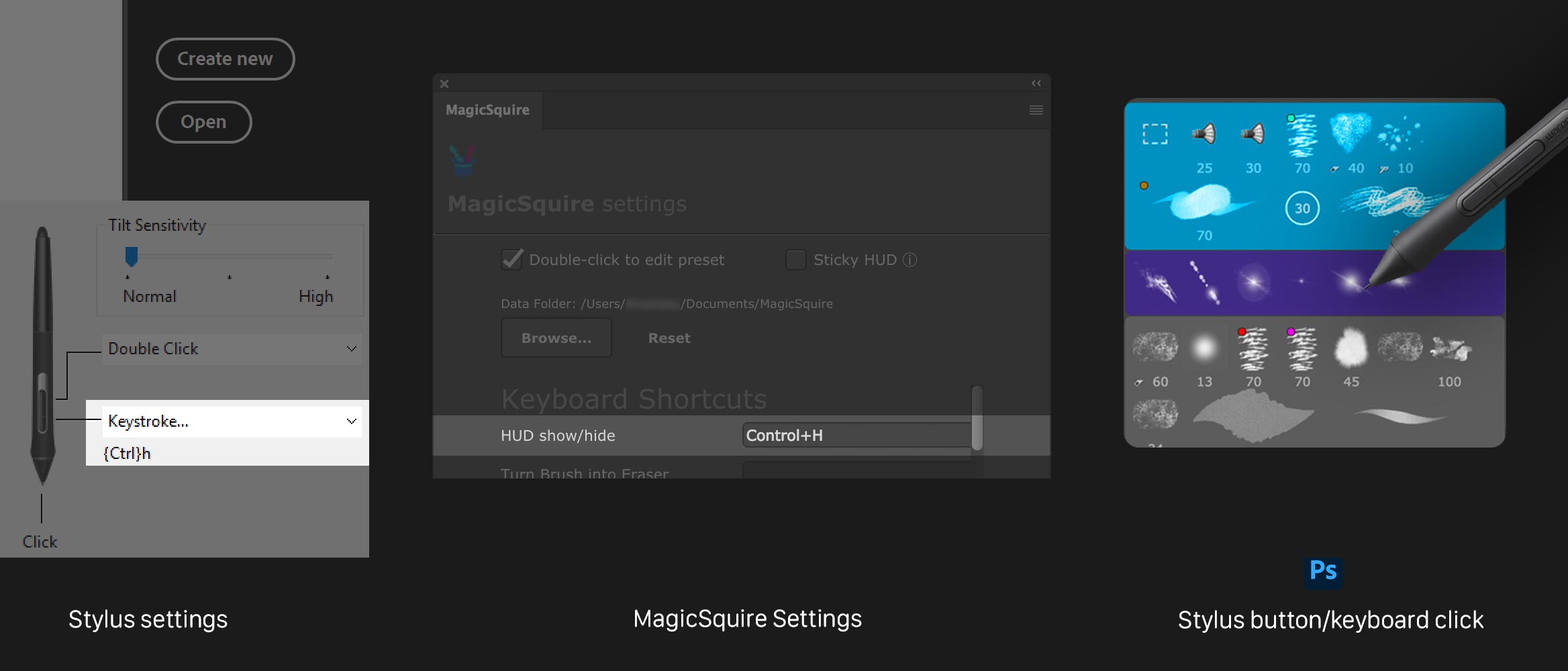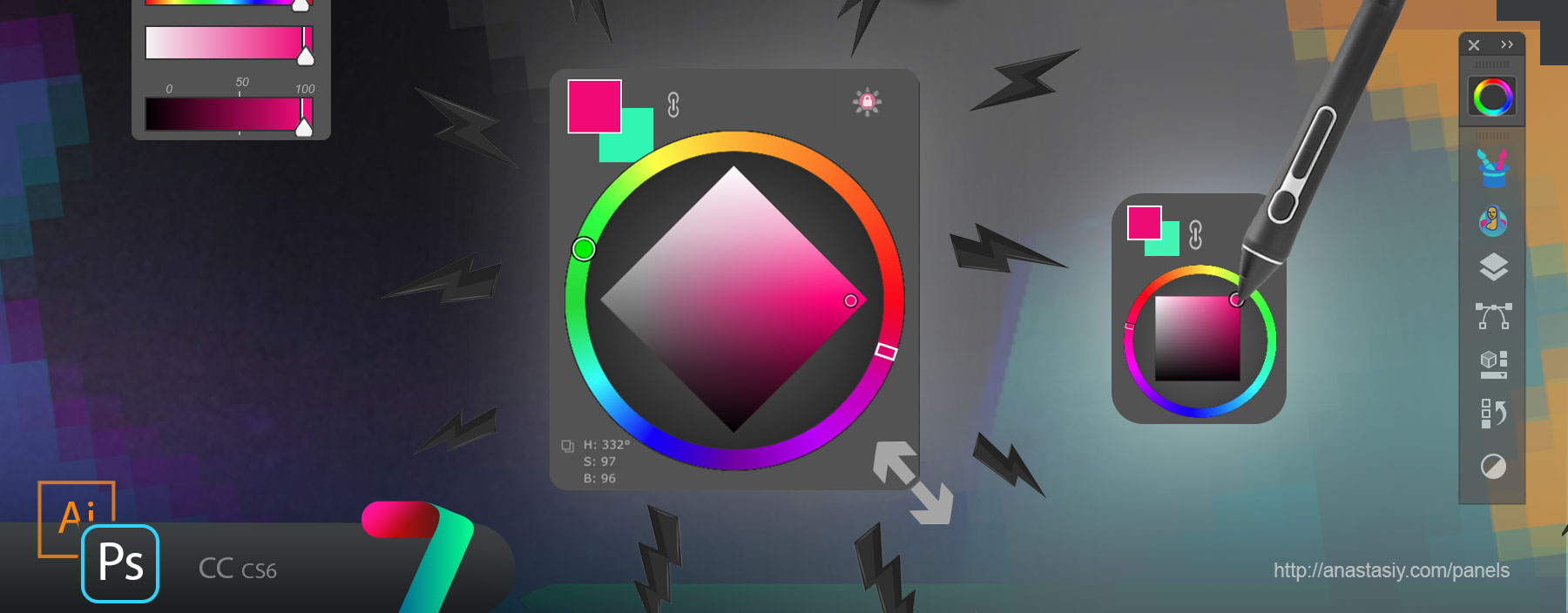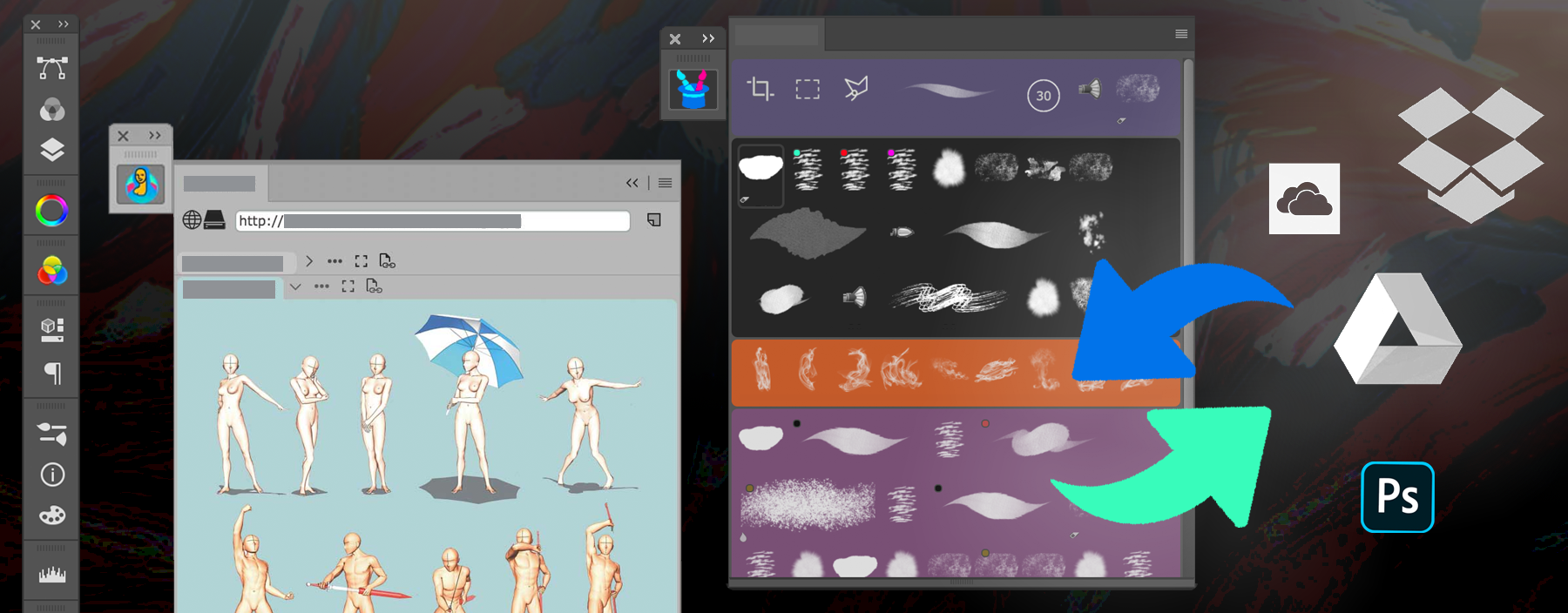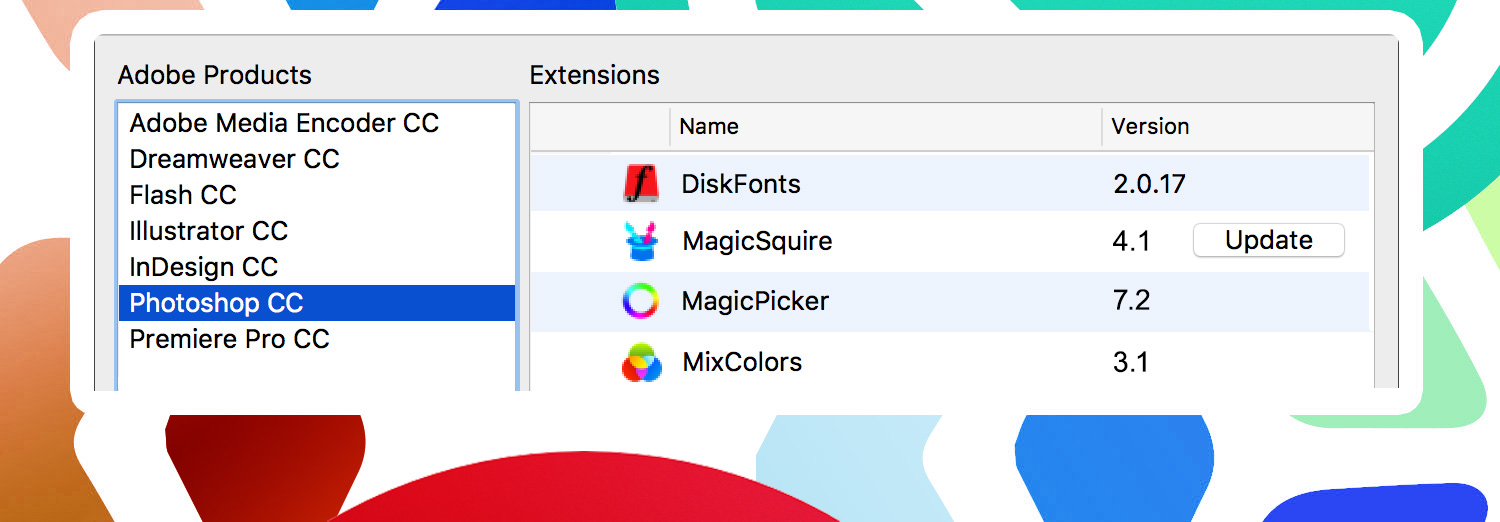
Install/Uninstall/Update/Manage all your Adobe extensions and panels easily with FREE Anastasiy’s Extension Manager 3.5! Supports all 3rd party ZXP & UXP extensions for Adobe Photoshop, Illustrator, InDesign, Animate, Flash Pro, Premiere Pro, Dreamweaver, Fireworks, XD.
Officially recommended by Adobe!
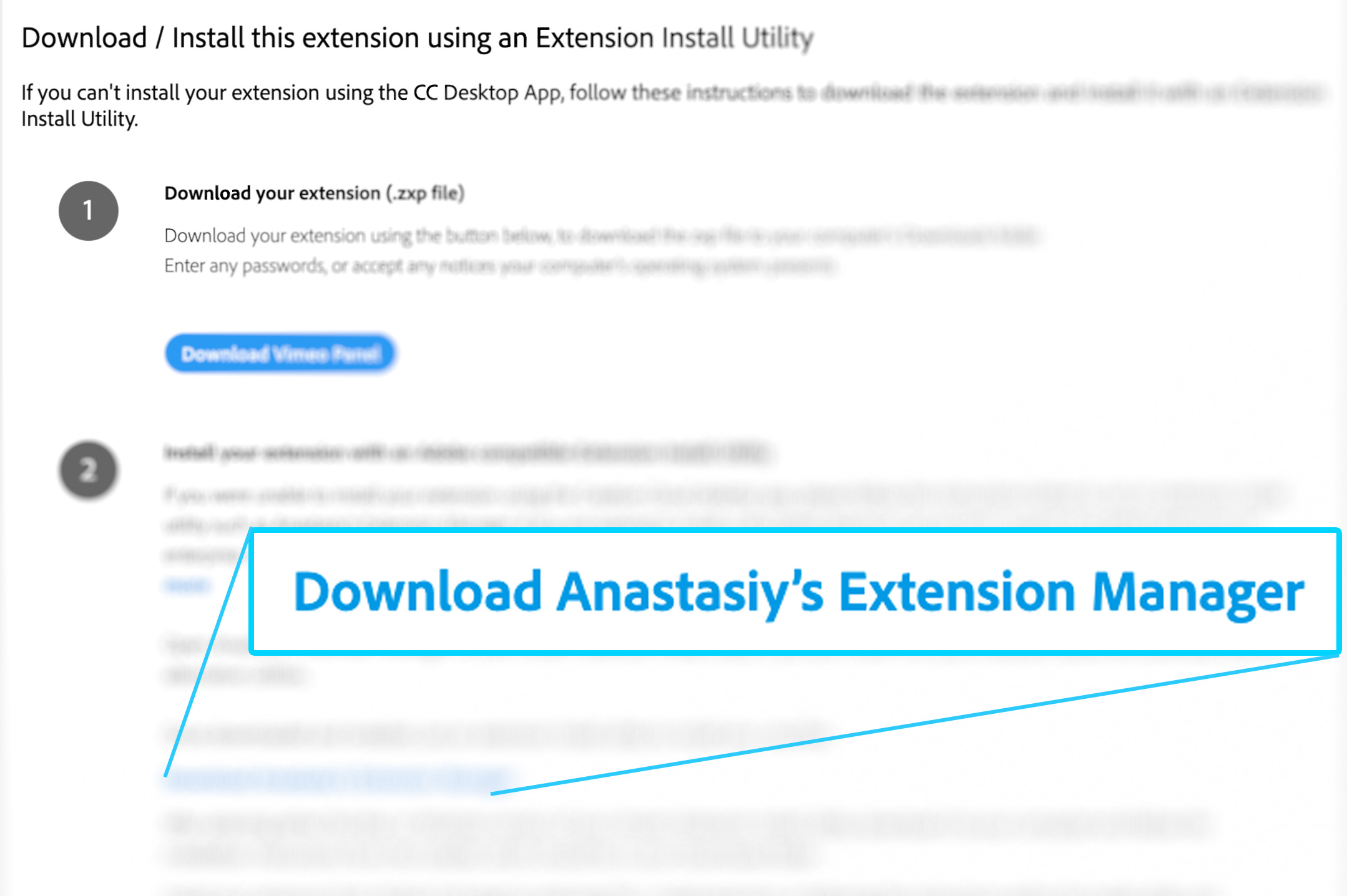
New in v3.5:
-
Improved compatibility with latest Adobe Creative Cloud 2021
- Now displays progress when downloading extension updates
- Supports redirects when downloading extension updates
- Better overall update support on all CC versions
- Improved error display when Creative Cloud Desktop needs to be reinstalled
-
Security fixes
- All made by your feedback! Please keep it coming –Anastasiy
Install, remove and manage Adobe extensions with Anastasiy’s Extension Manager