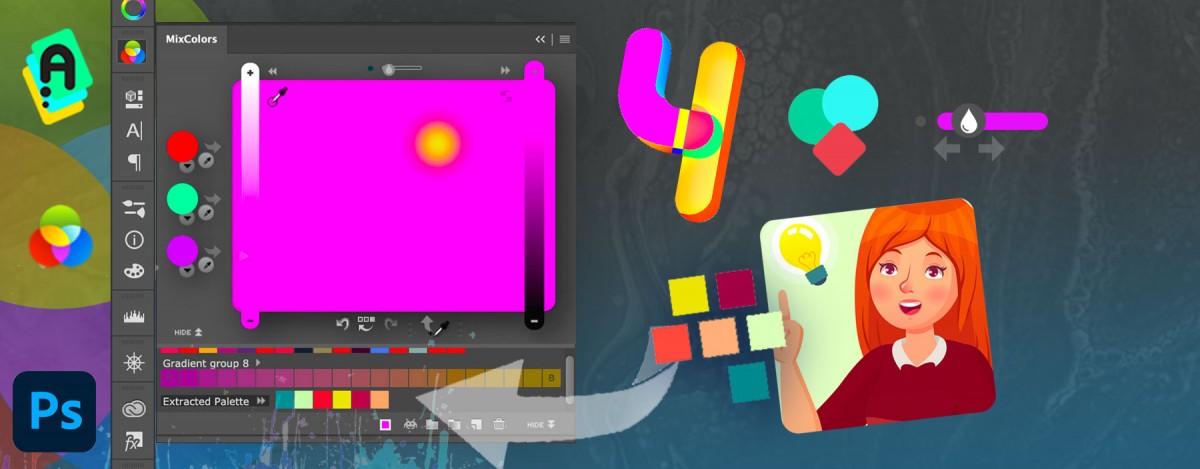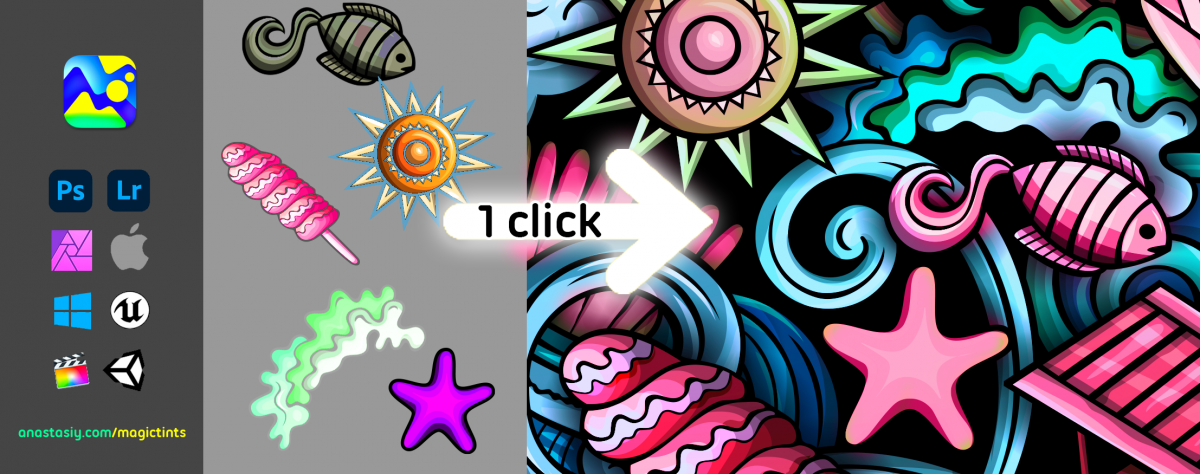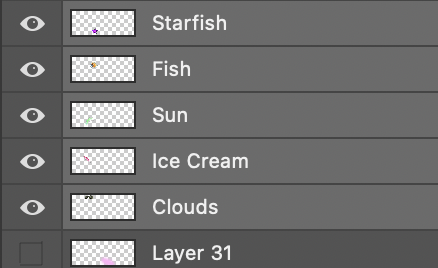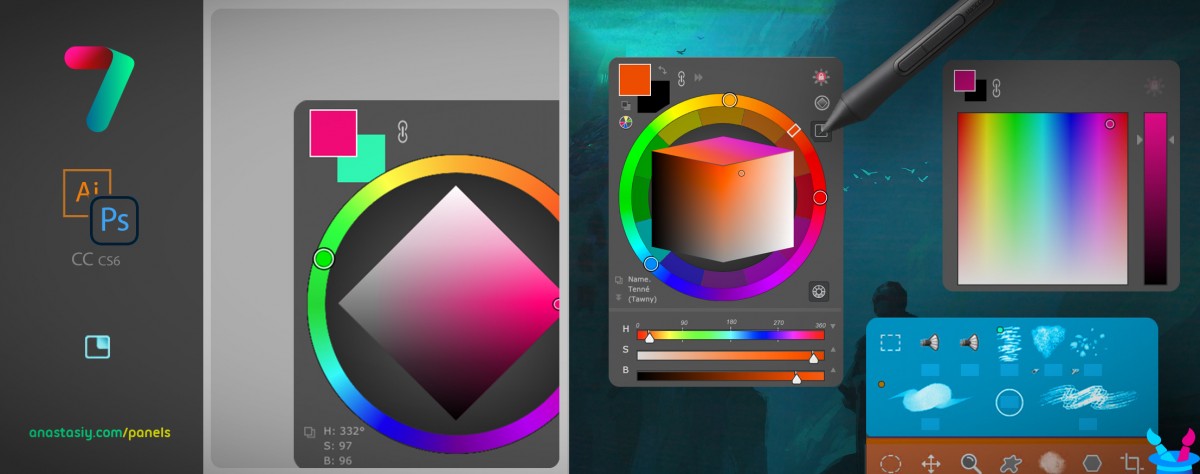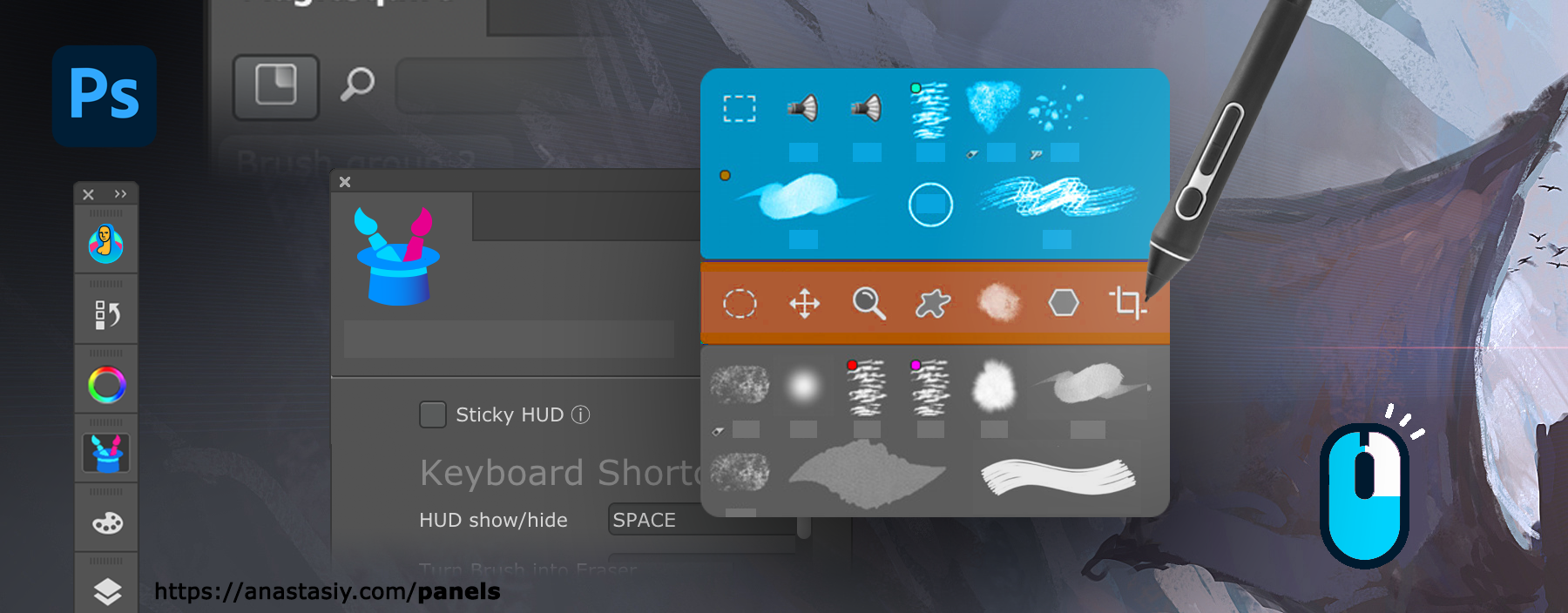MixColors 4.0 has a brand new look! Also: Extract Colors from Image in 1 click, Collections of Groups, Color Auto Naming, Change Mixing Amount, faster, more awesome.
Upgrade early with a discount.
WHAT’S NEW:
– NEW LOOK! MixColors is redesigned to attenuate current color and accent mixing
– Fine-tune the default mixing amount/paint load using new slider
– Extract color palette from any image. Just click a new button on the toolbar and specify number of colors.
– Auto-assigns human readable color names to swatches (if set in Settings)
– Assign Keyboard Shortcuts to individual swatches! (Right-click on swatch)
– Collections: Combine several groups of colors in a collection and then switch
– Saves/loads swatches to your drive. Can be backed up and synced to any Cloud
– Color history is never lost! Now saved to Settings and restored when it’s re-opened
– Clear Color History by clicking a new button
– Mix Colors of the vector shapes! (Menu -> Colorize Shapes & Text)
– Localization: Chinese, Spanish
– Supports Photoshop 2021+, 2020, CC 2019, CC 2018, CC 2017, CC 2015, CC 2014, CS6, CC
– More than 23+ new features and improvements