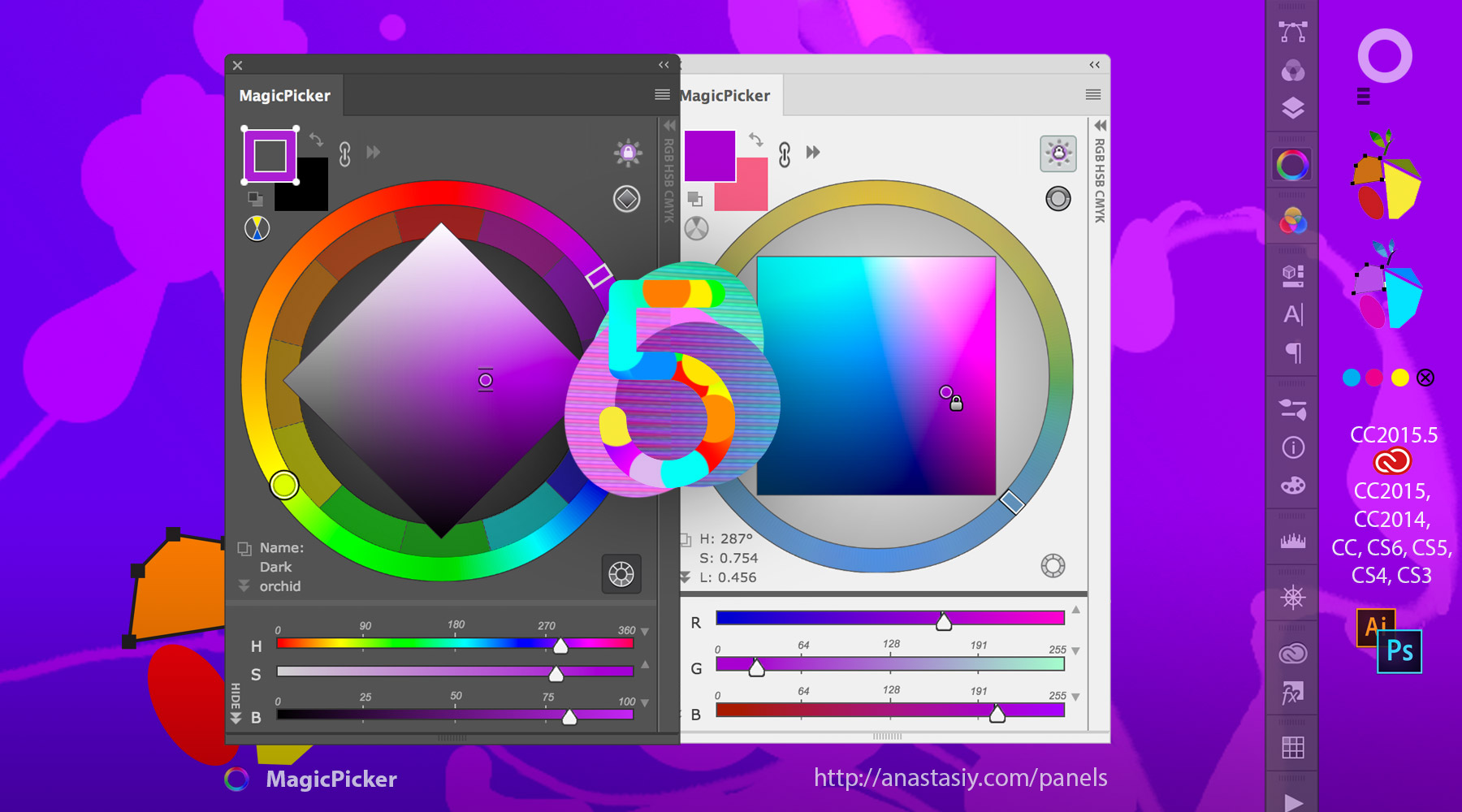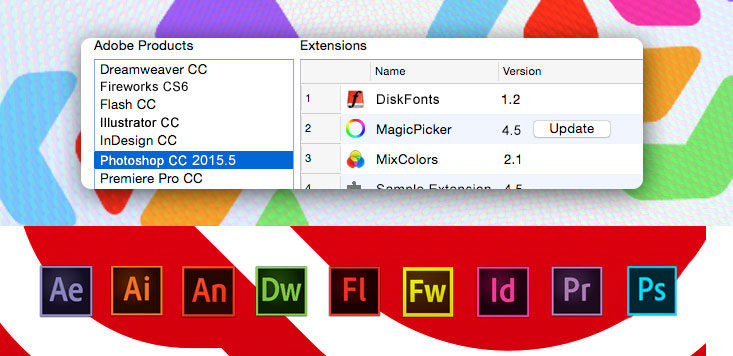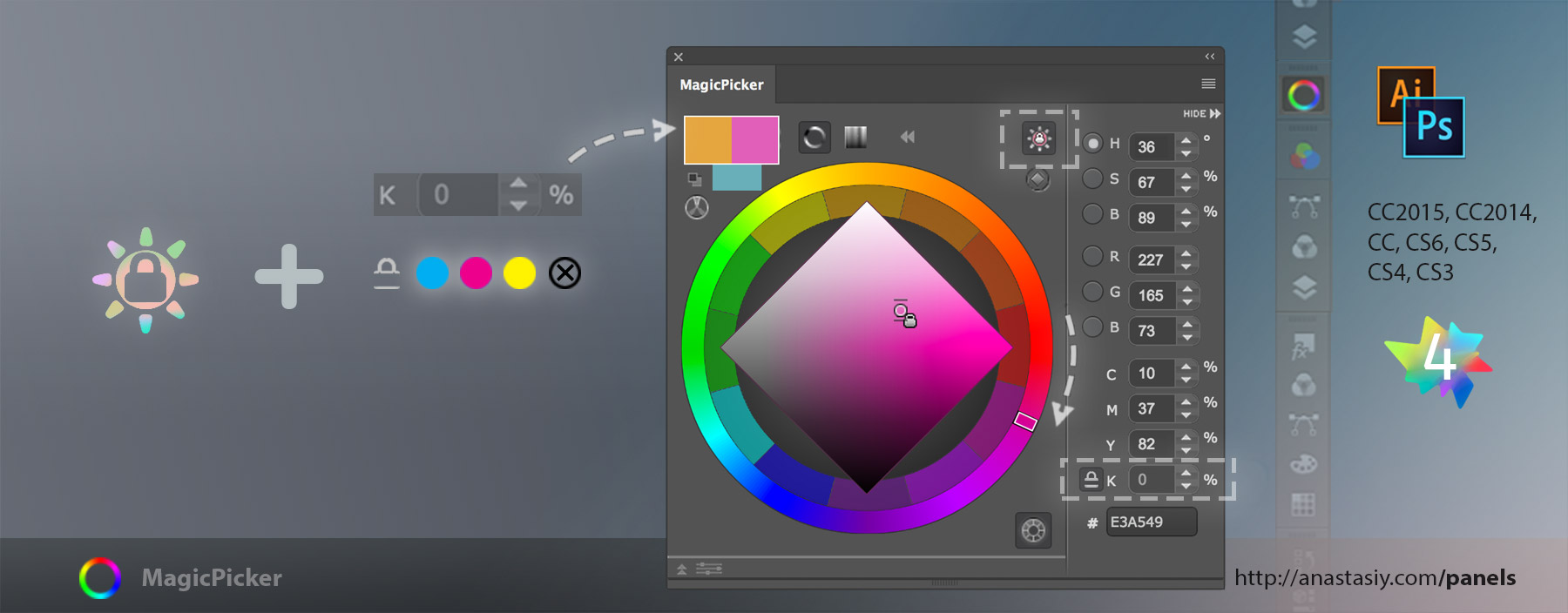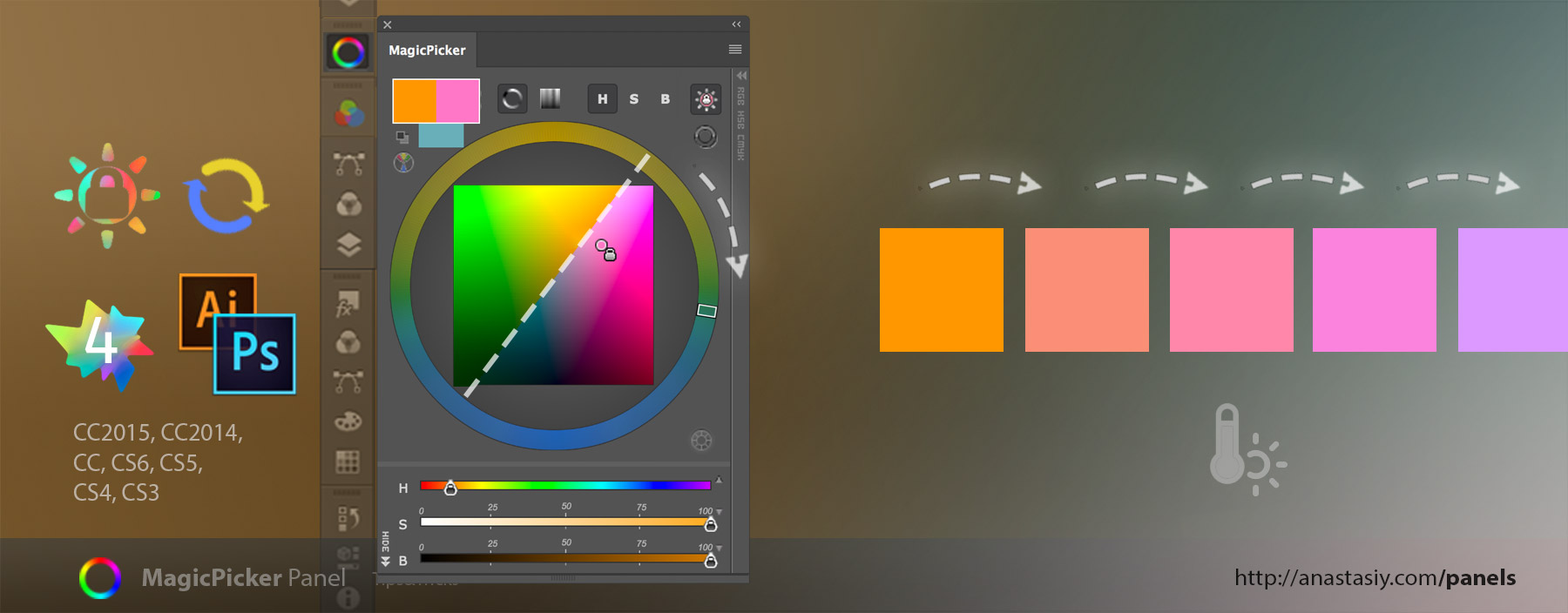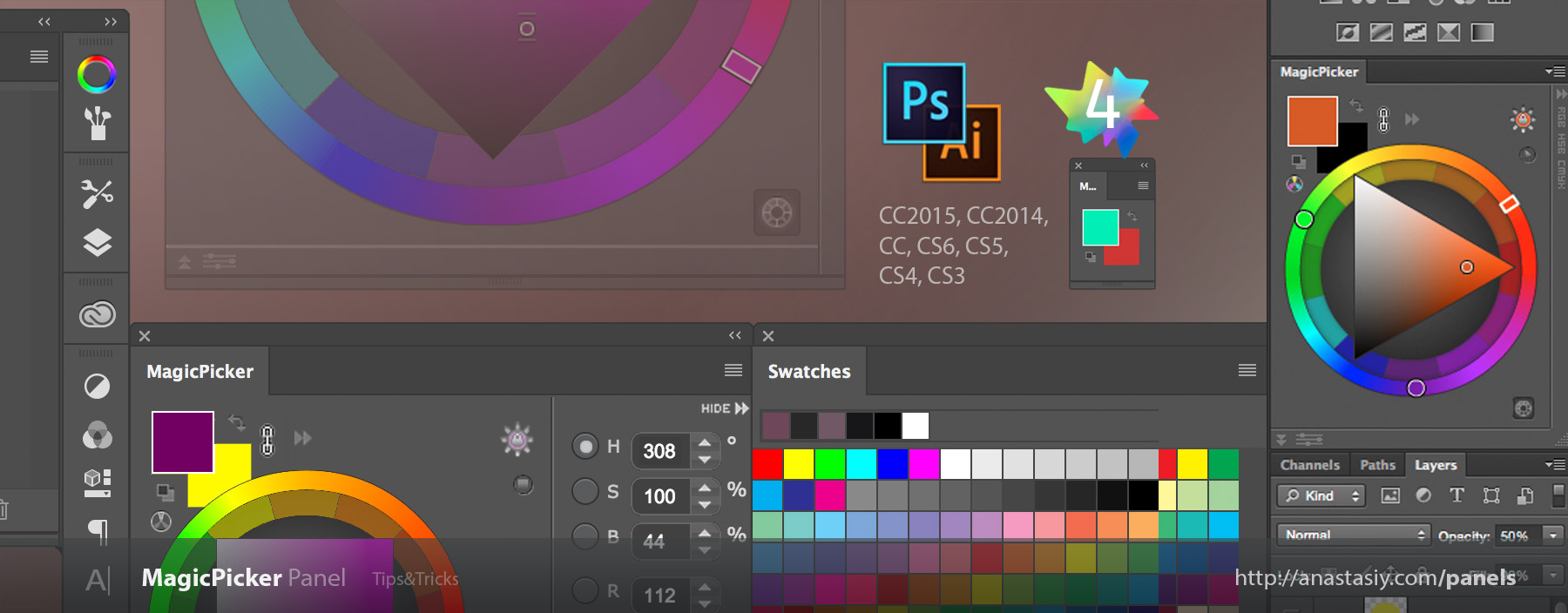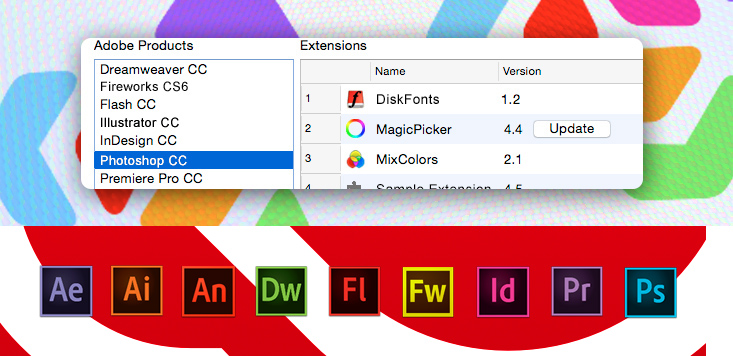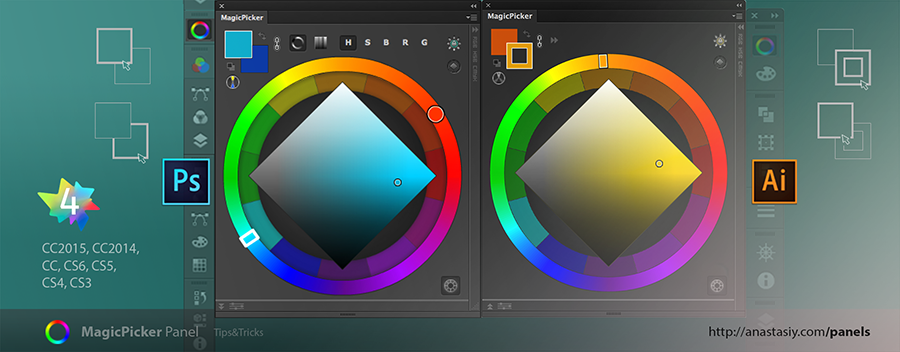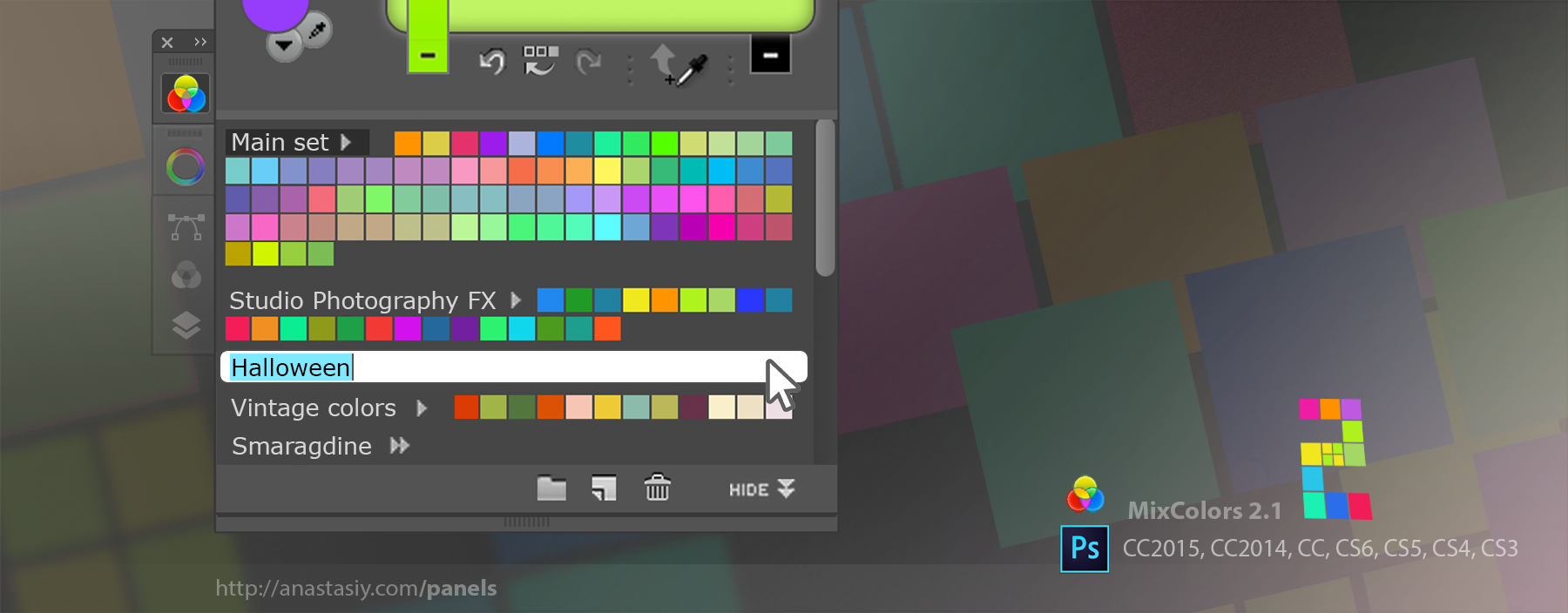New MagicPicker’s superpower is ability to easily work with Fill & Stroke colors of Shapes (and Text) in Adobe Photoshop.
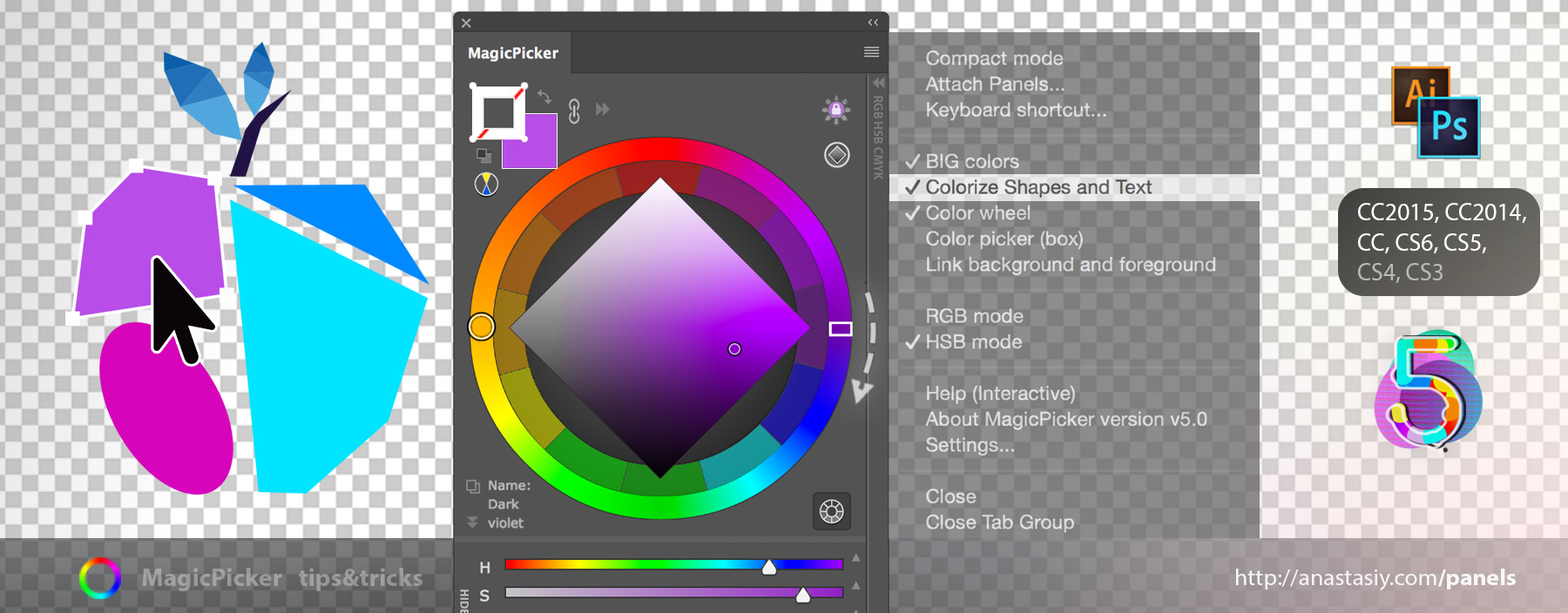
To use it:
1) Open MagicPicker’s fly-out menu on the top right
2) select Colorizes Shapes and Text*.
3) Select a Shape layer (or text layer) – MagicPicker will automatically switch to Vector mode
4) Change its color with one click on the color wheel!
MagicPicker 5.0 supports advanced professional design tools for modifying Shapes and Shape groups all at once:
– Assign transparent color with Ctrl(or ⌘)-click on the color swatches
– Rotate Hue° of the multiple shapes – select a group of shape layers and move Hue° slider
– Exchange colors of Fill & Stroke with Exchange button on the MagicPicker panel
– Assign Black & White colors with one click on the B&W button
Even more tools for creating best designs with the plugin:
– Use Tone Lock to keep colors of all the selected shapes in the same range of brightness
– Use Color Temperature Wheel to make all your shapes warmer or colder as you select group of layers
Go to MagicPicker home page or upgrade to new MagicPicker 5
*(this feature works in Photoshops that support Shapes: Photoshop CS5, CS6, CC, CC2014, CC2015 & CC2015.5)