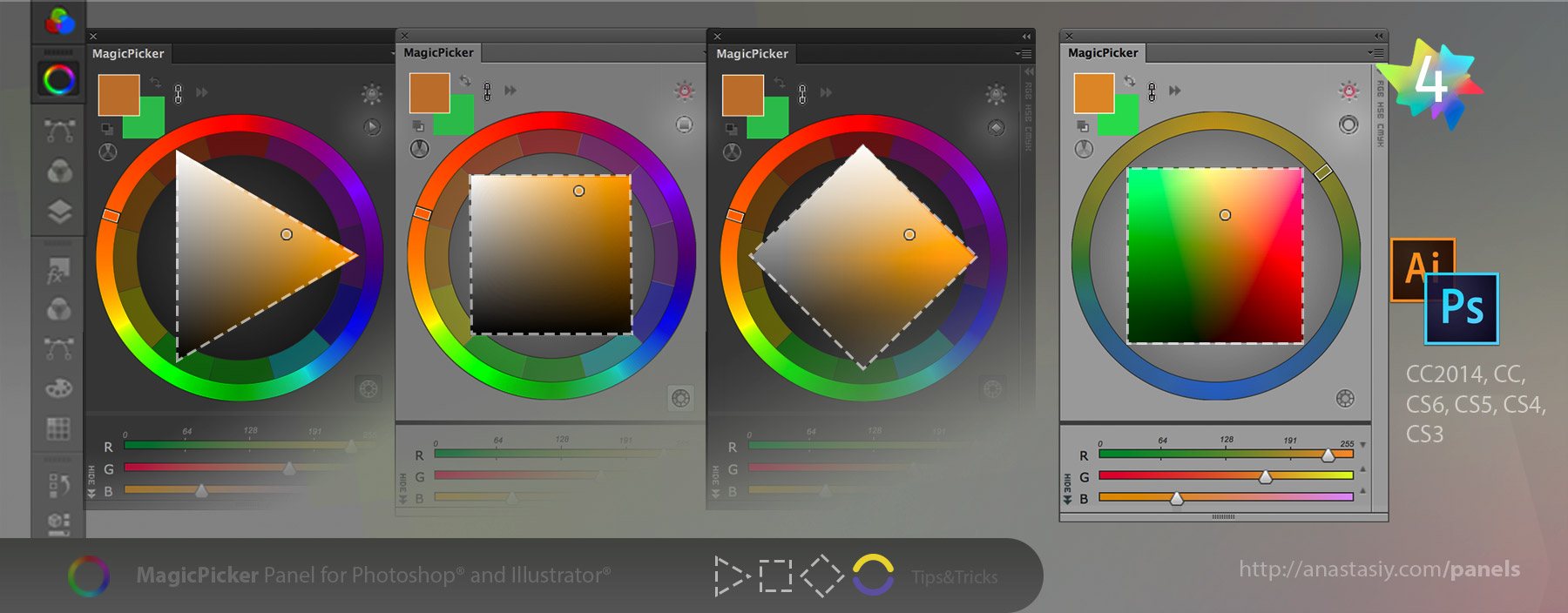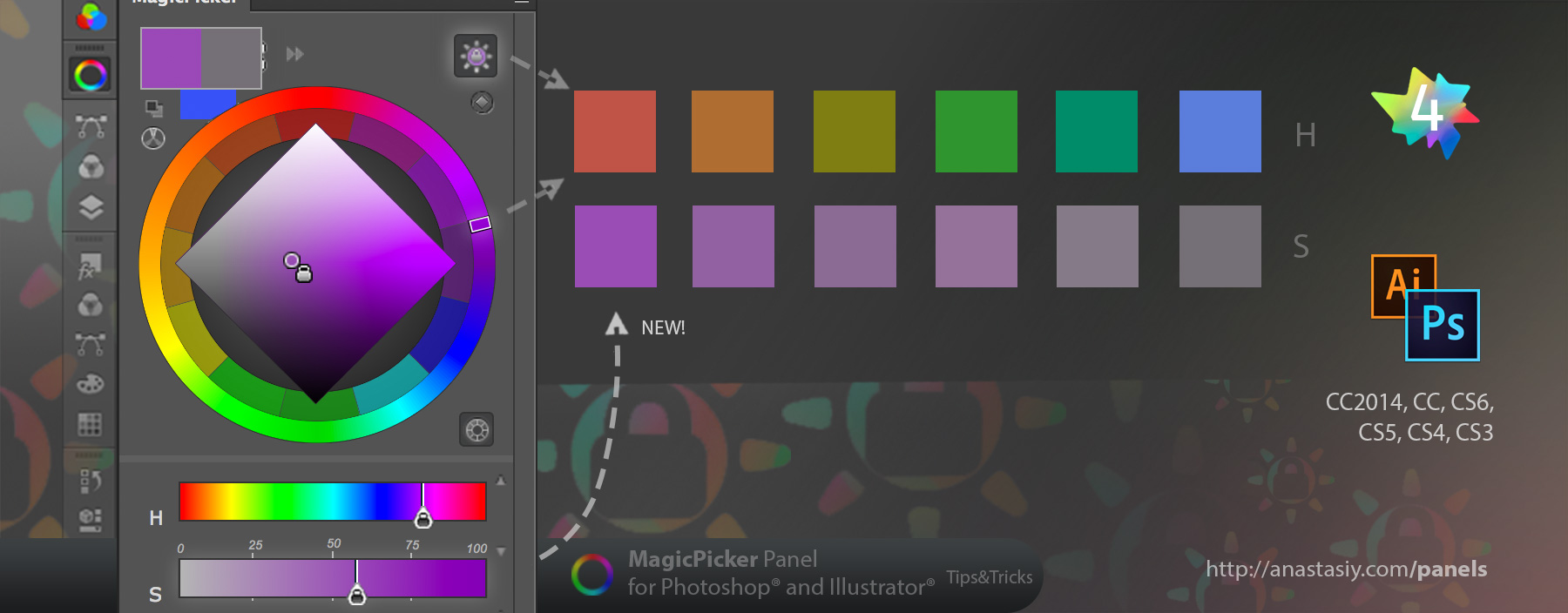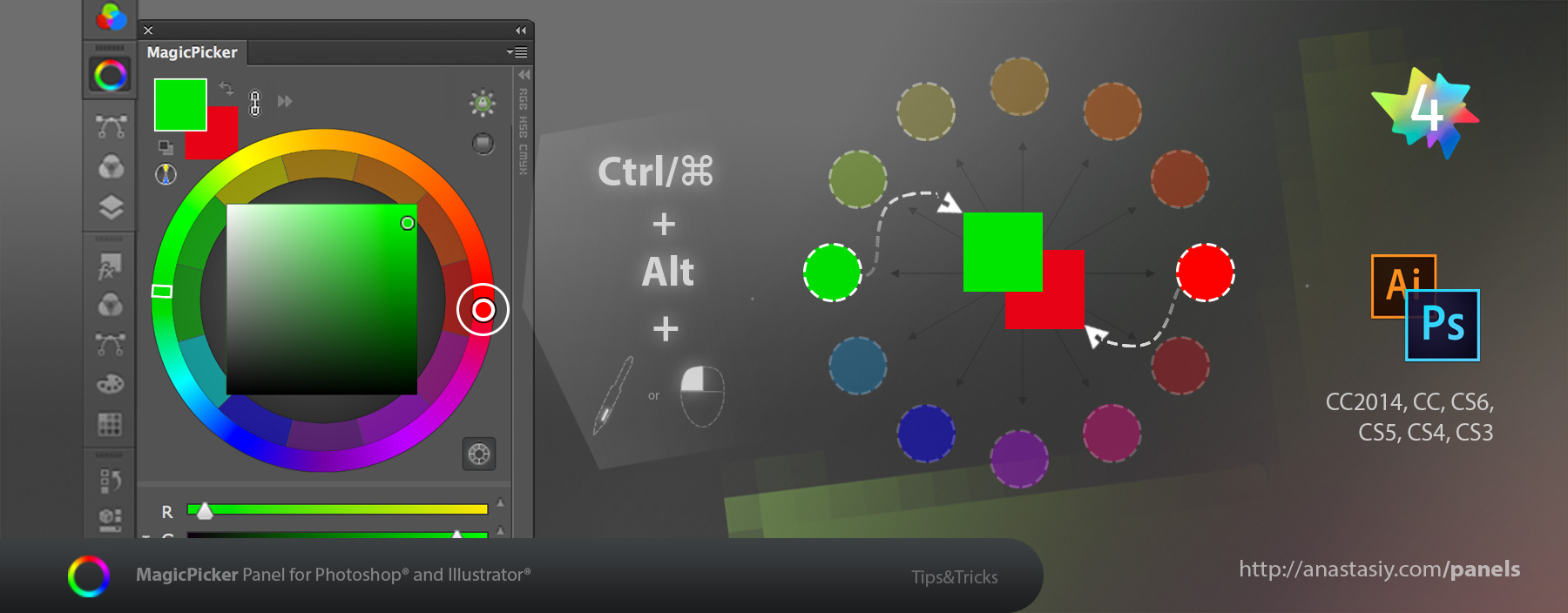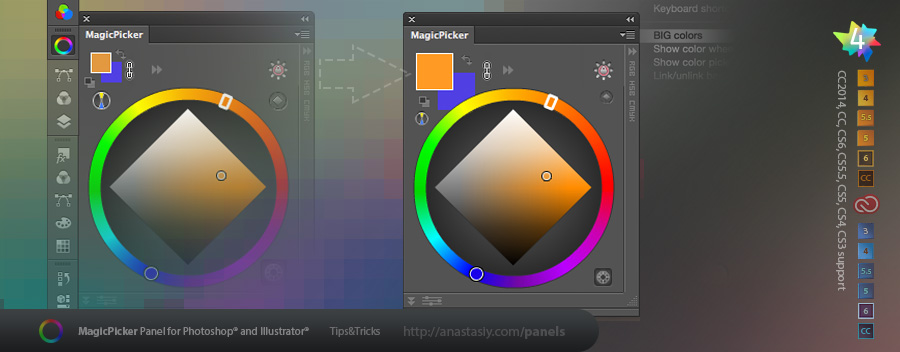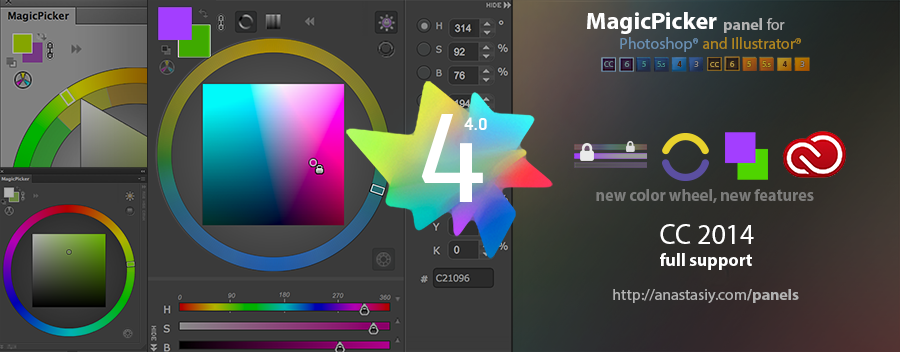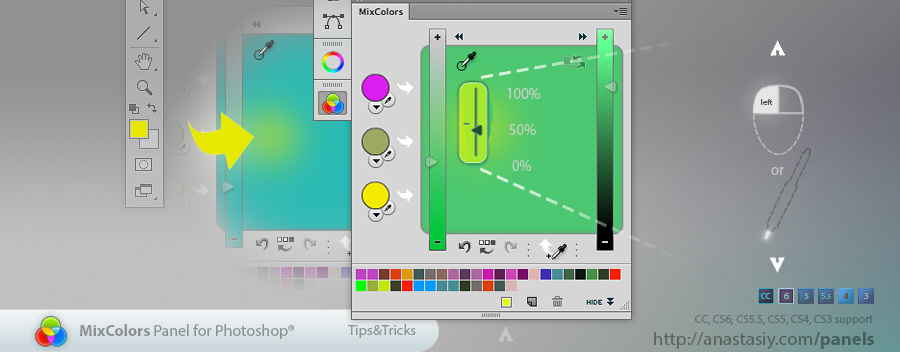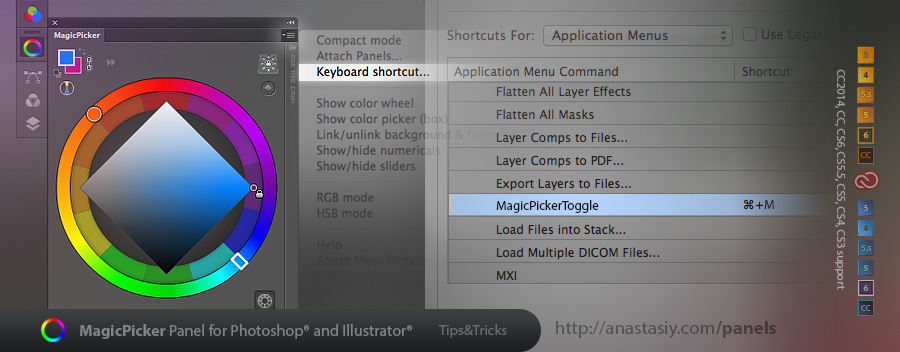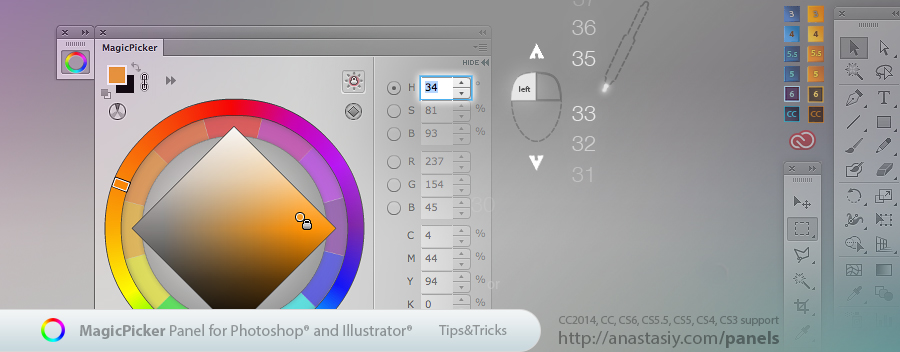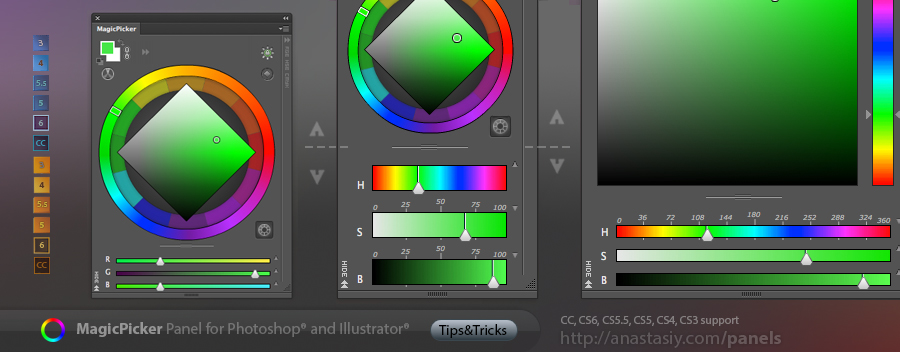MagicPicker offers a wide variety of color wheel configurations in addition to new Temperature Color Wheel.
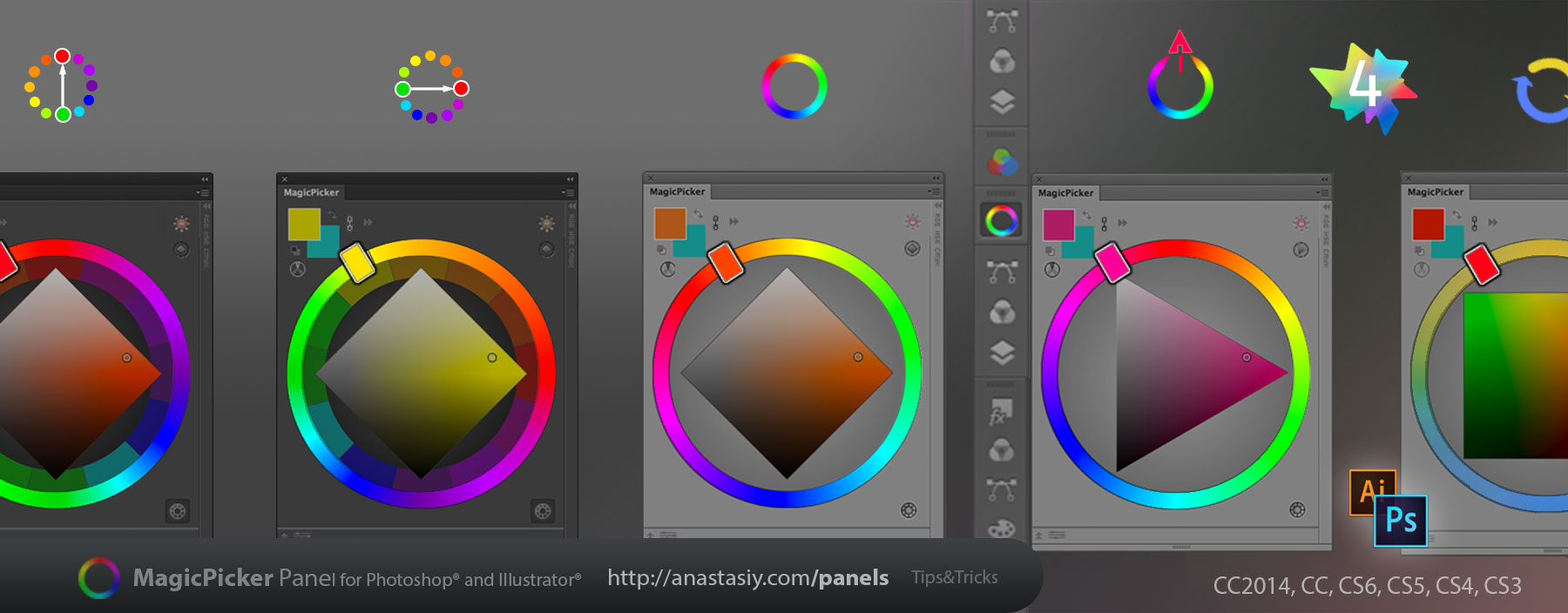
Use the classic scheme or rotate the wheel so the red points up at 0° (works best for design where you get the Hue=0 at the exact top of the wheel). Or even use Traditional color wheel based on classic 12 color scheme (which may also be rotated). Work with the color wheel the way you like it! You can rotate color wheel from MagicPicker’s fly-out menu choosing Settings. And switch to Traditional mode using the button on the right-bottom.
Works in Photoshop and Illustrator CS3, CS4, CS5, CS5.5, CS6, CC and CC 2014.
Download MagicPicker – advanced color picker and color wheel panel/plugin