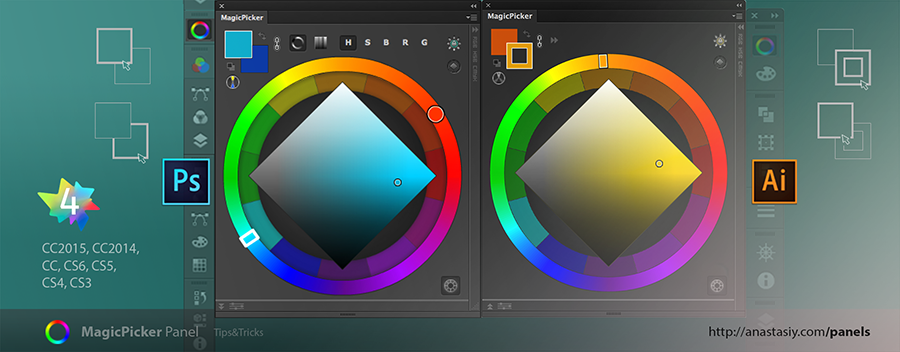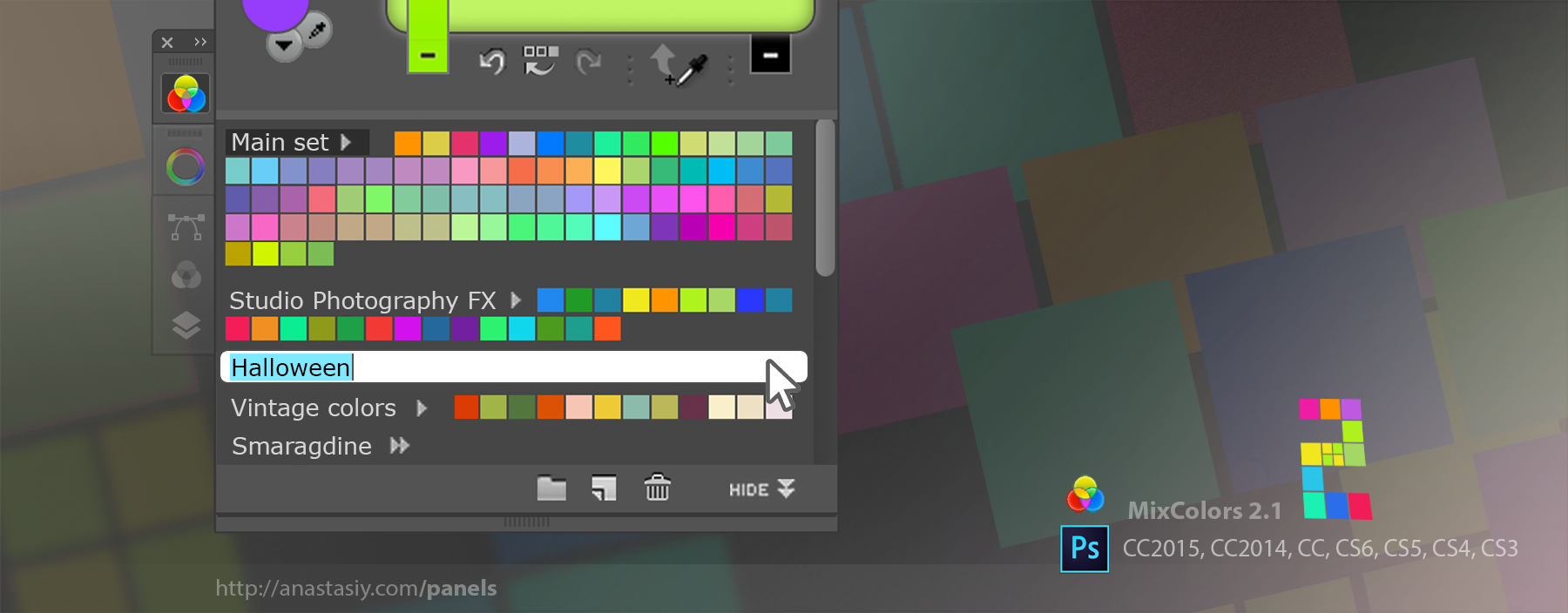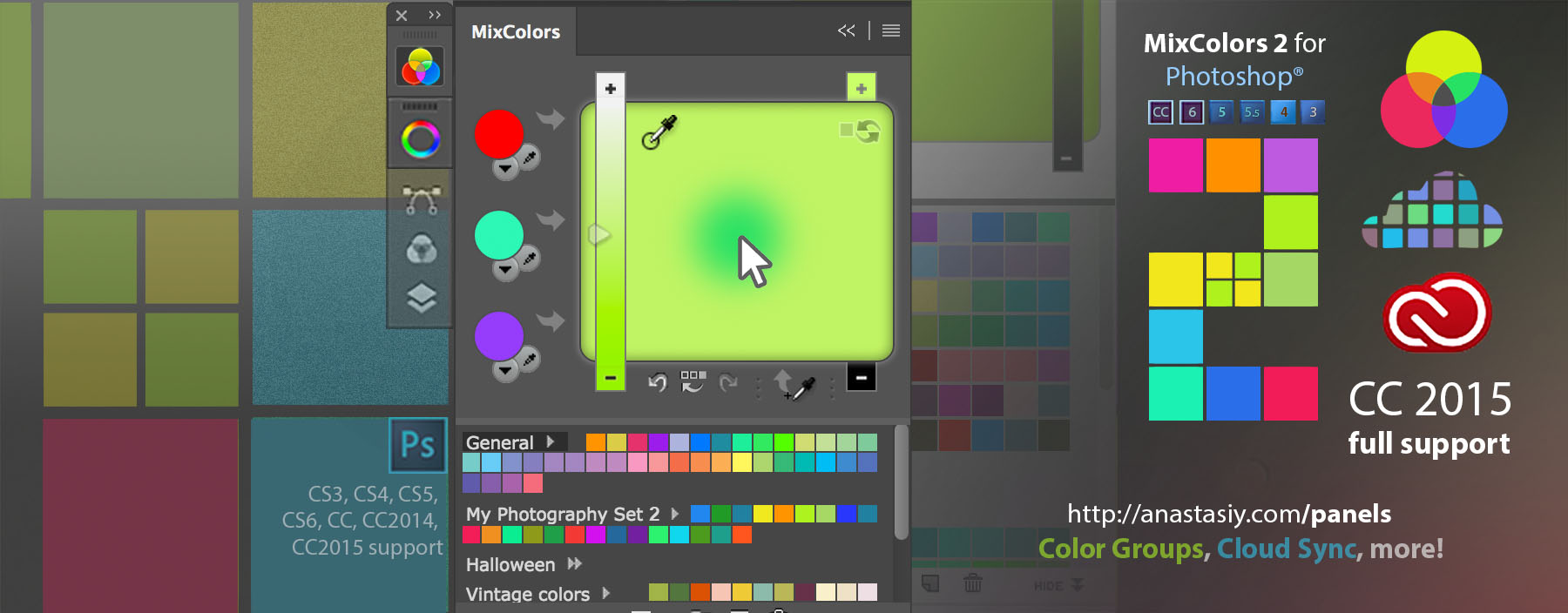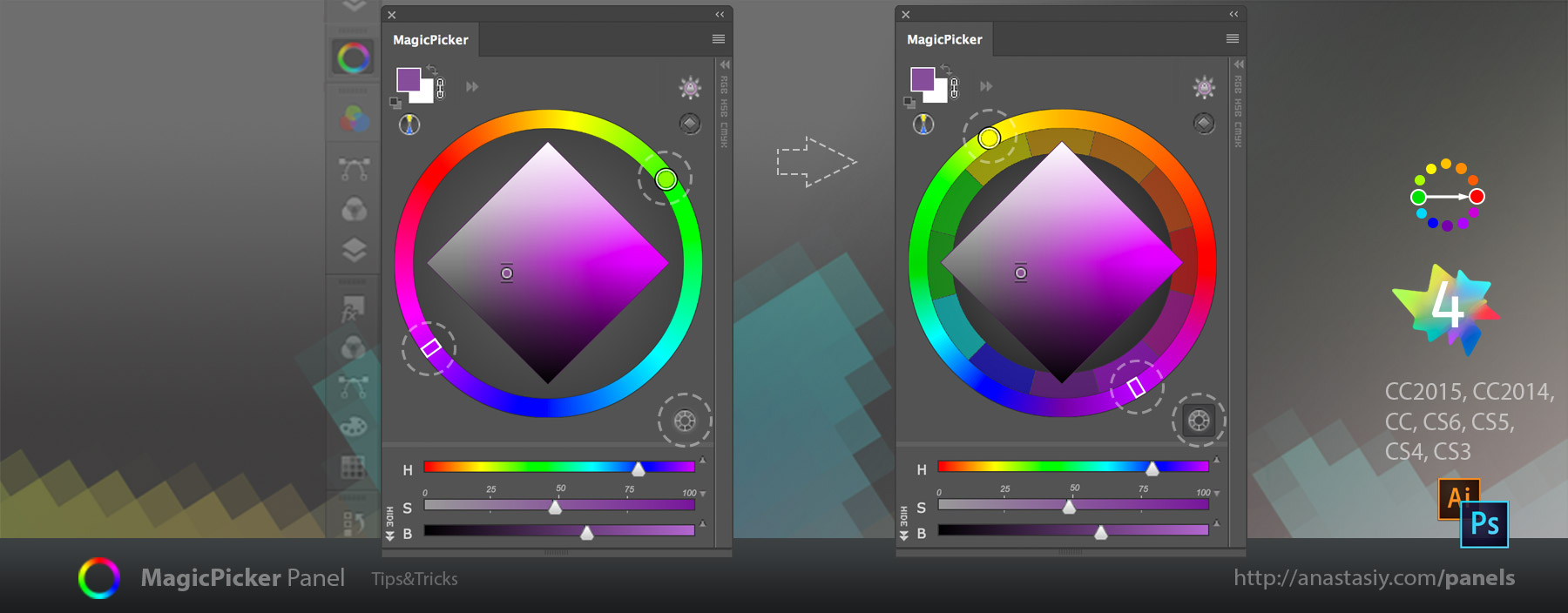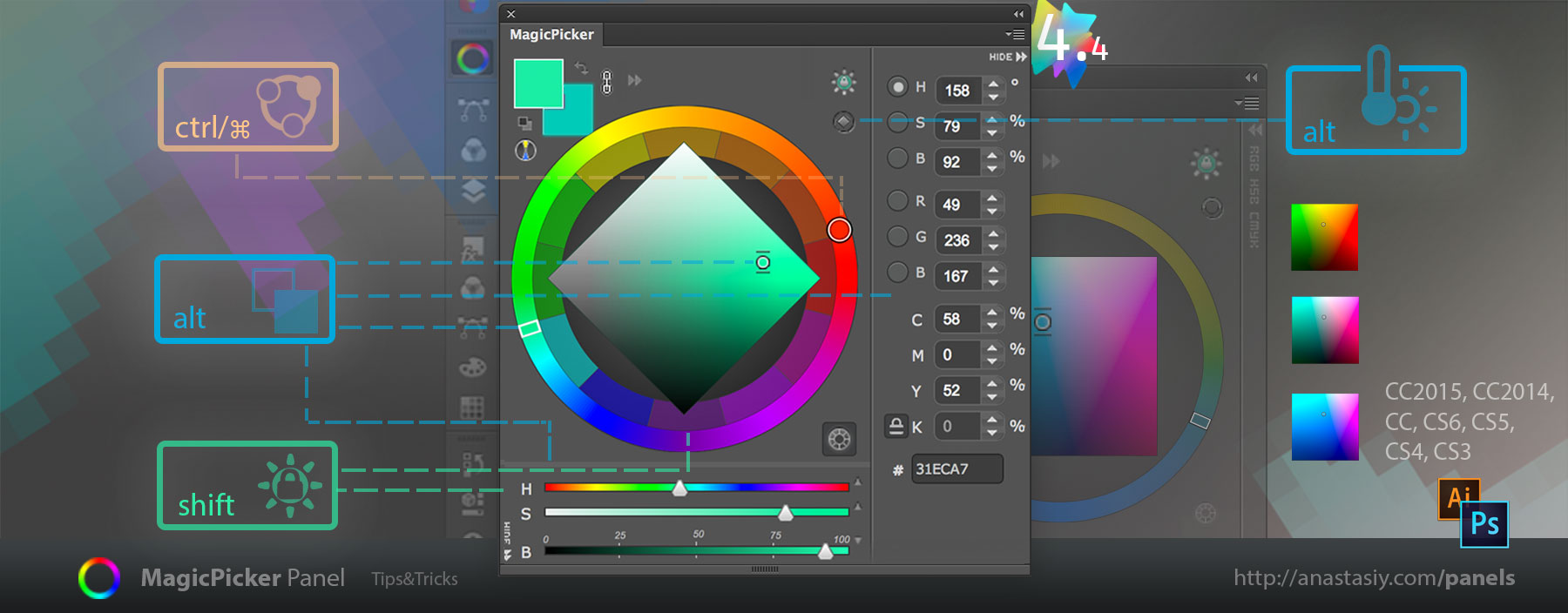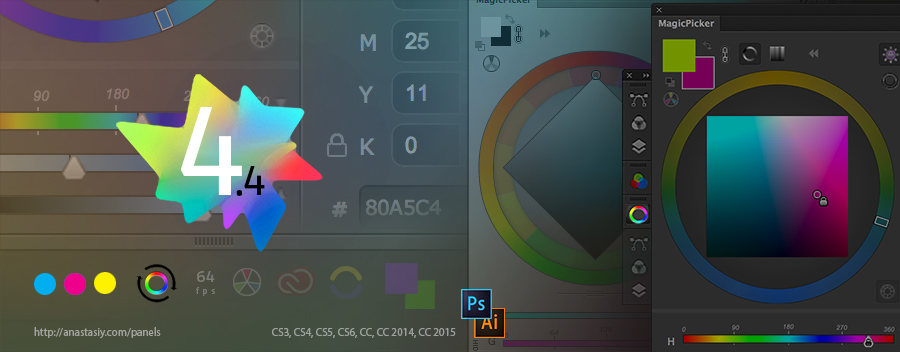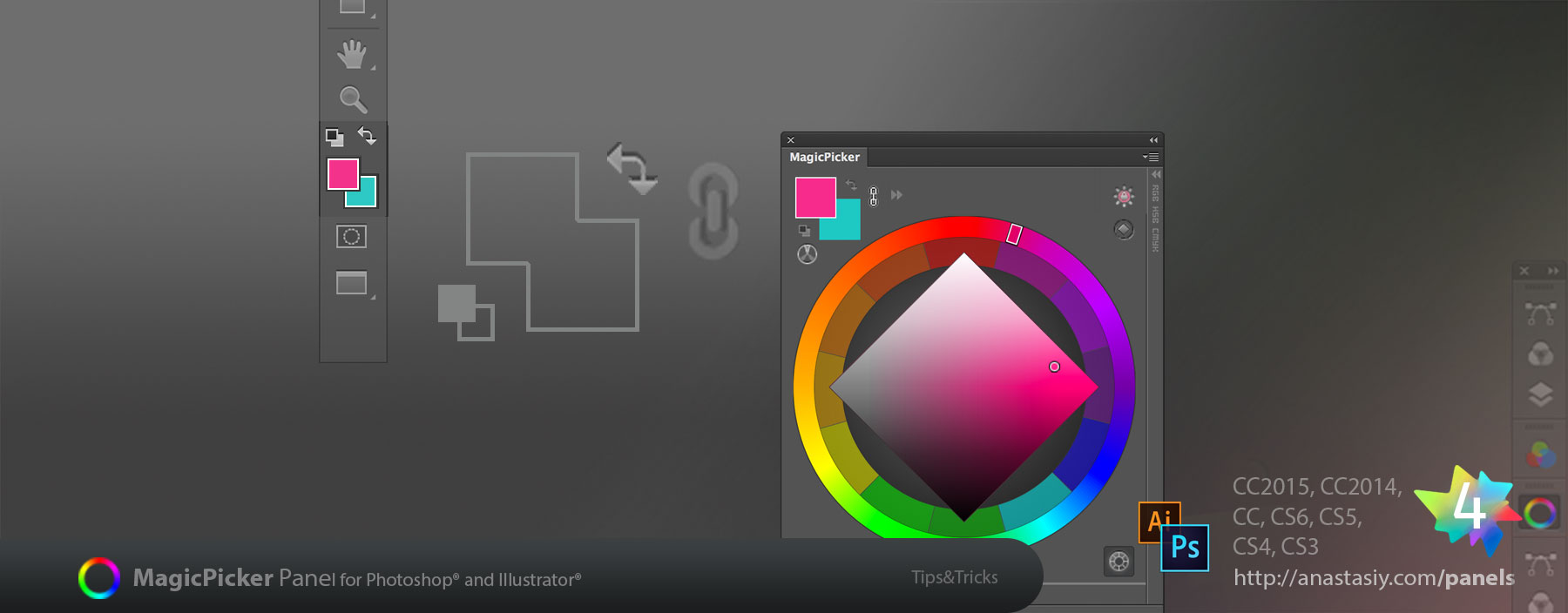Install, Remove, Update, Manage any extensions on Adobe Creative Cloud & Creative Suite easily! Anastasiy’s Extension Manager is finally out of beta and is free!
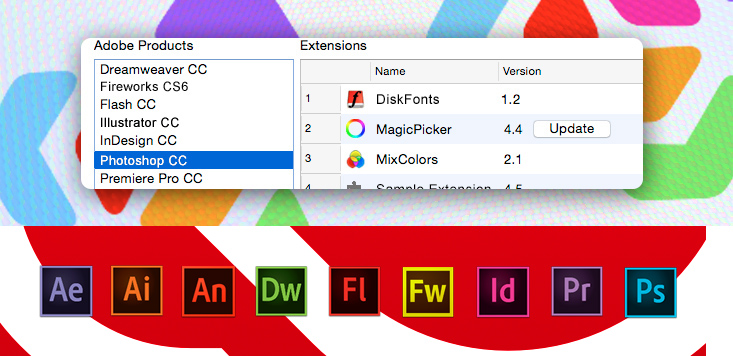
WHAT’S NEW IN V1.24:
– Supports all .zxp and .mxp extensions, including 3rd party plugins
– Windows & Mac OS X compatible – native app for both platforms!
– Full Adobe CS5, CS6, CC, CC2014, CC2015 and CC2016 support (Photoshop, Illustrator, InDesign, Dreamweaver, Premiere Pro, Flash Pro, Fireworks)
– Bugs fixed and UI is improved by users’ feedback
Download Anastasiy’s .zxp/.mxp extension manager for Adobe Creative Suite/Cloud