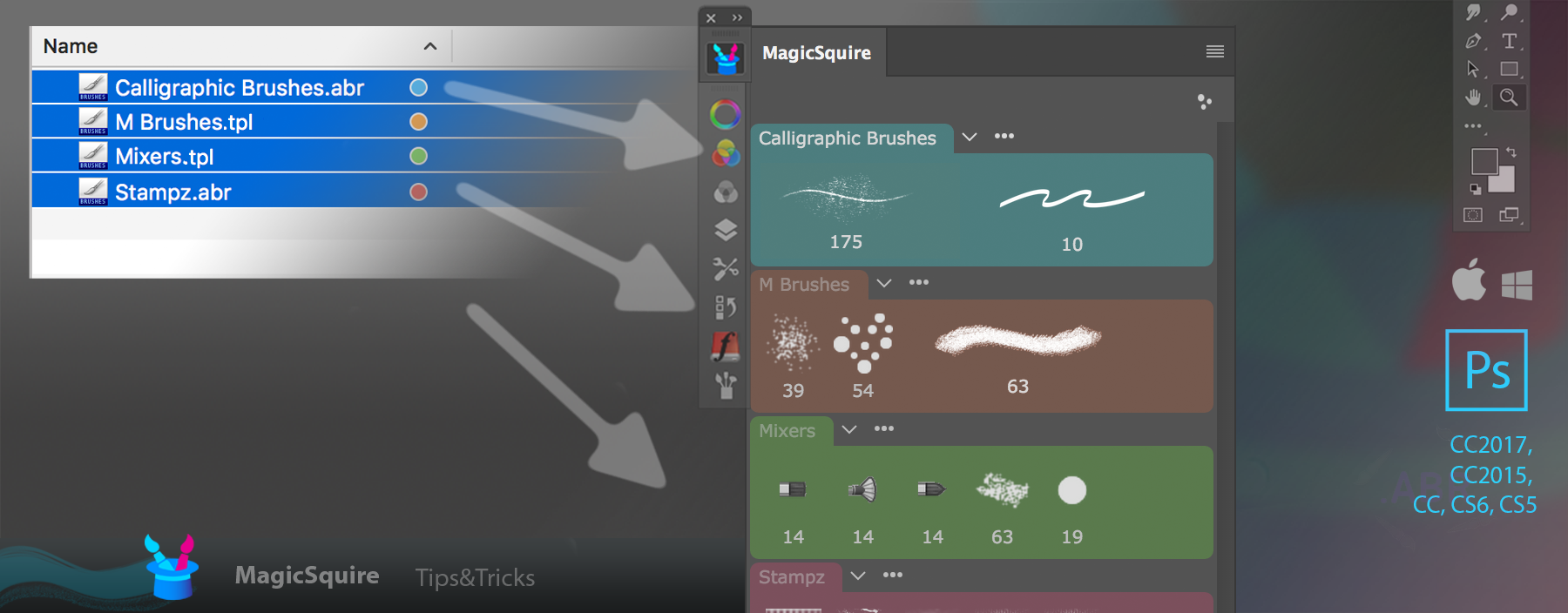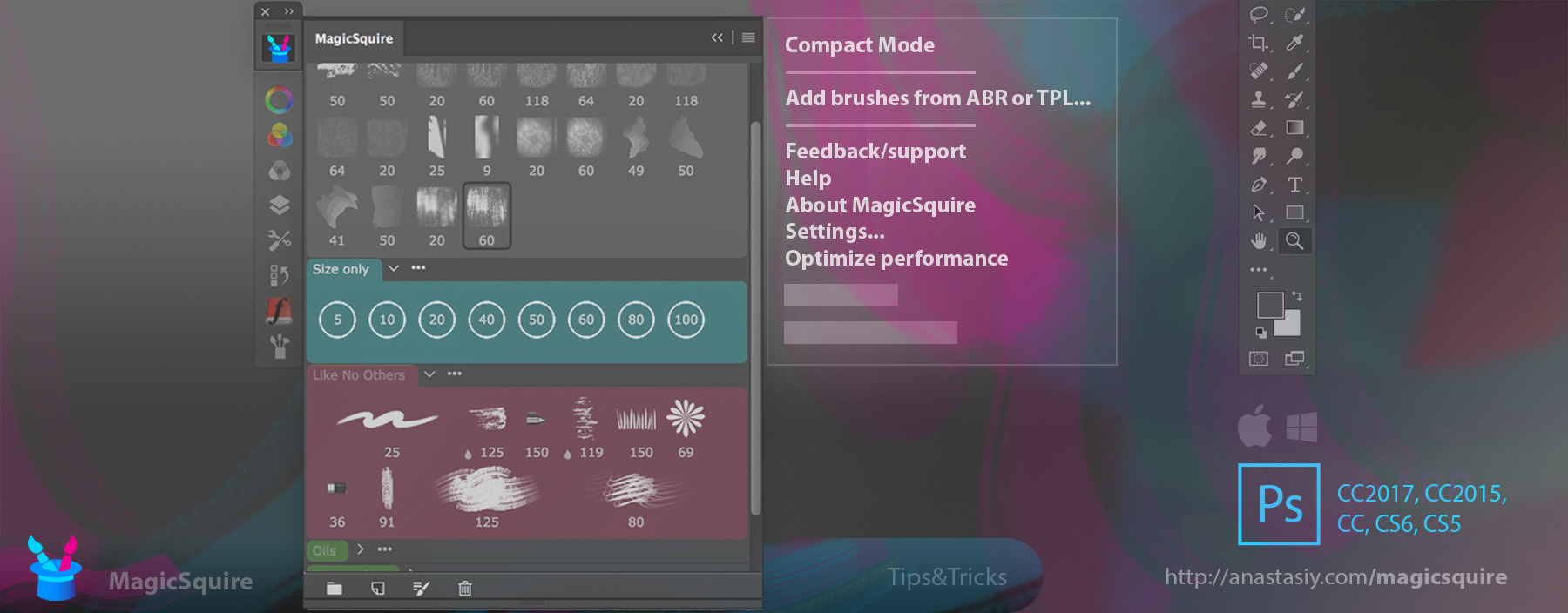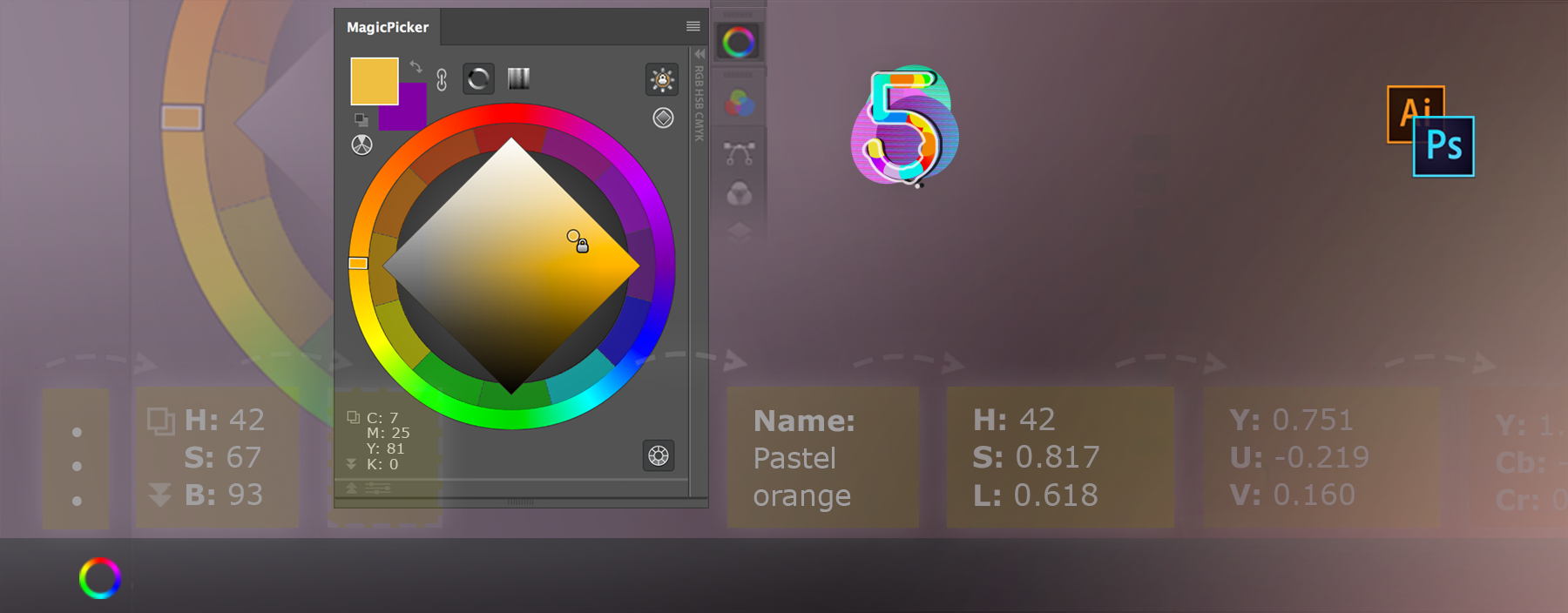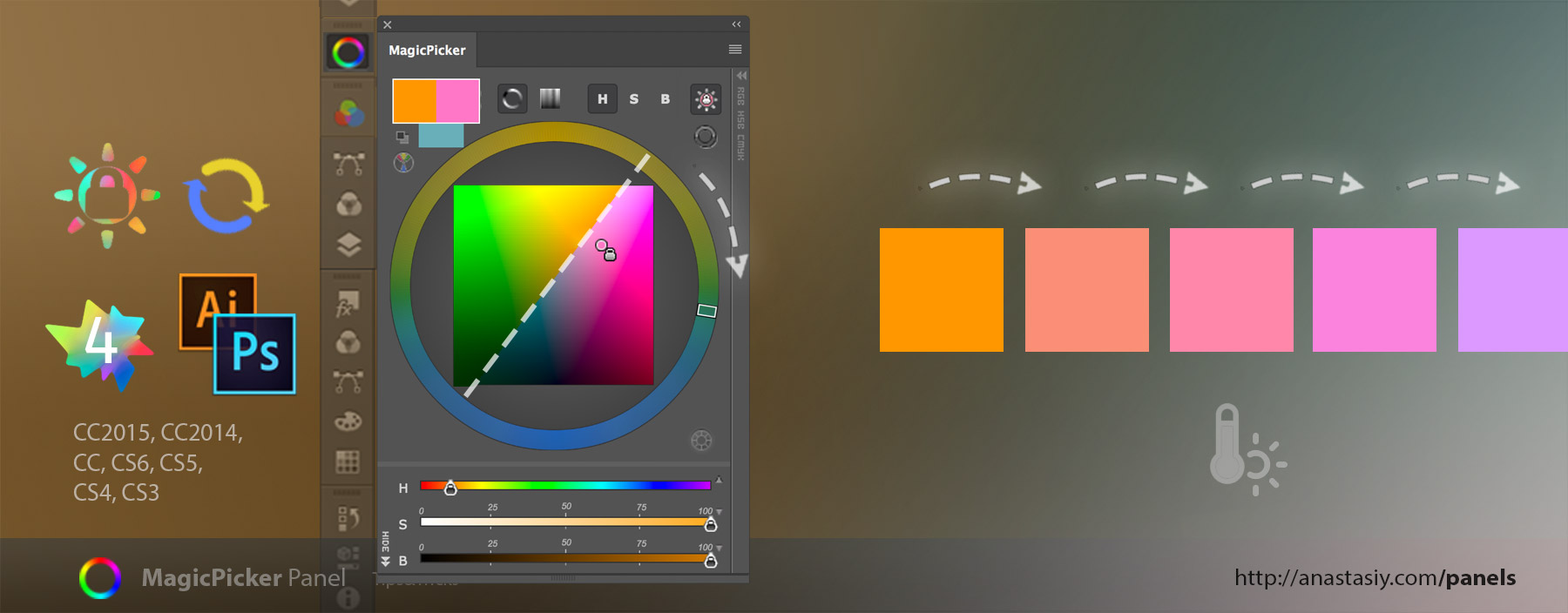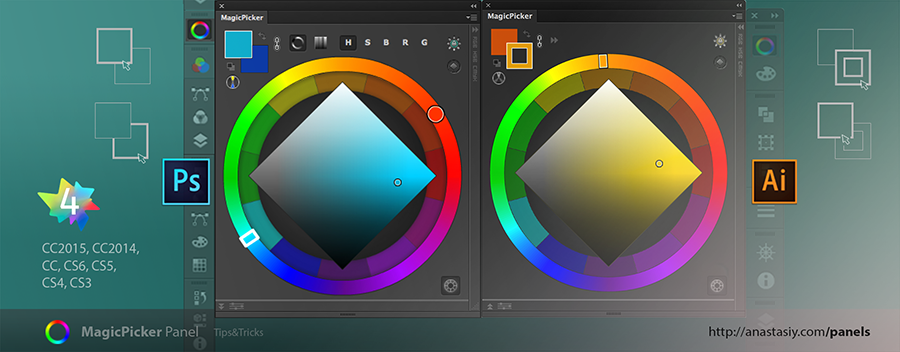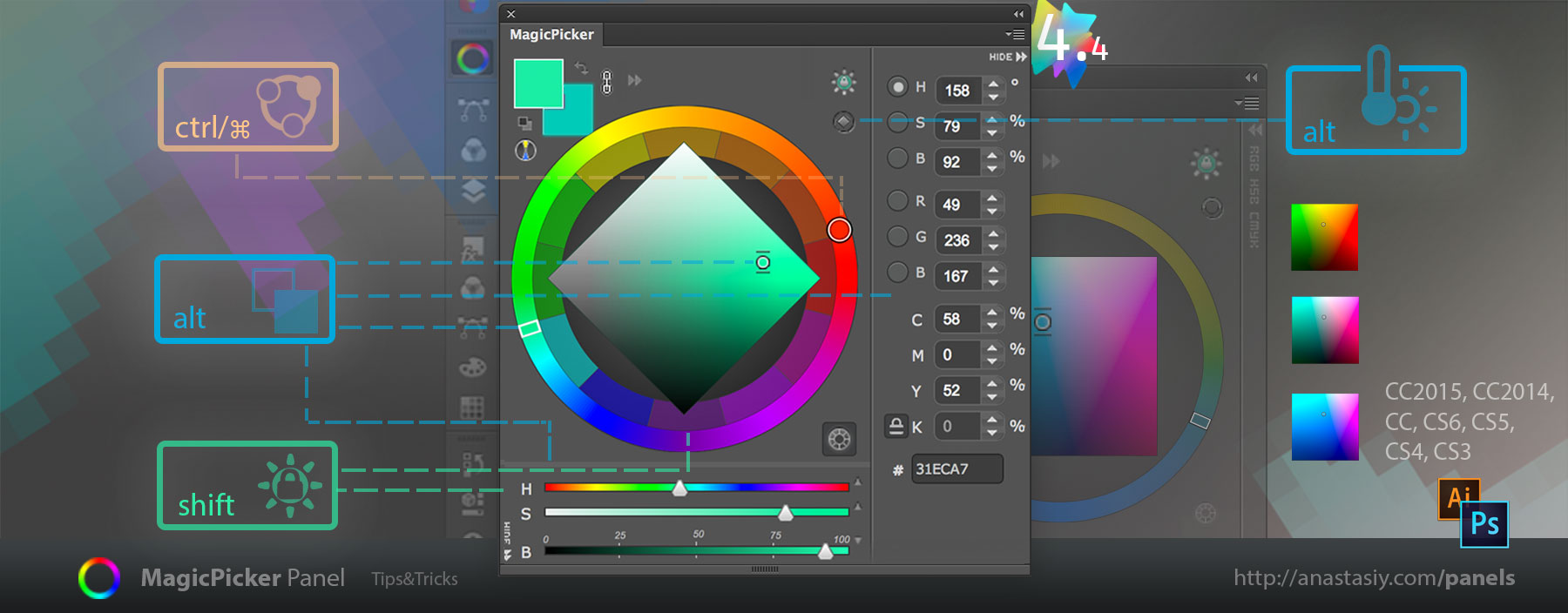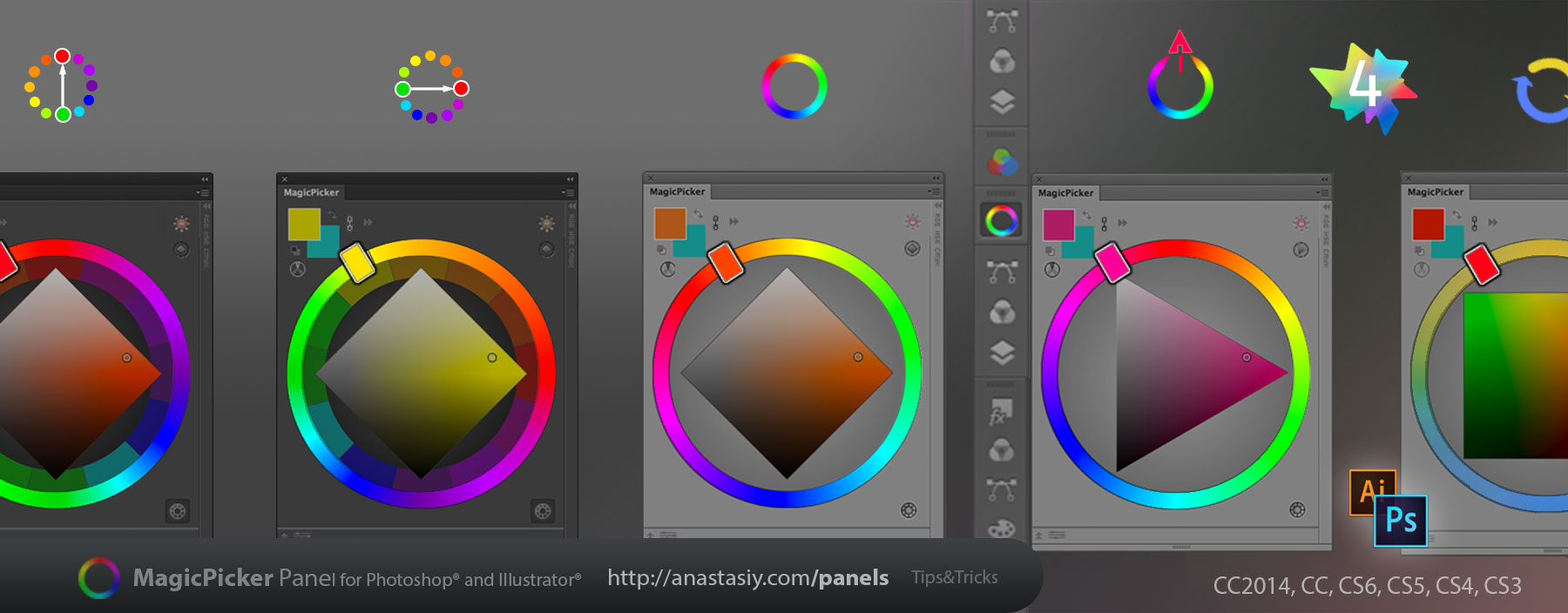In addition to the old feature in MagicPicker where you could copy HEX value of the color to the clipboard, with MagicPicker 5 you can also copy full color name or RGB/HSL/CMYK/RYB/YCbCr/YUV/XYZ values of the current color.
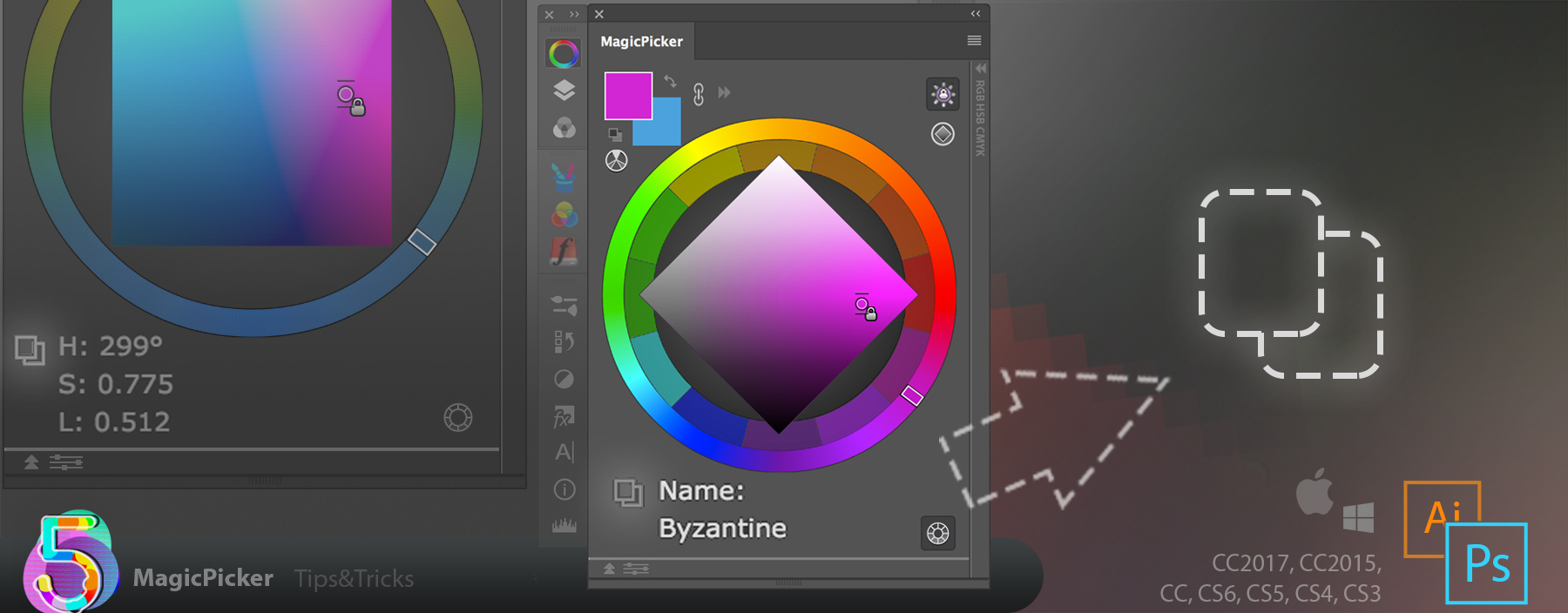
Open color spaces and then click the small “copy” button. That’s it! Current values of the current color space will automagically get into your computer’s clipboard.
MagicPicker is an advanced color picking panel and color wheel for Adobe Photoshop