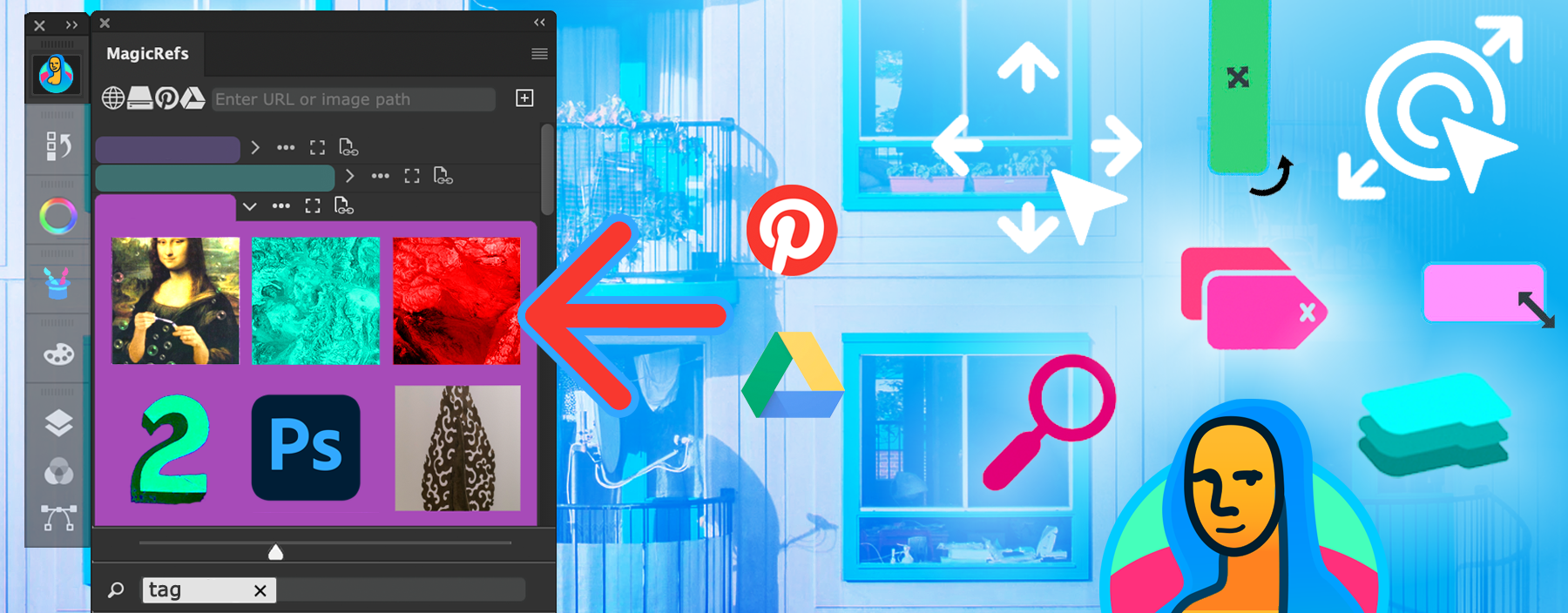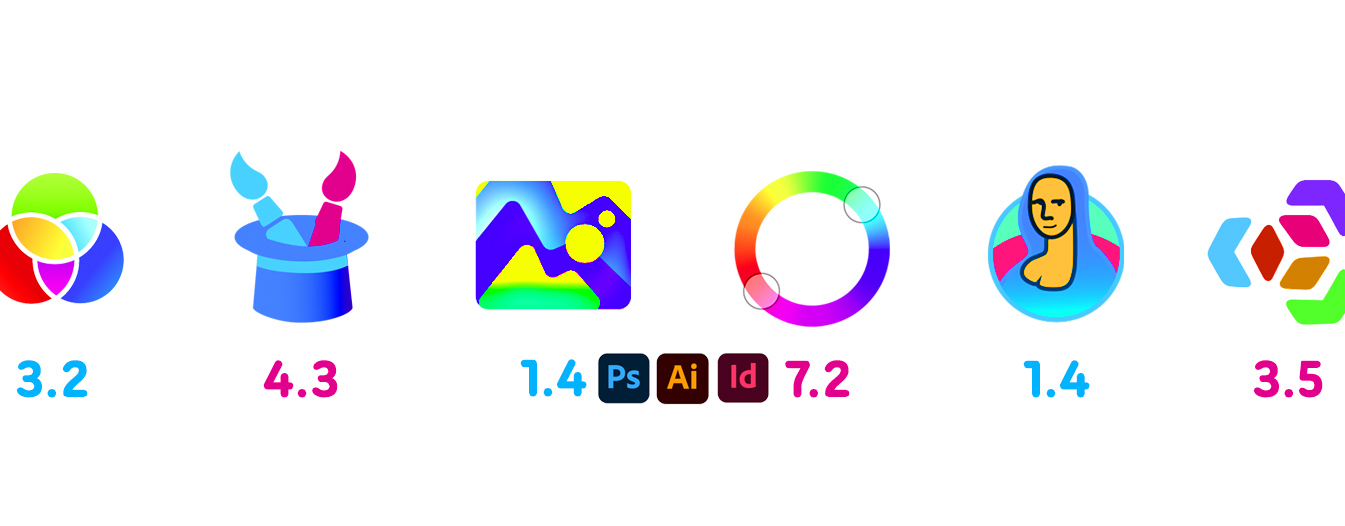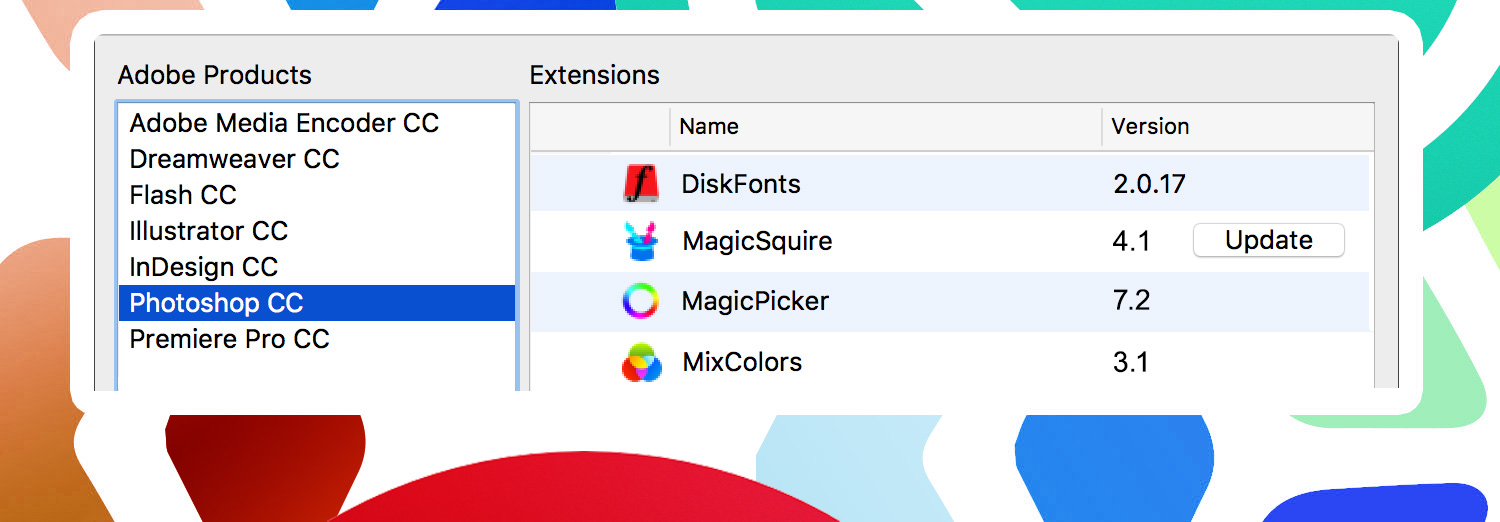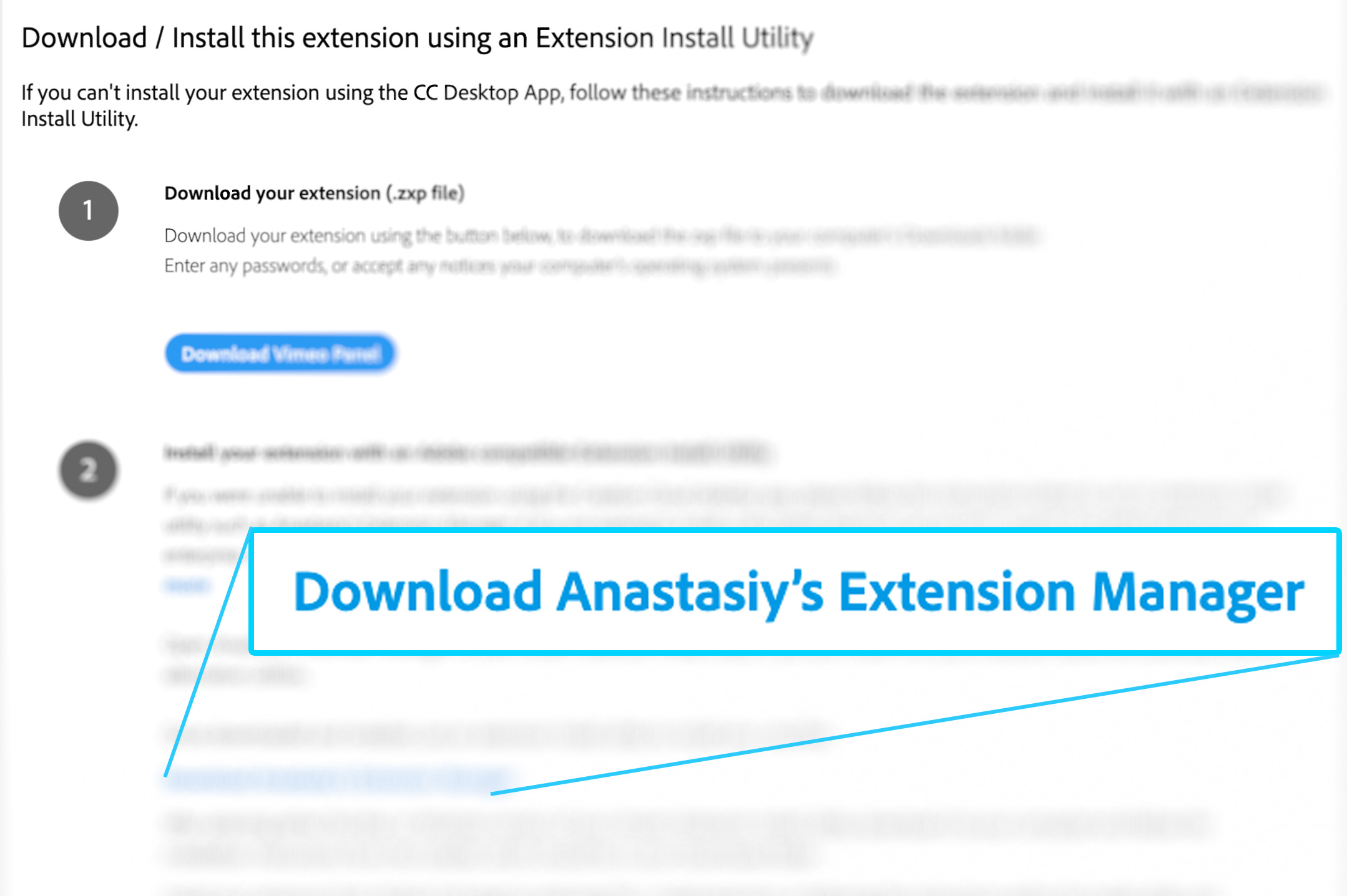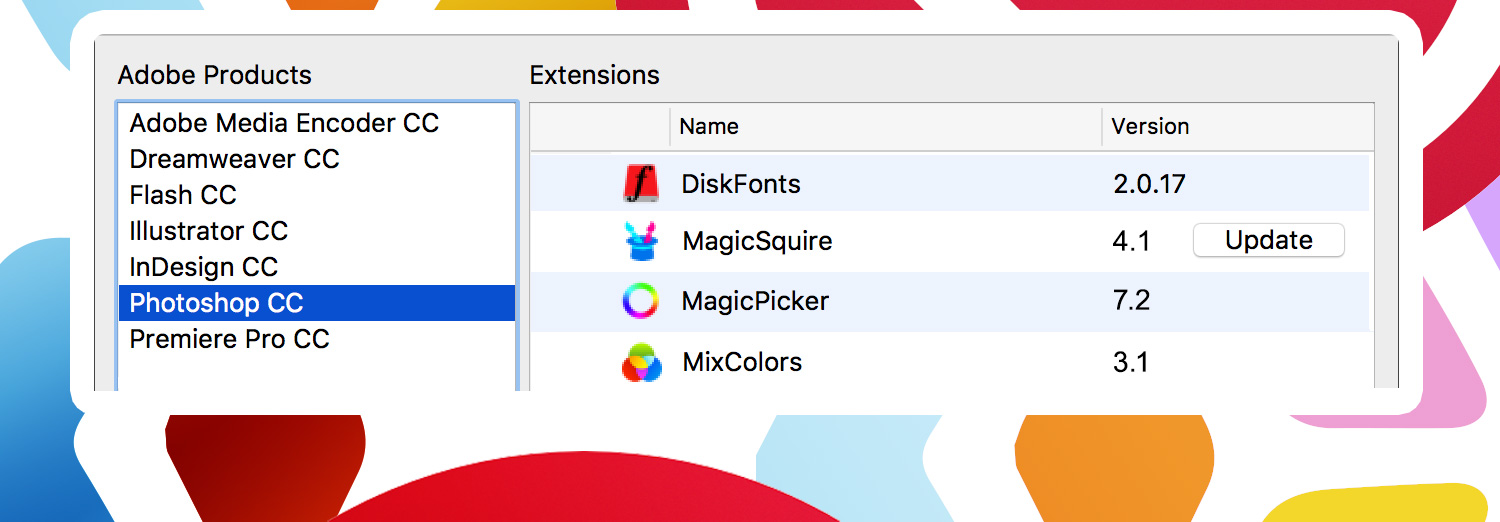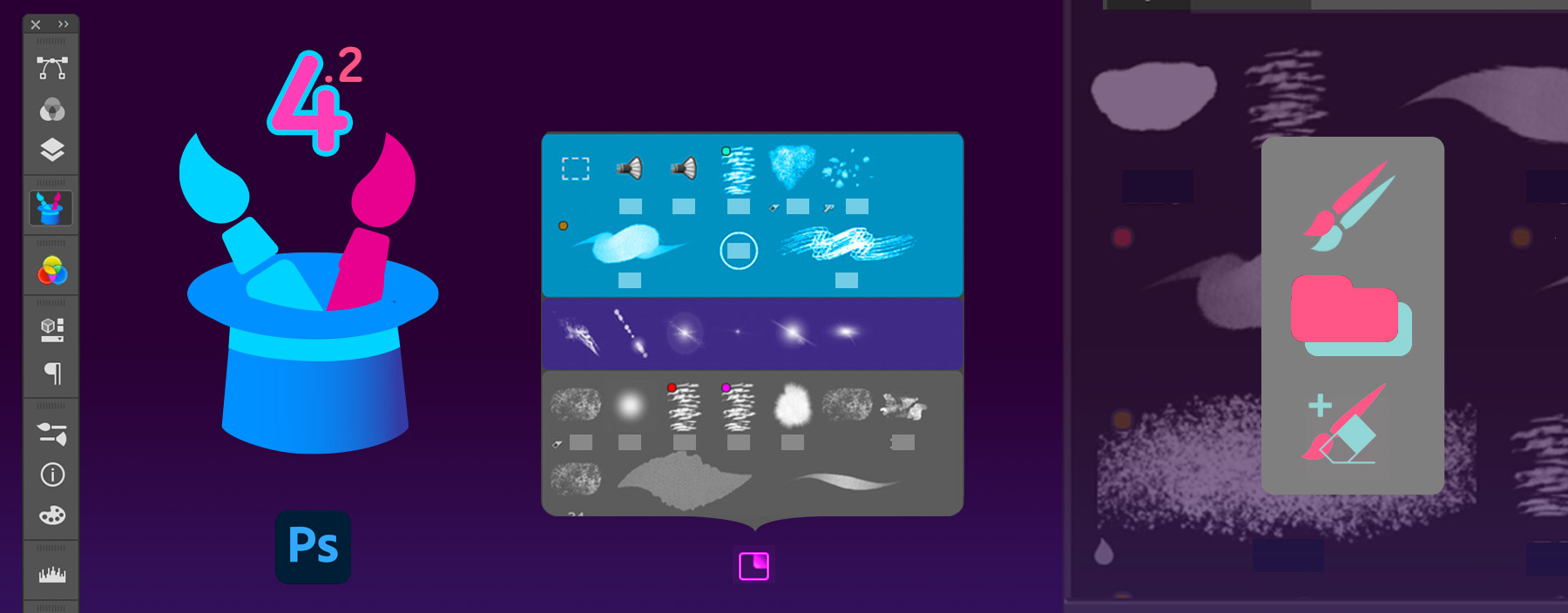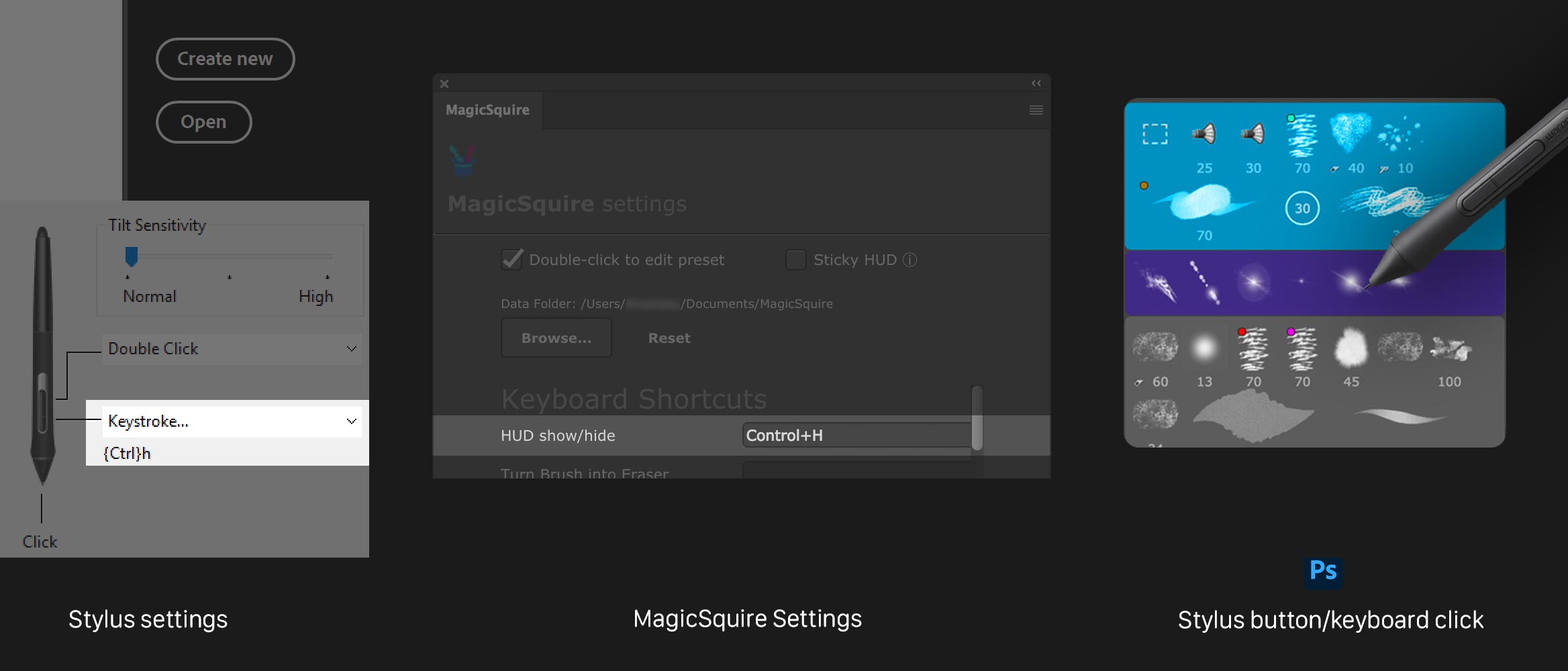New MagicRefs version 2.1 improves Pinterest boards import, fixes group color changing, Animated GIF controls improved, drag’n’drop of images, installation fixes.
WHAT’S NEW:
– Better Pinterest downloading – now supporting international Pinterest links like pinterest.co.uk
– Fixed problem with changing group colors using Photoshop Eyedropper
– Fixed problem when Full Image couldn’t have been clicked
– Fixed a problem with displaying Animated GIF video controls
– Improved drag’n’drop images from computer to the panel
– Correctly restoring full image state on close/reopen
– Fixed rare problem on some computers with signature
– Available now for Photoshop 2021, 2020, CC 2019, CC 2018, CC 2017, CC 2015, CC 2014, CS5, CS6, CC
– even more!
Upgrade MagicRefs
Read more about MagicRefs – tag, search, collect and collage image references

If your Photoshop is slow using MagicSquire, here’s a fix! v4.5 is up. What’s new:
– Fixed a rare problem when panel was too slow or slowing down Photoshop on some Adobe CC versions
– Fixed various problems with loading of specific .tpl files
– Available now for Photoshop 2021, 2020, CC 2019, CC 2018, CC 2017, CC 2015, CC 2014, CS5, CS6, CC
Upgrade MagicSquire
Read more about MagicSquire, professional font management panel for Adobe Photoshop
![]() MagicTints — AI context-based color matcher 2.2 is here!
MagicTints — AI context-based color matcher 2.2 is here!