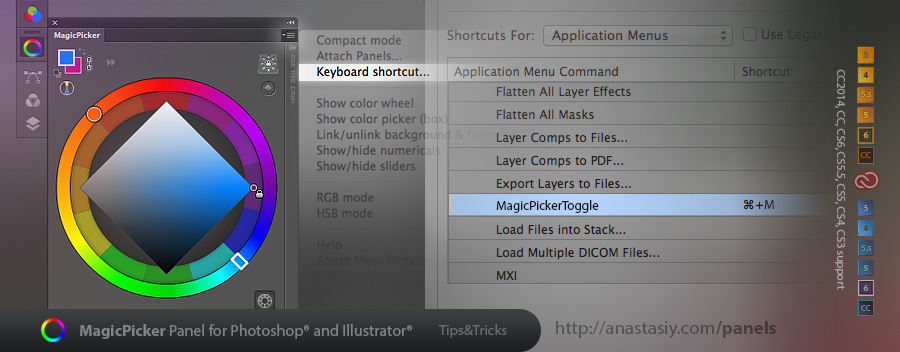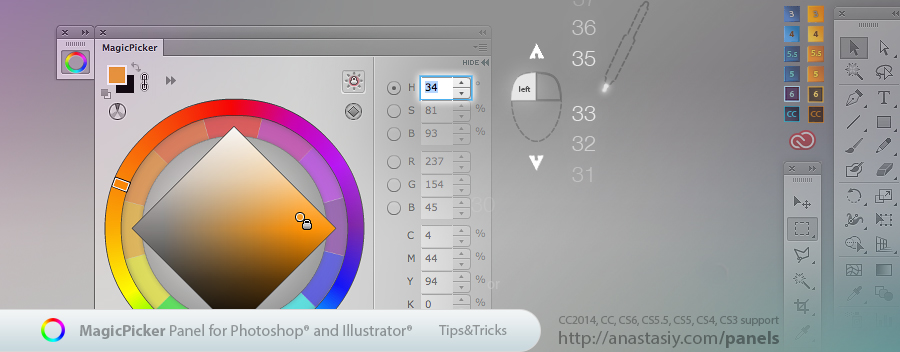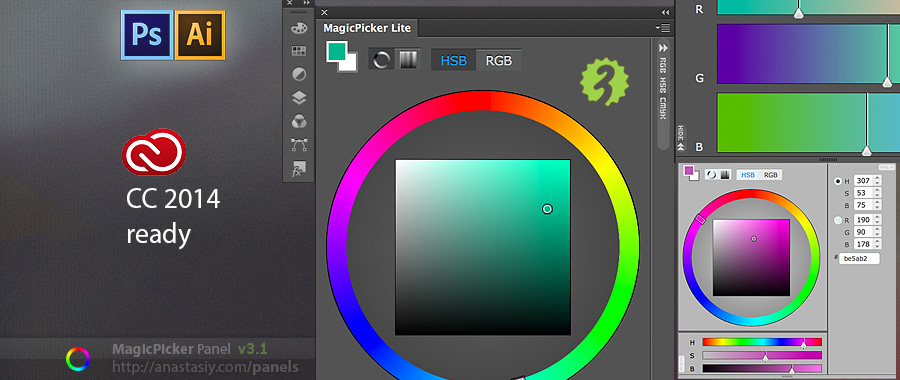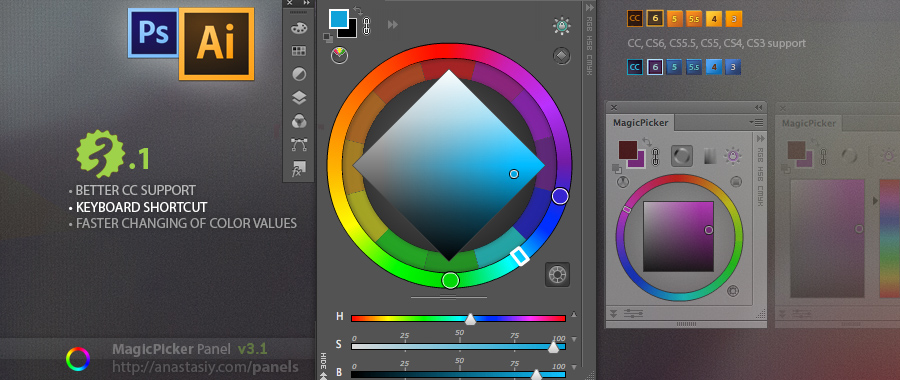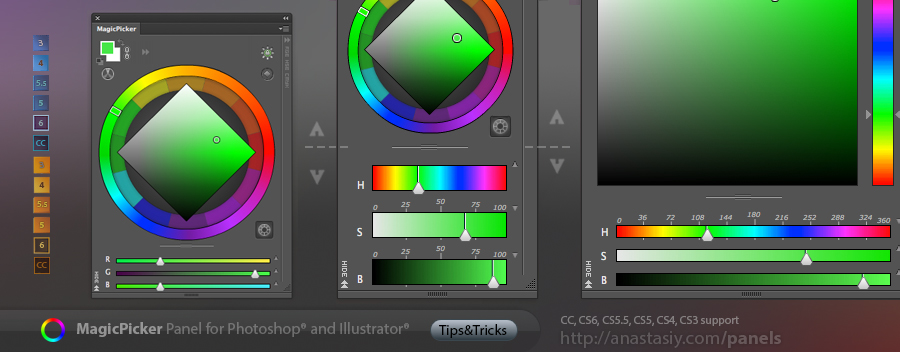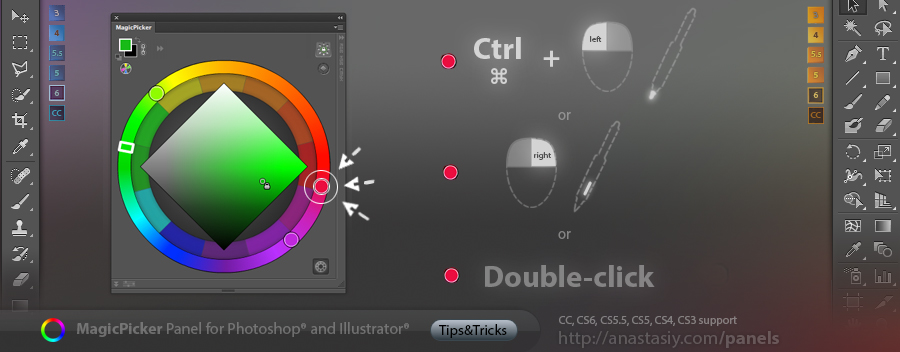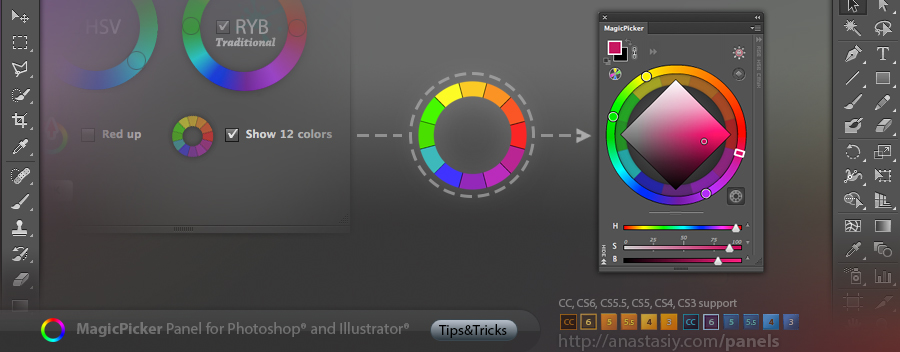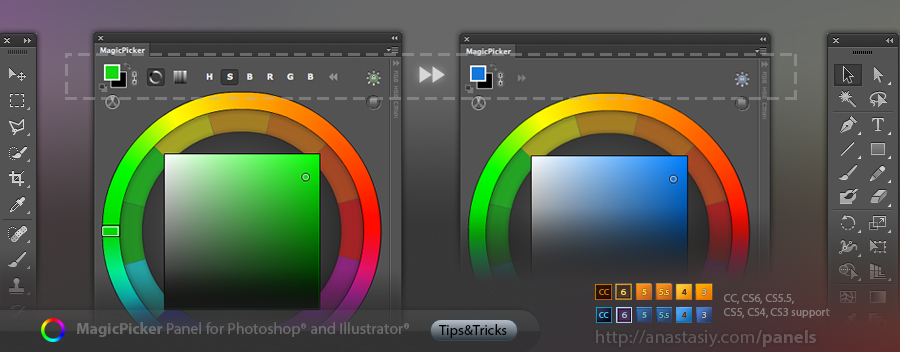MagicPicker Lite is getting better all the time! This post will be featuring the history of all the updates.
V3.1.22/3.1.23 (10/08/2014)
What’s new:
Improved compatibility with Photoshop CC 2014.2
Fixed a couple of bugs connected to keyboard focus
Fixes and performance improvements to the UI
V3.1.21 (07/25/2014)
What’s new:
New color engine fixes the bug that caused mouse/stylus freezes on triangle and box
Improved responsiveness of the panel
Added back exchange colors and BW colors buttons
Added back foreground/background color linking!
V3.1.20 (07/14/2014)
What’s new:
UI tweaks
Improved Adobe Illustrator CC 2014 compatibility
Fill/Stroke swatches are now correctly displayed in Illustrator
RGB/HSB sliders now can be squeezed even more
Fixed lag when choosing colors on the color triangle with stylus on Windows
Other fixes and improvements
V3.1.19 (07/08/2014)
What’s new:
Brought back profile-calibrated CMYK boxes!
Fixed a bug when picking white on the triangle
Improved dialogs
Improved Photoshop integration
Improved UI for numerical boxes
V3.1.17/3.1.18 (07/01/2014)
What’s new:
Triangle color picker on the color wheel!
UI and bug fixes
New design for dialogs
Optimizations
V3.1.16 (06/23/2014)
What’s new:
Live color preview!
Speed improvements!
Hunted down some bugs including:
– correct switching between background and foreground colors
– picking colors on color wheel circle
You can upgrade MagicPicker Lite for Illustrator and Photoshop CC 2014 here