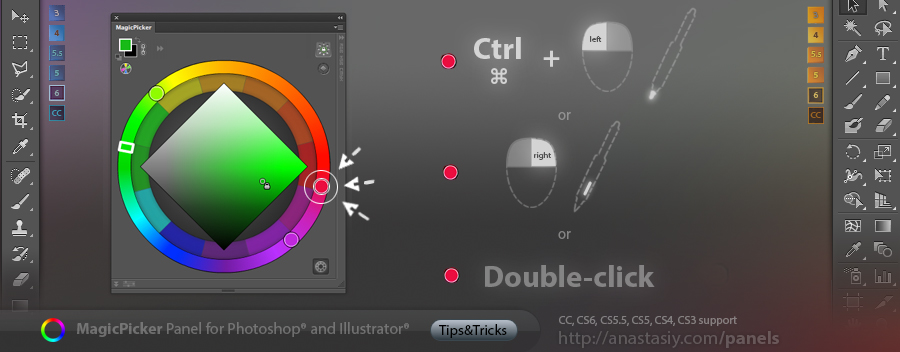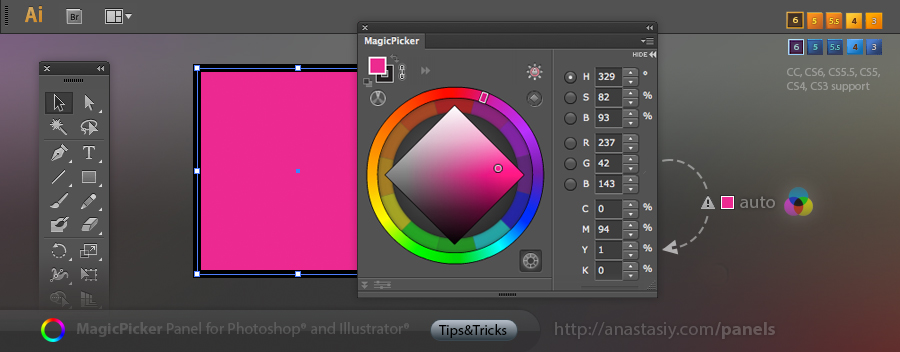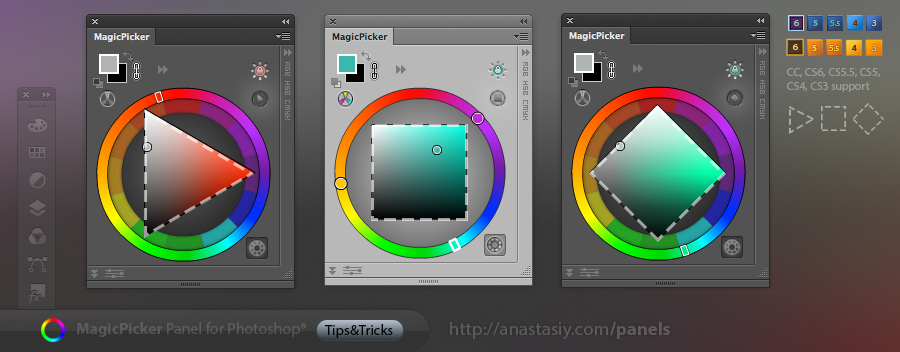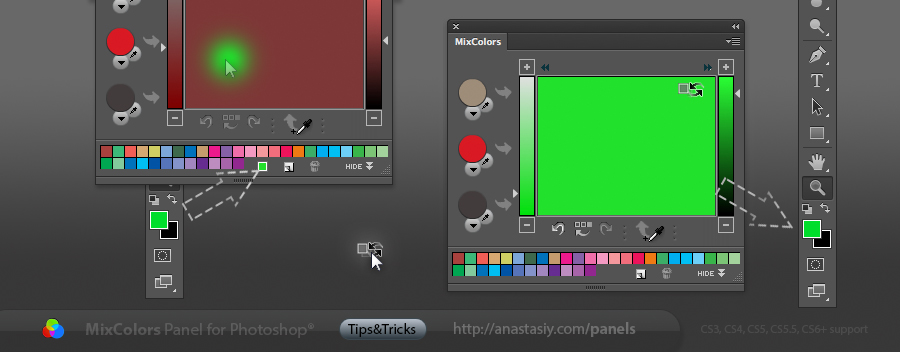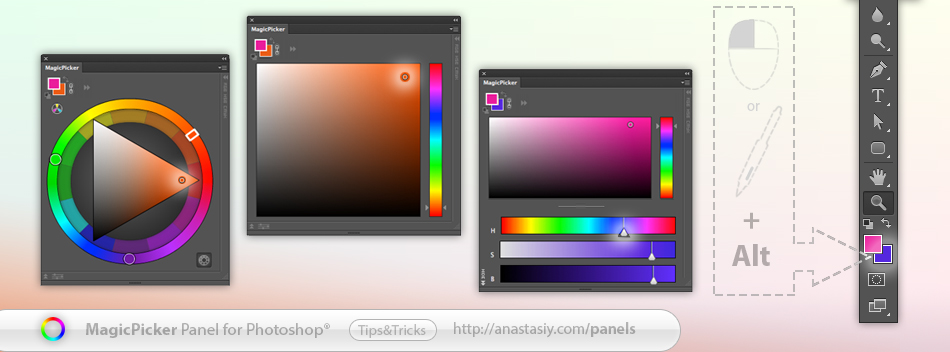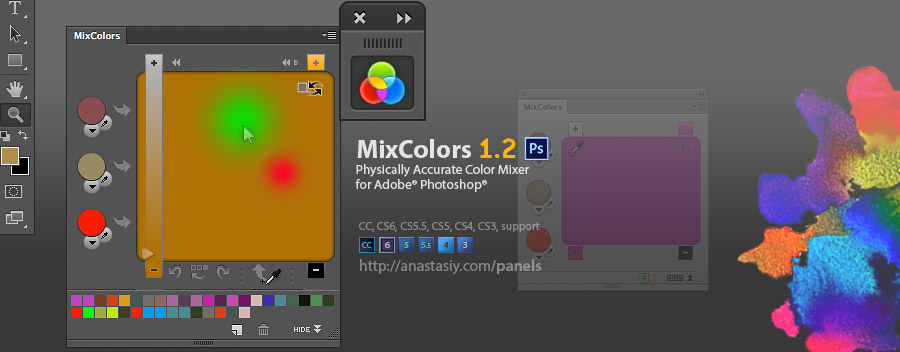
– New improved design
– Improved color mixing algorithm
– Full compatibility with Adobe Creative Cloud and Photoshop CC
– Performance improvements
– Improved panel behavior when it’s very small
– UI improvements for small displays
– UI optimizations
Upgrade MixColors – physically accurate color mixer for Photoshop