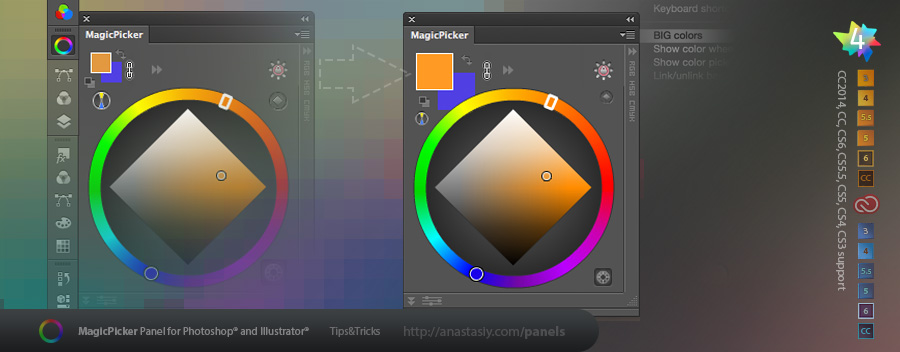
Color size does matter! For better perception of color you can at last increase swatch size from MagicPicker’s fly-out menu! Switch between big and small swatches. (Works in Adobe Photoshop and Adobe Illustrator. New in MagicPicker 4.x).
Programming, designing, painting, thinking, taking pictures and sharing tutorials
Recent updates to MagicPicker – 4.1 and 4.2 improve color wheel behavior, fix a couple of issues with tablet pressure and clicking on the color wheel. Bring new feature – you can quickly switch between Color Temperature Wheel and other Color Wheel types by alt-clicking on the color wheel type button! Fix an issue with color schemes on CC and lower, improve performance for a couple of scenarios on Mac and PC, improve UI performance for HiDPI and Retina displays.
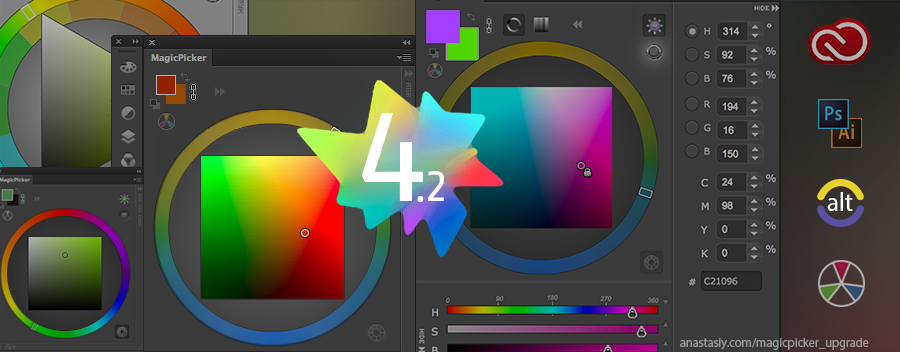
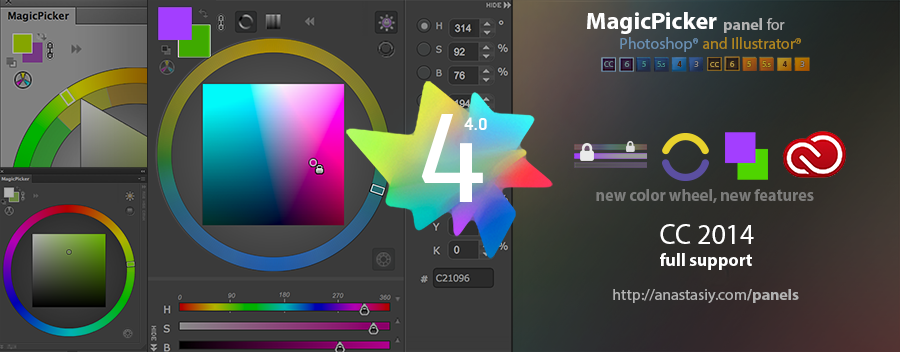
Happy to announce new MagicPicker 4.0 – our most innovative update to the Color Wheel/Color Picking panel. Rewritten from the ground up MagicPicker supports new Adobe CC 2014 platform (Photoshop and Illustrator), brings new Color Temperature Wheel for separating cold/warm colors. Brings (optional) BIG color swatches for better color perception and new color engine optimized for speed. Tone Lock 2.0 lets you keep color’s tone while changing hue or saturation and now works with sliders. Color schemes improvements, more features – all supported across CC2014, CC, CS6, CS5, CS4 and CS3 platforms.
Upgrade to MagicPicker 4.0 color wheel/advanced color picker
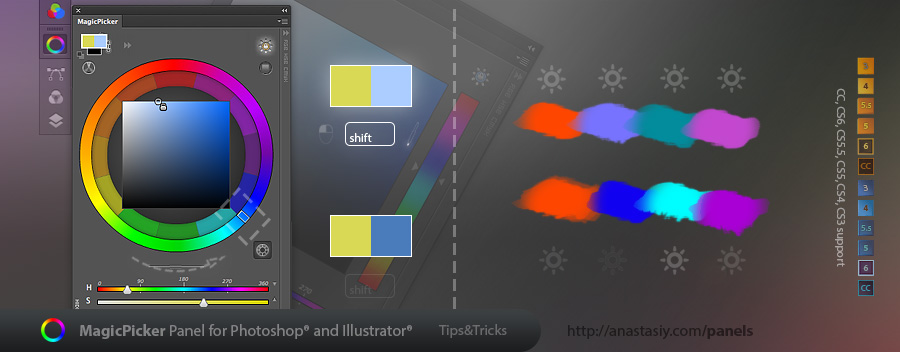
Press SHIFT while dragging the pointer on the color wheel (or the stripe in the color pane mode) to bring the colors you pick to the same tone. SHIFT activates temporary Tone Lock mode (usually switched on with the button). While moving your mouse MagicPicker will bring all the colors you choose to the same gamma.
MagicPicker 3.1 helps you to assign keyboard shortcut to the panel from the menu! So you will always have your color wheel at your fingertips.
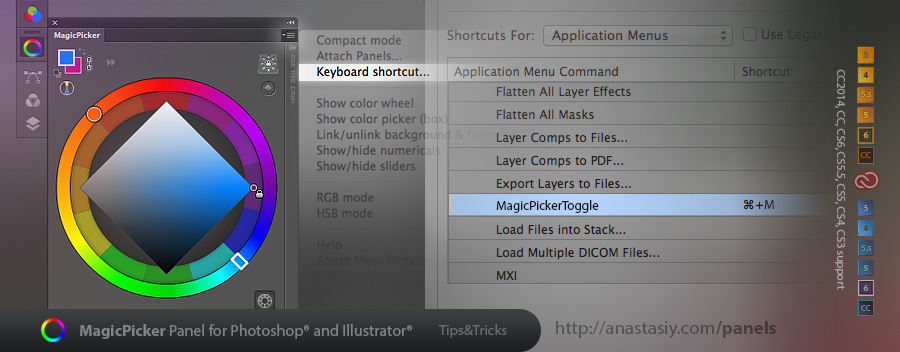
Just click MagicPicker’s fly-out menu -> Keyboard shortcut… and follow the steps. In the end you will have MagicPicker in the list of all of your keyboard shortcuts in Photoshop so you can change it later on! The shortcut will toggle MagicPicker on or off very quickly.
MagicPicker – the color wheel and an advanced color picker for Photoshop and Illustrator
MagicPicker Lite is getting better all the time! This post will be featuring the history of all the updates.
V3.1.22/3.1.23 (10/08/2014)
What’s new:
Improved compatibility with Photoshop CC 2014.2
Fixed a couple of bugs connected to keyboard focus
Fixes and performance improvements to the UI
V3.1.21 (07/25/2014)
What’s new:
New color engine fixes the bug that caused mouse/stylus freezes on triangle and box
Improved responsiveness of the panel
Added back exchange colors and BW colors buttons
Added back foreground/background color linking!
V3.1.20 (07/14/2014)
What’s new:
UI tweaks
Improved Adobe Illustrator CC 2014 compatibility
Fill/Stroke swatches are now correctly displayed in Illustrator
RGB/HSB sliders now can be squeezed even more
Fixed lag when choosing colors on the color triangle with stylus on Windows
Other fixes and improvements
V3.1.19 (07/08/2014)
What’s new:
Brought back profile-calibrated CMYK boxes!
Fixed a bug when picking white on the triangle
Improved dialogs
Improved Photoshop integration
Improved UI for numerical boxes
V3.1.17/3.1.18 (07/01/2014)
What’s new:
Triangle color picker on the color wheel!
UI and bug fixes
New design for dialogs
Optimizations
V3.1.16 (06/23/2014)
What’s new:
Live color preview!
Speed improvements!
Hunted down some bugs including:
– correct switching between background and foreground colors
– picking colors on color wheel circle
You can upgrade MagicPicker Lite for Illustrator and Photoshop CC 2014 here
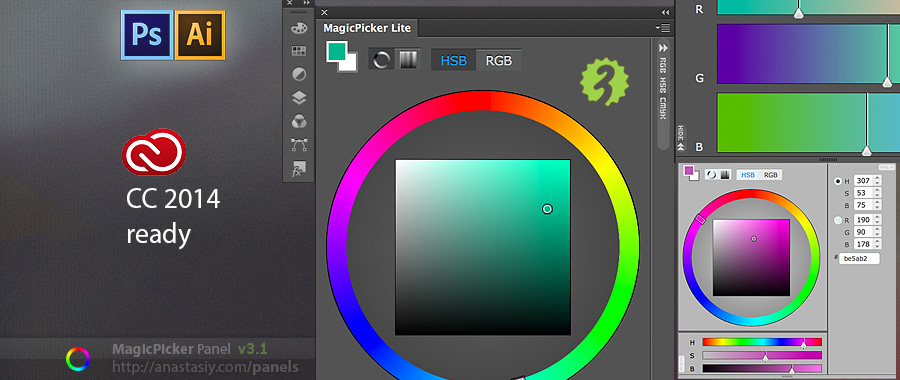
MagicPicker 3.1 supports Photoshop CC 2014 and Illustrator CC 2014! Now all the Photoshops and Illustrators from CS3 to CC 2014 have a color wheel panel!
Together with CC Next announcement from Adobe we’re happy to present the new version! MagicPicker Lite is a special version for new Adobe Creative Cloud 2014. And a special edition it has a special price! You can get new MagicPicker lite from here:
MagicPicker Lite – the ultimate color wheel and color picker for Illustrator & Photoshop CC 2014
And if you already have MagicPicker 3.1 license – you get it for free! (on the same page).
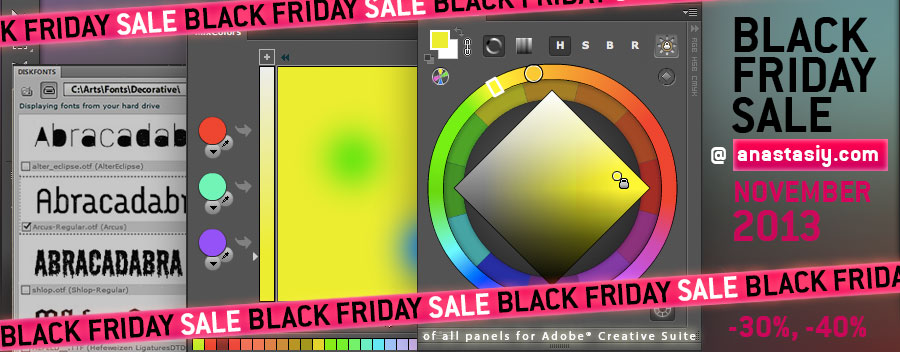
We just opened the holiday season here with the big Black Friday/Cyber Monday sale of all our products. You can check it here: Black Friday on anastasiy.com
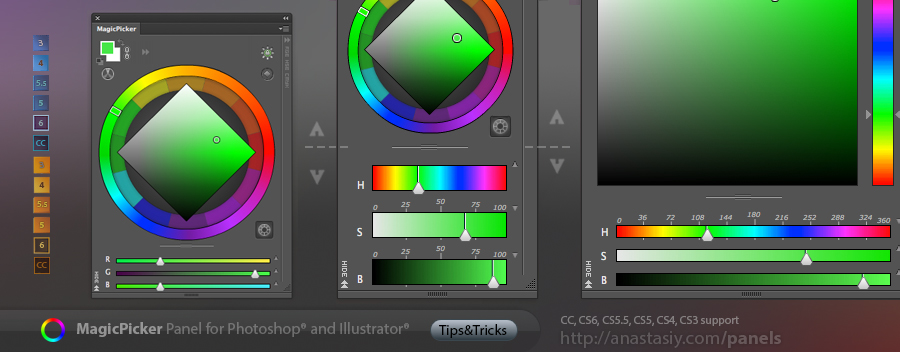
New MagicPicker 3 increases flexibility of HSB/RGB sliders. Now you can scale them down to thin subtle lines that don’t obscure or block you from picking colors on the color wheel! Or scale them up to the big bold rulers. While having a precise color picking instrument in Photoshop and Illustrator.
Click and drag the divider between sliders and the color wheel/color picker to increase or decrease the size of the sliders.
MagicPicker 3 – Photoshop and Illustrator Color Wheel and color picking panel
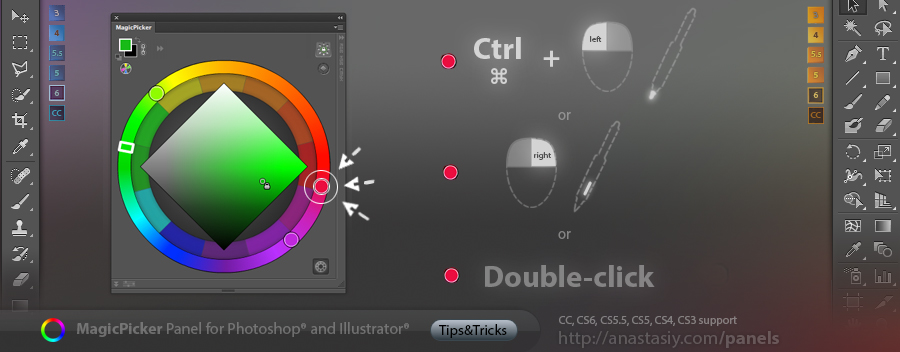
This is our 30th tutorial where I’ll show you the 3 ways of picking secondary colors on the color wheel in Illustrator and Photoshop from MagicPicker panel. You asked many times how to do it and here it is. You can 1) Ctrl(Cmd)-click, 2) right-click or 3) double click the secondary color automatically calculated by MagicPicker. You can do it with any color scheme – complement, triad, tetrad, anagogic or accented analogic.