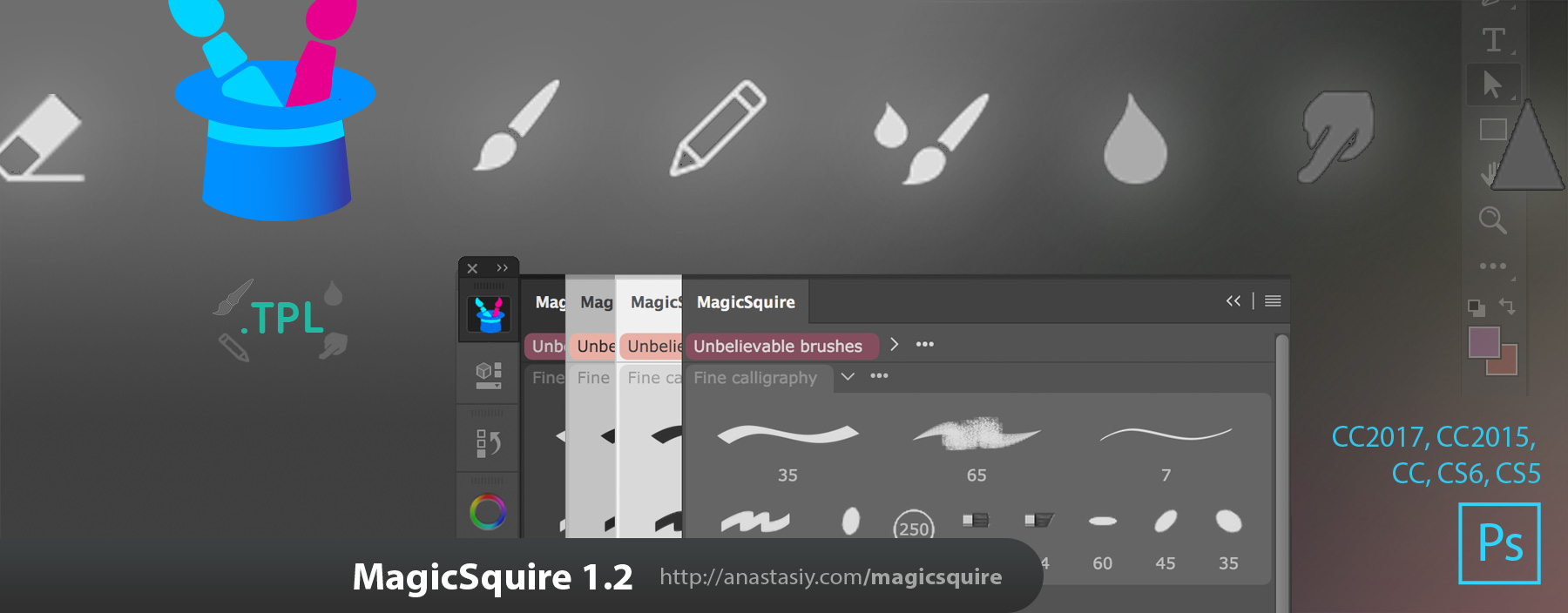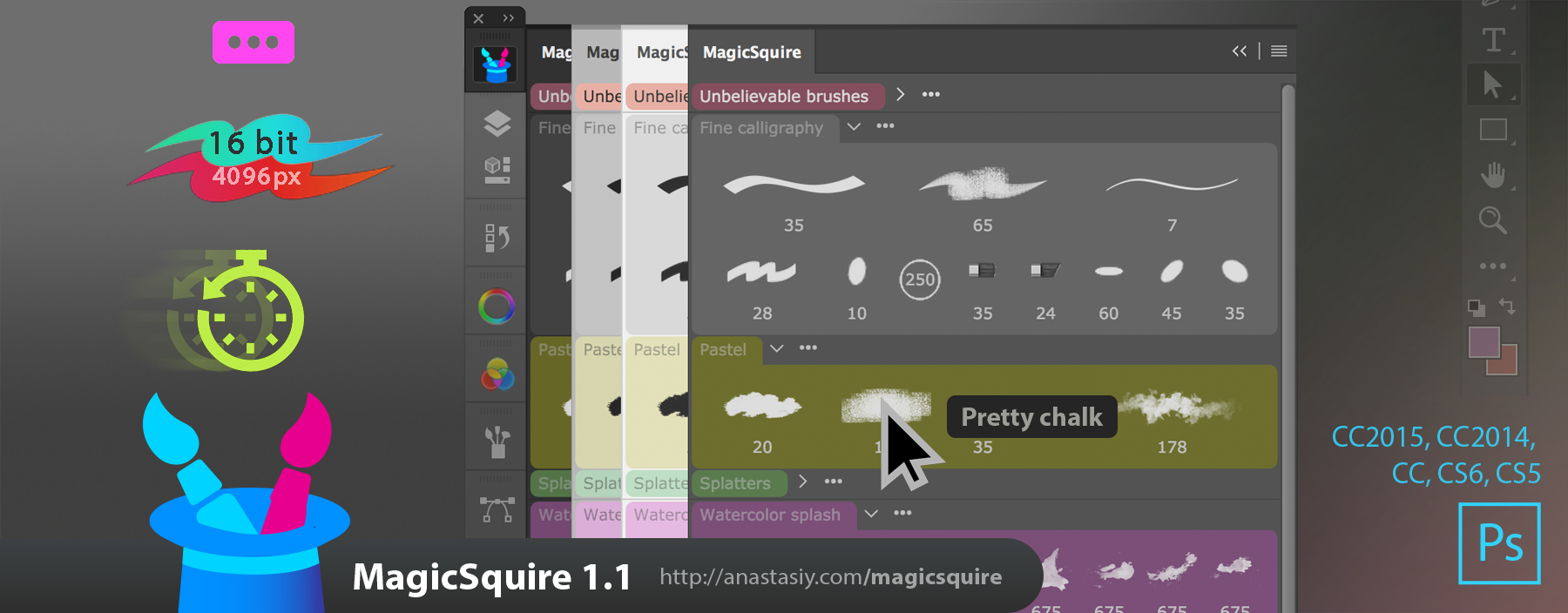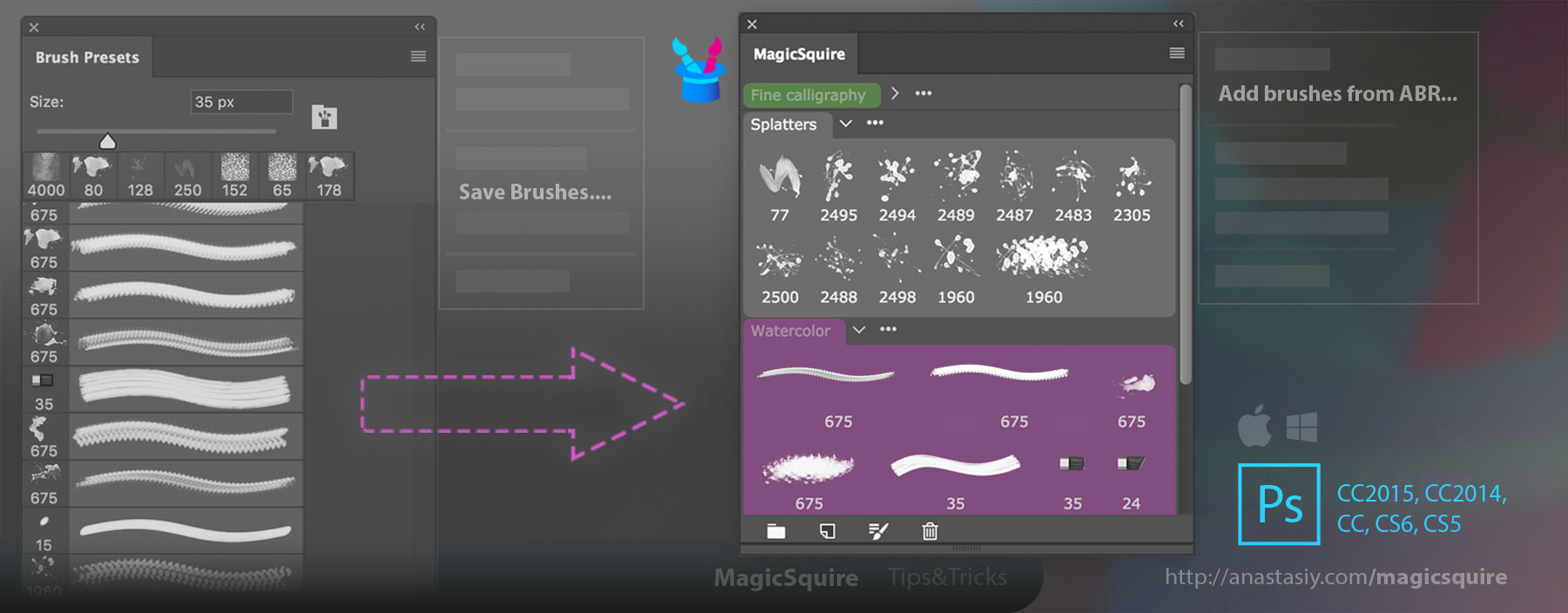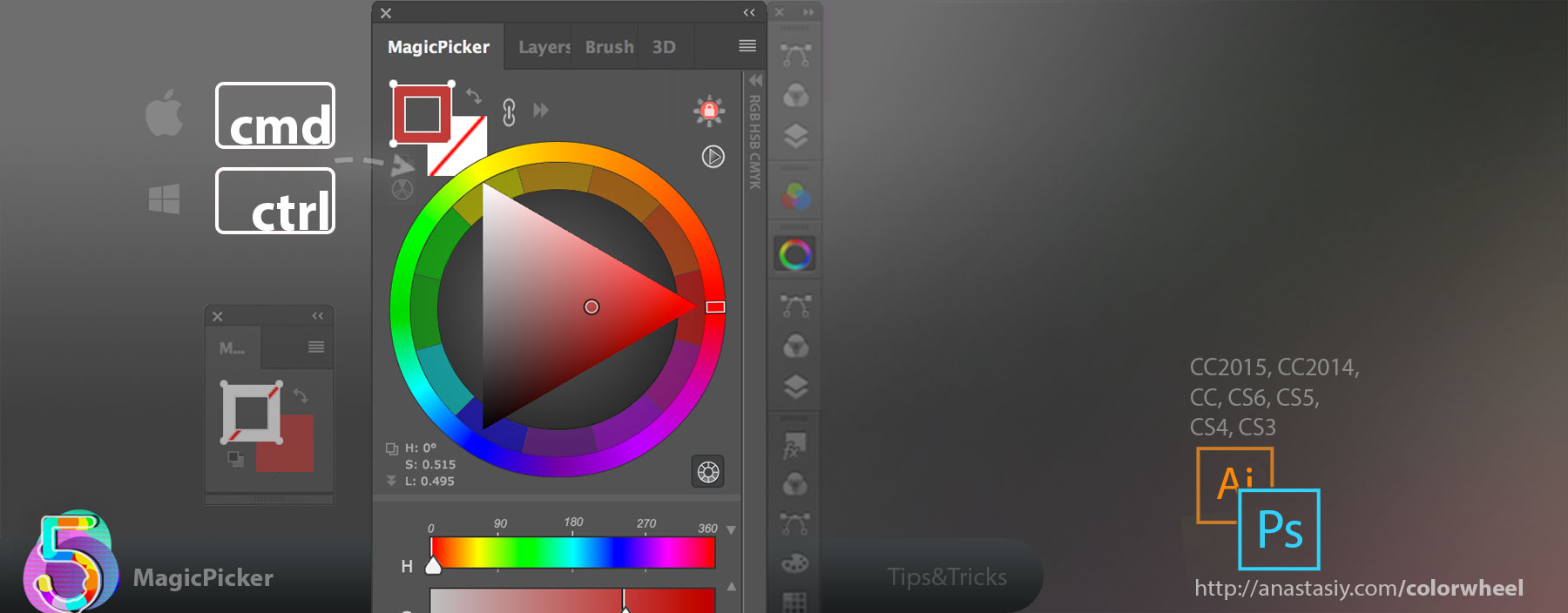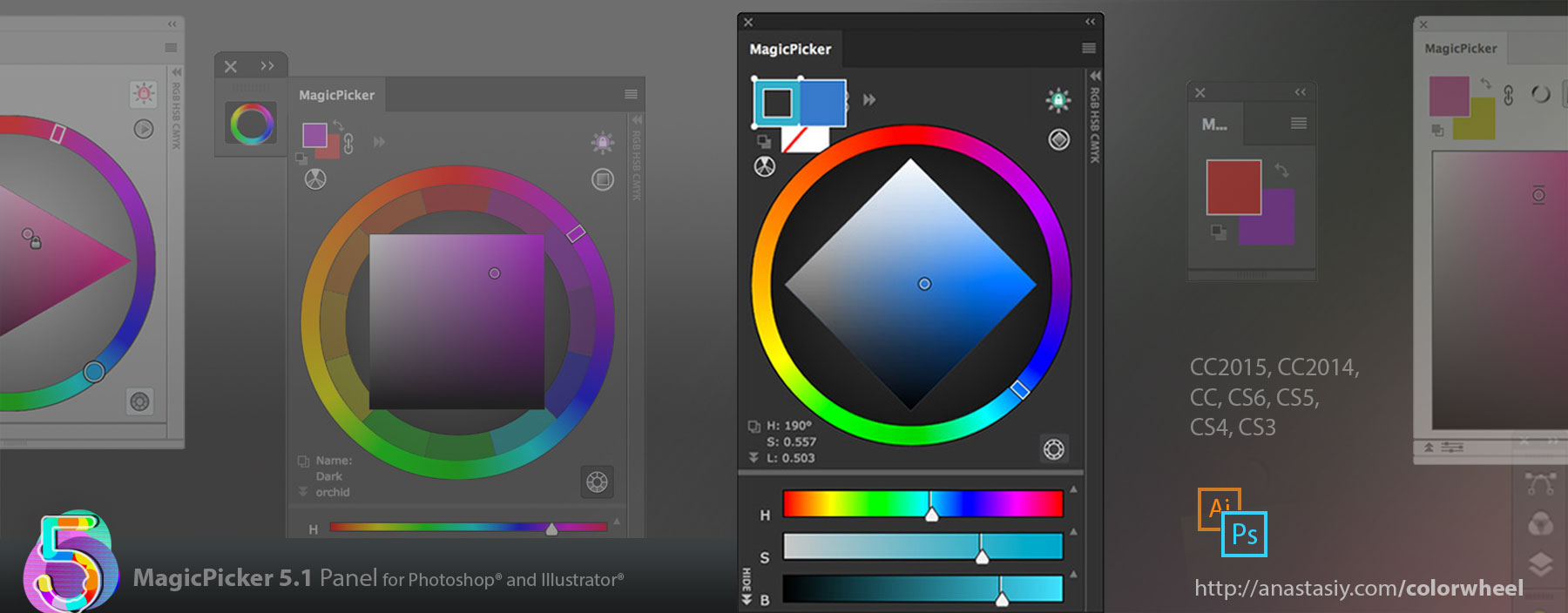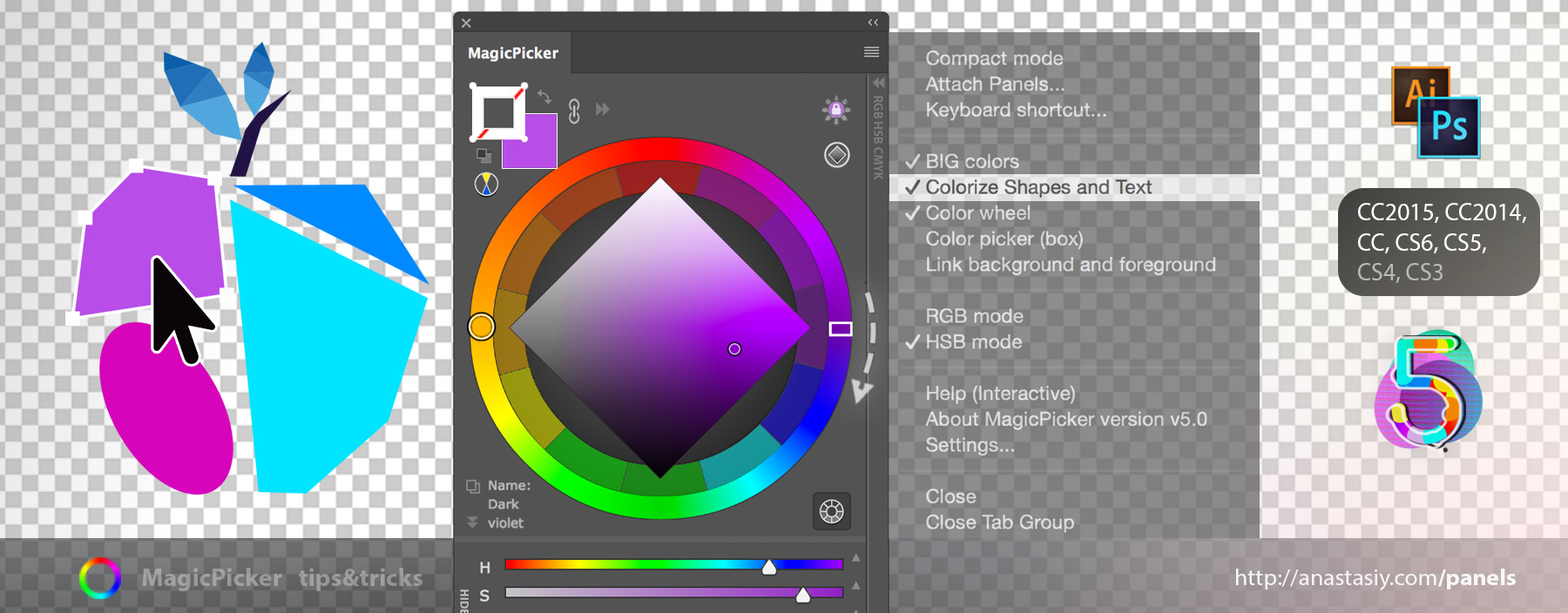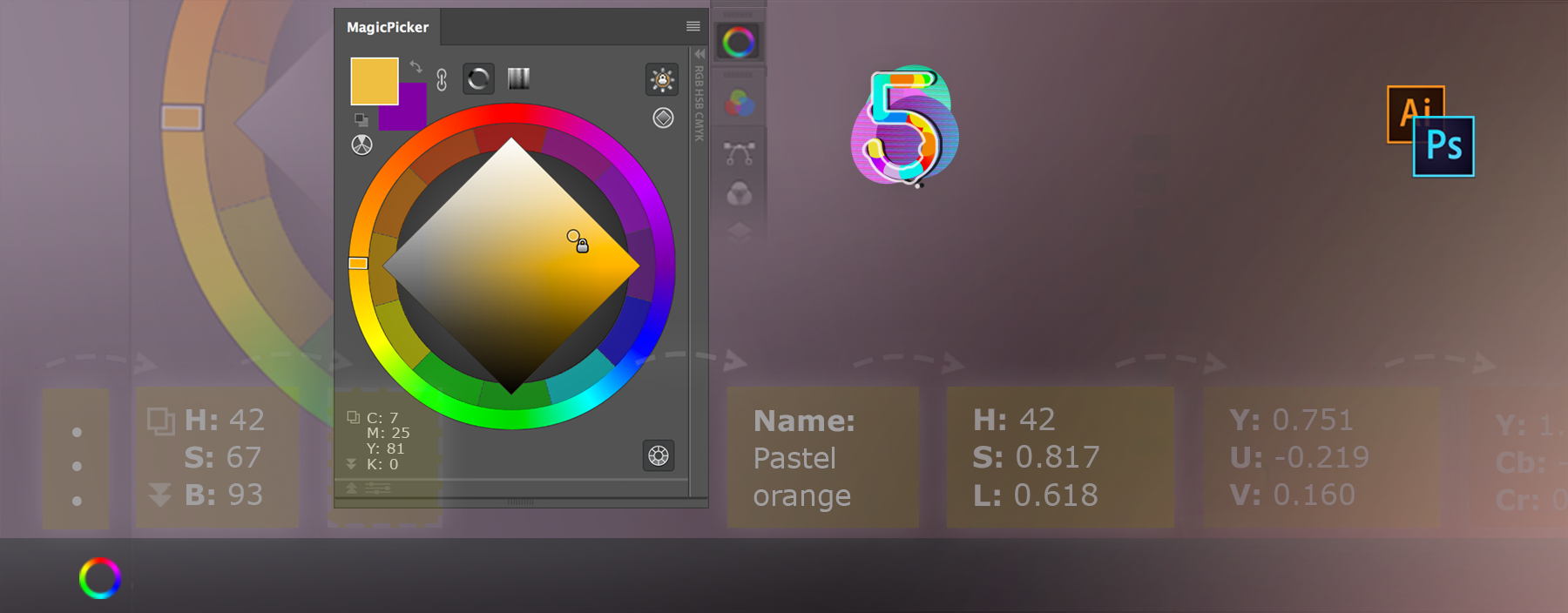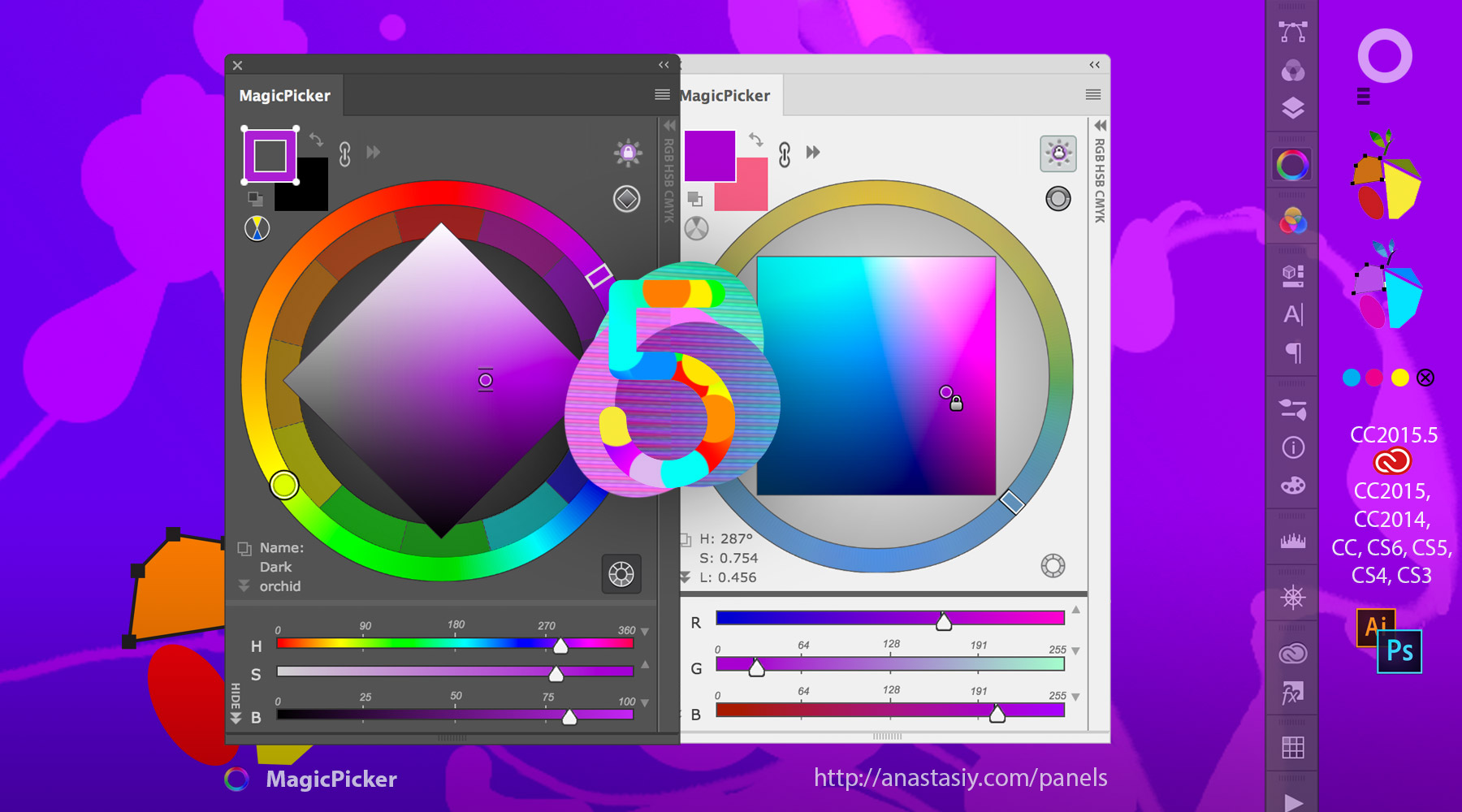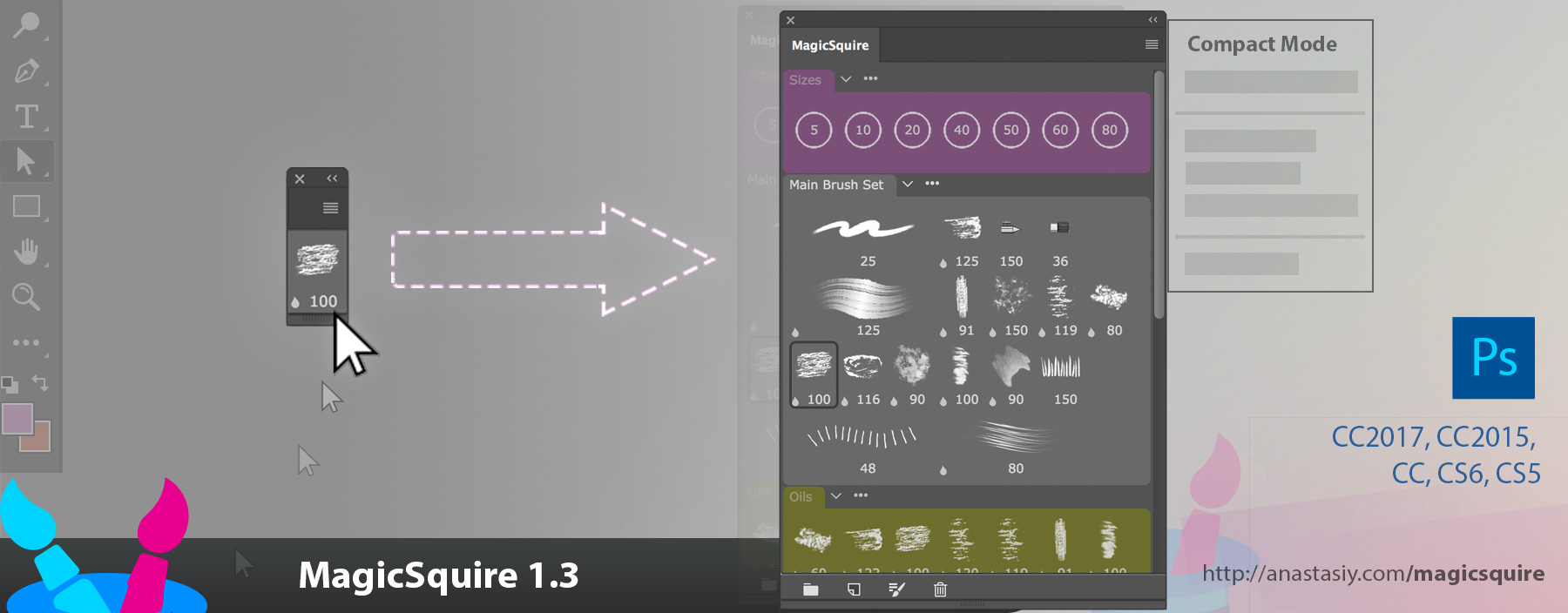
– NEW! Use new touchless Compact Mode (click MagicSquire menu, then Compact Mode). Panel shrinks to a one-brush display, when you hover your cursor over the panel it expands to the full brush view! Now click to select brushes. Switch between two views without a single click.
– NEW! ALT-click a brush to use it as a Eraser or any other tool! Works the following way: 1) Alt-click the brush 2) Select the new tool you want to apply the brush to. Paint and erase with the same brush!
– More improvements and fixes to brush/tool handling on Adobe Photoshop CS5, CS6, CC, CC2014, CC2015 and CC2017
MagicSquire, the compact brush organizing plugin for Adobe Photoshop