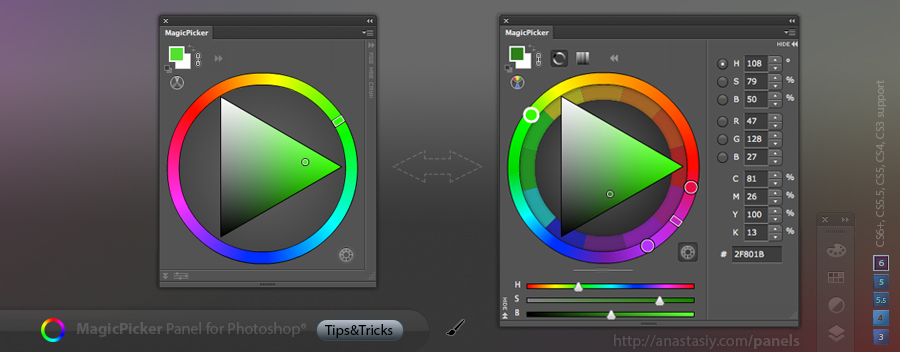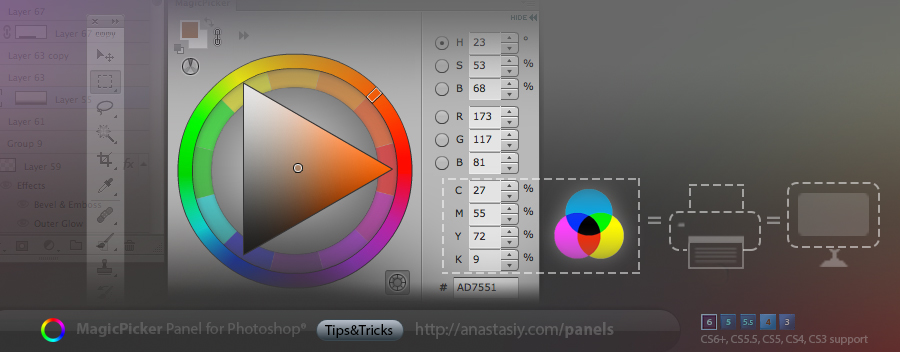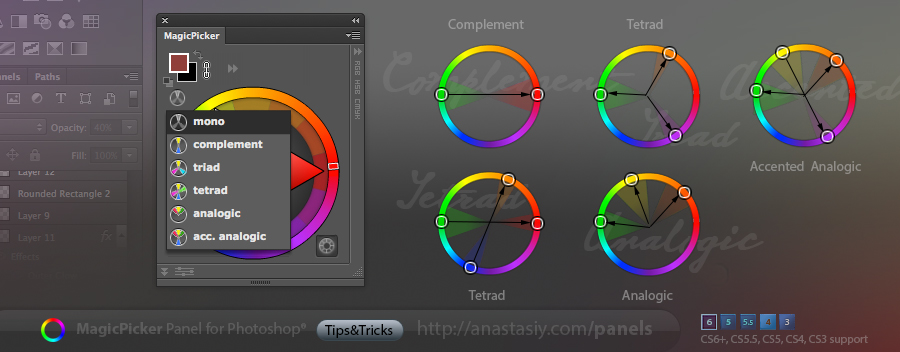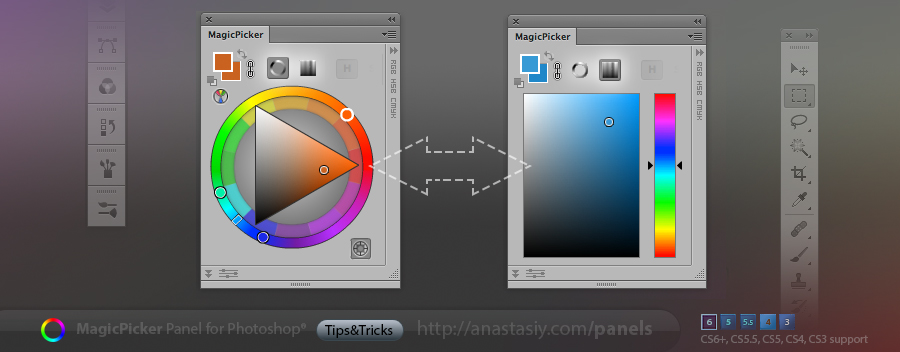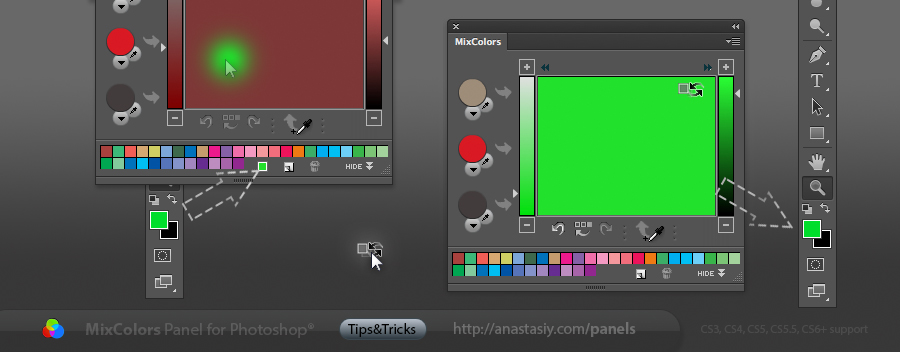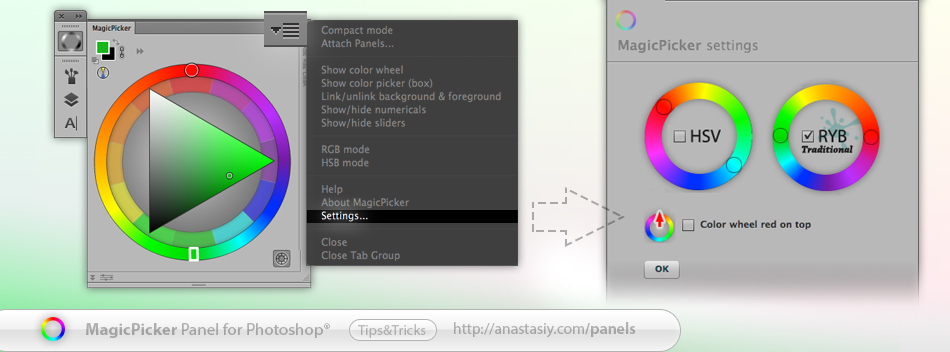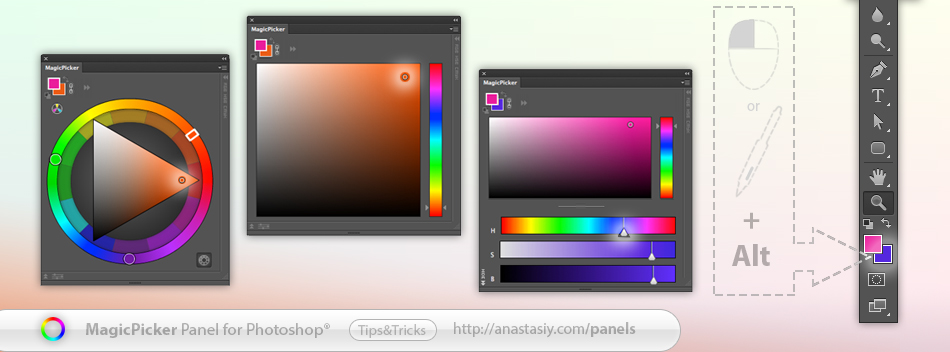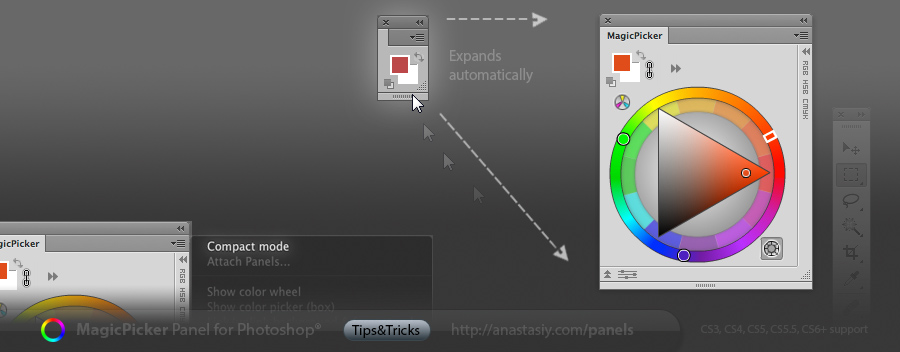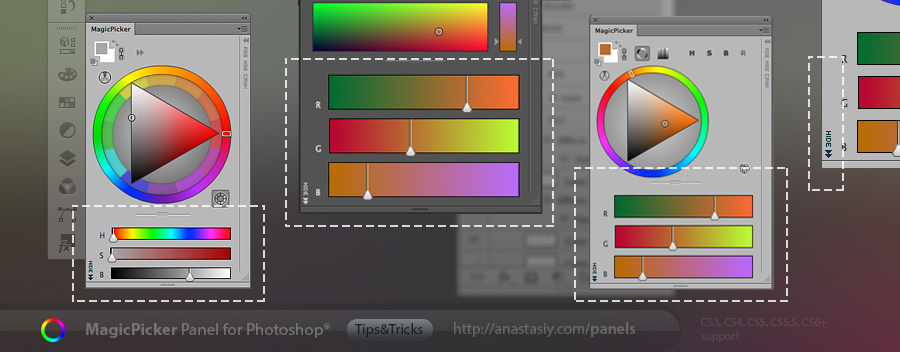The beauty of MagicPicker is in its freedom. From a simple color wheel to a complicated color picking solution – MagicPicker can be what you want it to be! Easily configure Color Schemes, Traditional (RYB, or Itten’s) color wheel, Color Sliders, Color Boxes, HEX picker, Color Box and many other panel’s tools.