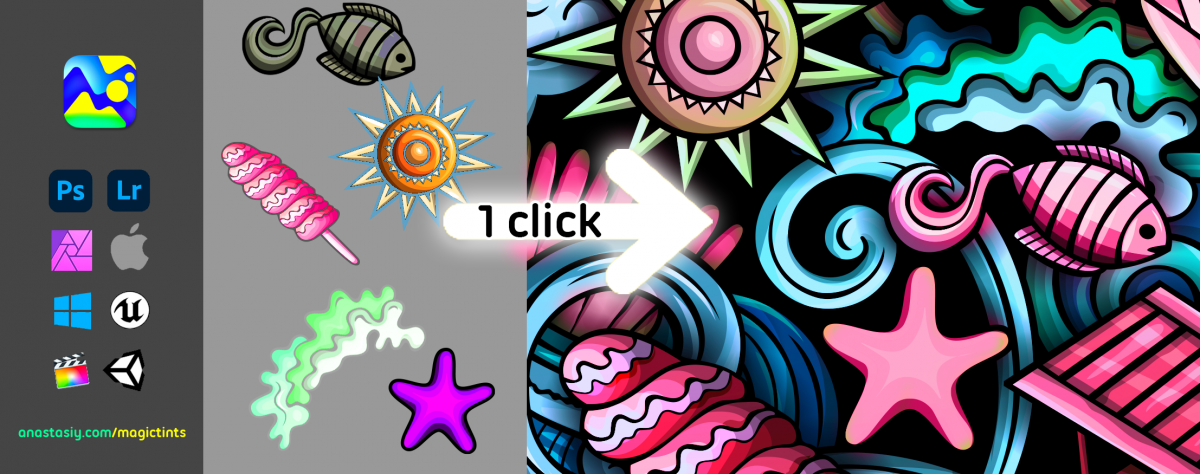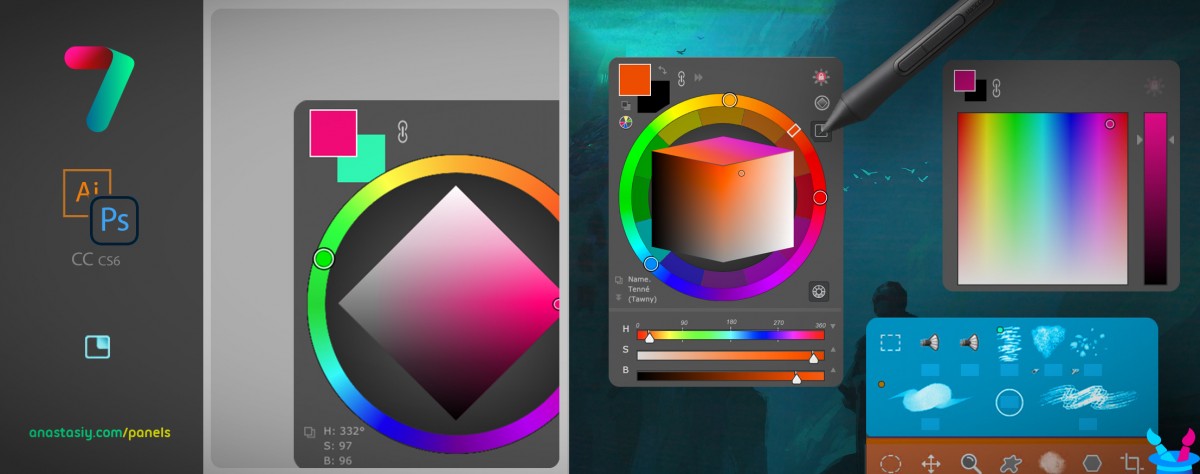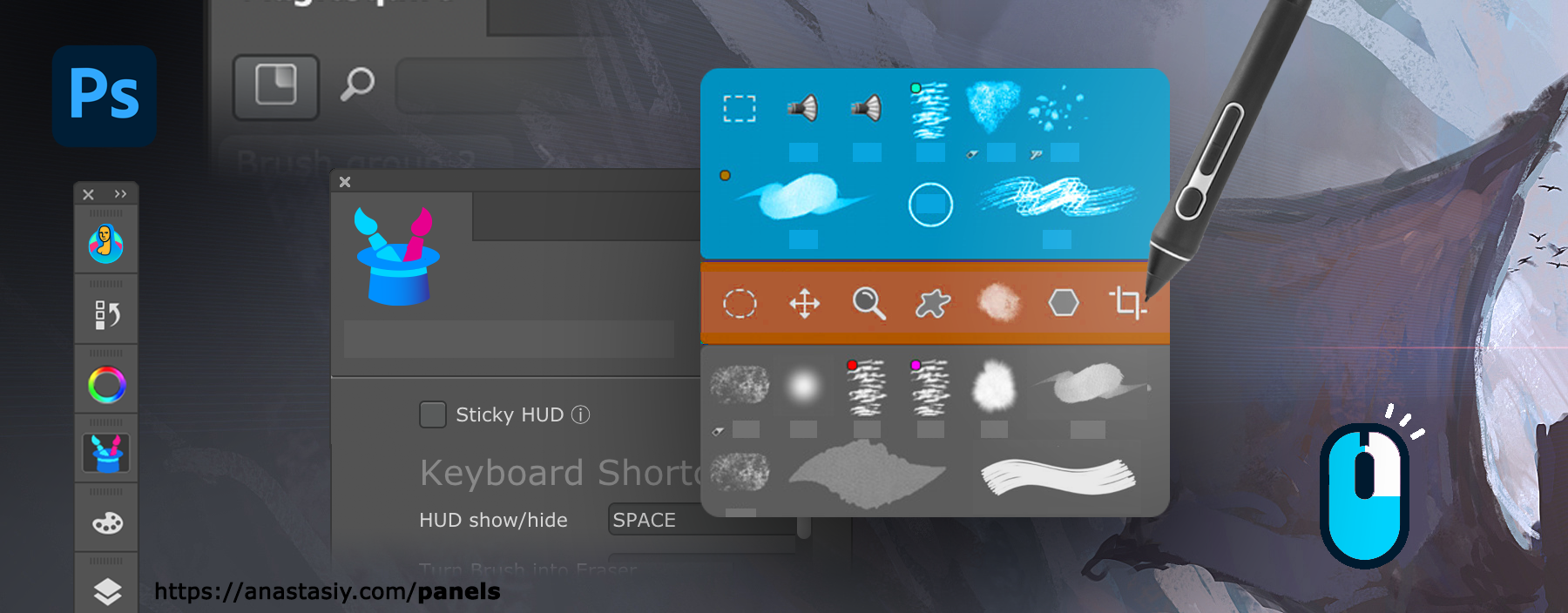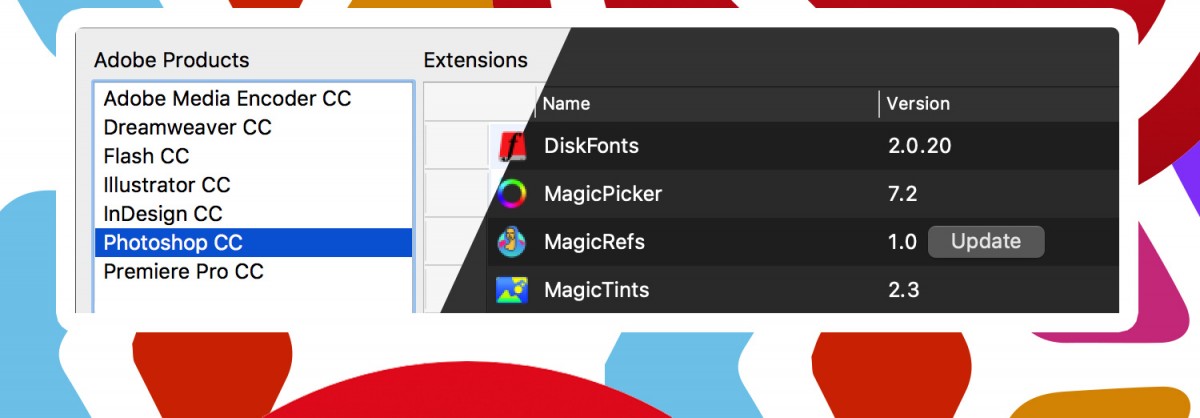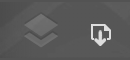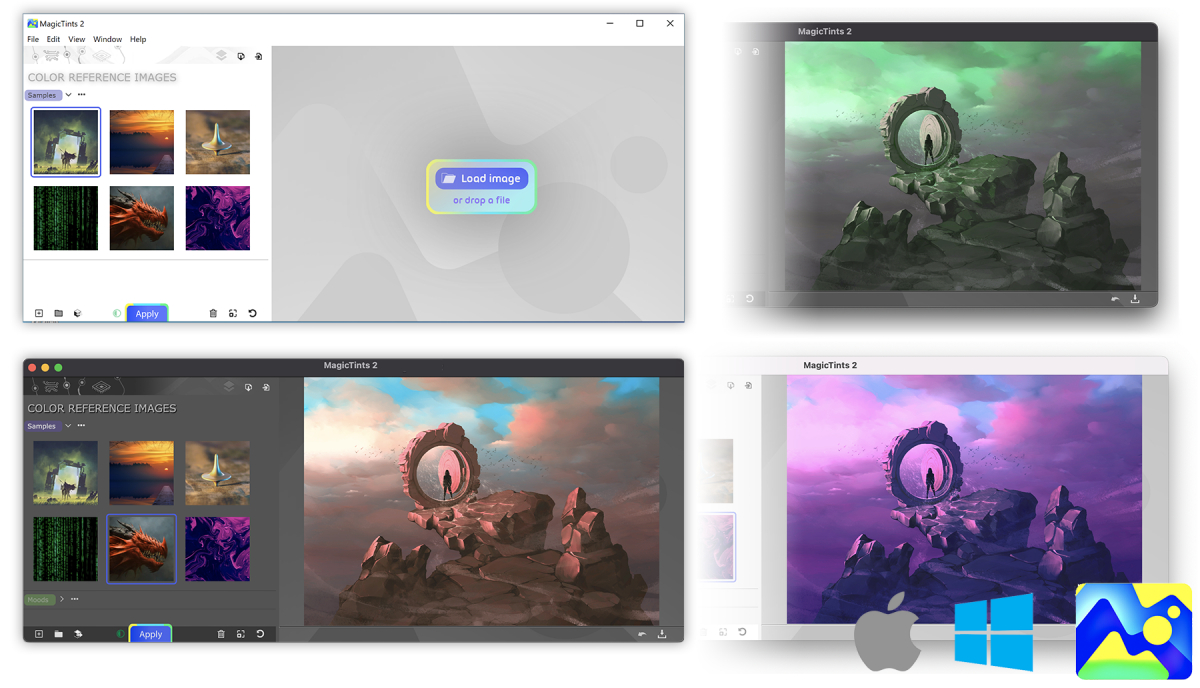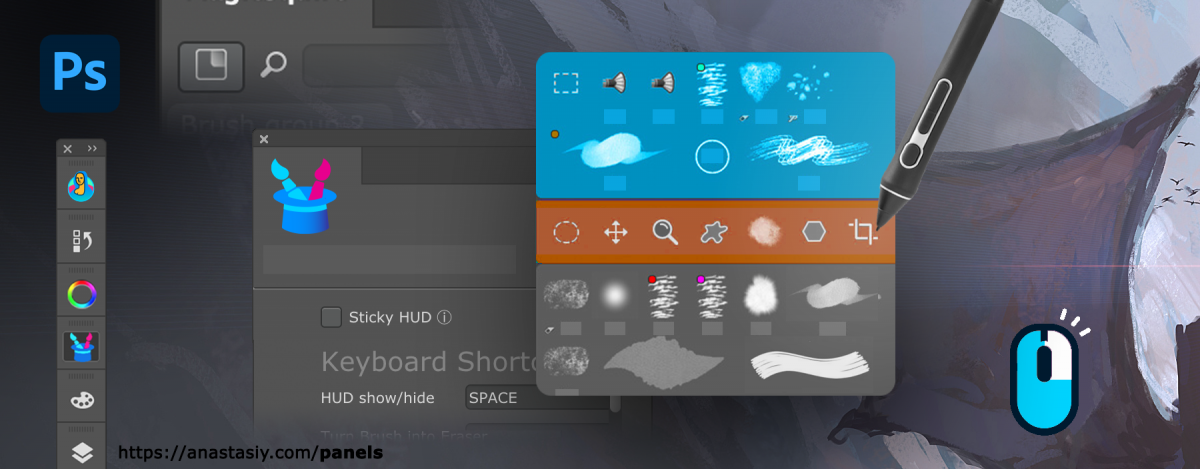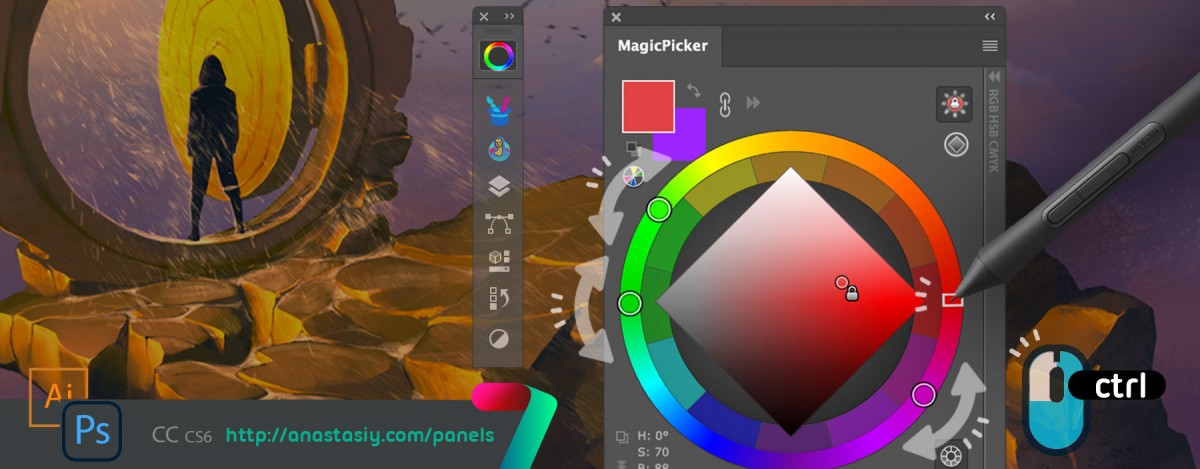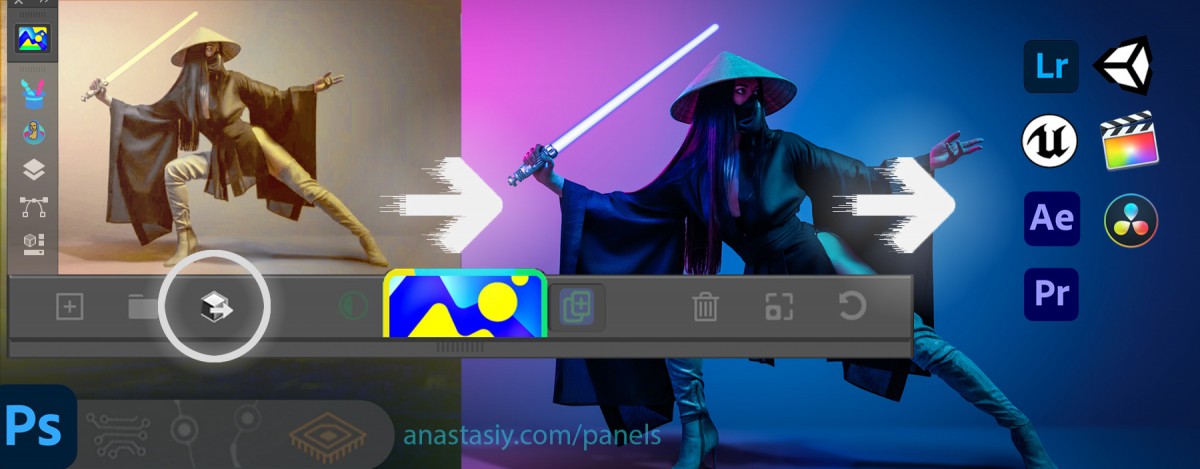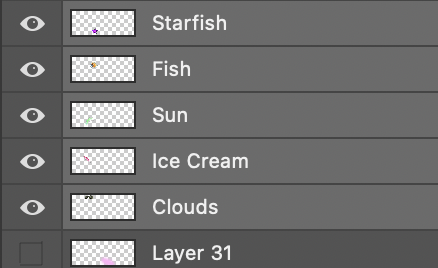
Select multiple pixel layers and then click “Apply” on MagicTints panel. That’s it! MagicTints will bring all selected objects to the same palette, from the Color Reference list. All at once.
- You can choose specific colors or use any image as a target color reference. Works very accurately, transfers colors and contrast immediately.
- You can also assign Keyboard Shortcut to that operation
Works in Photoshop, Illustrator, InDesign.
Or you can export LUT and use on any photo video in Affinity Photo, Lightroom, Premiere Pro, AfterEffects, Final Cut or even in 3D software like Unity, Blender or Unreal Engine.
MagicTints is also available as a standalone app on macOS or Windows.
From series of tutorials for MagicTints, 1-click accurate color matching