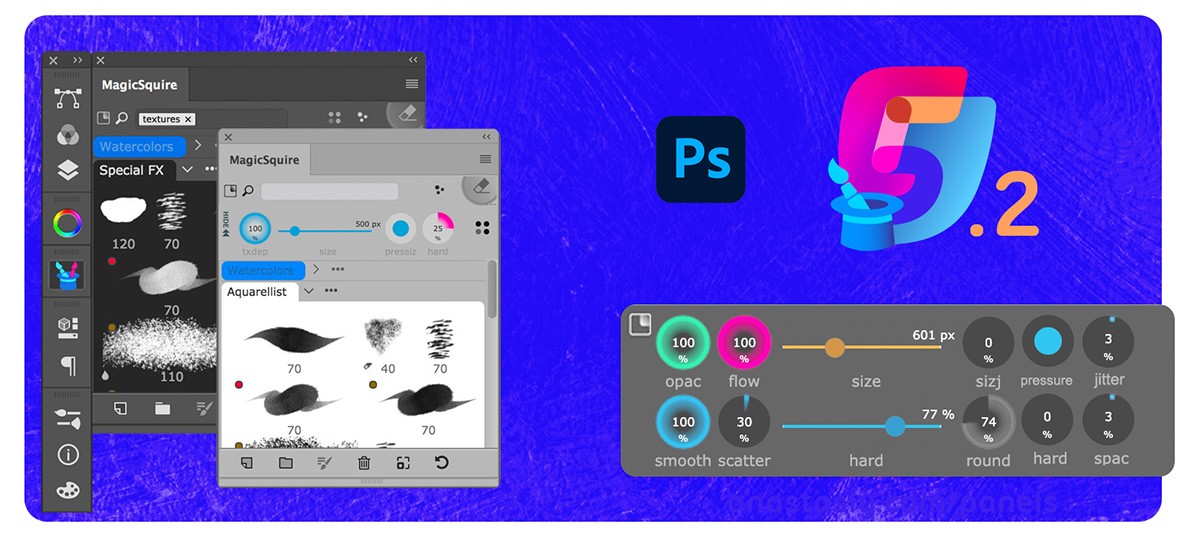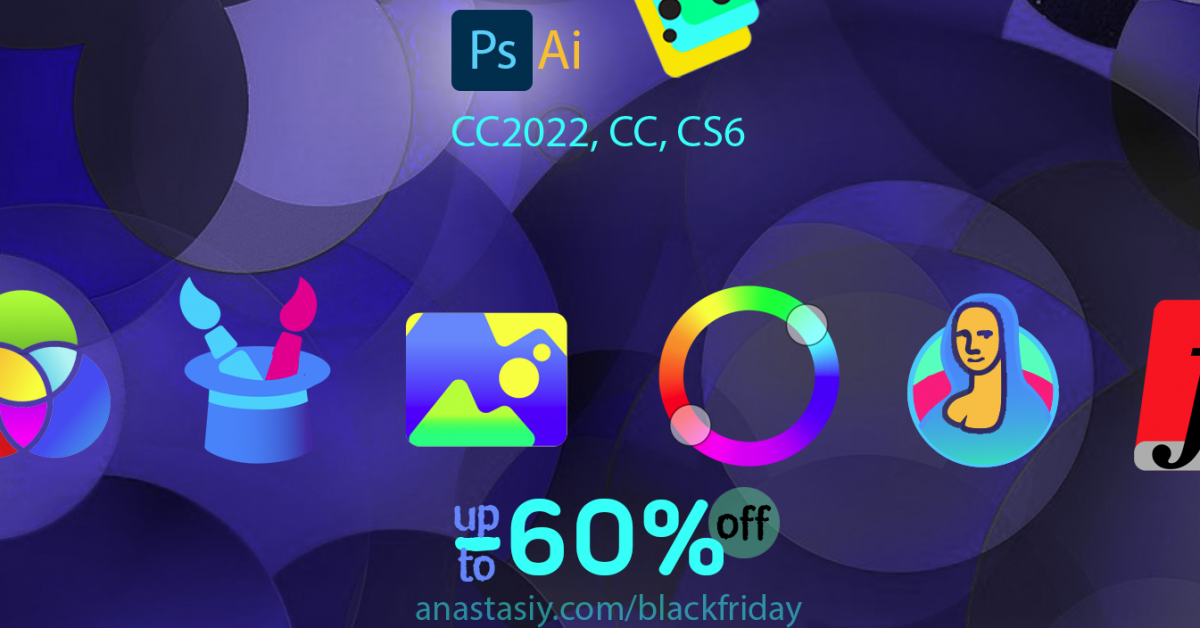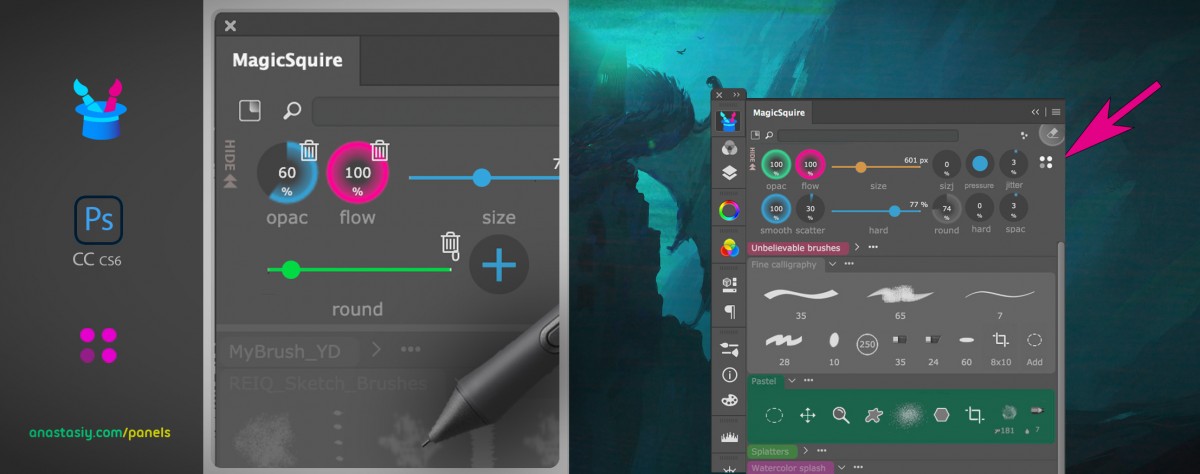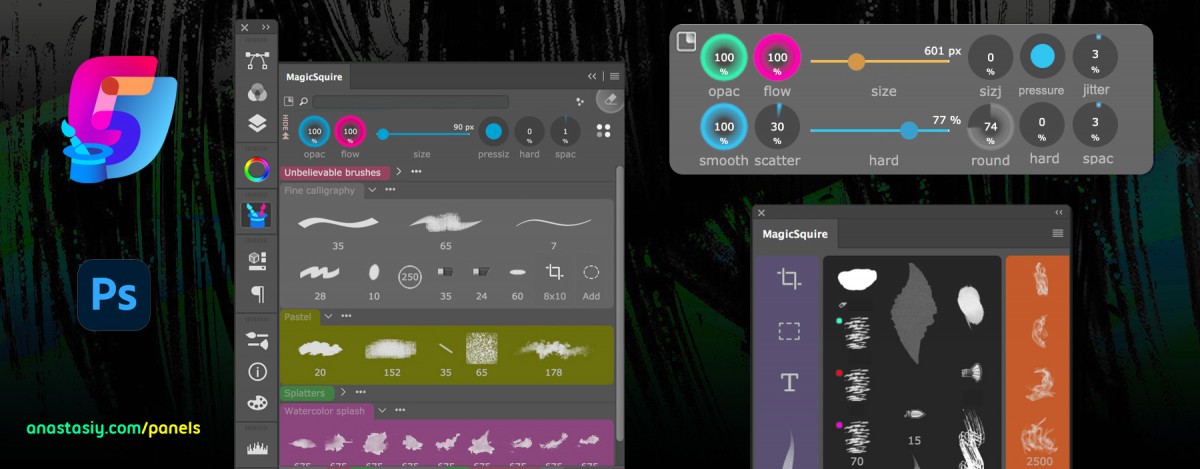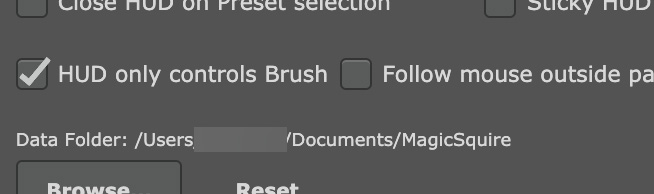– Full support of CC 2022 – especially keyboard shortcuts
– Increased max Brush Spacing parameter to 1000, please remove Brush Control corresponding to Brush Spacing and then re-add it
– Added Chinese localization
– Fixed problems with downloading of HUD in several scenarios
– Fixed a minor issue with “x” button position on search field
– Fixed a problem with searching/tags/clearing search field with new “x” button
– Fixed problems with focused search field after clicking a brush (a conflict with Wacom & ExpressKeys)
– Fixed problem with loading .abr files with groups in various scenarios
– Fixed a problem with disappearing right-click menu on Windows
– Improved update check
Read more about MagicSquire, advanced pro brush manager & tuner in Photoshop