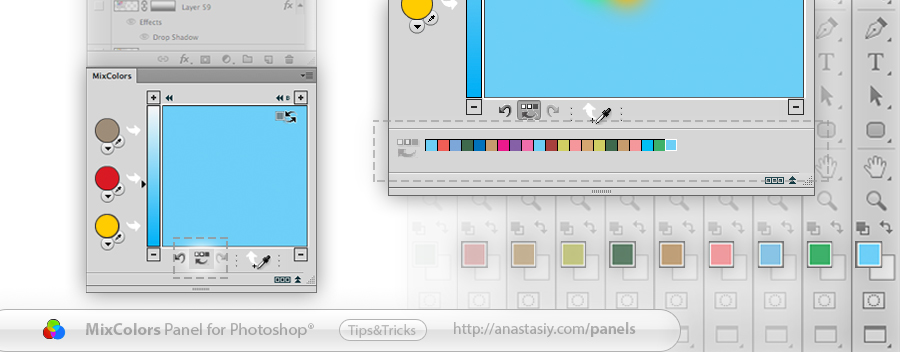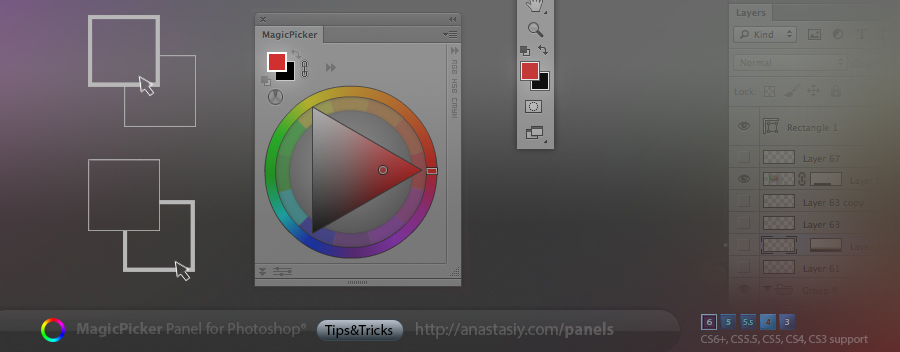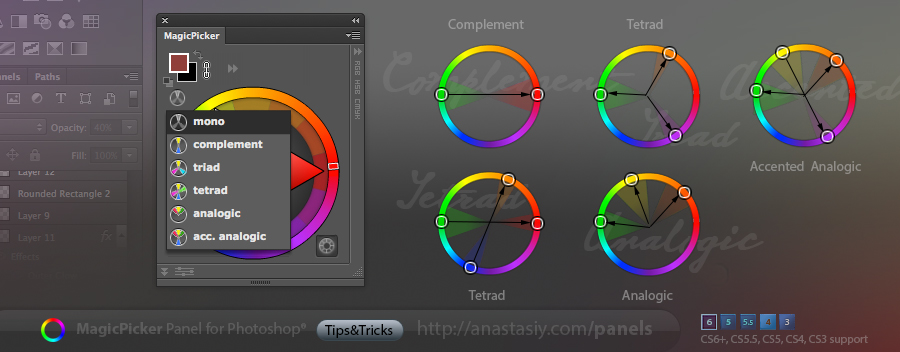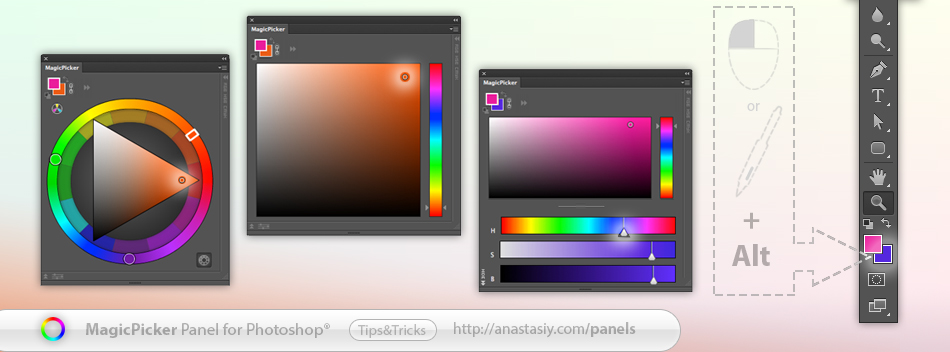Imagine you could draw in the air with your bare hands…. but oh, now you can! Together with Crispy Driven Pixels, Inc we developed a new panel which connects to the Leap Motion device and allows you to paint with your fingers in Photoshop! If you own a Leap device please contacts us – we need beta testers willing to manifest their imagination from the air!
Works best with our MagicPicker Photoshop color wheel panel
Ethereal – draw in the air with Photoshop
Panels Tips & Tricks. Tip#23: Background picking mode
Panels Tips & Tricks. Tip#22: Profile-calibrated CMYK color values in Photoshop
Get correct profile-calibrated CMYK values from MagicPicker panel for correct reproduction of colors when printing your artwork. MagicPicker uses your current Color Profile in Photoshop to calculate proper values. You can convert between CMYK/RGB/HSB color spaces easily.
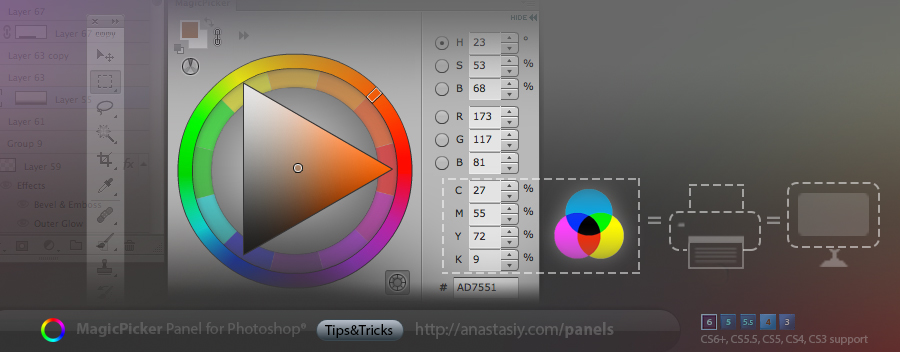
Panels Tips & Tricks. Tip#21: Picking colors with Color Schemes in Photoshop
Panels Tips & Tricks. Tip#20: MagicPicker color picking modes
Easily switch between color wheel and color pane in Photoshop with MagicPicker panel. Use buttons on the top to change the color picking mode. Color pane supports H,S,B and R,G,B modes while Color wheel supports color schemes – providing advanced color picking solution for digital painting, photo manipulation or graphic design
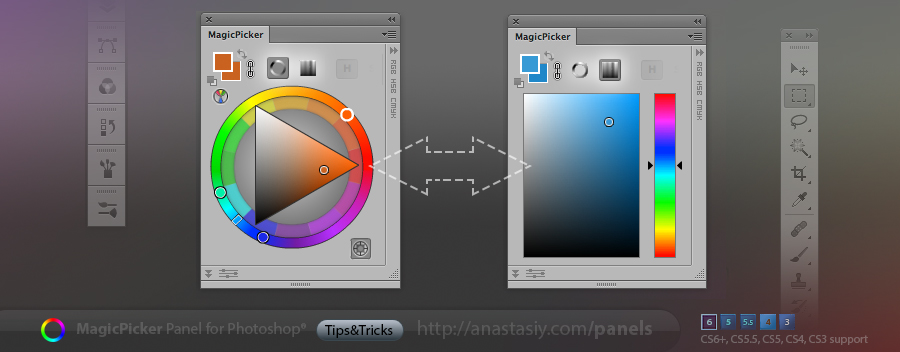
Panels Tips & Tricks. Tip#19: Two modes of MixColors
There are two modes for mixing colors in Photoshop with MixColors. 1) When you blend current Photoshop’s color (shown as small swatch box) moving your mouse around central field. Then you set current color by clicking on MixColors’ eyedropper. 2) Photoshop’s color is set immediately to the new blended color. You can blend colors from swatches on the left or bottom. Switch modes with Auto-sync button
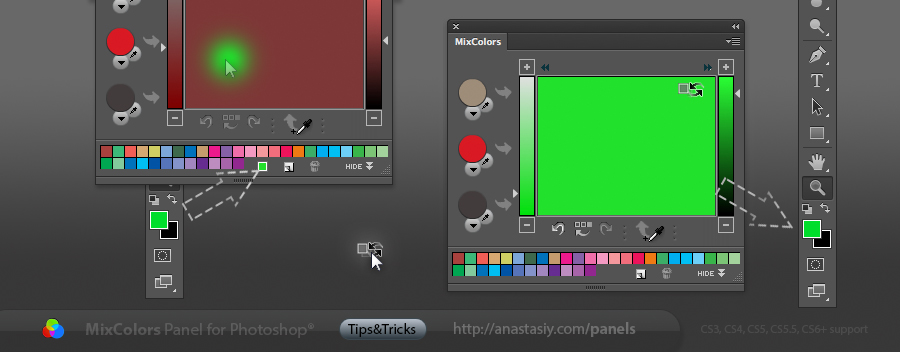
Panels Tips & Tricks. Tip#18: MagicPicker settings
All our panels have Settings menu (click right-top on the panel and then Settings) where you can quickly tune up some parts of the interface. In MagicPicker you can switch between HSB and Traditional (RYB) color wheel (sometimes called Itten’s color wheel – dated back to 1708). Or you can make your color wheel pointing up – so red (Hue=0) is always on top, which is very convenient in some design jobs.
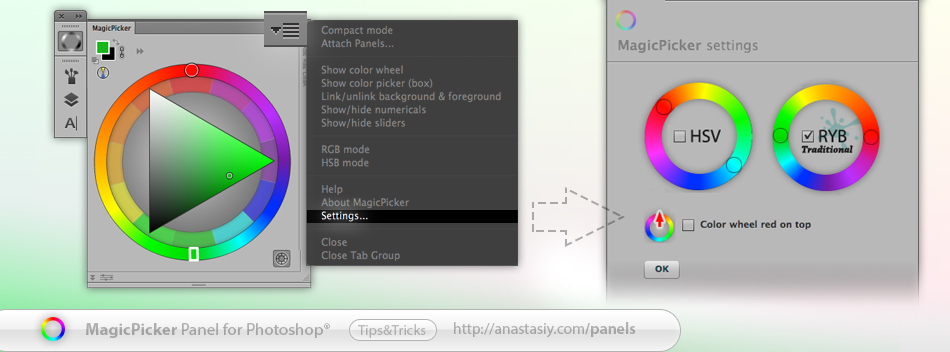
Panels Tips & Tricks. Tip#17: Change background while holding Alt
Panels Tips & Tricks. Tip#16: Compact Mode
Compact Mode is really handy when you want to paint and choose colors very fast! Choose “Compact Mode” from MagicPicker’s menu and after that just move your mouse over two colors to expand MagicPicker. Move mouse away and only two colors will remain visible. Now you can see your full work without distraction by Photoshop UI. And see color wheel only when needed (Supported by MixColors too, Mac & PC).
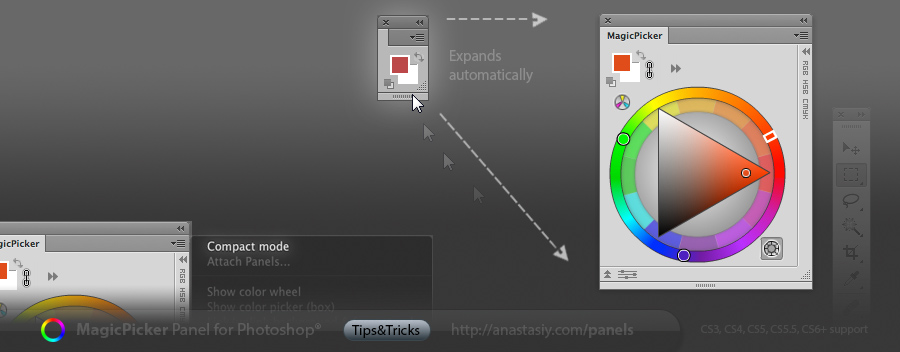
Panels Tips & Tricks. Tip#15: color history in MixColors
The most handy feature for all the colorists and artists out there! You have automatic access to Photoshop colors history in MixColors panel. Choose a color from the past as a swatch and mix it with the current one with one click! All the good colors you found are kept in a long colors history