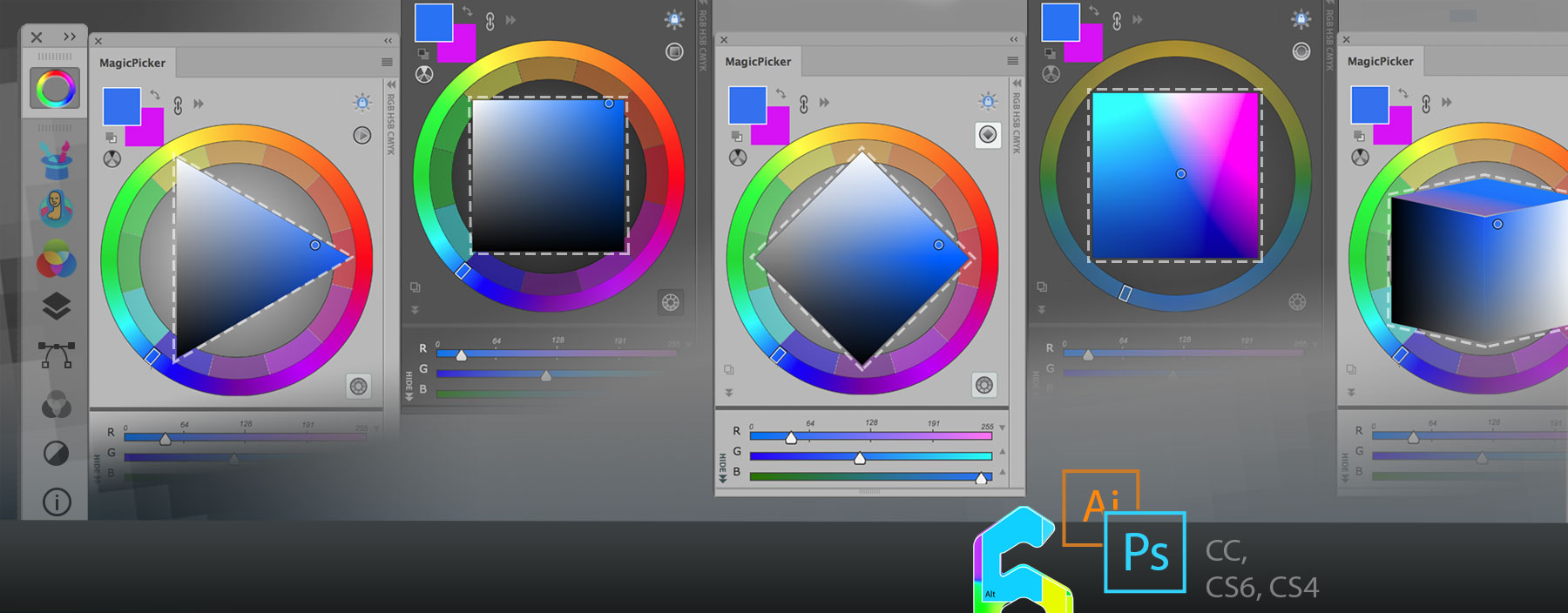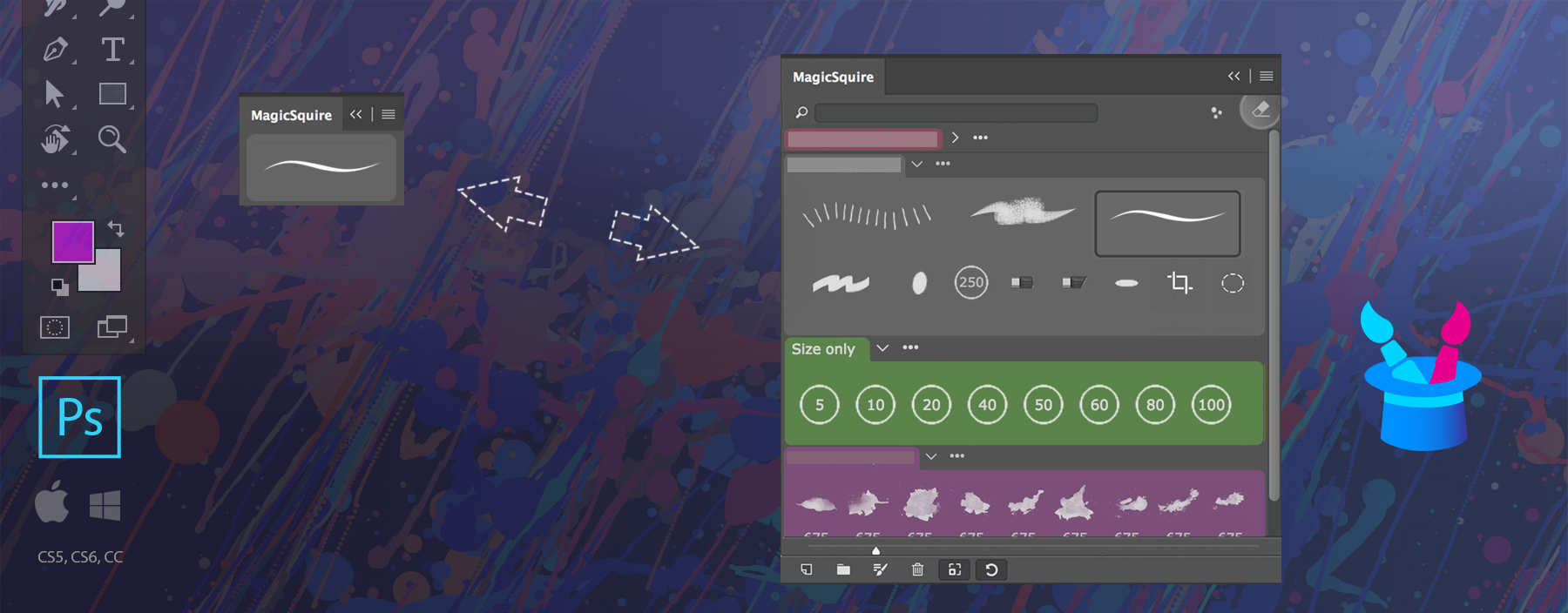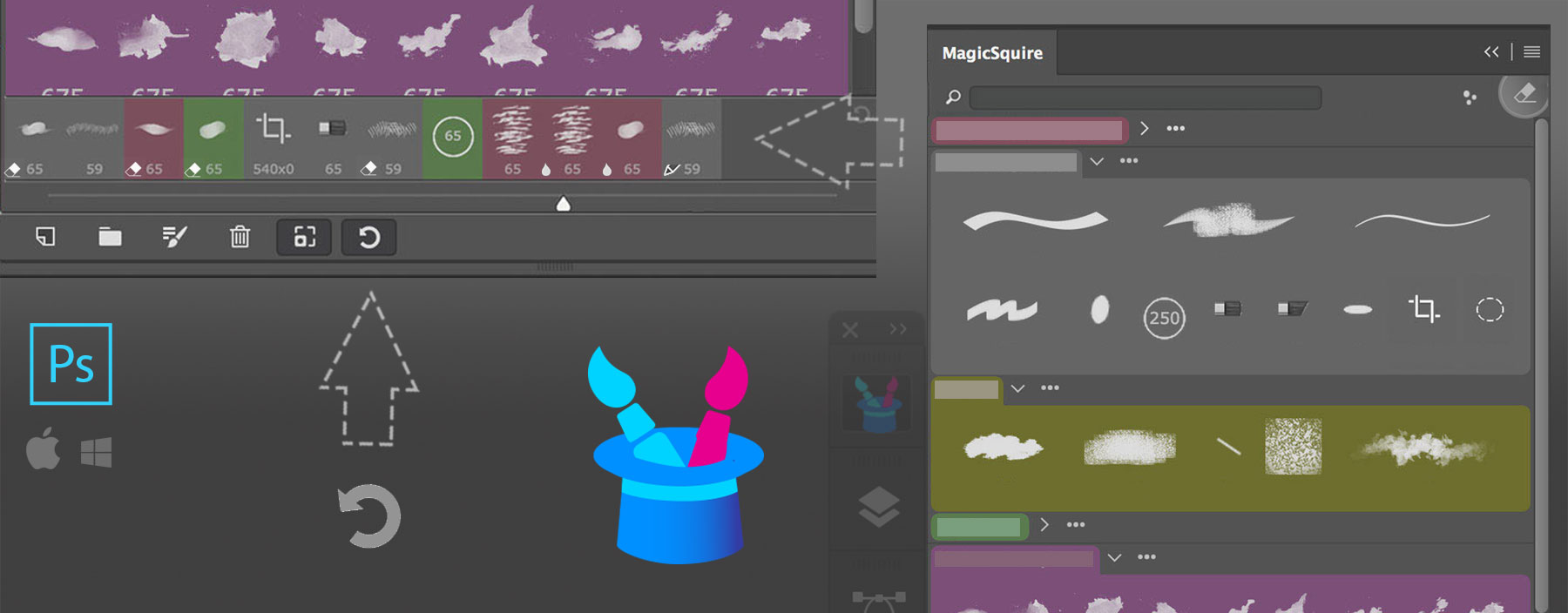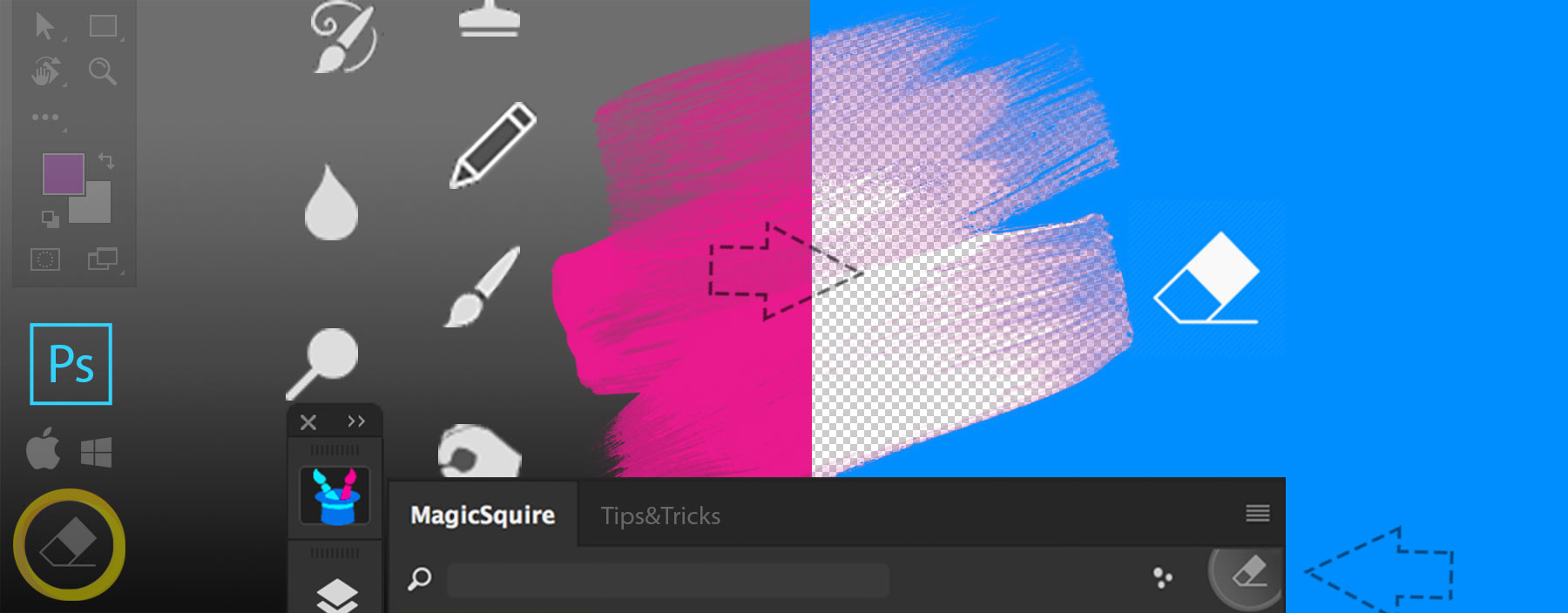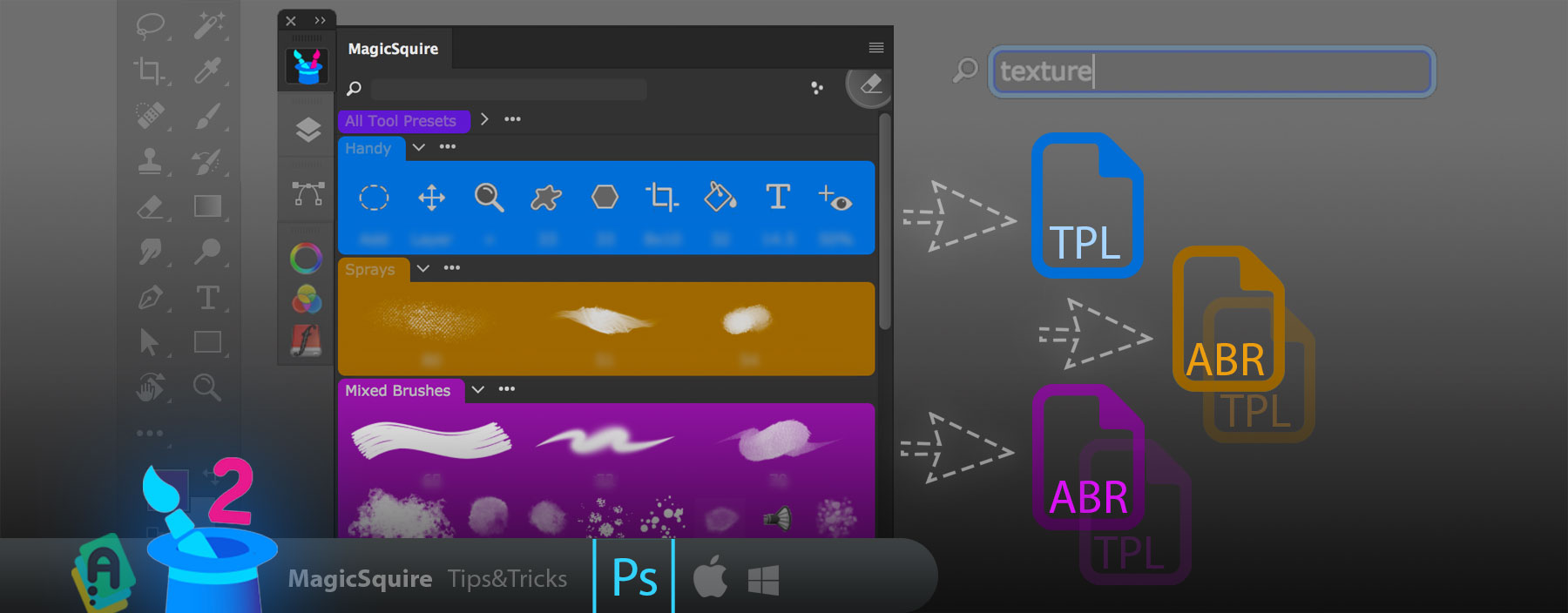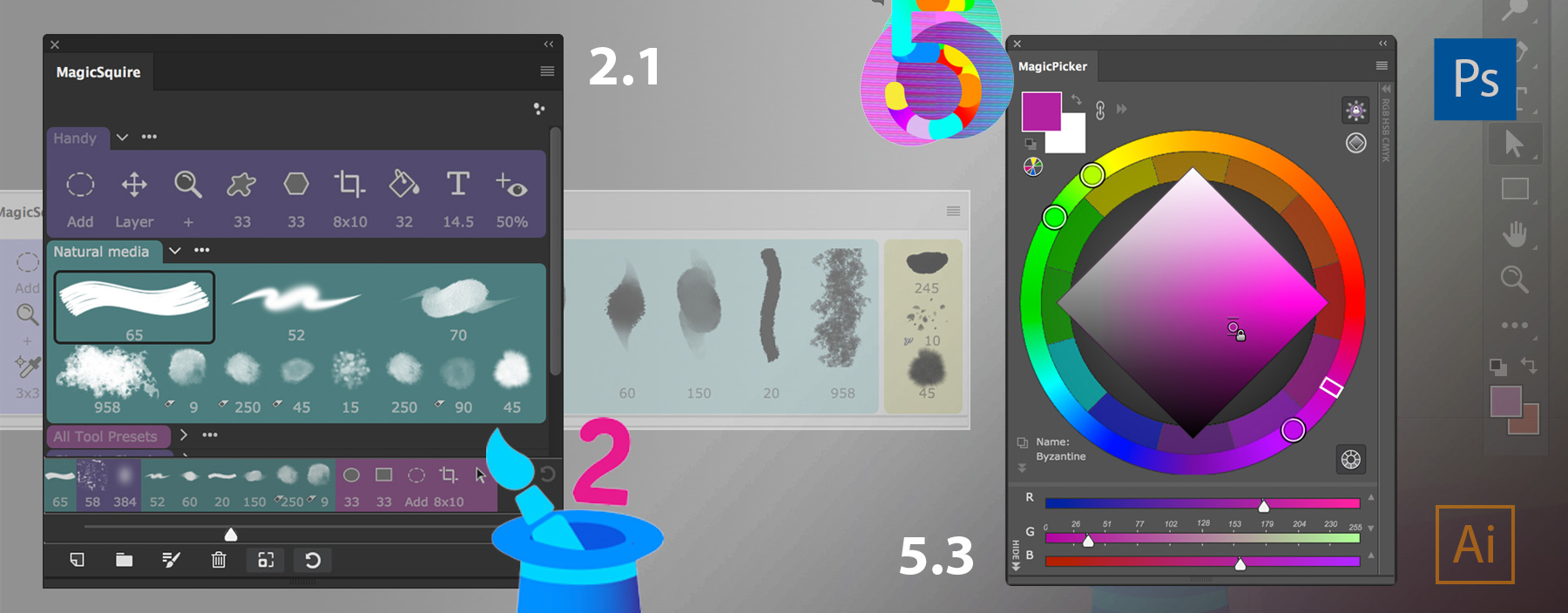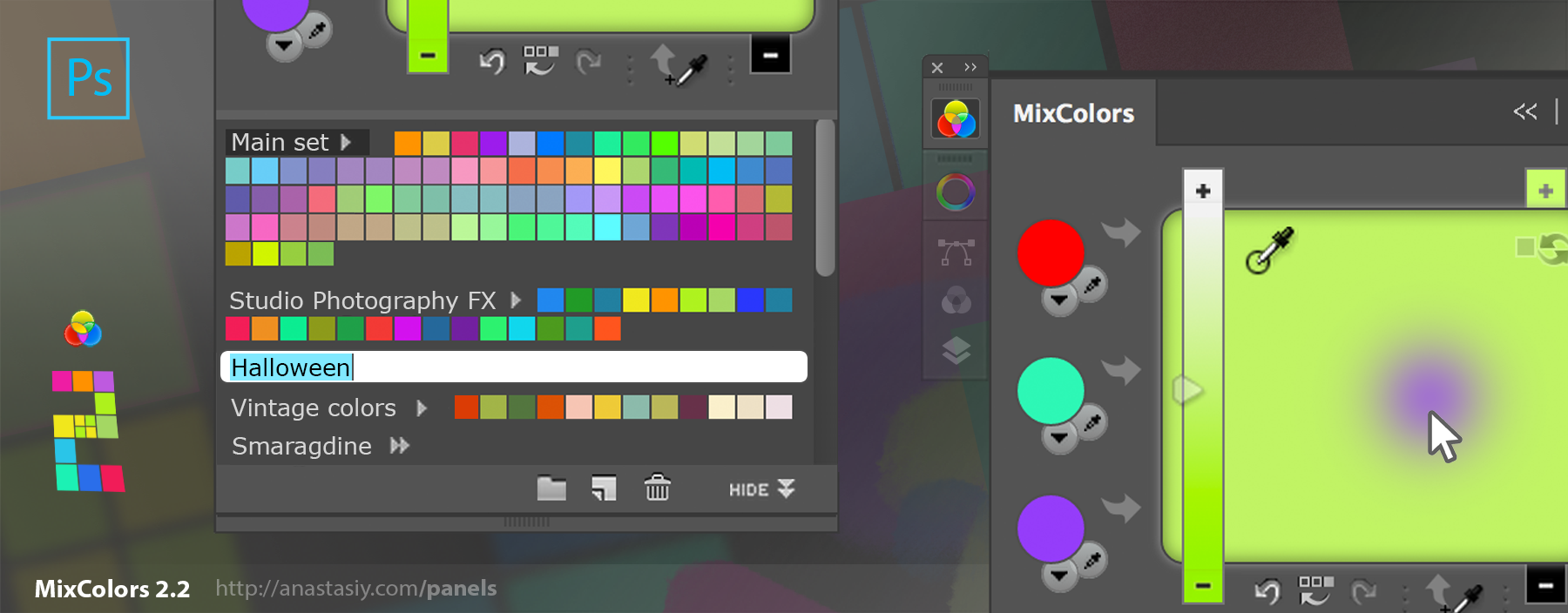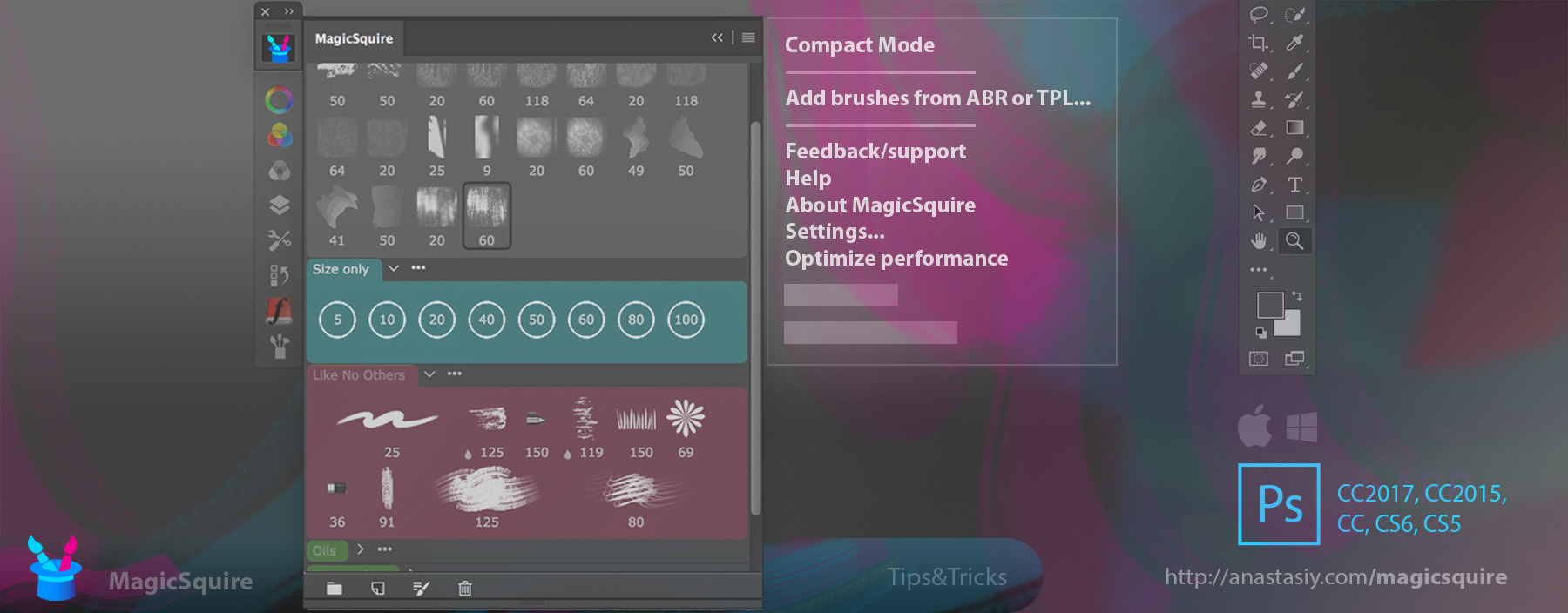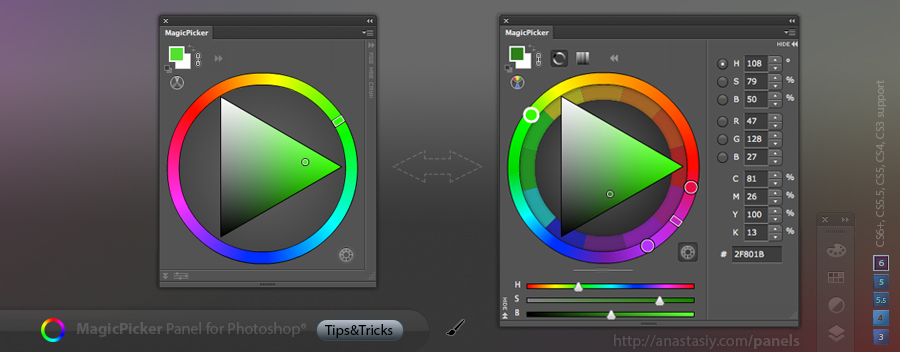The BIGGEST update ever to MagicSquire panel! Tags! Keyboard Shortcuts to individual brushes. Group Collections. Store and sync brushes to Cloud(s), Rotate brush/tool tip with keyboard, more Keyboard Shortcuts, Capture color, even more
WHAT’S NEW:
- NEW! Assign Tags to brushes and then filter them using Search – with Instant Suggestions. Filter out brushes that you don’t need in current project, instantly.
- NEW! Collections allow you to combine several groups to a collection, and then switch between group combinations with one click or keyboard shortcut. Use Collection Editor from the menu.
- NEW! Keyboard Shortcuts for individual brushes. Also keyboard shortcuts to following new and old features of MagicSquire:
- Rotate Brush/Tool tip (works with Clone Tool too)
- Turn current Brush into Eraser (and back)
- Increase/Decrease Load for Mixer brushes
- Switch brushes and collections
- more! New shortcuts dialog is accessible from the menu.
- NEW! Relocate data folder and put it on Dropbox, iCloud, Google Drive or any other 3rd party Cloud service. Back up and safely auto-sync your brushes between computers!
- NEW! Disable size capture for tools, switch between brushes and tools while keeping size
- All features available now for Photoshop CS5, CS6, CC, CC2015, CC2017, CC2018, CC2019+
- more