Standalone fast GPU AI color matching between images, generates LUT, Windows & macOS Desktop, also Adobe® Photoshop plugin
Programming, designing, painting, thinking, taking pictures and sharing tutorials
MagicSquire 5.0: The Pro Brush Group Manager for Adobe Photoshop is updated! New version brings: Supercool Mini Brush Controls (size, opacity etc), Mass-Tagging, Change Stroke on multiple presets, scrolling drag’n’drop, fixes, much more!
WHAT’S NEW:
Incredible improvement in visual performance when displaying and scaling brushes, opening/closing groups
and dragging/dropping brushes. Speeded up brush selection on large collections.
NEW! Customizeable Brush Controls!
– Add the following Brush Controls on top of MagicSquire:
Size, Flow, Opacity, Roundness, Hardness, Spacing, Size Jitter, Angle Jitter, Roundness Jitter,
Pressure controls Size, Pressure controls Opacity, Flip X, Flip Y, Scatter, Smoothing, Wet Edges,
Scatter Count, Scatter Count Jitter, Texture depth
Need more controls? Please write to https://anastasiy.com/support will be adding more later on!
– Display only the controls you need and hide ones you don’t need using Add/remove brush controls button
– Rearrange and assign accent colors to specific controls
– Several types of the controls: Gauge, Slider, Checkbox
– Change brush values with mouse tip or mouse wheel
– Display only Brush Controls in HUD while having list of presets on the panel
– Pops up under your cursor, if needed. Supports Sticky Mode
* You can always hide this new part of MagicSquire with a Hide button
NEW! Mass-tagging! You can now select unlimited brushes/tools and assign tags to them all at once!
You can also edit tags for multiple brushes
NEW! Edit appearance of multiple selected tools presets/brushes. You can select unlimited brush or tool presets
and change stroke type for all of them at once.
NEW! Revamped Edit Preset dialog when editing strokes/tags for multiple selected brushes
NEW! List now scrolls when you drag brushes, so now you can move brushes between far separated groups
NEW! Supports all new .abr files features introduced in recent Photoshops.
Now supports loading groups from modern .ABR files into groups in MagicSquire
NEW! Right-click menu (expanded) – now allows to edit selected presets
NEW! Clear search field with an “x” button that auto-appears when needed
NEW! Finally! Open/Close ALL GROUPS at once (New – Collapse All Groups/Expand All Groups in the MagicSquire menu)
– Saves and restores Painting Mode (Multiply/Overlay/Screen etc) of the Brush
– Fixed a long standing but rare problem when brushes loaded from files become missing
– Fixed problems when loading brushes from various .ABR and .TPL files, especially when loading
non-brush tool presets
– Improved UI
– Visual improvements and critical fixes:
– List would scroll after editing a brush – no more
– Fixed problems when clicking Cancel in Settings dialogs (some values weren’t cancelled)
– Fixed various dialogs, improved paddings and buttons
– Speeded up display of large amounts of brushes
– Fixed titles for some dialogs
– “Edit Tags” dialog now renamed to “Edit Preset”
– Fixed a problem when button in the empty group became unclickable
– Correctly switches Collections when Edit Collections dialog is open
– Keeps List View Mode synced between HUD and normal panel
– Greatly improved right-click menu behavior – especially when multiple brushes are selected
– Now doesn’t open by itself on Photoshop startup in some scenarios
– Improved compatibility with latest Photoshop CC 2021+
– Speeded up loading of huge .ABR files
Read more about MagicSquire Brush Group Manager with Brush Controls for Adobe Photoshop
Upgrade to MagicTints 2.4 if you’re on Photoshop CC 2021 (or recent Illustrator & InDesign). New MagicTints fixes support of new Adobe CC version, improves color matching on Windows/macOS. Localized to new languages.
WHAT’S NEW:
– NEW languages! Added UI Localization for the following languages: Chinese, Spanish
– Fixed compatibility with new Adobe Photoshop CC 2021 22.5+
– Greatly improved update process on Desktop (macOS/Windows)
Read more about MagicTints, the superfast 1-click color matching app
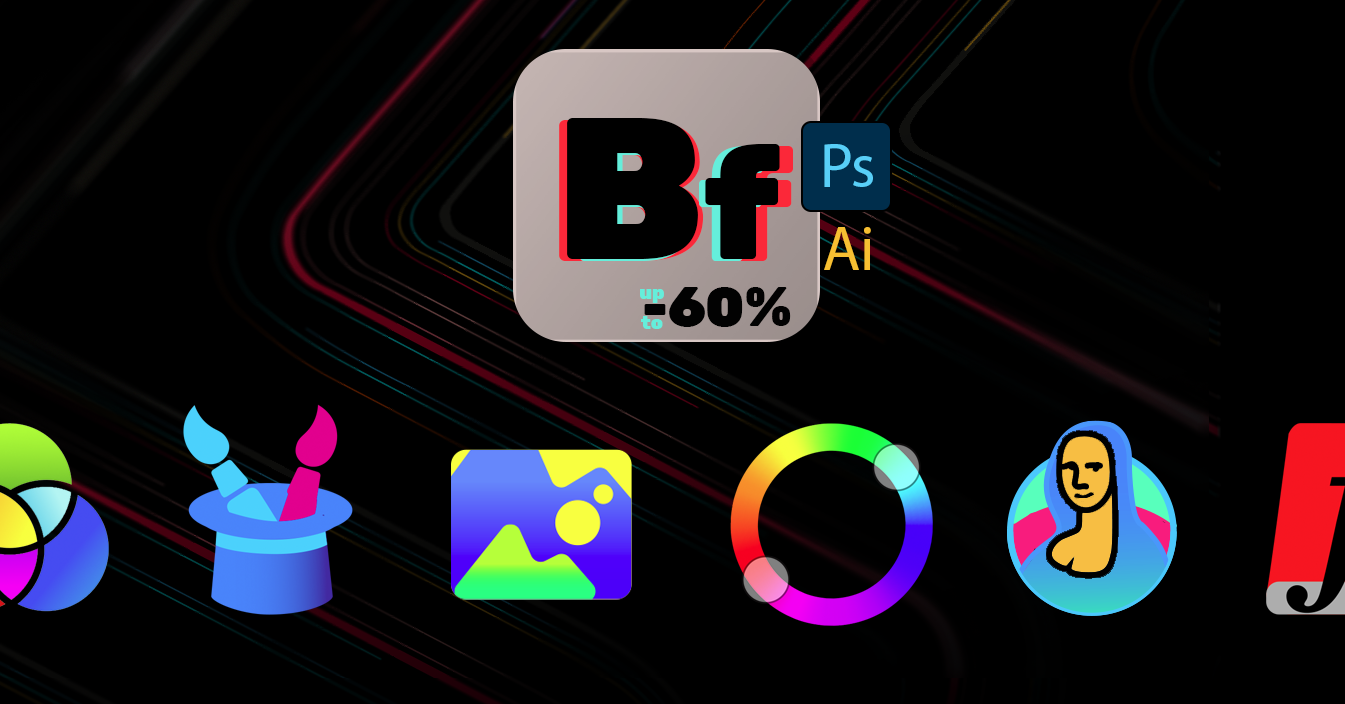
#BlackFriday discounts up to 💛 60% on MagicPicker Color Wheel HUD, MagicTints AI Color Matcher, MagicSquire Brush Organizer and other #Photoshop & #Illustrator panels. 🔥 Get yours: http://anastasiy.com/blackfriday
MagicPicker 7 color wheel (35% off)
MagicTints, 1-click color matcher (50% off)
MagicSquire 4, professional brush manager (30% off)
MixColors 3, color mixer (30% off)
MagicRefs 1, reference manager (30% off)
DiskFonts 1, font manager (30% off)
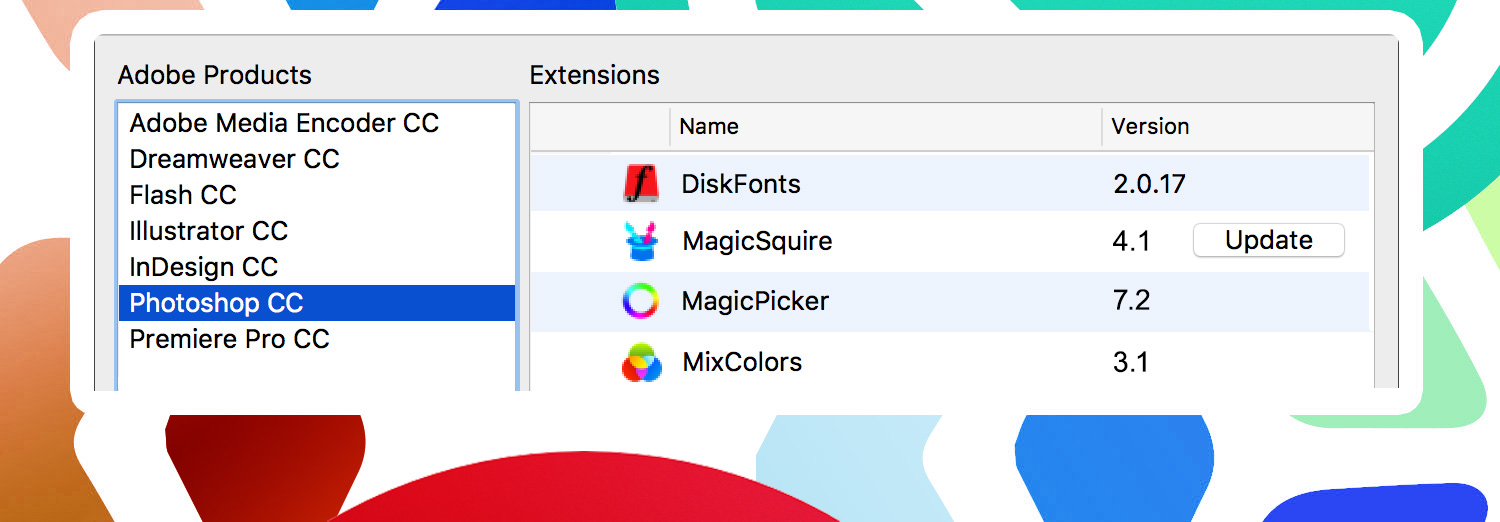
Install/Uninstall/Update/Manage all your Adobe extensions and panels easily with FREE Anastasiy’s Extension Manager 3.5! Supports all 3rd party ZXP & UXP extensions for Adobe Photoshop, Illustrator, InDesign, Animate, Flash Pro, Premiere Pro, Dreamweaver, Fireworks, XD.
Officially recommended by Adobe!
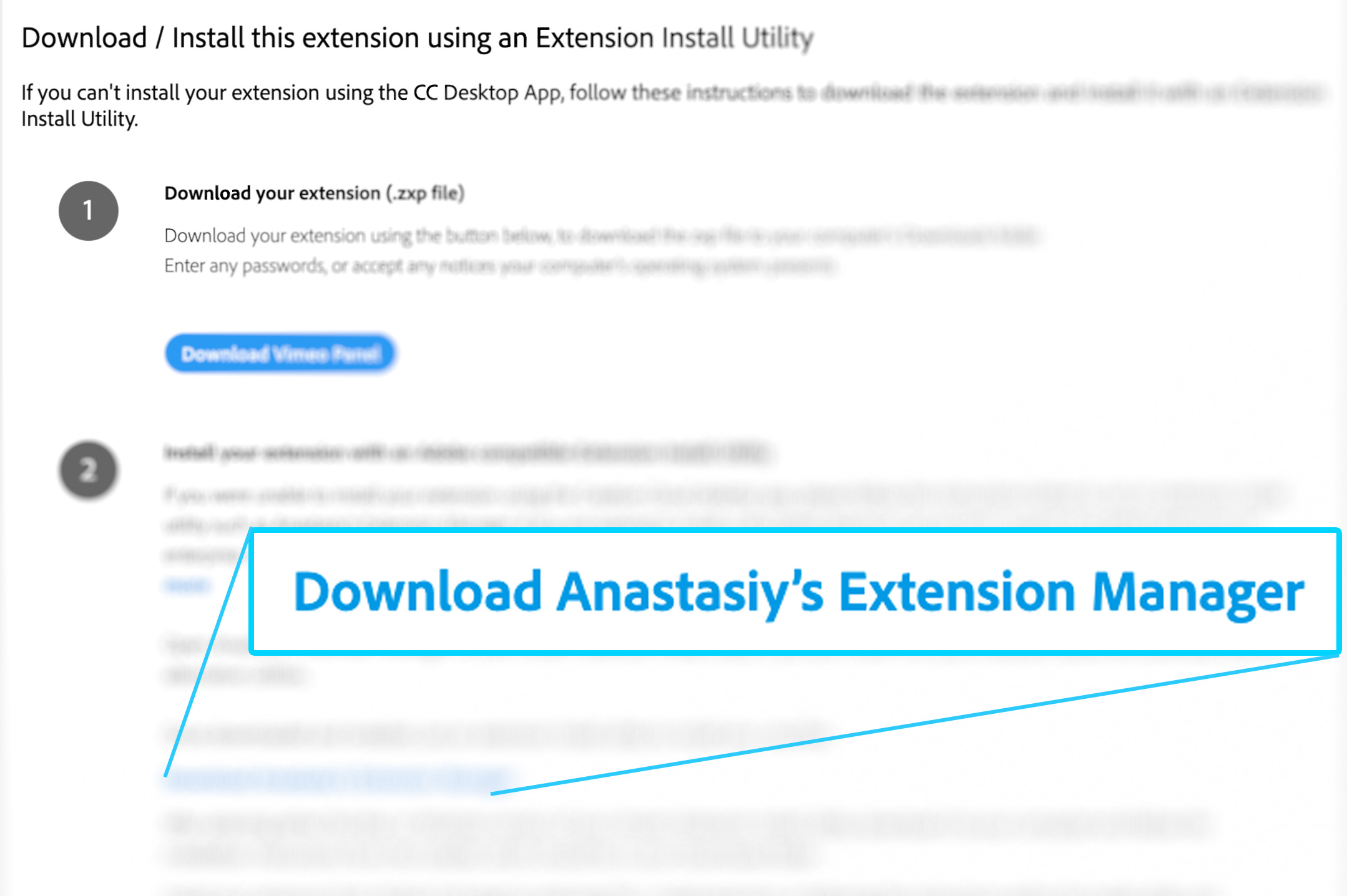
New in v3.5:
Install, remove and manage Adobe extensions with Anastasiy’s Extension Manager
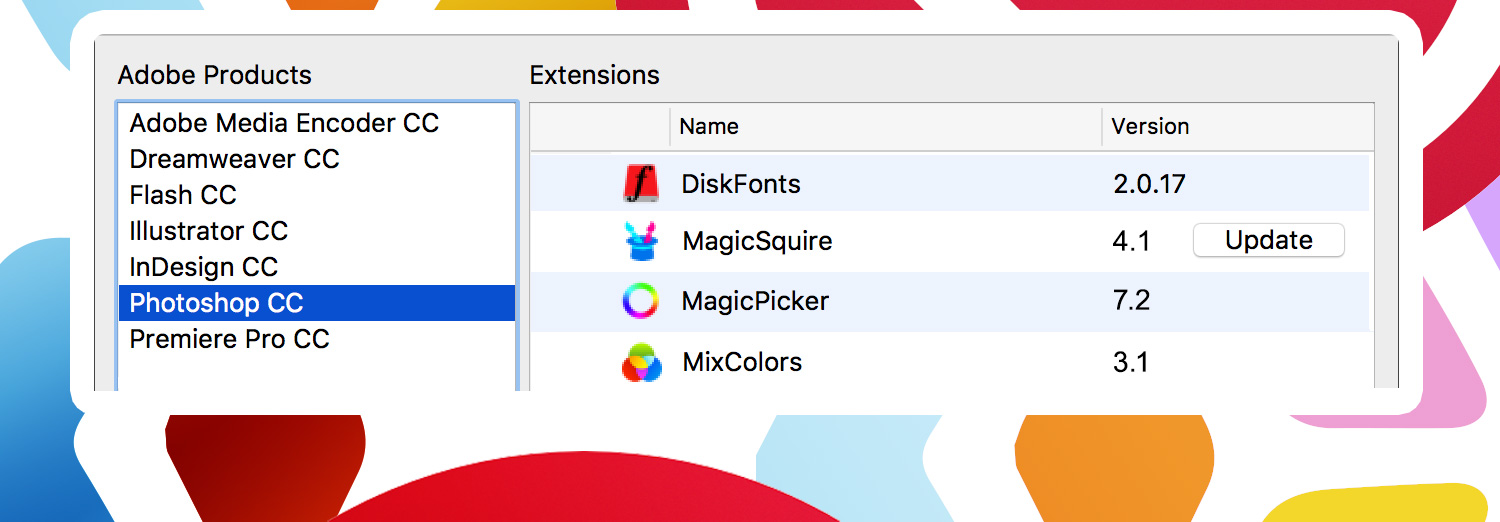
Install/Uninstall/Update/Manage all your Adobe extensions and panels easily with new FREE Anastasiy’s Extension Manager 3.4! Supports all 3rd party extensions for Adobe Photoshop, Illustrator, InDesign, Animate, Flash Pro, Premiere Pro, Dreamweaver, Fireworks, XD.
Officially recommended by Adobe!
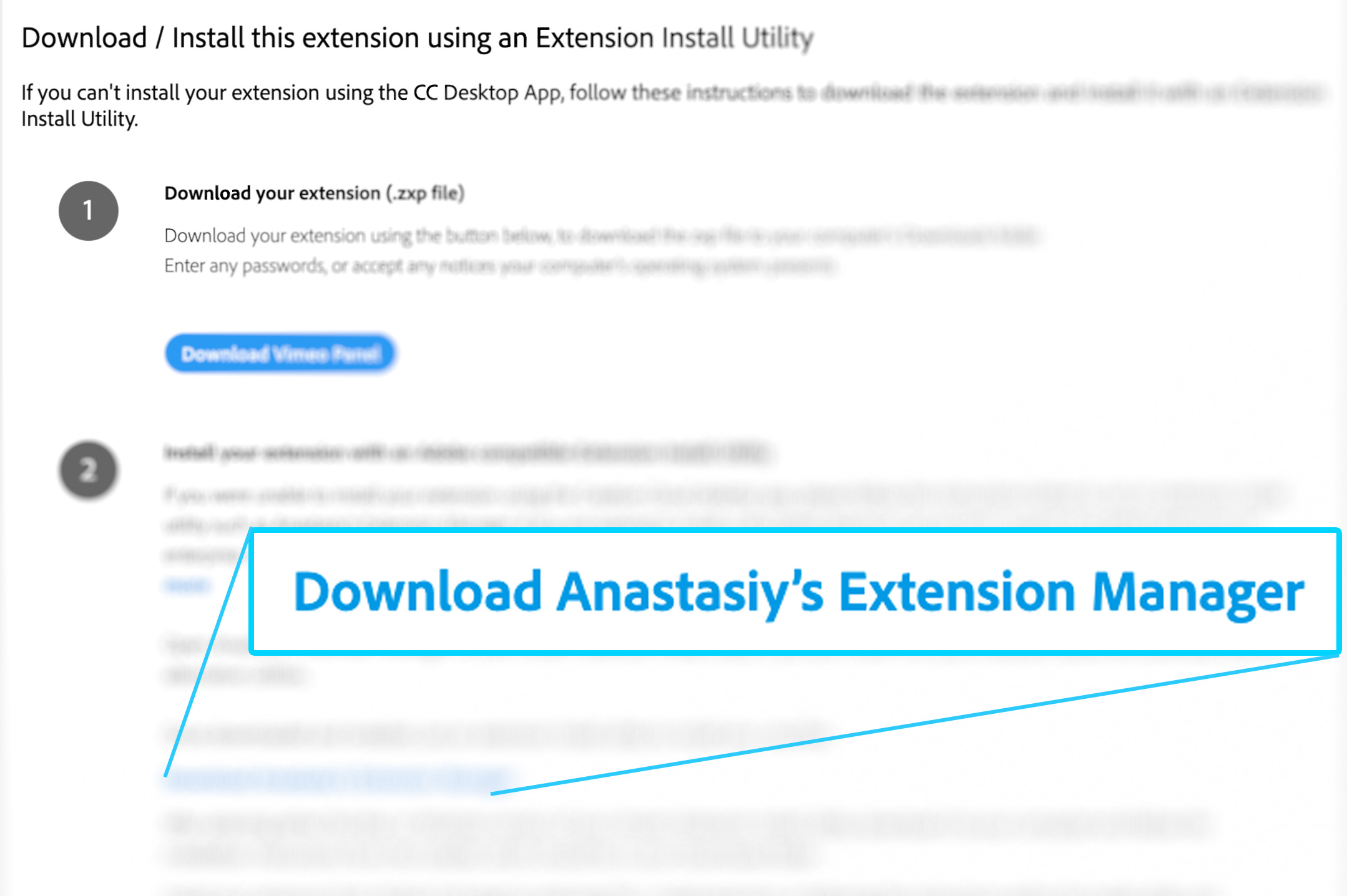
New in v3.4:
Install, remove and manage Adobe extensions with Anastasiy’s Extension Manager
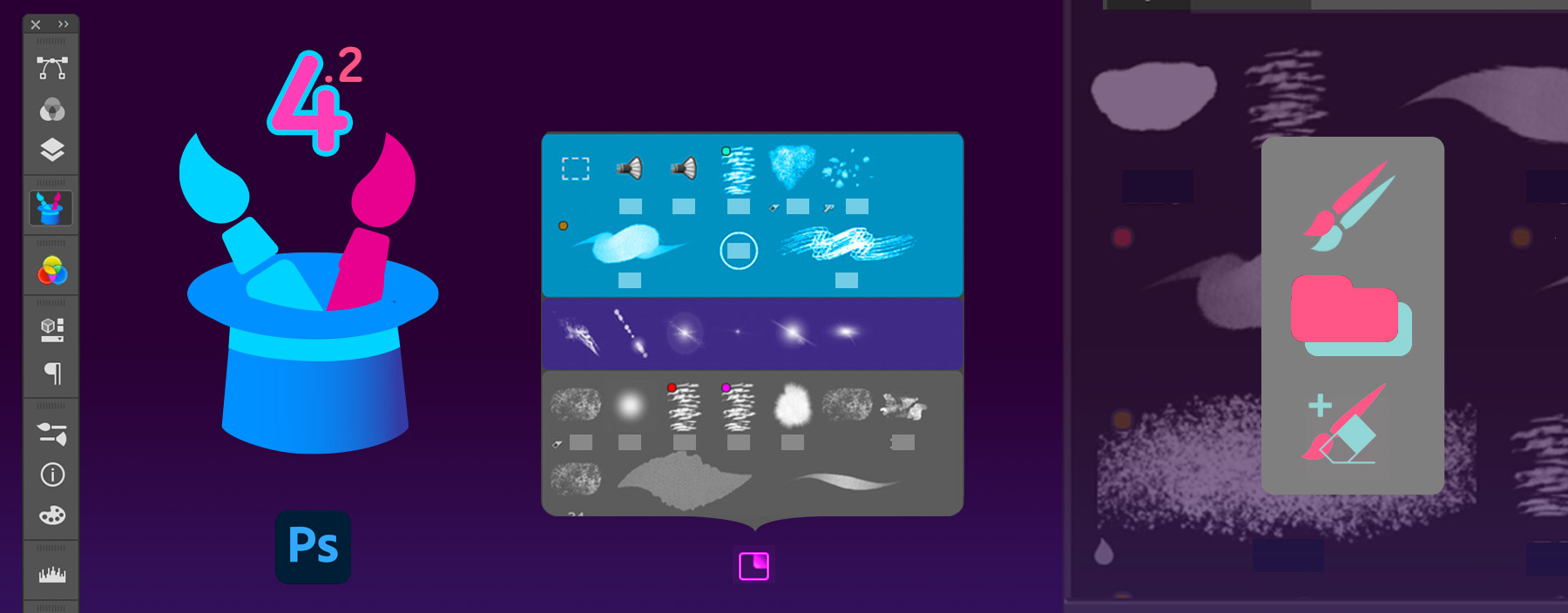
Read more about MagicSquire, brush manager for Photoshop with tags, collections, sticky brushes
New MagicSquire 4 is out, so you can now use it as a fully featured professional HUD popup for quick-picking brushes in Adobe Photoshop.
*HUD is displayed exactly where you look at – under the cursor, so you don’t get distracted from your art.
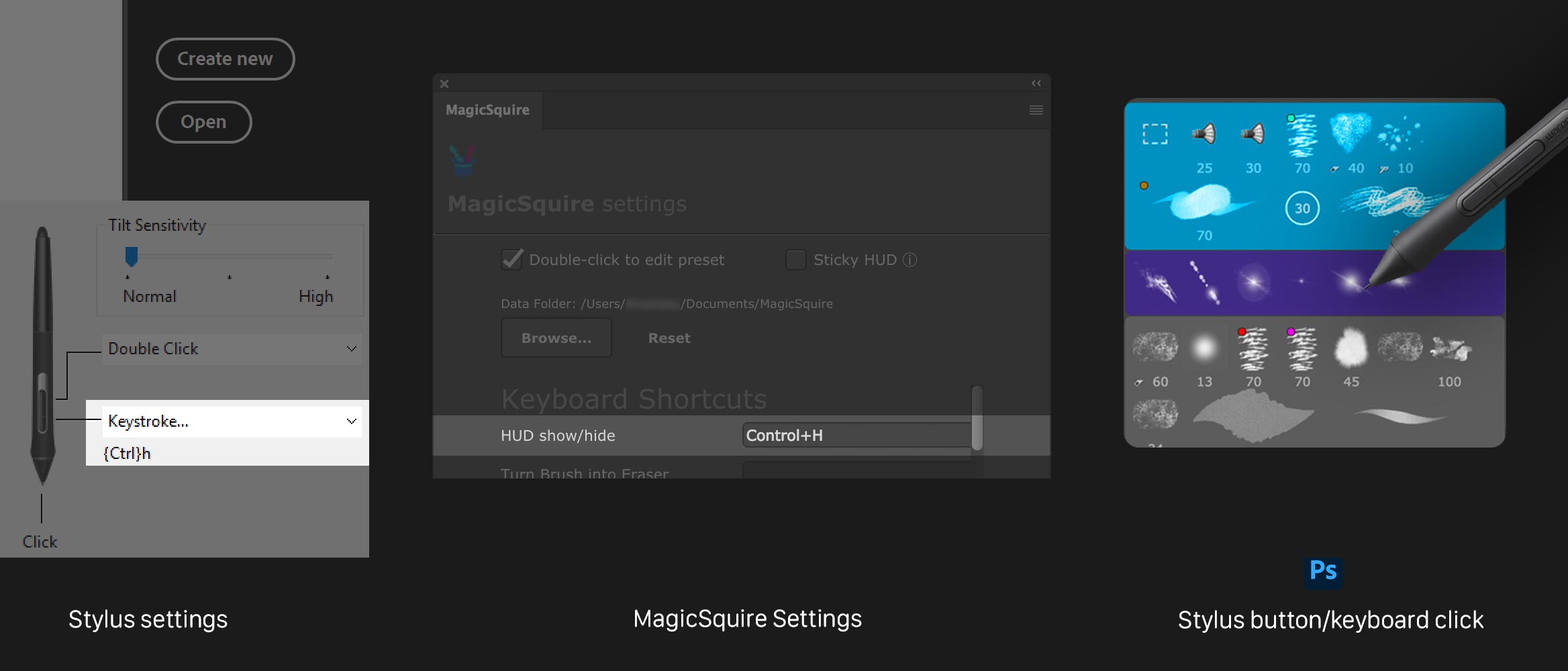
Setting it up is really easy and quick!
1) Go to MagicSquire Settings and assign any keyboard shortcut to the HUD Mode. Even the simplest like Ctrl+H would work!
2*) If you want to display it when clicking a Stylus (Wacom or any other) button – just assign the same keyboard shortcut in its settings
3) That’s it! Now you click a button and MagicSquire will be available any time under your cursor.
This feature will work in Adobe Photoshop 2020, CC2019, CC2018, CC2017, CC2015 and CC2014.
Main features of the HUD:
– You can assign any keyboard shortcut to it
– It’s resizable – can be small or big, exactly what you want it to be
– Quickly hides by clicking outside
– All functions of MagicSquire work including uncluttered PRO Mode
– It’s fast and powered up by OpenGL/Metal
– Activate “Sticky” HUD to show panel on key press and immediately hide it on key release
MagicSquire is an advanced brush tag group manager for Adobe Photoshop