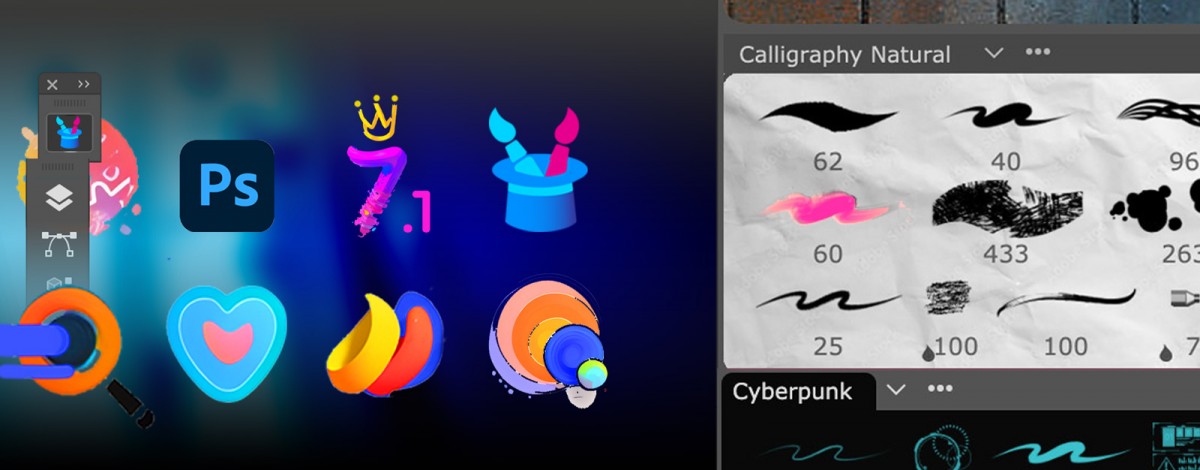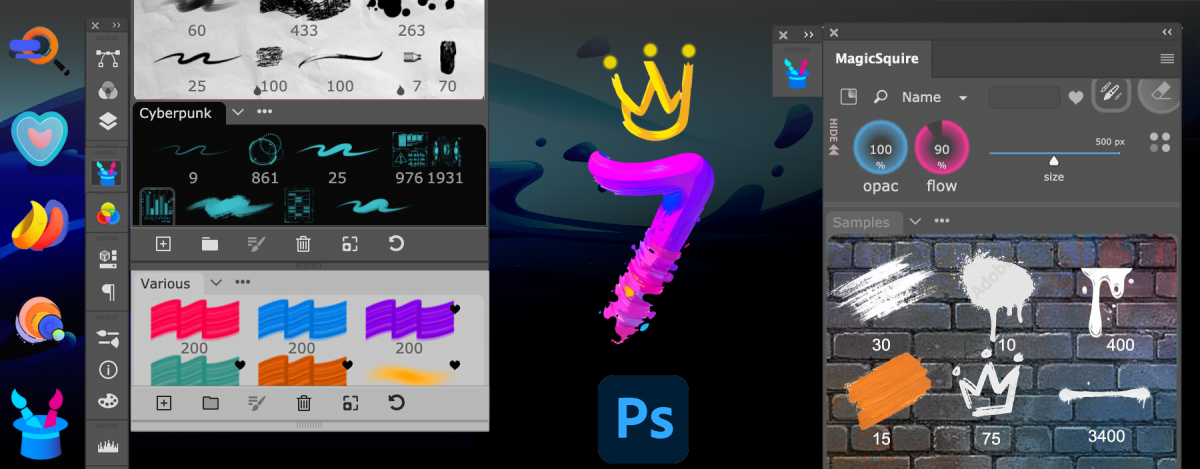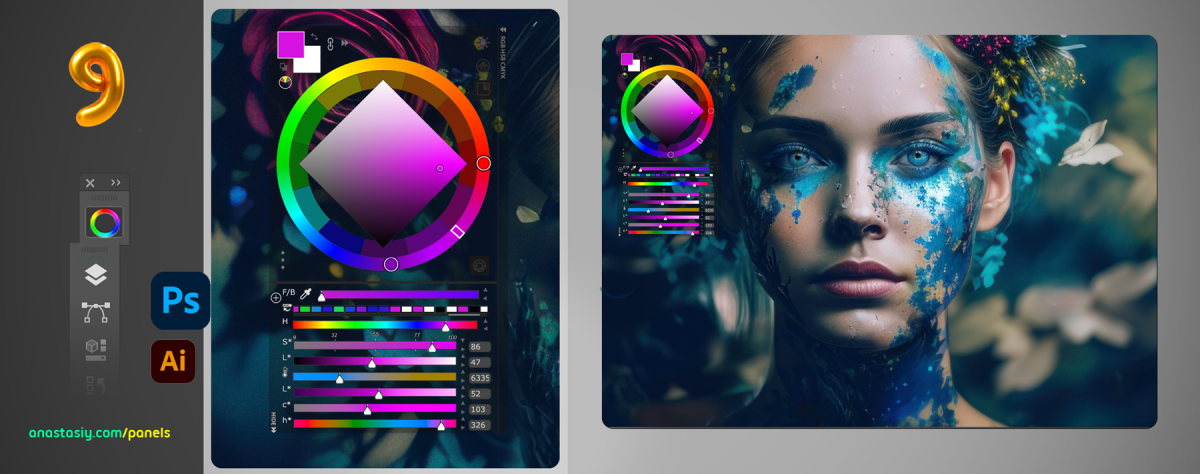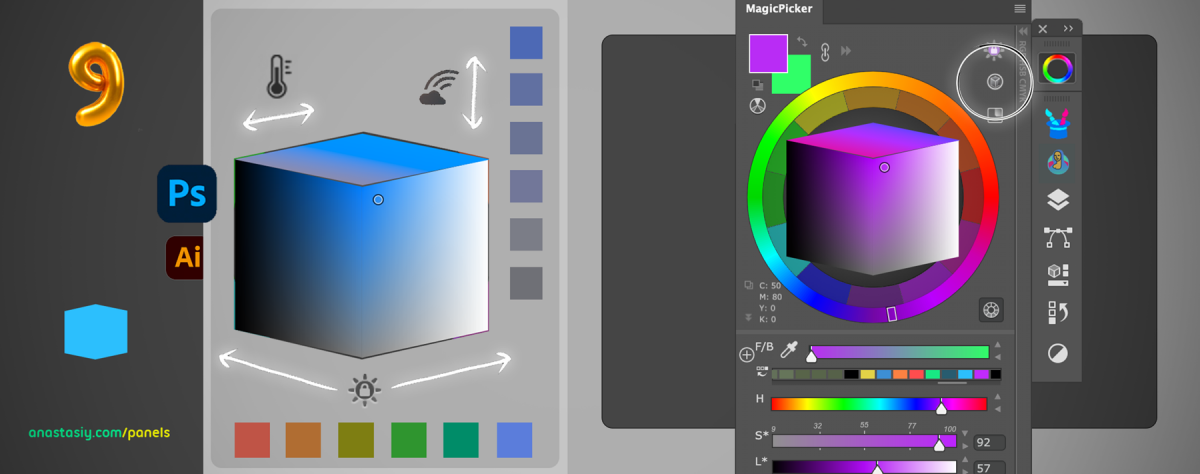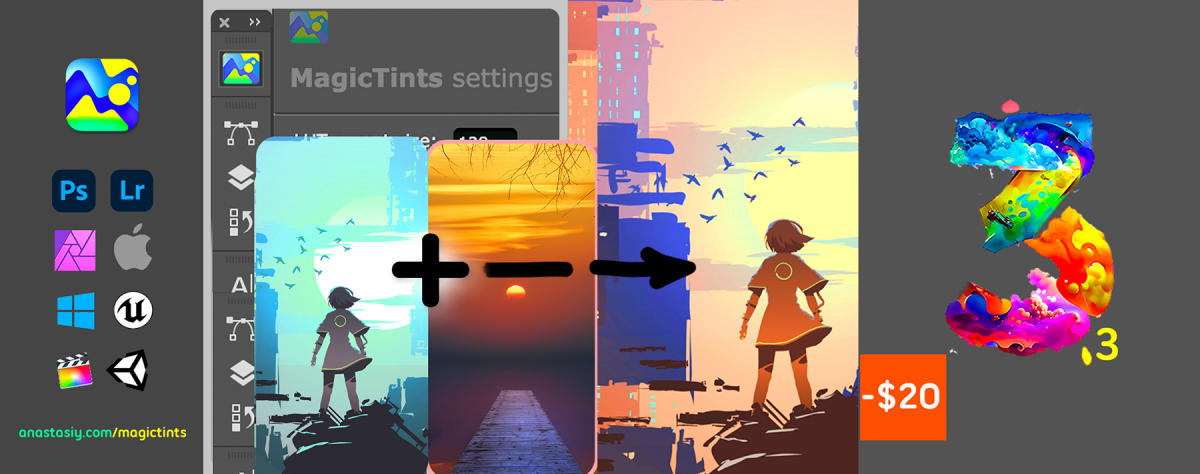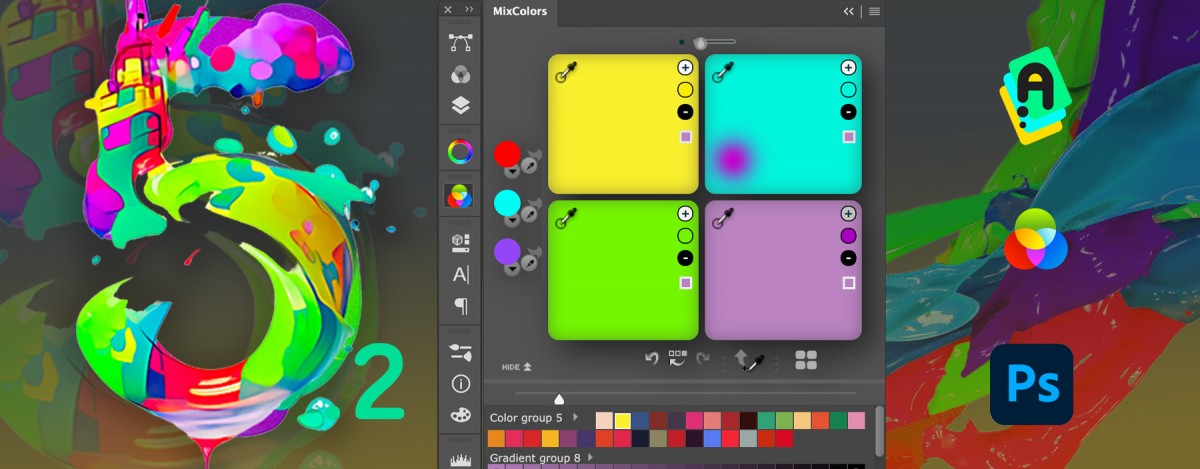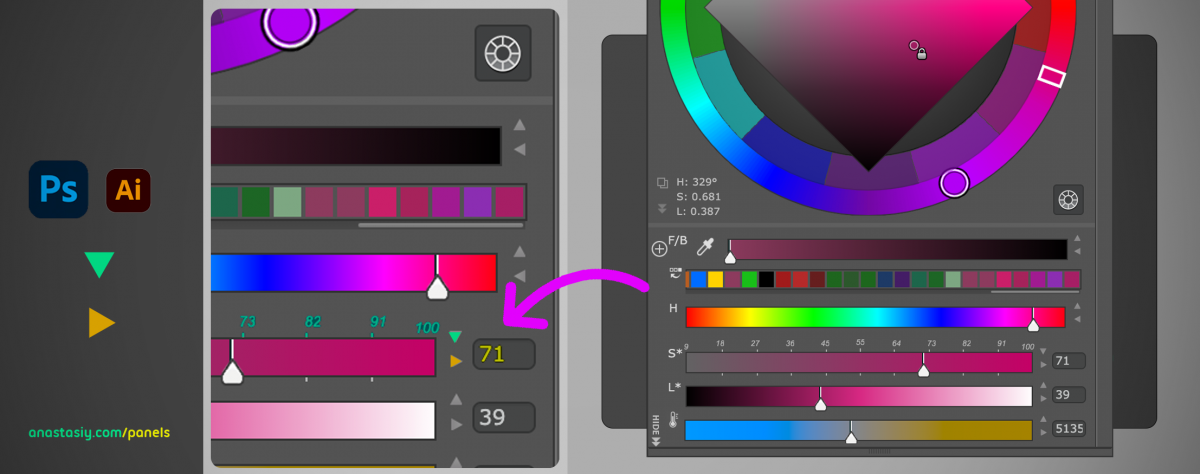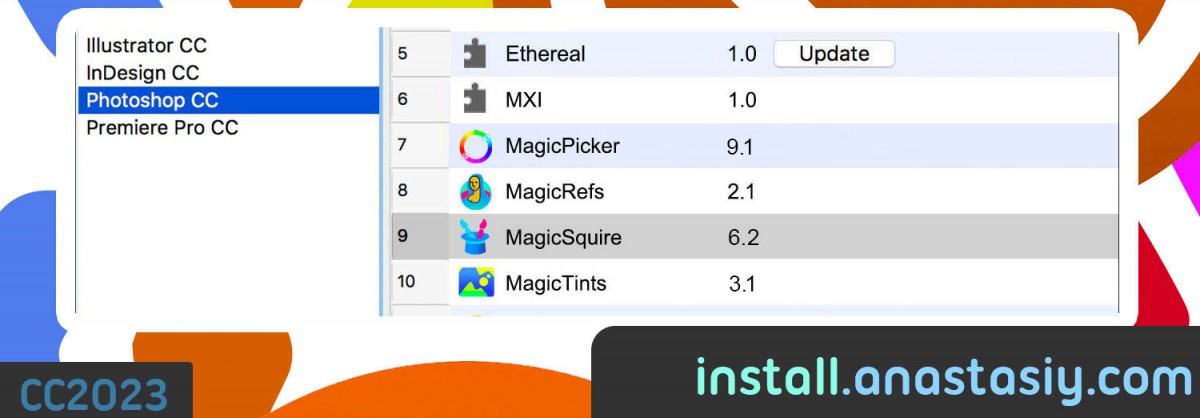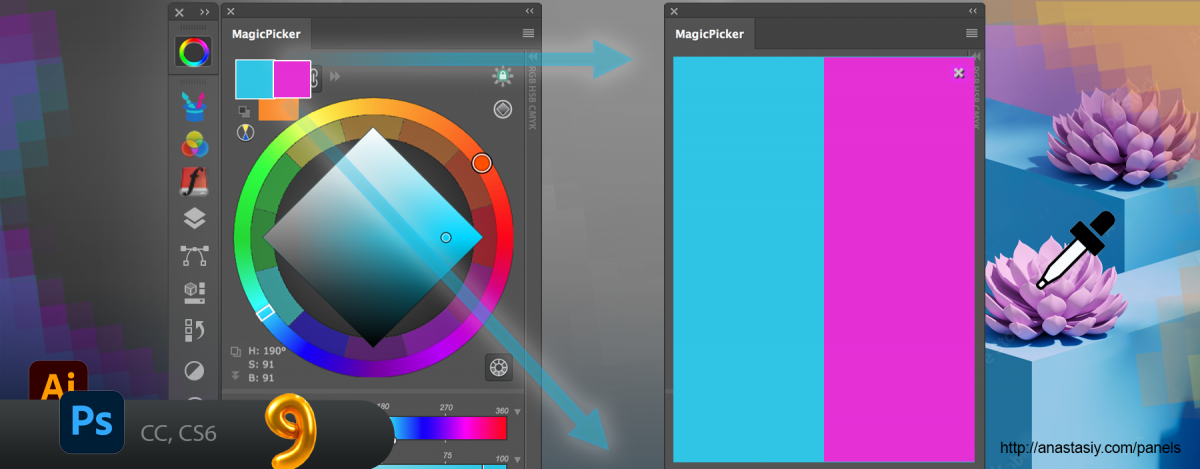Reinvent Brush Groups in Photoshop with new MagicSquire 7.
Upgrade MagicSquire with an upgrade bonus
Read more about MagicSquire, Photoshop pro brush manager
Get new MagicSquire 7 – with a discount
WHAT’S NEW:
NEW! Group Background Textures!
Enhance the appearance of your groups by assigning images as background
The background images can be seamlessly integrated into your group’s overall aesthetic by Tiling, Scaling or Monochroming them.
so they look more visually appealing.
+ Sample Backgrounds included with MagicSquire – use Tiling or Scale them to fill the entire group
Also introducing two new group colors, Electric Blue and Khaki.
Where to find: Use Group menu (…) -> Set Group Background Image
NEW! Stroke Thumbnail Color! In 1 click!
New option in Edit Brush dialog to pick from 8 pre-defined colors (no need to create new brush images)
Select colors or easily pick your own to ensure the perfect match to the background theme
Works with multiple strokes – colorize all of them at once
Harmonically work with all Photoshop color themes and with group colors
Where to find: In Edit Tool/Brush dialog
NEW! Superquick Favorites
Quickly add brushes/tools to your Favorites by right-clicking on any brush
Easily access your frequently used tools by simply clicking on the Favorites icon.
Where to find: Right-click to add, click new Heart button on top to filter
NEW! Filter By Kind/Search by Kind
Quickly switch between: Brushes, Erasers, Marquee Presets, Blurs, etc. any tool kingd
Where to find: Use new dropdown next to Search field
NEW! Truly Scalable UI
In addition to thumbnails adjust scale of overall interface and:
+ Brush Controls
+ Text
+ Brushes & Tools
Scale them altogether
Improved Accessibility for HiDPI screens and Cintiq 4K+ tablets
Fixed fine-tuning at the end of slider
Need more controls? Please write to https://anastasiy.com/support will be adding more later on!
Works in all list modes (Long, Short, Grid, etc)
Where to find: Use new Thumbnail Scaler from bottom toolbar and new Text Size checkbox
NEW! Direct import of Photoshop Brushes into MagicSquire!
Automatically imports groups
Where to find: Click on the menu -> Add brushes from Photoshop.
NEW! Updated framework for much faster redraws of groups
– Full 2023 support
– Fixed: Now advanced thumnails for brushes on hover are shown everywhere in all list modes
– Fixed problem with spring-loaded tools, sometimes tool switched back when using keyboard and Brush Control were open
– Improved UI! Especially for Long and Short List View modes
– Fix: Now Collection of Groups dialog displays correct colors of group names in all scenarios
– Small UI fixes here and there, added missing tooltips
– Now Trial of MagicSquire comes with pre-packaged brushes
Upgrade MagicSquire with an upgrade bonus
Read more about MagicSquire, Photoshop pro brush manager
Get new MagicSquire 7 – with a discount