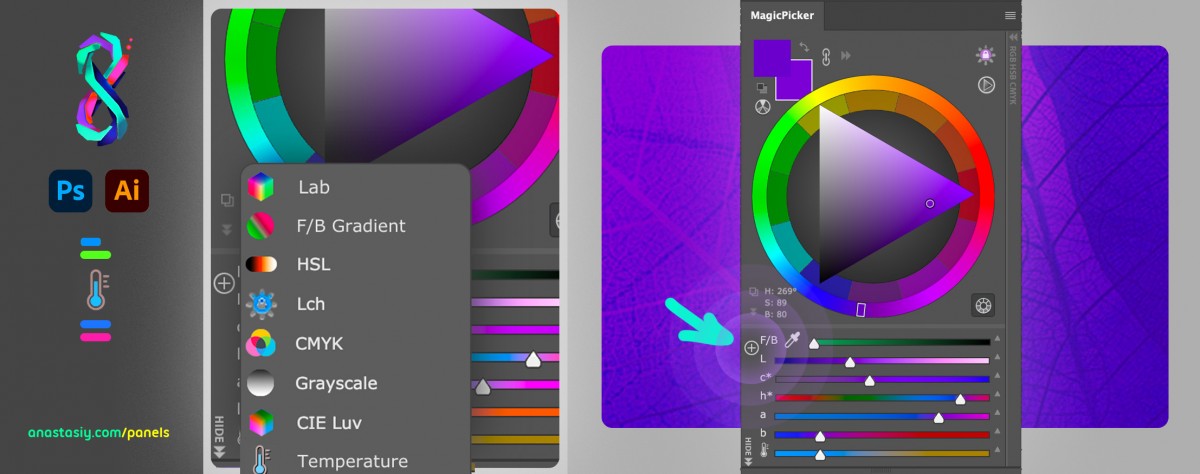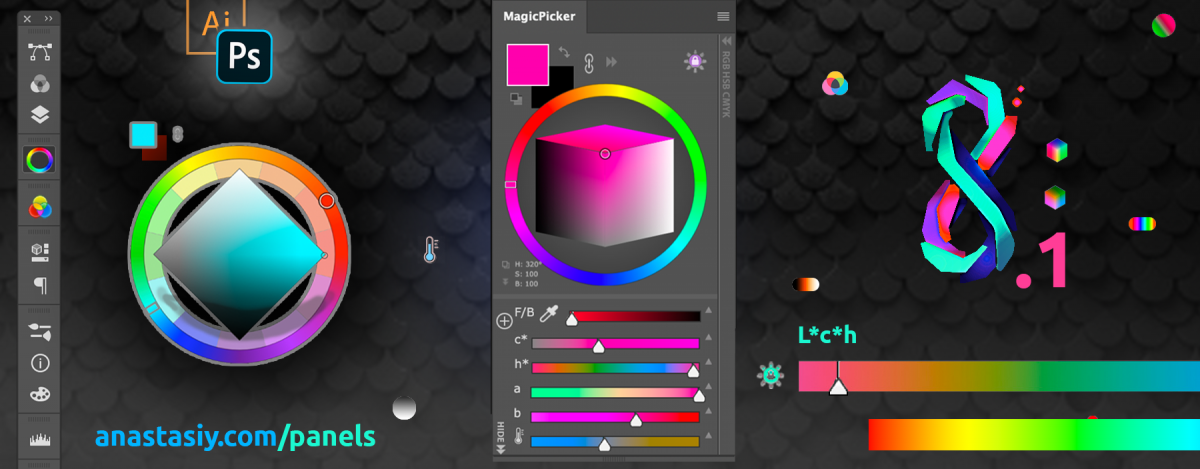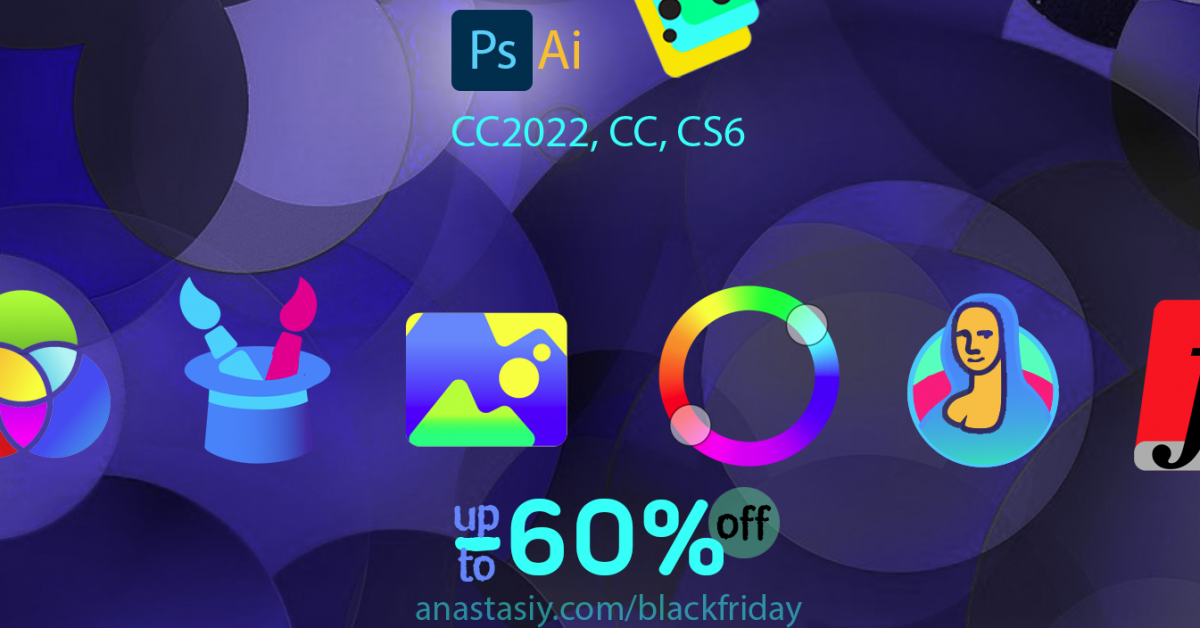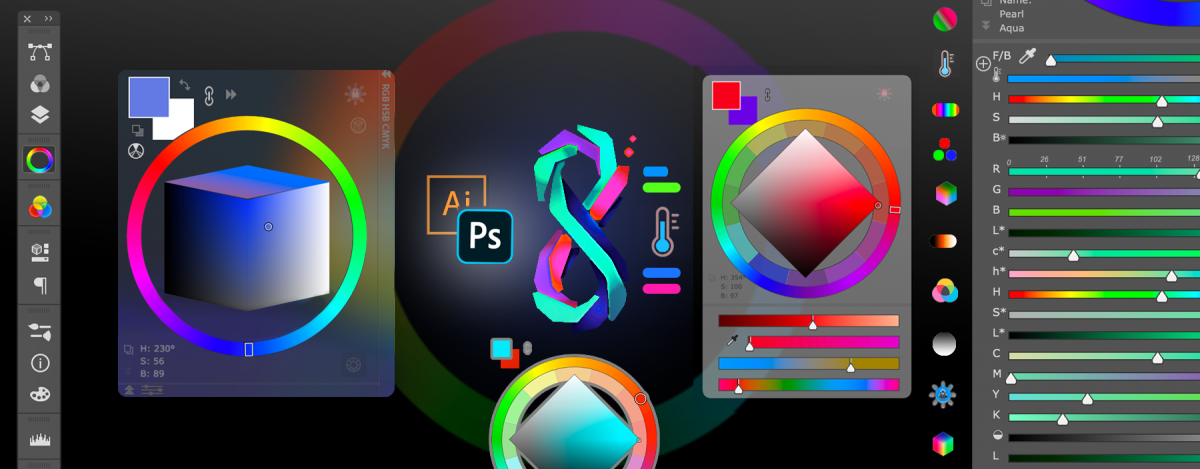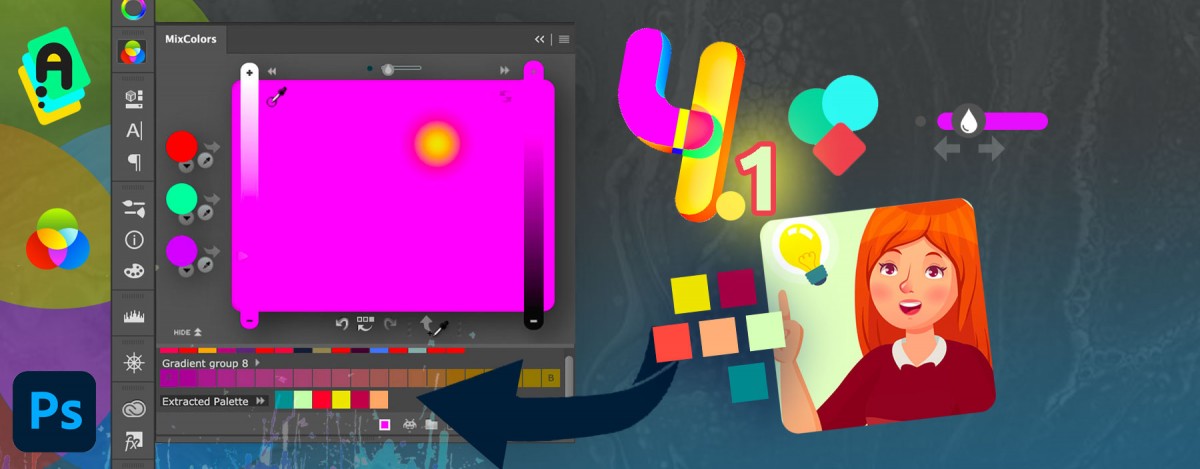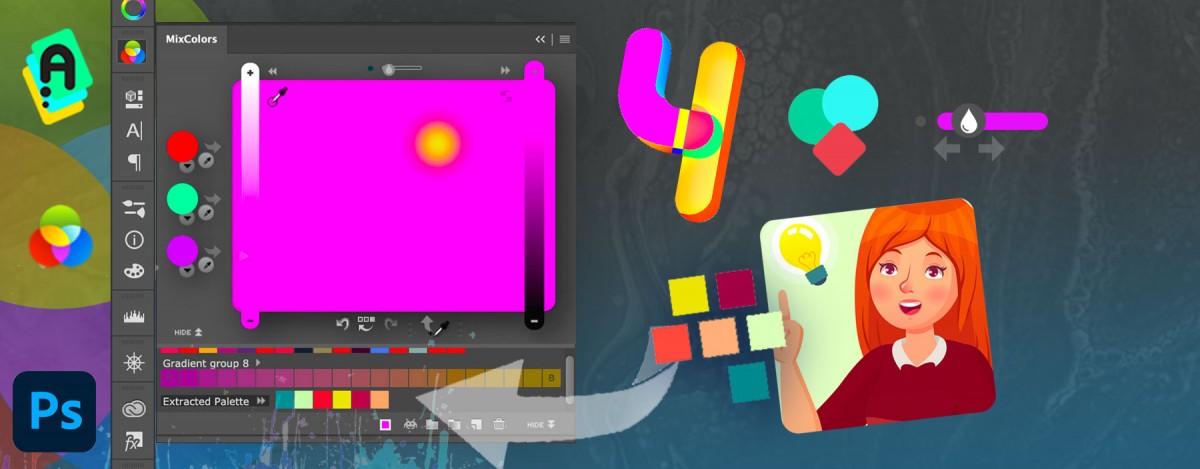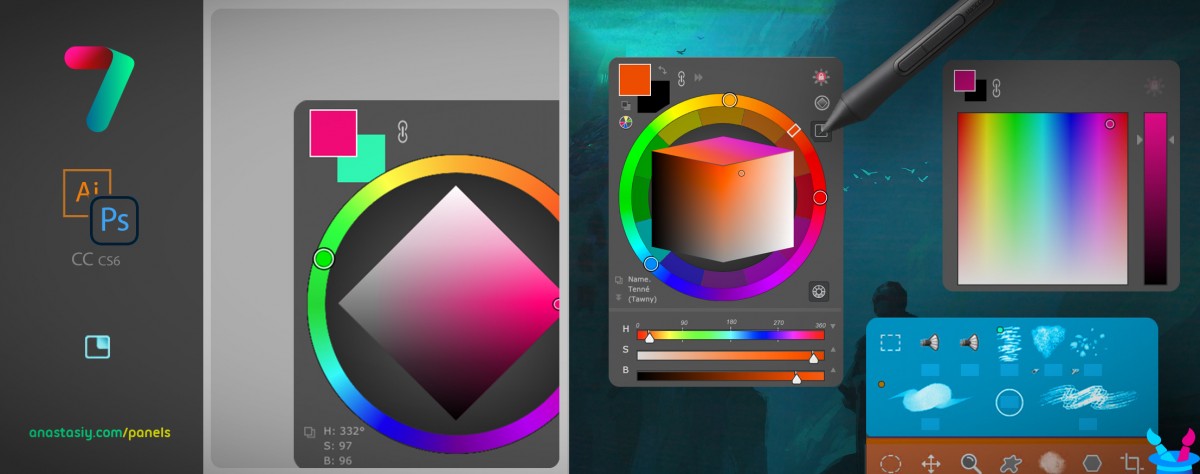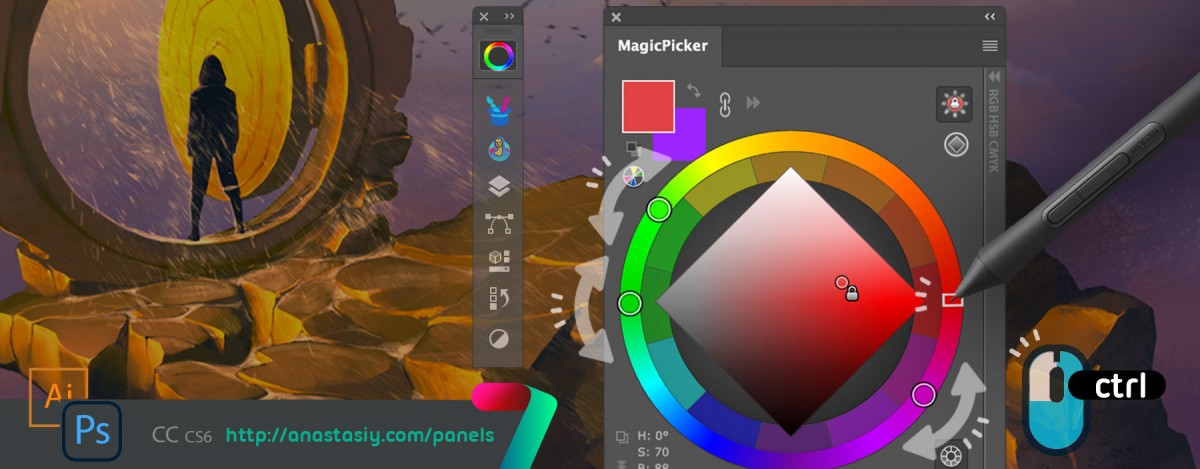Tag: CMYK
New MagicPicker 8.1 fixes L*c*h, Lab sliders, improves transparent color wheel HUD, blank panel fix, more
Here’s what’s new:
– Fixed a long standing problem when panel was blank sometimes, immediate after starting Photoshop
– Fixed Lab sliders’ L position
– Fixed a problem with h* slider of L*c*h color space. When moving this slider color preserves brightness and saturation of current color now. Only hue is changing like it’s supposed to work
– Fixed various issues with HUD
– On macOS HUD now should start as expected
– Now HUD runs on Adobe Illustrator in all scenarios
– Fixed various UI issues on Adobe Illustrator
– Improved Chinese UI translation
Read more about MagicPicker, pro color wheel & HUD for Adobe Photoshop (and Illustrator)
Black Friday / Cyber Monday 2021 discounts on all panels
#BlackFriday discounts are up! 💝 get 60% off on MagicPicker 8 Color Wheel 🔮 Crystal HUD, MagicTints 2 GPU Color Matcher, MagicSquire 5 Brush Control and other #Photoshop & #Illustrator panels.
Limited time discounts:
https://anastasiy.com/blackfriday
MagicPicker 8 color wheel (35% off)
MagicTints, 2.4 1-click color matcher (50% off)
MagicSquire 5, professional brush manager (30% off)
MixColors 4, color mixer (30% off)
MagicRefs 2, reference manager (30% off)
DiskFonts 1.2, font manager (30% off)
MagicPicker 8 is here with Lab, L*c*h, HSL, Temperature Sliders, TRANSPARENT HUD
Featuring the early upgrade bonus, see below!
Transparent HUD! OMG. Variable opacity. On/off Background Blurred Glass effect. Sliders Revolution! 10 NEW Color Spaces designed for artists, with Sliders under Color Wheel: Lab, L*c*h, Temperature, HSL, Gradient Blend, CMYK, CIE Luv, Grayscale, HSB, RGB. Pick colors. Arrange like you want! Drag, remove. Full CC 2022 support. More features, faster UI!
WHAT’S NEW in MagicPicker version 8.0:
* Full support of new Adobe Photoshop & Illustrator 2022, including Keyboard Shortcuts
* Graphics Framework improvements – UI now faster in scaling, resizing, animation, redraw etc
* HUD is faster
* Improved styling of UI, added small touches here and there
* Now works much better and updates better when working with subtle colors (hues/saturation around 2-3%)
- NEW! TRANSPARENT HUD – a new see-through experience! Change from Settings
– MagicPicker HUD now can be fully transparent so you could see where you’re working at
– Have only color wheel/color picker visible
– Transparency can be set in Settings from 0 to 100
– Adjust Transparency dynamically
– Activate Blur to blur background under panel
– Supports PRO Mode so you could only have round color wheel visible on the screen
– HUD is still resizeable in that state
– Supports all features of MagicPicker including sliders, boxes, etc
– Pops up under your cursor - NEW! Have main panel in Compact Mode and MagicPicker HUD on the screen at the same time. Two main colors always visible and HUD appears on-demand under your cursor
- NEW! New fully cusomizable sliders in any combinations Supported:
– HSB, * HSL – more natural shade between black/white/current color, * Lab, * Lch/HCL – finally a human perception based color sliders, that preserve lightness & saturation of hues * CMYK, * Color Temperature, * Gradient between Foreground/Background (Blend), * CIE L*u*v*, * Grayscale, * RGB
– Add with a new + button on the left of sliders
– Delete individual sliders – drag by label and then drop to a Trash can on the bottom
– Keep single sliders and remove the others so you can have combinations like H,R,G,L or L*,S,B
– Freely rearrange by grabbing and moving! Move sliders up or down quickly
– All slider values are synced with your current color profile
– New sliders are compatible with PRO Mode, K-Lock and Tone Lock!
– Display exact values on mouse hover
– All sliders are fully dynamic and update in realtime
* Reset sliders – from the menu, to original combinations - NEW! Reset color schemes – from MagicPicker menu. Will reset secondary colors to default position
- NEW! You asked for it!
* On Windows in Keyboard Shortcuts Ctrl no longer required. Now allowing F1, F2 etc. keys - NEW! Illustrator: * Keyboard Shortcut to swap Fill/Stroke swatches on Illustrator (and Background/Foreground on Photoshop)
– Optimized to work with new Windows 11, macOS Big Sur, Monterey
– Improved memory handling, on some computers MagicPicker started to eat memory and slowed down after awhile, fixed that
– HUD round corners are back for all Windows users!
– Fixed a problem with setting vector shapes stroke colors on CC 2020, CC 2021 & CC 2022
– Improved assigning of keyboard shortcuts in varios scenarios
– Fixed problems with entering keyboard shortcuts in Adobe Illustrator in various scenarios
– MagicPicker now speaks more languages: Chinese, Spanish
– Fixed a rare problem on Adobe Illustrator where panel could stop updating its colors after some time
– Still supports Adobe CS4, CS5, CS5.5 and CS6 (also CC, CC2014, CC2015, CC2017, CC2019, 2020, 2021, 2022+)
– HUD Mode supports OpenGL and Metal GPU acceleration (if present) for transparency blur
– Transparent HUD optimized for better power management on laptops, Surface devices and MacBooks
– Transparent HUD optimized to run on older computers
– Fixed various minor UI problems
– All improvements implemented by real-life users’ feedback
Upgrade to MagicPicker 8 now and receive a limited-time early upgrade discount
Read more about MagicPicker, the most advanced and slick color wheel HUD/panel for Adobe Photoshop and Illustrator
MixColors 4.1 update! Better palette extraction from photos, better UI
– Better grouping of frequent Collections of Groups
MixColors 4.0 just landed! New Design, Extract colors from image, Naming, Collections, more!
MixColors 4.0 has a brand new look! Also: Extract Colors from Image in 1 click, Collections of Groups, Color Auto Naming, Change Mixing Amount, faster, more awesome.
Upgrade early with a discount.
WHAT’S NEW:
– NEW LOOK! MixColors is redesigned to attenuate current color and accent mixing
– Fine-tune the default mixing amount/paint load using new slider
– Extract color palette from any image. Just click a new button on the toolbar and specify number of colors.
– Auto-assigns human readable color names to swatches (if set in Settings)
– Assign Keyboard Shortcuts to individual swatches! (Right-click on swatch)
– Collections: Combine several groups of colors in a collection and then switch
– Saves/loads swatches to your drive. Can be backed up and synced to any Cloud
– Color history is never lost! Now saved to Settings and restored when it’s re-opened
– Clear Color History by clicking a new button
– Mix Colors of the vector shapes! (Menu -> Colorize Shapes & Text)
– Localization: Chinese, Spanish
– Supports Photoshop 2021+, 2020, CC 2019, CC 2018, CC 2017, CC 2015, CC 2014, CS6, CC
– More than 23+ new features and improvements
Tip#105: What is HUD?
In HUD mode the Photoshop panel shows up under your cursor whenever you click a keyboard shortcut. (Or press the HUD button on the panel). ![]() Staying hidden when you don’t need it – saving your valuable screen real estate.
Staying hidden when you don’t need it – saving your valuable screen real estate.
The HUD mode is new to MagicPicker 7 and MagicSquire 4.
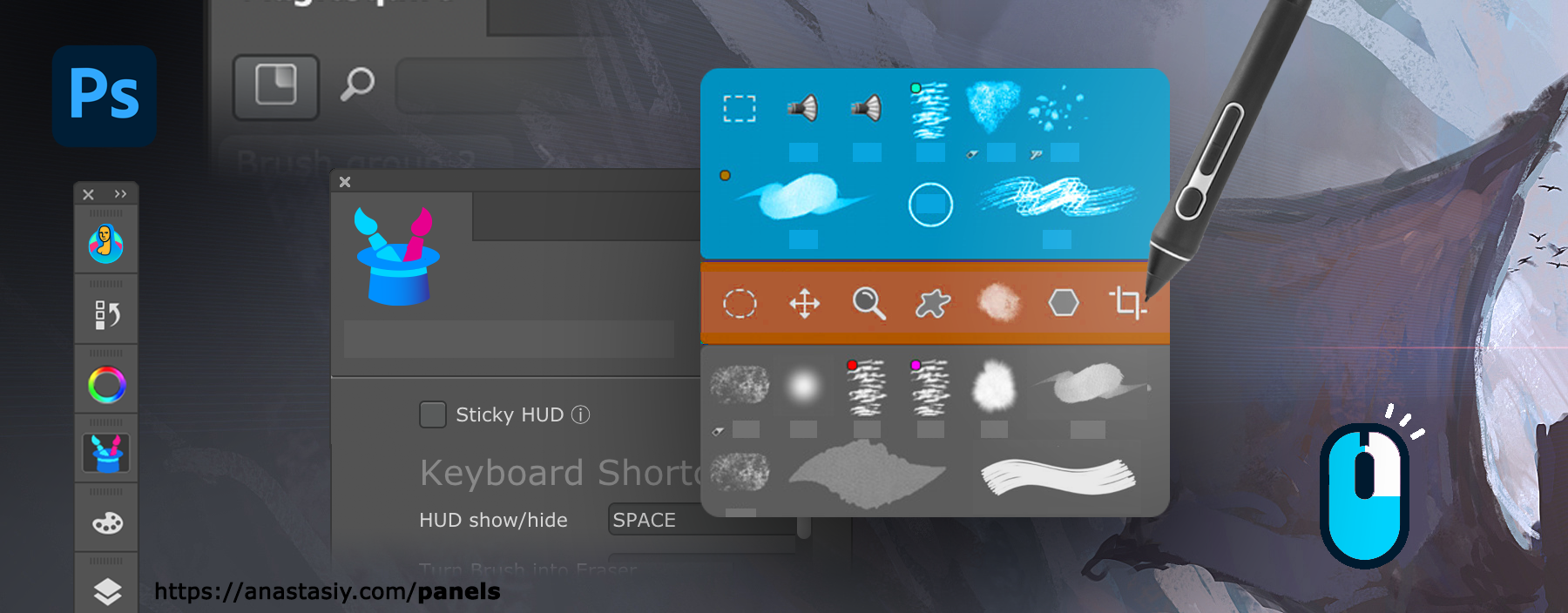
All the features of the panels are available in this mode. Also if you experience problems with Wacom stylus in Photoshop then HUD will fix all those problems.
All power of MagicPicker color wheel, including color schemes, color tone lock, K-lock, various modes of the wheel are available in this mode. Unlike Photoshop’s native limited HUD the MagicPicker is fully featured.
MagicSquire also supports this mode, making all your brushes available under cursor.
You can also use it in “Sticky” mode when you press a button to show the HUD and release it to hide. You can also bind it to your stylus button.
Here are the ways to activate HUD.
From series of tutorials for MagicPicker, the pro Photoshop color wheel and MagicSquire, advanced Photoshop brush manager
Tip#102: Adjust color relations in MagicPicker’s Color Schemes
- Simply click on a complementary color (round pointer) to move it – other color will auto-adjust
- Click on main color (rectangular pointer) to rotate whole Color Scheme.
- Ctrl-click to pick a color.
Works in Triadic, Tetradic etc. modes
From series of tutorials for MagicPicker, pro Illustrator and Photoshop color wheel
Tip#100: Ways to activate full-featured color picking HUD
Looks like an anniversary of the tips&tricks series! 100th tip is ON.
Quickly get full-featured color picking HUD under your cursor in Adobe Photoshop. MagicPicker HUD shows up over normal Photoshop’s interface.
The HUD is more unique, intuitive and faster than normal Photoshop panels. It always pops up under your current cursor position. It’s very important especially if you use a Wacom-like tablet (no need to move your hand anywhere). It also auto-hides if you click anywhere on the document. MagicPicker HUD can also auto-hide when you release key/button.
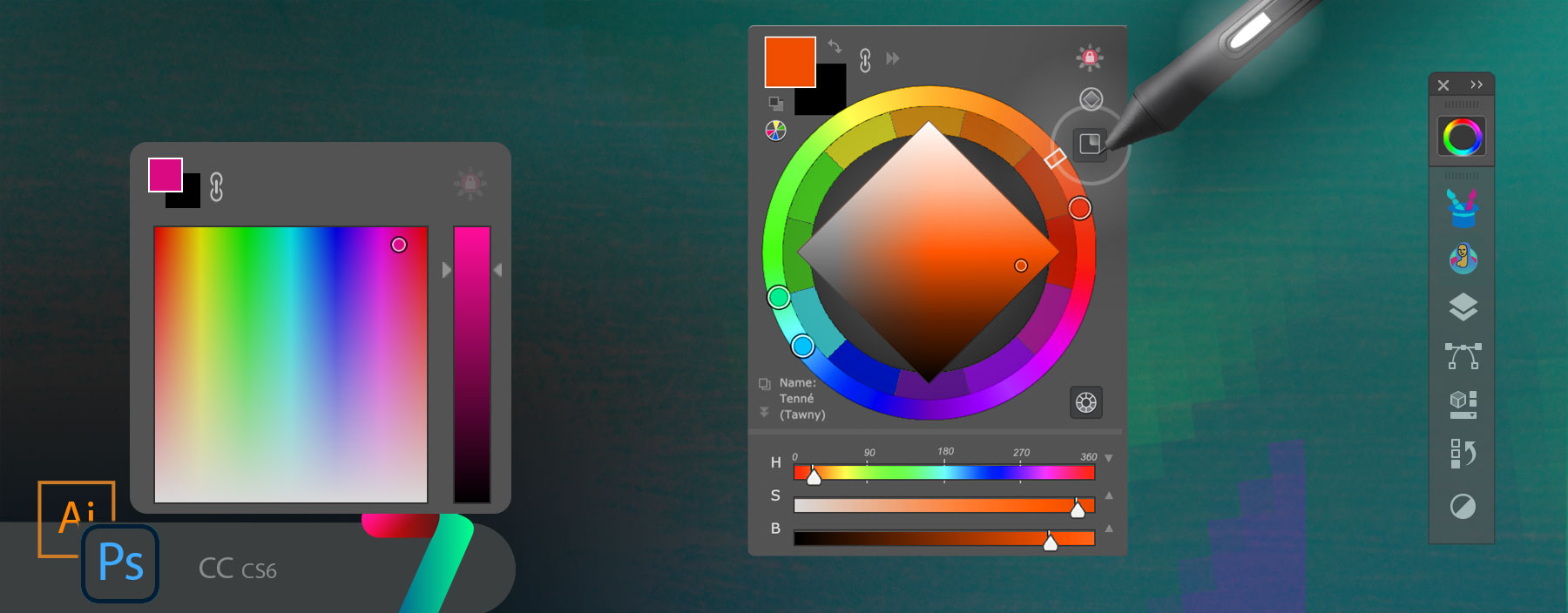
You can activate MagicPicker HUD in the following ways:
- Click “HUD” button on the panel
- Click MagicPicker menu -> HUD mode
- Assign keyboard shortcut in Settings and activate through keyboard any time
- Assign same shortcut to Stylus button and call it with stylus
- *Activate “Sticky HUD” mode from Settings to show HUD on press and hide on release of the key
HUD is available in MagicPicker starting from version 7.0.
From series of tutorials for MagicPicker, advanced color picker for Adobe Photoshop
Black Friday ↝ Cyber Monday Sale 2020 is still ON!
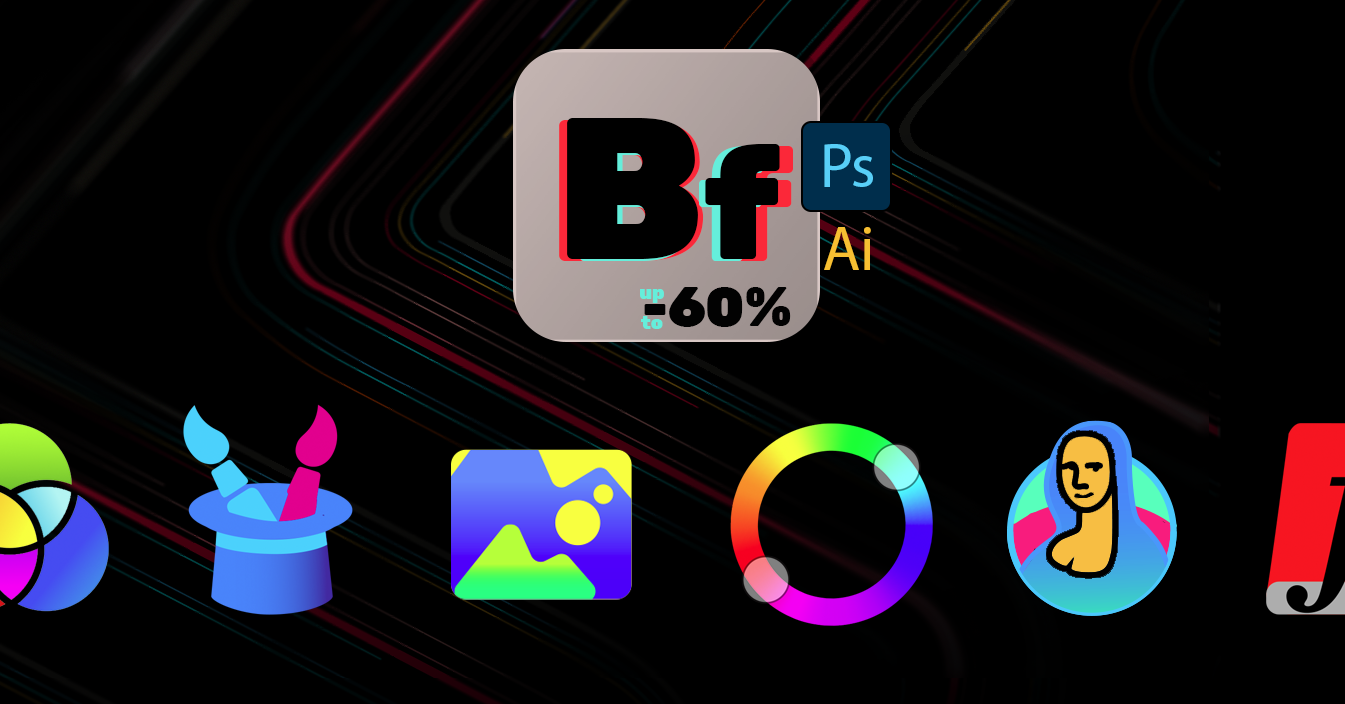
#BlackFriday discounts up to 💛 60% on MagicPicker Color Wheel HUD, MagicTints AI Color Matcher, MagicSquire Brush Organizer and other #Photoshop & #Illustrator panels. 🔥 Get yours: http://anastasiy.com/blackfriday
MagicPicker 7 color wheel (35% off)
MagicTints, 1-click color matcher (50% off)
MagicSquire 4, professional brush manager (30% off)
MixColors 3, color mixer (30% off)
MagicRefs 1, reference manager (30% off)
DiskFonts 1, font manager (30% off)