Standalone fast GPU AI color matching between images, generates LUT, Windows & macOS Desktop, also Adobe® Photoshop plugin
Programming, designing, painting, thinking, taking pictures and sharing tutorials
Here’s what’s new:
– Fixed a long standing problem when panel was blank sometimes, immediate after starting Photoshop
– Fixed Lab sliders’ L position
– Fixed a problem with h* slider of L*c*h color space. When moving this slider color preserves brightness and saturation of current color now. Only hue is changing like it’s supposed to work
– Fixed various issues with HUD
– On macOS HUD now should start as expected
– Now HUD runs on Adobe Illustrator in all scenarios
– Fixed various UI issues on Adobe Illustrator
– Improved Chinese UI translation
Read more about MagicPicker, pro color wheel & HUD for Adobe Photoshop (and Illustrator)
#BlackFriday discounts are up! 💝 get 60% off on MagicPicker 8 Color Wheel 🔮 Crystal HUD, MagicTints 2 GPU Color Matcher, MagicSquire 5 Brush Control and other #Photoshop & #Illustrator panels.
Limited time discounts:
https://anastasiy.com/blackfriday
MagicPicker 8 color wheel (35% off)
MagicTints, 2.4 1-click color matcher (50% off)
MagicSquire 5, professional brush manager (30% off)
MixColors 4, color mixer (30% off)
MagicRefs 2, reference manager (30% off)
DiskFonts 1.2, font manager (30% off)
Featuring the early upgrade bonus, see below!
Transparent HUD! OMG. Variable opacity. On/off Background Blurred Glass effect. Sliders Revolution! 10 NEW Color Spaces designed for artists, with Sliders under Color Wheel: Lab, L*c*h, Temperature, HSL, Gradient Blend, CMYK, CIE Luv, Grayscale, HSB, RGB. Pick colors. Arrange like you want! Drag, remove. Full CC 2022 support. More features, faster UI!
WHAT’S NEW in MagicPicker version 8.0:
* Full support of new Adobe Photoshop & Illustrator 2022, including Keyboard Shortcuts
* Graphics Framework improvements – UI now faster in scaling, resizing, animation, redraw etc
* HUD is faster
* Improved styling of UI, added small touches here and there
* Now works much better and updates better when working with subtle colors (hues/saturation around 2-3%)
– Optimized to work with new Windows 11, macOS Big Sur, Monterey
– Improved memory handling, on some computers MagicPicker started to eat memory and slowed down after awhile, fixed that
– HUD round corners are back for all Windows users!
– Fixed a problem with setting vector shapes stroke colors on CC 2020, CC 2021 & CC 2022
– Improved assigning of keyboard shortcuts in varios scenarios
– Fixed problems with entering keyboard shortcuts in Adobe Illustrator in various scenarios
– MagicPicker now speaks more languages: Chinese, Spanish
– Fixed a rare problem on Adobe Illustrator where panel could stop updating its colors after some time
– Still supports Adobe CS4, CS5, CS5.5 and CS6 (also CC, CC2014, CC2015, CC2017, CC2019, 2020, 2021, 2022+)
– HUD Mode supports OpenGL and Metal GPU acceleration (if present) for transparency blur
– Transparent HUD optimized for better power management on laptops, Surface devices and MacBooks
– Transparent HUD optimized to run on older computers
– Fixed various minor UI problems
– All improvements implemented by real-life users’ feedback
Upgrade to MagicPicker 8 now and receive a limited-time early upgrade discount
Read more about MagicPicker, the most advanced and slick color wheel HUD/panel for Adobe Photoshop and Illustrator
Upgrade to MagicTints 2.4 if you’re on Photoshop CC 2021 (or recent Illustrator & InDesign). New MagicTints fixes support of new Adobe CC version, improves color matching on Windows/macOS. Localized to new languages.
WHAT’S NEW:
– NEW languages! Added UI Localization for the following languages: Chinese, Spanish
– Fixed compatibility with new Adobe Photoshop CC 2021 22.5+
– Greatly improved update process on Desktop (macOS/Windows)
Read more about MagicTints, the superfast 1-click color matching app
MixColors 4.0 has a brand new look! Also: Extract Colors from Image in 1 click, Collections of Groups, Color Auto Naming, Change Mixing Amount, faster, more awesome.
Upgrade early with a discount.
WHAT’S NEW:
– NEW LOOK! MixColors is redesigned to attenuate current color and accent mixing
– Fine-tune the default mixing amount/paint load using new slider
– Extract color palette from any image. Just click a new button on the toolbar and specify number of colors.
– Auto-assigns human readable color names to swatches (if set in Settings)
– Assign Keyboard Shortcuts to individual swatches! (Right-click on swatch)
– Collections: Combine several groups of colors in a collection and then switch
– Saves/loads swatches to your drive. Can be backed up and synced to any Cloud
– Color history is never lost! Now saved to Settings and restored when it’s re-opened
– Clear Color History by clicking a new button
– Mix Colors of the vector shapes! (Menu -> Colorize Shapes & Text)
– Localization: Chinese, Spanish
– Supports Photoshop 2021+, 2020, CC 2019, CC 2018, CC 2017, CC 2015, CC 2014, CS6, CC
– More than 23+ new features and improvements
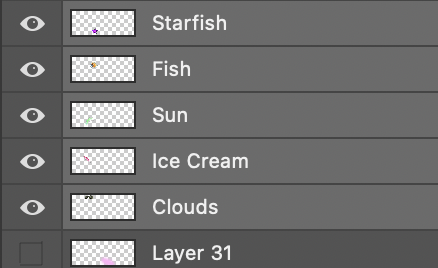
Select multiple pixel layers and then click “Apply” on MagicTints panel. That’s it! MagicTints will bring all selected objects to the same palette, from the Color Reference list. All at once.
Works in Photoshop, Illustrator, InDesign.
Or you can export LUT and use on any photo video in Affinity Photo, Lightroom, Premiere Pro, AfterEffects, Final Cut or even in 3D software like Unity, Blender or Unreal Engine.
MagicTints is also available as a standalone app on macOS or Windows.
From series of tutorials for MagicTints, 1-click accurate color matching
In HUD mode the Photoshop panel shows up under your cursor whenever you click a keyboard shortcut. (Or press the HUD button on the panel). ![]() Staying hidden when you don’t need it – saving your valuable screen real estate.
Staying hidden when you don’t need it – saving your valuable screen real estate.
The HUD mode is new to MagicPicker 7 and MagicSquire 4.
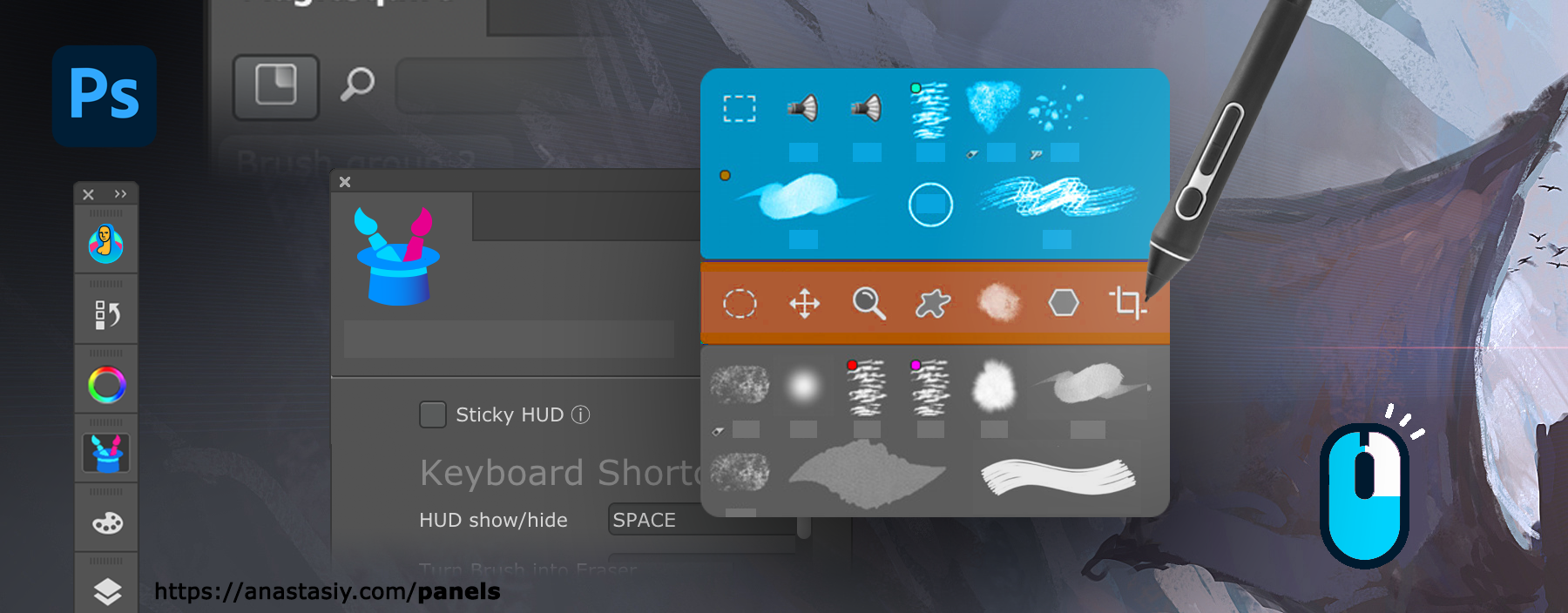
All the features of the panels are available in this mode. Also if you experience problems with Wacom stylus in Photoshop then HUD will fix all those problems.
All power of MagicPicker color wheel, including color schemes, color tone lock, K-lock, various modes of the wheel are available in this mode. Unlike Photoshop’s native limited HUD the MagicPicker is fully featured.
MagicSquire also supports this mode, making all your brushes available under cursor.
You can also use it in “Sticky” mode when you press a button to show the HUD and release it to hide. You can also bind it to your stylus button.
Here are the ways to activate HUD.
From series of tutorials for MagicPicker, the pro Photoshop color wheel and MagicSquire, advanced Photoshop brush manager