Standalone fast GPU AI color matching between images, generates LUT, Windows & macOS Desktop, also Adobe® Photoshop plugin
Programming, designing, painting, thinking, taking pictures and sharing tutorials
Read more about MagicSquire, advanced pro brush manager & tuner in Photoshop
#BlackFriday discounts are up! 💝 get 60% off on MagicPicker 8 Color Wheel 🔮 Crystal HUD, MagicTints 2 GPU Color Matcher, MagicSquire 5 Brush Control and other #Photoshop & #Illustrator panels.
Limited time discounts:
https://anastasiy.com/blackfriday
MagicPicker 8 color wheel (35% off)
MagicTints, 2.4 1-click color matcher (50% off)
MagicSquire 5, professional brush manager (30% off)
MixColors 4, color mixer (30% off)
MagicRefs 2, reference manager (30% off)
DiskFonts 1.2, font manager (30% off)
You can now control your Photoshop Brush parameters with new interactive gauges and sliders. This gives you quick and direct access to brush parameters only crucial to your workflow.
Choose the parameters you need and arrange interactive Brush Controls on MagicSquire panel in #Photoshop.
Set colors, switch sliders/gauges.
Now you will also have the same layout on the quick MagicSquire HUD popup under your cursor.
From series of tutorials for MagicSquire, advanced Photoshop brushes manager, now with Brush Controls!
MagicSquire 5 is your ☃️ personal Brush Companion. Customize it the way you want!
Set up separate 🖌 Brush Controls as a quick right-click HUD popup or use as a part of the panel. Combine with PRO Mode.
Now compatible with Photoshop 2022!
From series of tutorials for MagicSquire, advanced Photoshop brushes manager and brush control panel
MagicSquire 5 – brush companion for Adobe Photoshop is updated to v5.1. Brush Controls — size, opacity, hardness etc. can be changed right from the panel or new HUD. Now with no lags. Auto-scroll with drag’n’drop improved, UI fixes, more.
Read more about MagicSquire 5.1 – pro brush companion with groups for Adobe Photoshop
WHAT’S NEW
– Fixed lag with Photoshop eyedropper and brush controls
– Improved UI, Scrolling, Dragging, Dropboxes and Buttons, Choosing Brush parameters for brush controls
– Fixed problems with varios Brush parameters: Spacing was turning off when set to zero, Pressure controls,
Opacity & Size were turning on Scatter, fixed setting of Flow and Opacity in various scenarios
– Improved loading of very large .tpl files (~1GB)
– Improved loading groups from varios .abr files
– Fixed a problem with losing stylus pressure on some configurations
– Now pressure switches for size and opacity can be set together
– Now allowing reselect current brush if its parameters have been changed
– Fixed lag in Photoshop when Brush Controls are activated
– Improved HUD behavior in Brush Controls-only mode
– Returned round corners to HUD on Windows
– Added Spanish localization
Watch MagicSquire 5 on video:
The video tutorial on all new features of MagicSquire, Photoshop brush organizer plugin is out!
Read more about MagicSquire, Photoshop brush organizer plugin
MagicSquire 5.0: The Pro Brush Group Manager for Adobe Photoshop is updated! New version brings: Supercool Mini Brush Controls (size, opacity etc), Mass-Tagging, Change Stroke on multiple presets, scrolling drag’n’drop, fixes, much more!
WHAT’S NEW:
Incredible improvement in visual performance when displaying and scaling brushes, opening/closing groups
and dragging/dropping brushes. Speeded up brush selection on large collections.
NEW! Customizeable Brush Controls!
– Add the following Brush Controls on top of MagicSquire:
Size, Flow, Opacity, Roundness, Hardness, Spacing, Size Jitter, Angle Jitter, Roundness Jitter,
Pressure controls Size, Pressure controls Opacity, Flip X, Flip Y, Scatter, Smoothing, Wet Edges,
Scatter Count, Scatter Count Jitter, Texture depth
Need more controls? Please write to https://anastasiy.com/support will be adding more later on!
– Display only the controls you need and hide ones you don’t need using Add/remove brush controls button
– Rearrange and assign accent colors to specific controls
– Several types of the controls: Gauge, Slider, Checkbox
– Change brush values with mouse tip or mouse wheel
– Display only Brush Controls in HUD while having list of presets on the panel
– Pops up under your cursor, if needed. Supports Sticky Mode
* You can always hide this new part of MagicSquire with a Hide button
NEW! Mass-tagging! You can now select unlimited brushes/tools and assign tags to them all at once!
You can also edit tags for multiple brushes
NEW! Edit appearance of multiple selected tools presets/brushes. You can select unlimited brush or tool presets
and change stroke type for all of them at once.
NEW! Revamped Edit Preset dialog when editing strokes/tags for multiple selected brushes
NEW! List now scrolls when you drag brushes, so now you can move brushes between far separated groups
NEW! Supports all new .abr files features introduced in recent Photoshops.
Now supports loading groups from modern .ABR files into groups in MagicSquire
NEW! Right-click menu (expanded) – now allows to edit selected presets
NEW! Clear search field with an “x” button that auto-appears when needed
NEW! Finally! Open/Close ALL GROUPS at once (New – Collapse All Groups/Expand All Groups in the MagicSquire menu)
– Saves and restores Painting Mode (Multiply/Overlay/Screen etc) of the Brush
– Fixed a long standing but rare problem when brushes loaded from files become missing
– Fixed problems when loading brushes from various .ABR and .TPL files, especially when loading
non-brush tool presets
– Improved UI
– Visual improvements and critical fixes:
– List would scroll after editing a brush – no more
– Fixed problems when clicking Cancel in Settings dialogs (some values weren’t cancelled)
– Fixed various dialogs, improved paddings and buttons
– Speeded up display of large amounts of brushes
– Fixed titles for some dialogs
– “Edit Tags” dialog now renamed to “Edit Preset”
– Fixed a problem when button in the empty group became unclickable
– Correctly switches Collections when Edit Collections dialog is open
– Keeps List View Mode synced between HUD and normal panel
– Greatly improved right-click menu behavior – especially when multiple brushes are selected
– Now doesn’t open by itself on Photoshop startup in some scenarios
– Improved compatibility with latest Photoshop CC 2021+
– Speeded up loading of huge .ABR files
Read more about MagicSquire Brush Group Manager with Brush Controls for Adobe Photoshop
In HUD mode the Photoshop panel shows up under your cursor whenever you click a keyboard shortcut. (Or press the HUD button on the panel). ![]() Staying hidden when you don’t need it – saving your valuable screen real estate.
Staying hidden when you don’t need it – saving your valuable screen real estate.
The HUD mode is new to MagicPicker 7 and MagicSquire 4.
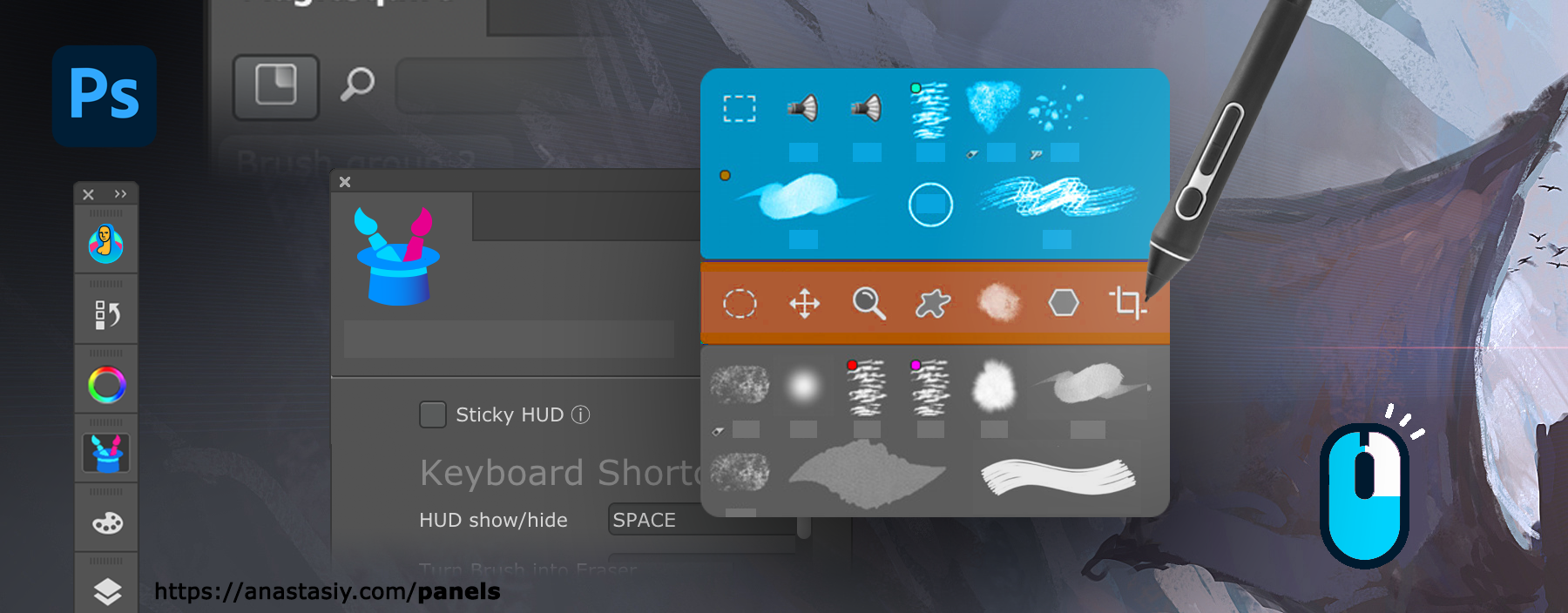
All the features of the panels are available in this mode. Also if you experience problems with Wacom stylus in Photoshop then HUD will fix all those problems.
All power of MagicPicker color wheel, including color schemes, color tone lock, K-lock, various modes of the wheel are available in this mode. Unlike Photoshop’s native limited HUD the MagicPicker is fully featured.
MagicSquire also supports this mode, making all your brushes available under cursor.
You can also use it in “Sticky” mode when you press a button to show the HUD and release it to hide. You can also bind it to your stylus button.
Here are the ways to activate HUD.
From series of tutorials for MagicPicker, the pro Photoshop color wheel and MagicSquire, advanced Photoshop brush manager
1) Click HUD button on MagicSquire panel
2) Click MagicSquire menu -> HUD Mode
3) Go to Settings (menu -> Settings) of MagicSquire panel and assign a keyboard shortcut
4*) Assign same key to Stylus/mouse click to activate it using mouse click or stylus
5*) Use Sticky HUD mode to display HUD on keypress and auto-hide it on key release (same with Stylus button)
From series of tutorials for MagicSquire, advanced brush group manager for Adobe Photoshop